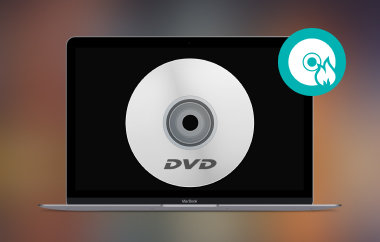在這個現代時代,DVD 已經無法在某些裝置上播放。這是因為有些電腦不再有內建 DVD 光碟機。如果您想播放 DVD 中的視訊內容,最好將其翻錄以便將其保存在電腦上。它非常完美,特別是當您想從不同的設備和媒體播放器觀看影片時。因此,如果您想將視訊 DVD 數位化,我們可以為您提供協助。使用四個出色的方法,這篇文章將教你 如何在 Mac 上翻錄影片 DVD。因此,來這裡探索所有有效的方法。
第 1 部分。
為了有效地在 Mac 上翻錄 DVD,我們建議使用 AVAide DVD Ripper。此離線翻錄程式可以幫助您以無憂的方式翻錄視訊 DVD,同時提供卓越的品質。透過其簡單易懂的佈局,您可以瀏覽所有功能並獲得所需的輸出。除此之外,您還可以使用大量翻錄功能來翻錄 DVD。使用此功能,您可以一次翻錄多張 DVD。因此,如果您打算從 DVD 翻錄各種內容,您可以依賴此軟體。它的功能更強大,因為您可以將檔案轉換為各種媒體格式。您可以將翻錄的檔案儲存為 MP4、FLV、MKV、M4V、VOB、MOV、AVI 等。
此外,您還可以使用一些基本的影片編輯功能來美化您的內容。您可以使用視訊合併器、裁剪器、壓縮器、修剪器等。請參閱下面的簡單方法,了解如何在 Mac 上翻錄 DVD。
步驟1訪問 AVAide DVD Ripper,您可以勾選 免費下載 我們在下面提供的按鈕。然後,開始安裝它以在您的電腦上運行。確保 DVD 已插入您的電腦。
第2步啟動介面後,前往 開膛手 面板並點擊 加載 DVD 從您的電腦新增 DVD 檔案。載入過程完成後,繼續下一個程序。
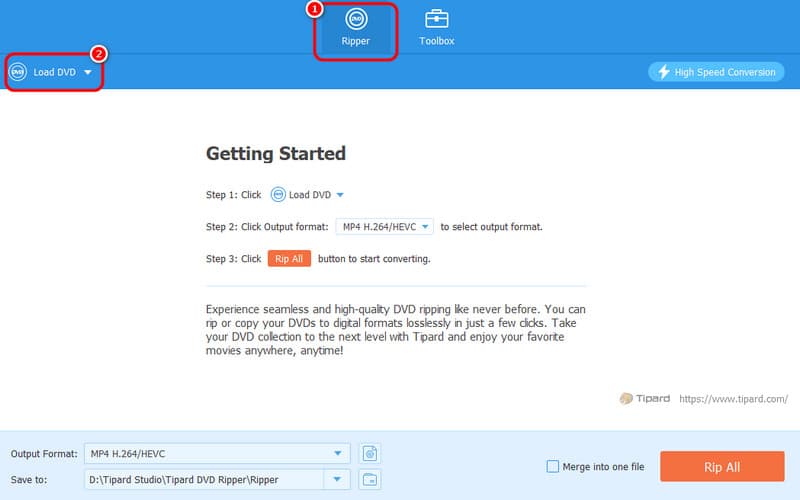
第 3 步繼續到 輸出格式 選項,您將在其中看到各種格式。您可以選擇所需的視訊格式和所需的視訊品質。
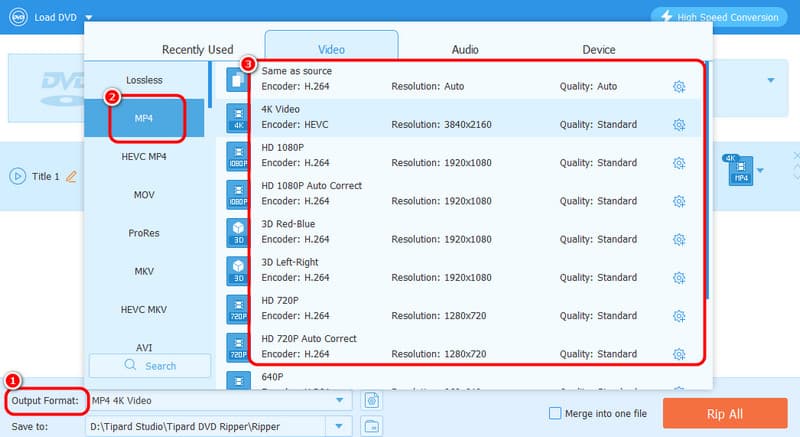
步驟4您可以透過點擊 全部翻錄 按鈕。完成此過程後,您可以在電腦上播放翻錄的影片。
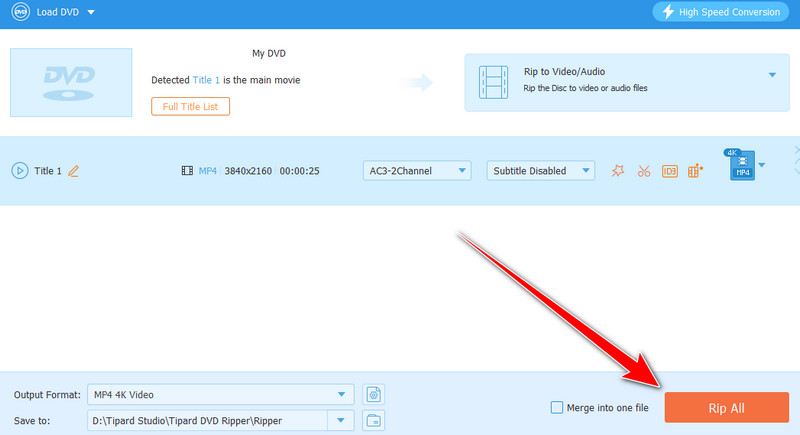
第 2 部分。
另一個可以在 Mac 上免費翻錄 DVD 的離線軟體是 VLC Media Player。除了播放各種多媒體檔案之外,您還可以使用該程式將 DVD 數位化。好處是您可以得到想要的結果,因為它提供了您需要的幾乎所有功能。您也可以將 DVD 轉換為各種格式,例如 MP4、MKV、WebM、TS 等。除此之外,您還可以使用一些功能來改善您翻錄的影片。你可以 在 VLC 上裁剪視頻、修剪、旋轉等功能。這樣,您可以在翻錄和編輯過程之後獲得令人驚嘆且引人入勝的內容。該軟體的唯一缺點是其令人困惑的用戶介面。因此,對於初學者來說,最好先學習該程序,然後再繼續實現主要目標。但如果您渴望了解如何使用 VLC 在 Mac 上翻錄 DVD,請參閱以下步驟。
步驟 ”1″「後
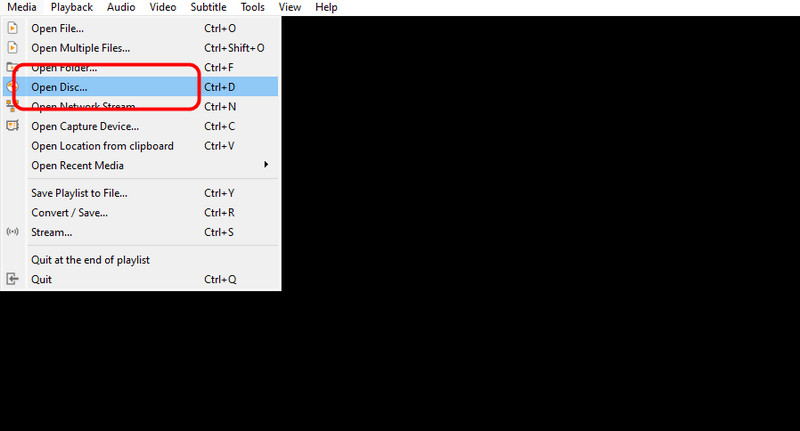
第2步然後,在迷你介面中點擊 瀏覽以插入 DVD 檔案。完成後,選擇 使用轉換選項 下面的下拉按鈕。
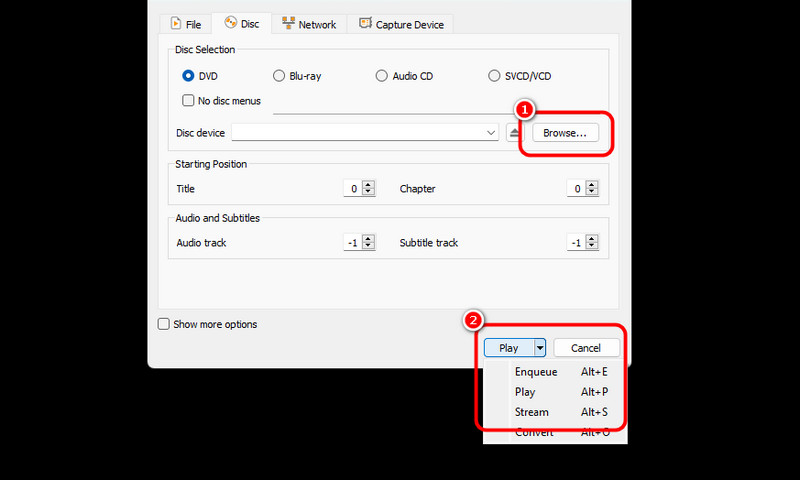
第 3 步對於下一個過程,請按一下 輪廓 按鈕並選擇您喜歡的輸出格式。您也可以透過點擊 瀏覽 下面的按鈕。
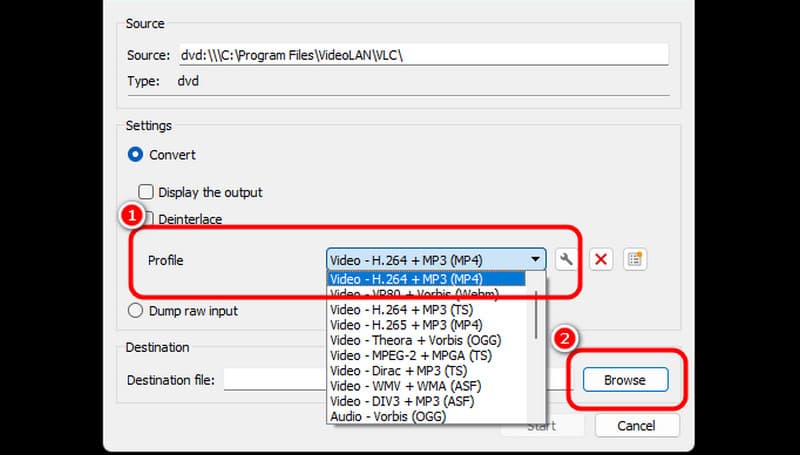
步驟4然後,單擊 開始 選項來開始最終的 DVD 翻錄過程。完成此過程後,您可以保存影片並在各種媒體播放器上播放它。

第 3 部分。
如果你想在不下載任何軟體的情況下翻錄 DVD,你可以使用 磁盤工具 從您的 Mac。該軟體可以幫助您以各種方式處理 DVD,尤其是在翻錄時。此外,翻錄 DVD 非常順暢,因此您可以期待獲得良好的效果。然而,該軟體也存在各種缺點。翻錄 DVD 的過程非常複雜。您必須是專業人士才能成功獲得所需的輸出。因此,我們建議向熟練的用戶尋求有關使用此軟體翻錄 DVD 的協助。
步驟1開啟 Mac 上的「磁碟工具」。然後,從左側介面點選要翻錄的 DVD 檔案。然後,點擊 文件 菜單並點擊 新圖片 按鈕。之後,單擊 圖像來自(您的 DVD 名稱) 選項。
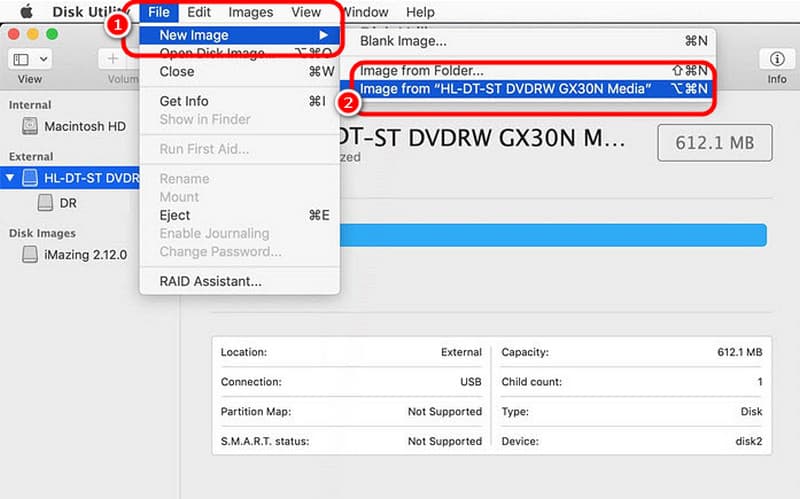
第2步到下一個窗口,轉到 另存為 一個選項,您可以重新命名您的檔案。然後,使用 格式 選項。之後你可以點擊 保存 完成最後的流程。
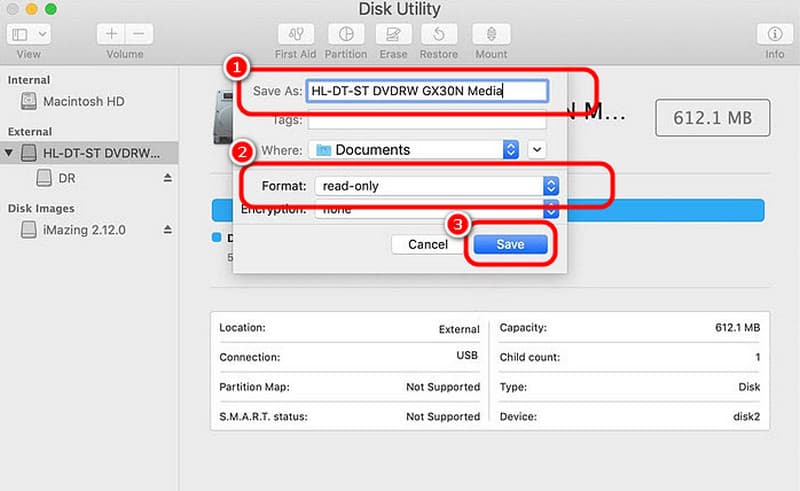
第 3 步此後,軟體將開始複製光碟。您可以等待片刻來取得您的文件。完成後,您就可以在 Mac 上觀看翻錄的 DVD。
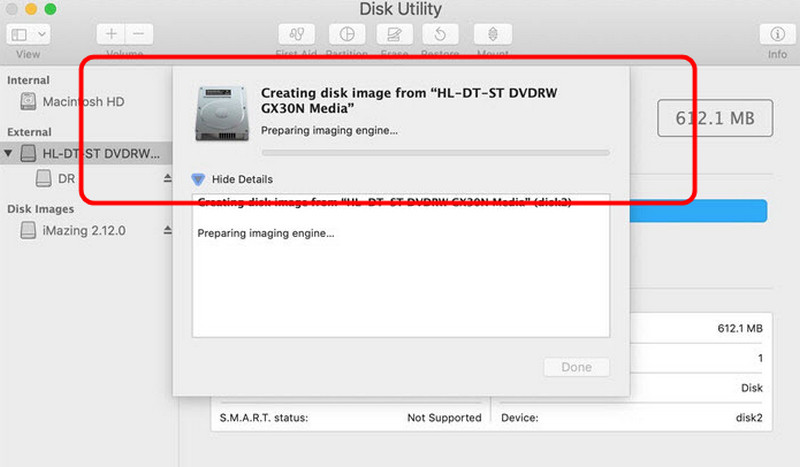
第 4 部分。
呢個 手剎 軟體也是 免費的 DVD 開膛手 您在使用 Mac 時可以信賴它。它可以讓您翻錄 DVD 並將其轉換為各種格式,例如 MP4、MKV 和 WebM。它還允許您選擇要從 DVD 翻錄的內容。由此可見,無論我們想要什麼結果,它都能幫助我們在經過這個過程之後得到它。因此,請按照以下步驟使用此免費的 Mac DVD 翻錄軟體。
步驟1下載 手剎 Mac 上的軟體。然後,在進入下一個過程之前,請確保您的 DVD 已插入您的裝置。
第2步從介面上點選DVD文件,即可看到軟體的主介面。您可以透過點擊 格式 選項來選擇您喜歡的輸出格式。
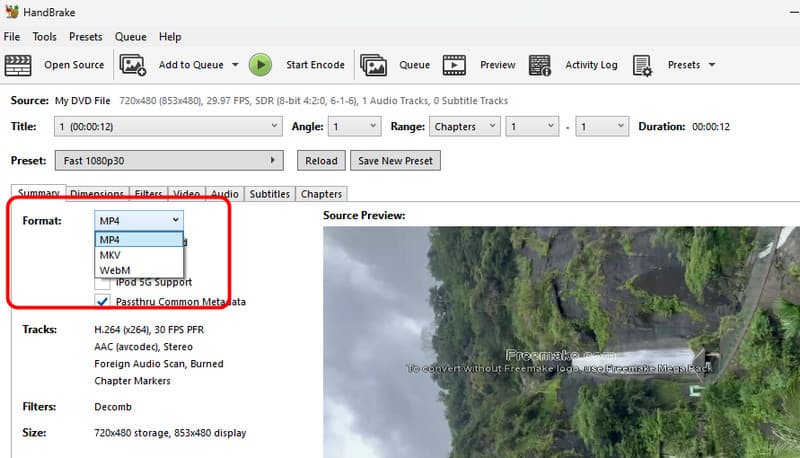
第 3 步點擊 開始編碼 選項從頂部介面開始最終的翻錄過程。一旦完成,您就一切就緒了!您可以開始在各種裝置和媒體播放器上播放您翻錄的檔案。
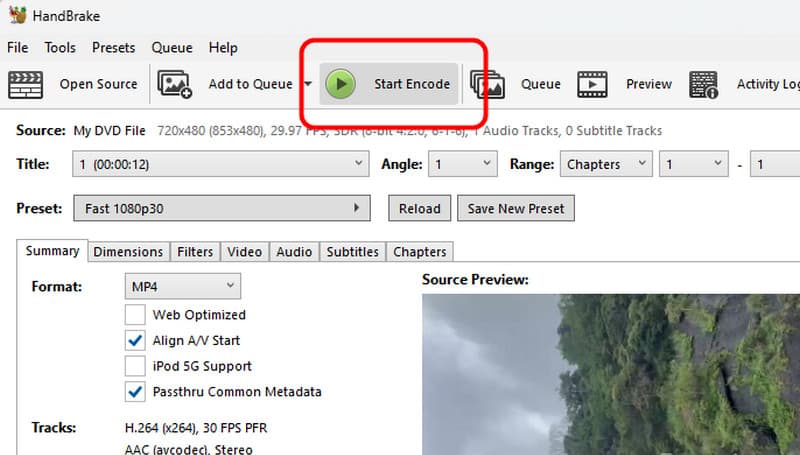
到 在 Mac 上翻錄 DVD,我們擁有所有有效的方法,您可以遵循這些方法來獲得優異的結果。此外,如果您想以最佳品質翻錄 DVD,我們建議您使用 AVAide DVD Ripper。它可以幫助您完美地翻錄 DVD。它甚至可以提供基本的編輯功能,讓您可以改進翻錄的文件,使其成為出色的翻錄器和編輯器。
翻錄和轉換 DVD 光盤/文件夾/ISO 映像文件為各種格式的最佳工具。



 安全下載
安全下載