您想录制屏幕和音频吗?您需要录制计算机屏幕和音频的原因有很多。您可以录制游戏、制作教程、查看内容或产品、创建内容等等。有了它,您就可以从录制屏幕和音频中受益。那么,您知道如何开始屏幕和音频录制过程吗?如果不知道,请抓住机会学习这篇文章中的所有内容。我们在这里为您提供各种方法,您可以遵循这些方法来有效地 在 Windows 上录制屏幕和音频.
第 1 部分。Windows 可以录制带音频的屏幕吗
当然可以。如果您拥有出色且可靠的软件,尤其是屏幕和录音程序,则可以捕获屏幕和音频。有了它,您可以完美地录制带有音频的屏幕。如果您想了解有关录制带有音频的屏幕的更多信息,我们会为您提供支持!请参阅下一节中的所有详细信息,并深入了解如何在 Windows 上录制带有音频的屏幕。
第 2 部分。在 Windows 上录制带音频的屏幕的 3 种方法
1. 使用 AVAide 屏幕录像机录制带音频的屏幕
在 Windows 上,你可以使用最有效的离线软件之一来录制带有音频的屏幕 AVAide 屏幕录像。这款屏幕和录音机可以帮助您更轻松地实现目标。此外,该软件允许您以两种方式录制计算机屏幕。您可以立即录制整个计算机屏幕或屏幕的特定部分。您甚至可以录制各种内容,例如视频通话、视频、缩放会议、游戏、教学视频等。此外,它可以提供无故障的录制过程。如果您是非专业或熟练的用户,您可以轻松流畅地使用此录音机。
此外,您还可以在屏幕和音频录制过程之后增强文件。您可以压缩、裁剪、修剪和更改视频格式。这样,您就可以在将视频保存到计算机上之前获得所需的结果。因此,要了解如何在 Windows 上录制带音频的屏幕,请查看以下步骤。
第1步使用权 AVAide 屏幕录像 在您的 Windows 计算机上。点击下面的按钮即可立即下载并安装该软件。
第2步之后,选择您想要录制屏幕的方式。您可以选择 满的 或者 风俗。然后,打开 音响系统 录制带有音频的屏幕。
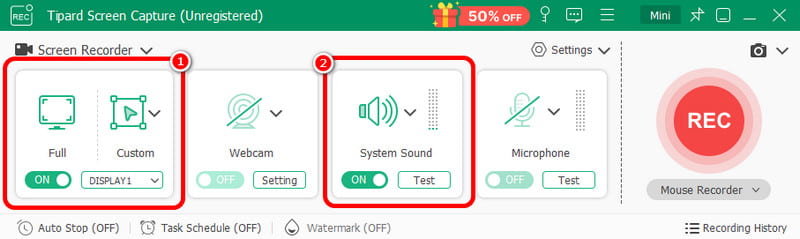
第 3 步要开始录制带音频的屏幕,请点击 录音 按钮。三秒钟后,程序将开始录制过程。然后点击 停止 完成屏幕录制。

第四步点击 进口 界面底部的按钮来保存您录制的屏幕。
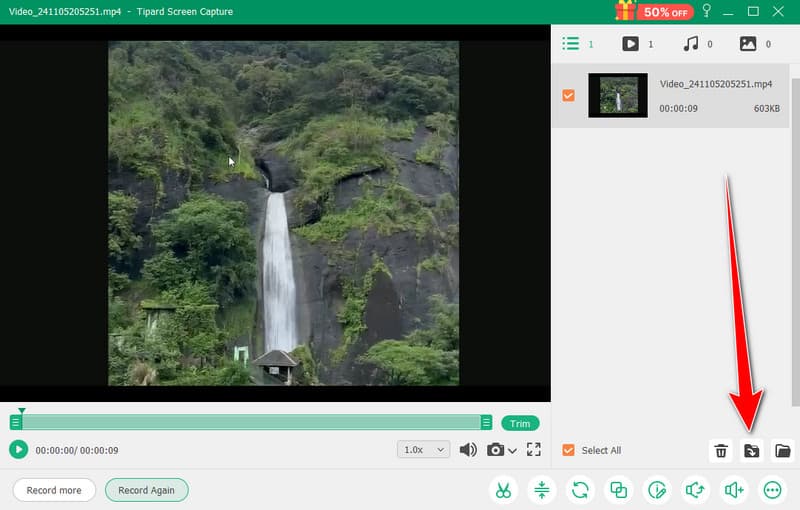
2. 使用 OBS 录制带音频的屏幕
光子发射站 是 最好的开源屏幕录像机 用于录制带音频的屏幕。它是您可以信赖的流行程序之一,可获得您想要的结果。此外,它还能够在屏幕上录制各种媒体文件。您甚至可以录制不同的选项卡、窗口、游戏等。如果您想完美地录制您的计算机屏幕并获得出色的质量,请立即使用 OBS。这里唯一的缺点是界面可以更清晰。如果您是初学者,最好请专业人士使用该软件。如果您想了解如何在 Windows 10 上录制带音频的屏幕,请按照以下步骤操作。
第1步启动 光子发射站 安装程序后,转到 加 符号并选择 显示捕获 选项。您可以选择要在屏幕上录制的内容。
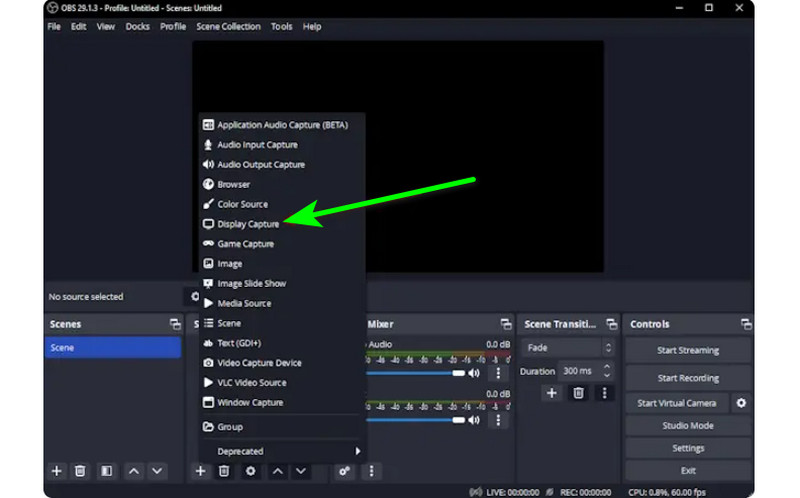
第2步然后,前往 音频混音器 并打开音频,以便您可以录制带有声音的屏幕。
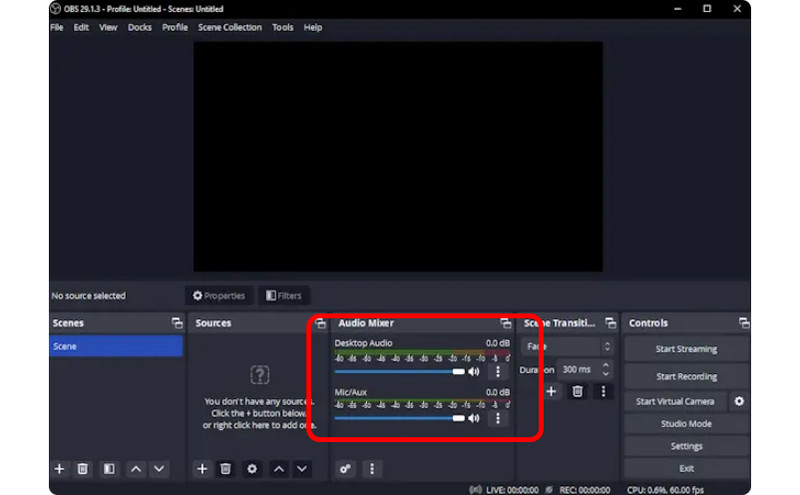
第 3 步点击 开始录制 选项开始录制屏幕。如果要停止录制过程,请点击 停止录制 按钮。
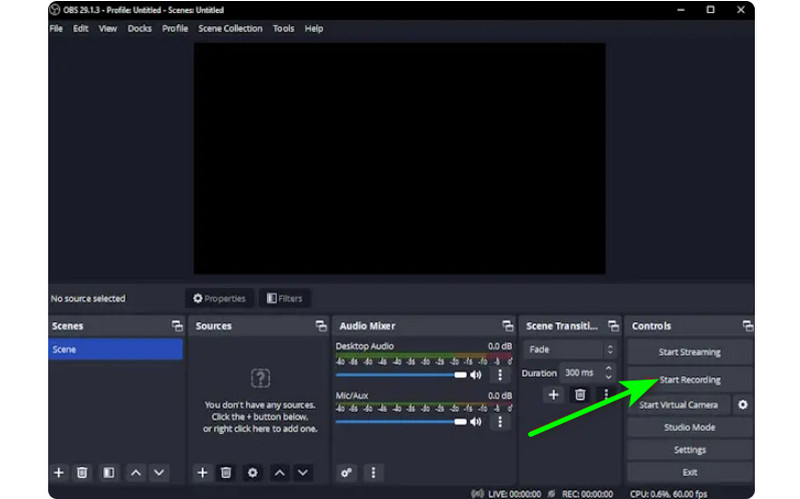
3. 使用 Clipchamp 录制带音频的屏幕
您想了解如何在 Windows 11 上录制带音频的屏幕吗?那么,使用 剪辑冠军 作为您出色的屏幕录像机。这款实用的软件可让您顺利录制带有音频的屏幕,因为它具有您可能会喜欢的简单过程。如果您愿意,您甚至可以打开网络摄像头。它非常适合评论特定内容或创建教学视频。因此,要开始学习如何在 Windows 上进行屏幕录制,请参阅以下方法。
第1步从主界面 剪辑冠军,导航至 首页 部分,然后单击 屏幕 选项。然后,另一个网页将出现在您的屏幕上。
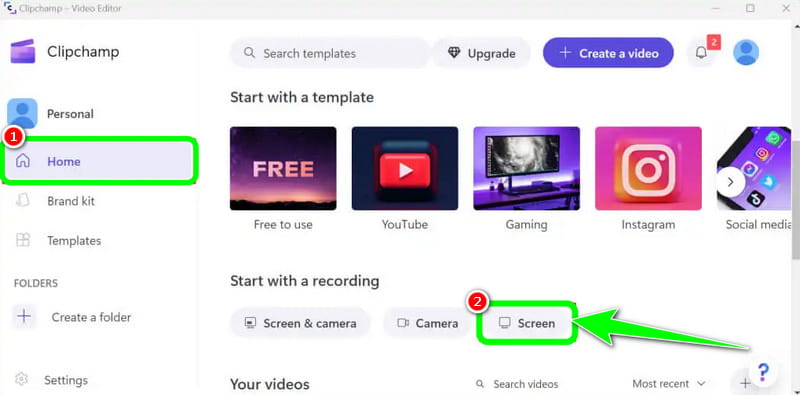
第2步之后,点击 红色的 按钮。然后,您将在屏幕上看到所有内容,例如选项卡、窗口等。
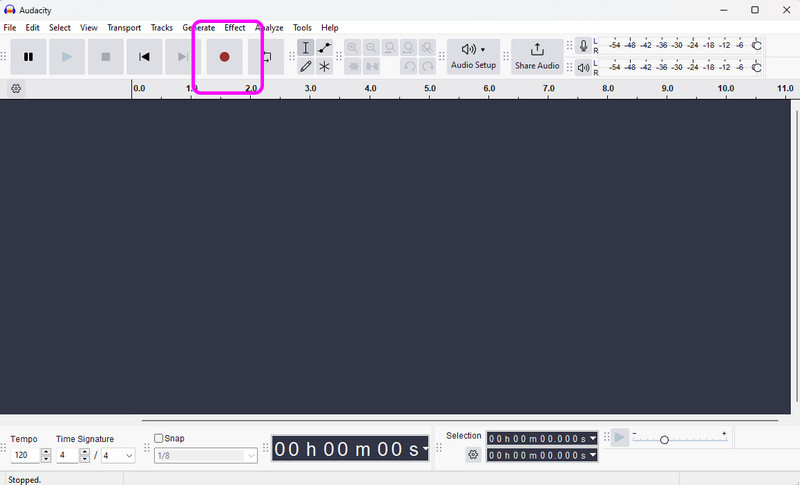
第 3 步点击要录制的屏幕,例如整个屏幕、窗口和标签页。要开始录制,请点击 分享 按钮。然后,在完成该过程后,点击 停止录制 将录制的屏幕保存在您的计算机上。
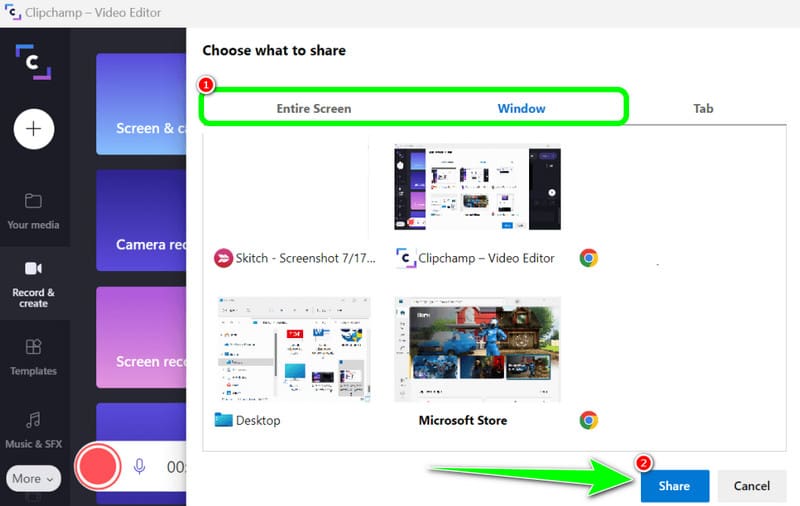
第 3 部分。在 Windows 10 和 11 上录制音频的 2 种方法
1. 使用 Audacity 录制音频
您想了解如何在 Windows 10 上录制音频吗?如果是这样,请使用 Audacity。这款离线软件可以帮助您录制来自计算机的任何声音。此外,您不会觉得这很困难,因为该软件可以提供一个简单的过程,使其成为所有用户的理想录音机。因此,要开始录制您的音频,请参阅我们在下面提供的步骤。
第1步安装并运行 大胆 在 Windows 上。然后,在主界面上,单击 记录 按钮。这样,录音过程就会开始。
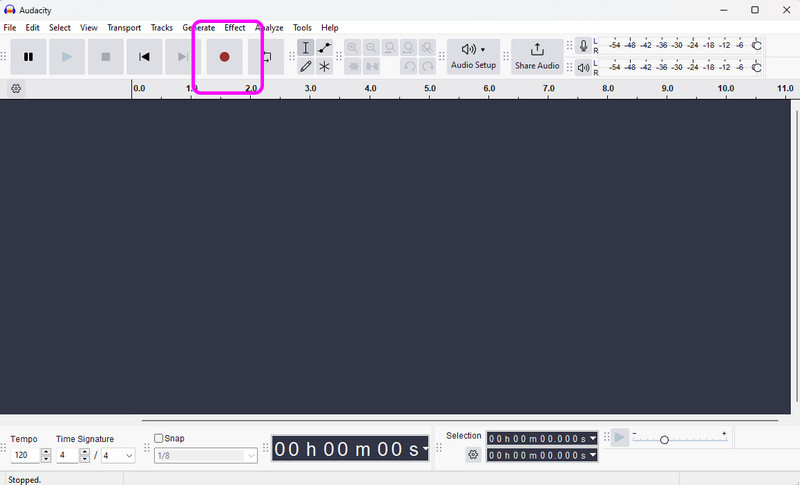
第2步之后,如果您已完成录制,请点击 停止 按钮。然后,您可以继续保存过程。
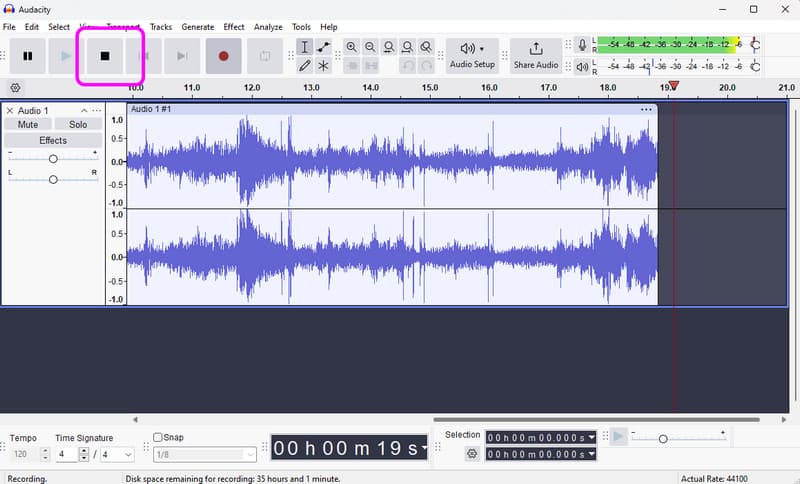
第 3 步要保存录制的音频,请转到 文件 > 保存项目 部分将最终的音频文件保存在您的设备上。
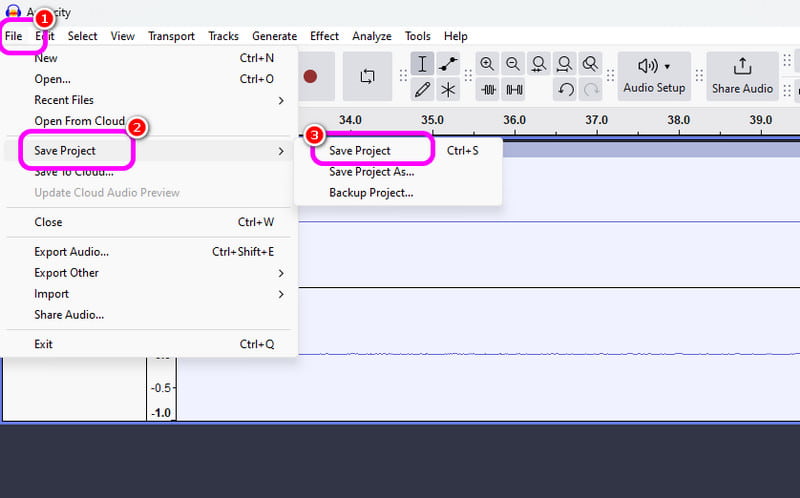
2. 使用 Windows 录音机录制音频
另一个可以让你流畅地录制 Windows 音频的软件是 Windows 录音机。访问此录音机后,您可以开始录制设备中的任何音频内容。我们喜欢它的一点是界面简单,因此您可以轻松快速地录制音频。唯一的缺点是它不提供编辑工具来增强您录制的音频。
第1步下载 Windows 录音机 在您的设备上。之后,启动它以开始该过程。
第2步在主界面,点击 麦克风 符号来启动录音过程。
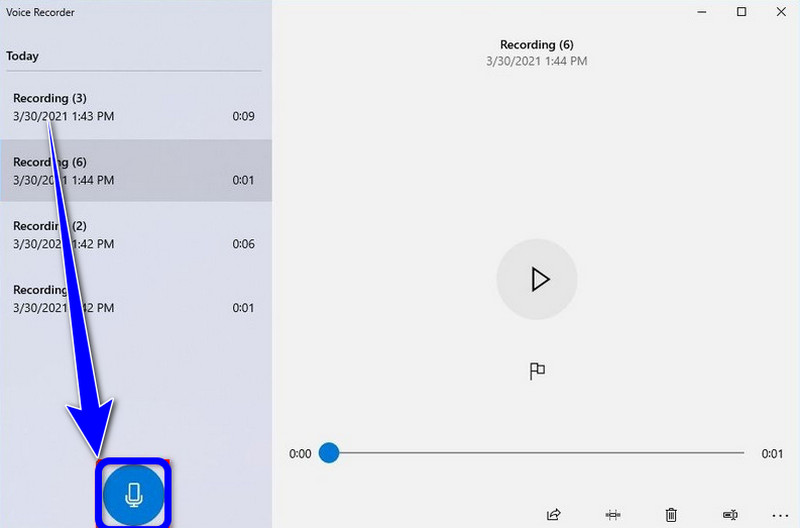
第 3 步要停止录音过程,请点击 停止 按钮。然后,您就可以收听已录制的音频了。
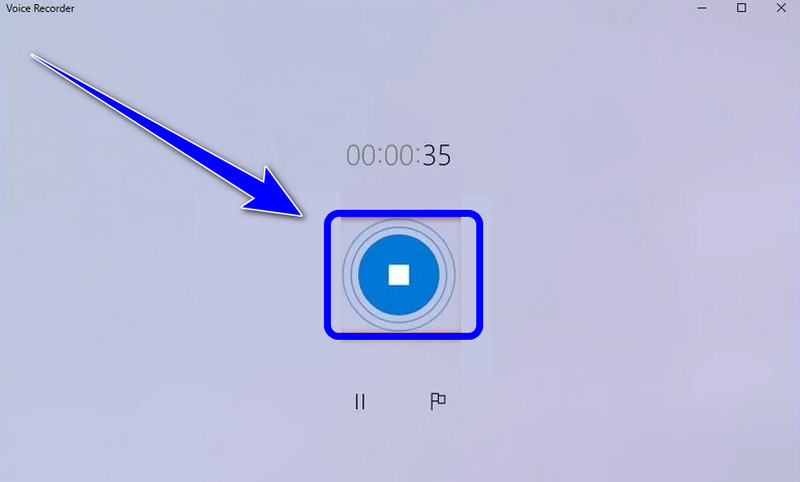
如果你想学习 如何在 Windows 上录制带音频的屏幕,您可以从这篇文章中获得所有详细信息。因此,查看所有信息并尝试该过程以获得有效的屏幕和音频录制过程。此外,如果您想要最可靠的软件来帮助您完美地录制带有音频的屏幕,毫无疑问,AVAide Screen Recorder 是您可以访问的最佳程序。因此,在 Windows 上运行该软件并享受其整体功能。
在您的计算机上录制屏幕、音频、网络摄像头、游戏、在线会议以及 iPhone/Android 屏幕。



 安全下载
安全下载


