Bir videoyu paylaşabilirsiniz, ancak kapsayıcılık ve etkileşim için altyazıların olmasının çok daha iyi olacağını fark edersiniz. bir videoya altyazı nasıl eklenir netliği ve erişimi artırır. Bu kılavuz için, altyazıları sorunsuz bir şekilde eklemek için AVAide, Premiere Pro ve Clideo, VEED.IO ve Happy Scribe gibi çevrimiçi araçları kullanacağız.
Bölüm 1. Windows ve Mac'te Videoya Altyazı Eklemenin En Kolay Yolu
Altyazı oluşturmanın ve bunları videolarınıza eklemenin en basit ve etkili yollarından biri, AVAide Video DönüştürücüBasit bir tasarıma ve geniş bir düzenleme yetenekleri yelpazesine sahip olması, bu yazılımı Windows ve Mac kullanıcılarının favorilerinden biri haline getiriyor. Bu yazılımın kalitesini kaybetmeden transkripsiyonu kolayca eklemenize, değiştirmenize ve senkronize etmenize yardımcı olur.
- Herhangi bir videoya herhangi bir altyazıyı hızlıca ekleyebilir, SRT, ASS veya SSA altyazı dosyalarını içe aktarabilir, düzenleyebilir ve videoyla hizalayabilirsiniz.
- Altyazı düzenleme veya ekleme işlemi, final kurgunun video kalitesini (8K'ya kadar) etkilemeyecektir.
- Mac ve Windows ile çalışır.
- Kesmek, döndürmek, kırpmak, değiştirmek veya düzenlemek için dahili düzeltici videoları çevir.
Aşama 1AVAide Video Converter'ı resmi web sitesinden indirin ve Windows veya Mac'inize yükleyin.
Adım 2Programı başlatın ve tuşuna basın Dosya Ekle Altyazı eklenmiş video dosyasını içe aktarmak için kullanılan düğme.
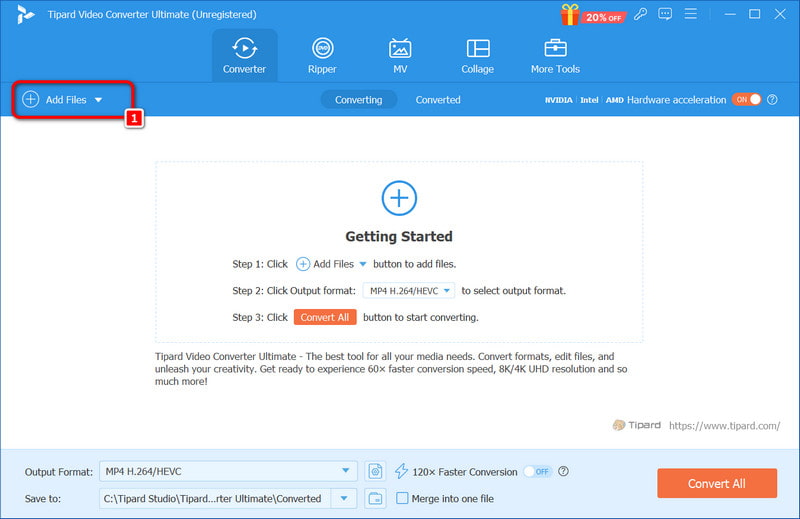
Aşama 3Videoyu seçin ve tıklayın Düzenlemek sihirli bir değnek gibi görünen düğmeye tıklayın. Ardından, Alt yazı Araç çubuğundaki sekmeye gidin ve tuşuna basın + Altyazı dosyasını (SRT, SSA veya ASS) projeye yerleştirmek için düğme.
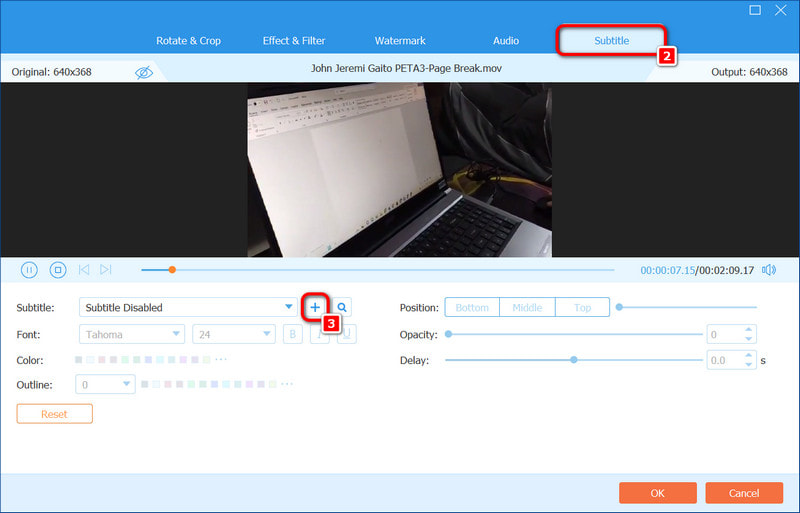
4. AdımGerekirse, yazı tipi, boyutu ve rengi gibi altyazı ayarlarını değiştirin ve tıklayın. tamamSon olarak, tercih ettiğiniz çıktı biçimini seçin ve tuşuna basın. Hepsini dönüştür Altyazı eklenmiş video dosyasını dışarı aktarmak için.
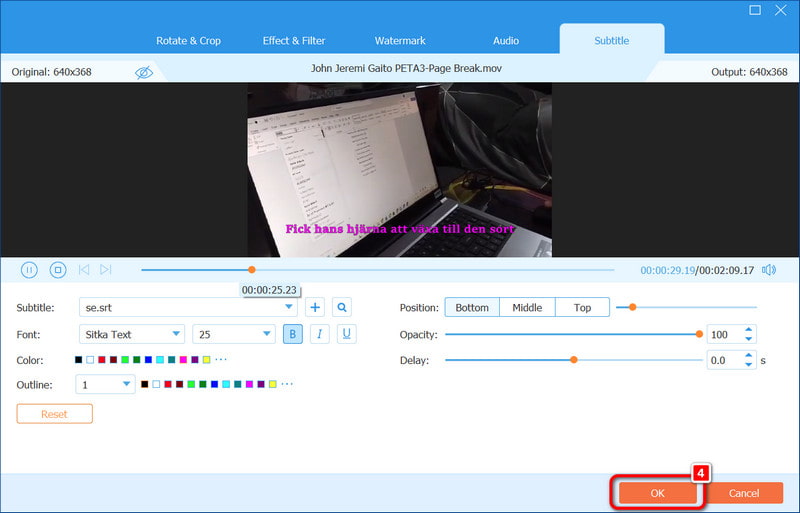
Bölüm 2. Premiere Pro'da Altyazılar Kolayca Nasıl Eklenir
Adobe Premiere Pro kullanarak, videolarınıza altyazı eklemek kolaydır, bu da kapsayıcılığı teşvik eder. Ne yazık ki, ilgiyi artırmak ve yeni bir demografiye ulaşmak isteyen biri için altyazı kullanımı düşük olmuştur. Bu bölümde, videonuzu içe aktarmak, ardından herhangi bir format için altyazılar oluşturup düzenlemek ve eklemek yalnızca birkaç dakikanızı alır.
Aşama 1MP4, AVI, MOV veya diğer uygun video dosyanızı Premiere Pro zaman çizelgesine çekin. Seçtiğiniz format desteklenmiyorsa lütfen önce formatı dönüştürün.
Adım 2Açmak için Metin Altyazılarla çalışacağınız panele gidin Pencere > Çalışma alanları > Altyazılar Bölüm.
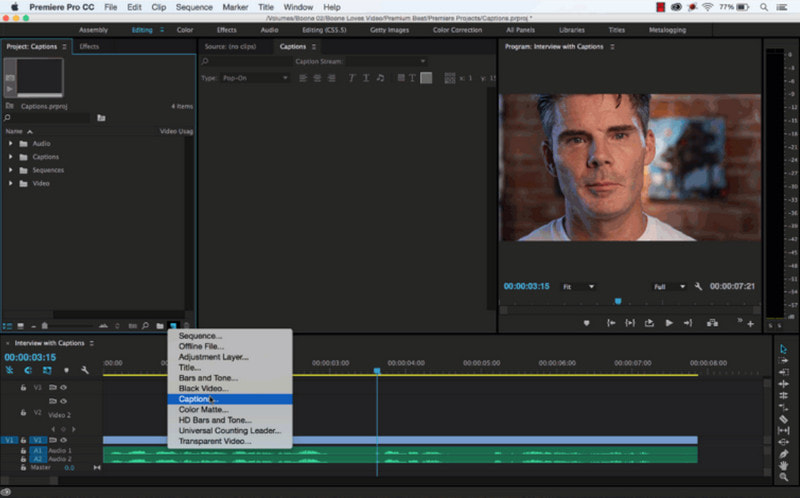
Aşama 3Tıklamak Yeni Altyazı Parçası Oluştur Metin panelinde ve Altyazılar Bu seçenek, altyazıların videonun içinde kodlanmasına veya ayrı olarak kaydedilmesine olanak tanır.
4. AdımAltyazının başlamasını istediğiniz noktaya oynatma başlığını getirin, + üzerindeki düğmeye Metin panele gidin ve konuşulmasını istediğiniz kelimeleri girin
Adım 5Kelimelerin sese uygun şekilde uymasını sağlamak ve grafikleri geliştirmek için altyazı parçasındaki kaydırıcıları kullanın. Temel Grafikler panel. Videonuzun görünümüne göre yazı tipi boyutunu, konumunu ve rengini değiştirin.
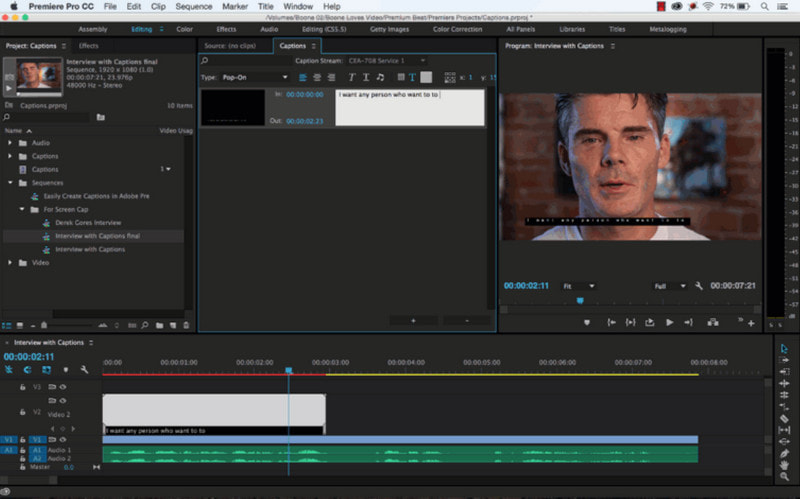
6. Adımgit Dosya > İhracat > medya, daha sonra altında Altyazı sekmesi, seçilip seçilmeyeceğini seçin Altyazıları Videoya Yazdır veya Bir Sidecar Dosyası Oluşturun açmanıza veya kapatmanıza izin verir. Bu, çeşitli platformlar için size esneklik sağlar.
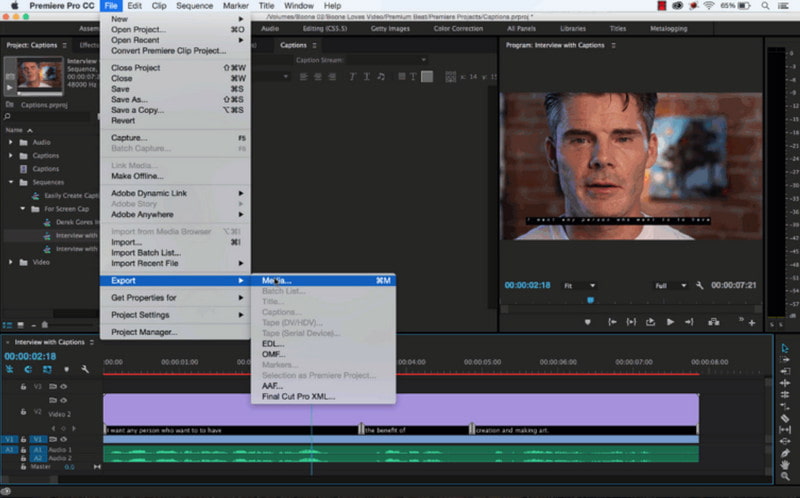
Bölüm 3. Çevrimiçi Bir Videoya Altyazı Nasıl Eklenir
Videolara altyazı eklediğinizde, izleyicinin katılım seviyesini en üst düzeye çıkarmak ve daha büyük bir izleyici kitlesinin içeriğe erişmesini mümkün kılmak için iyi bir yaklaşımdır. Her iki durumda da, sosyal medya videoları veya profesyonel video içeriği yüklemek olsun, altyazılar anlama ve etkileşime yardımcı olur. Clideo, VEED ve Happy Scribe, videolara hızlı bir şekilde altyazı eklemeyi vaat eden üç çevrimiçi araçtır.
1. Klip
Clideo, videolara altyazıları sorunsuz bir şekilde eklemenize yardımcı olan kullanımı kolay bir çevrimiçi uygulamadır. Ayrıca, SRT dosyalarıyla birlikte selenium'un gelmesi gerektiğinde, Clideo'nun bunu ve diğer birçok değişikliği hızlı ve kolay hale getiren basit bir arayüzü vardır.
- Artıları
- Kurulum gerekli değildir.
- Altyazı stilleri ve yazı tipleri değiştirilebilir.
- Bulut depolama hizmetleriyle entegre edilebilir: Google Drive ve fotoğraflar.
- Video yüklemeleri MP4, MKV ve MOV gibi birden fazla formattadır.
- Eksileri
- Ücretsiz sürümde dosya başına 500 MB yükleme sınırı vardır.
- Özelliklerin çoğu ücretsiz versiyonda sınırlı.
- Bazı özellikler daha temel olabilir.
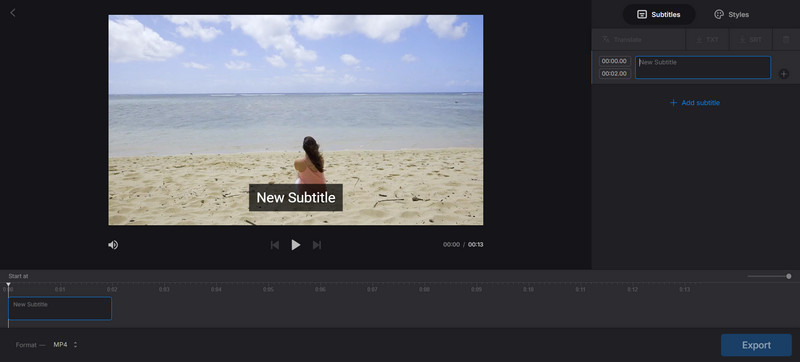
Aşama 1Clideo'nun altyazı aracına gidin ve Dosya seçin Yüklemek istediğiniz videoyu yüklemek için butona tıklayın.
Adım 2Altyazılarınızı yazabilir veya varsa bir SRT dosyanız yükleyebilirsiniz. Altyazıların metnini, rengini, boyutunu ve konumunu değiştirin.
Aşama 3Altyazıları videoya ekleyerek filmi açın ve sonrasında gerekirse zamanlama ve sunumda değişiklikler yapın.
4. AdımMemnun kaldığınızda tıklayın İhracat ve İndirmek gömülü altyazılı video.
2. VEED.IO
VEED.IO, altyazıları yönetmek için kapsamlı özelliklere sahip bir çevrimiçi video düzenleme platformudur. Ana avantajı, zamandan tasarruf sağlayan ve doğruluğu artıran otomatik altyazı oluşturma özelliğidir. Düzenleme konusunda hızlı sonuçlar veren bir uygulama kullanmak isteyen kullanıcılar için uygundur.
- Artıları
- Altyazıların otomatik oluşturulması oldukça doğru ve etkilidir.
- Birden fazla altyazı stili (renk, animasyon ve yazı tipi) oluşturulabilir.
- Program ayrıca SRT, VTT ve TXT formatlarında altyazı oluşturulmasına da yardımcı oluyor.
- Altyazı çevirisine izin verir ve birden fazla dil desteği ekler videoyu aydınlat.
- Eksileri
- Altyazı dışa aktarma ve çeviri gibi bazı özellikler yalnızca premium kullanıcılara özeldir.
- Ücretsiz versiyonun daha iyi bir ihracat kalitesine sahip olması mümkün.
- Bu versiyonda filigran bulunmaktadır.
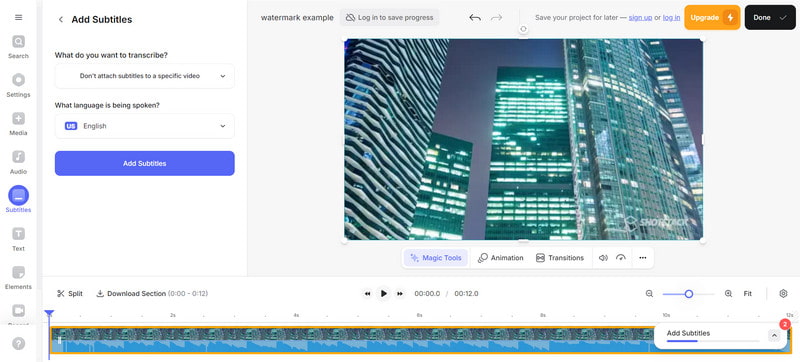
Aşama 1VEED.io ana sayfasını ziyaret edin ve hesabınızı oluşturmak için Başlayın'a tıklayın. Cihazınızdan video yükleyebilir veya bir URL ekleyebilirsiniz.
Adım 2Kullan Otomatik Altyazı Altyazıları otomatik olarak oluşturma veya SRT dosyanızı yükleme işlevini kullanın.
Aşama 3Altyazı stilleri (yazı tipi, boyutu, rengi ve altyazılı satırlar veya kelimeler üzerindeki animasyon efektleri) değiştirerek videolarınıza altyazı ekleyin.
4. AdımAltyazıları uyguladıktan sonra, klibi sabit altyazılarla kaydedebilir veya altyazıları içeren SRT dosyasını ayrı olarak dışa aktarabilirsiniz.
3. Mutlu Yazıcı
Happy Scribe, transkripsiyon hizmetleri ve ses dosyaları ve video klipler için profesyonel altyazılar oluşturmak için kullanılan profesyonel bir araçtır. Kullanıcıların hızlı ve etkili manuel ve otomatik altyazılar üretmesini sağlar; bu, videolarına hızlı ve kolay bir şekilde altyazı eklemek isteyen kişiler için faydalıdır.
- Artıları
- Video otomatik altyazı özelliği sağlar
- Transkriptlerde çok yüksek doğruluk sağlar
- Videoda altyazı kullanmanın basit bir yolu.
- Farklı video dosyası formatlarını destekler.
- Eksileri
- Mevcut minimum altyazı seçeneği sayısı.
- Kullanıcının otomatik altyazıları yerleştirmesi zaman alabilir
- Hemen hemen hiçbir kademede ücretsiz olan hiçbir özellik bulunmuyor.
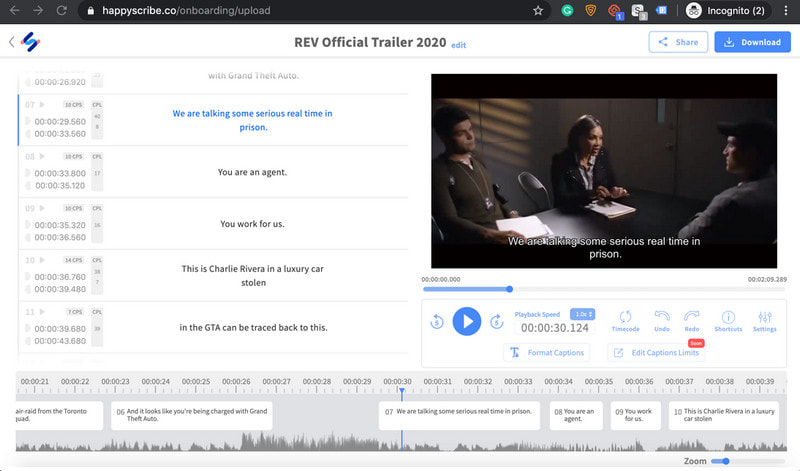
Aşama 1Happy Scribe'a gidin ve tıklayın Dosya Seç Videonuzu MP4, AVI, MOV gibi formatlarda yüklemek için
Adım 2Ardından tıklayın Altyazı Yükle ve yeni bir altyazı dosyası ekleyin.
Aşama 3Kelimesi kelimesine çeviri oluşturulduktan sonra kullanıcı, oluşturulan altyazıları incelemeli ve transkripsiyon sırasında uygunsuz zamanlama yerleşimlerini ve hataları ortadan kaldırmalıdır.
4. AdımSonuçlar mükemmel olduğunda, videoyu eklenen gömülü altyazılarla veya sadece altyazı dosyasıyla dışarı aktarın.
Bu makale elinizdeyken artık nasıl yapacağınızı biliyorsunuz videoya altyazı ekle AVAide Video Converter, Premiere Pro ve çevrimiçi hizmetlerin yardımıyla. Bu yöntemler oldukça esnek ve kullanımı kolaydır, videolarınızı her izleyici için daha ilgi çekici, kullanışlı ve anlaşılması daha kolay hale getirir.
Kayıpsız kalitede dönüştürme için 350'den fazla formatı destekleyen eksiksiz video araç kutunuz.



 Güvenli indirme
Güvenli indirme


