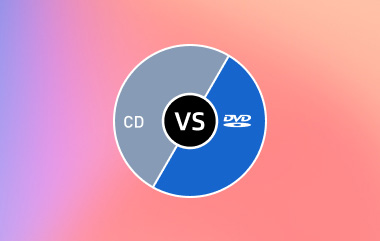การริปซีดีเป็น MP3 เป็นอีกวิธีหนึ่งที่จะจัดเก็บเพลงโปรดของคุณในรูปแบบดิจิทัลและสร้างไลบรารีดิจิทัลคุณภาพสูงที่คุณสามารถเข้าถึงได้ทุกเมื่อ คุณสามารถขยายความเข้ากันได้กับอุปกรณ์ต่างๆ ตั้งแต่โทรศัพท์มือถือและพีซีไปจนถึงลำโพงอัจฉริยะและระบบเครื่องเสียงรถยนต์ได้โดยการแปลงไฟล์ โพสต์คำแนะนำนี้จะช่วยให้คุณเลือกเครื่องมือและวิธีการที่เหมาะสมสำหรับงานประเภทนี้ ไม่ว่าคุณจะเป็นมือใหม่หรือกำลังมองหาวิธีอัปเกรดไลบรารีที่ล้าสมัย อ่านต่อไปและทำตามบทช่วยสอน
ส่วนที่ 1: วิธีการริพซีดีเป็น MP3 ด้วย Windows Media Player
ไม่มีแอปพลิเคชันใดที่ดีกว่าสำหรับการแปลงซีดีเป็น MP3 อีกแล้ว Windows Media Player สำหรับผู้ใช้ Windows เมื่อใส่แผ่นซีดีแล้ว ผู้ใช้สามารถสลับรูปแบบเอาต์พุตเป็น MP3 ได้อย่างง่ายดายโดยใช้แท็บ Rip CD เช่นเดียวกับไฟล์เสียงส่วนใหญ่ ในกรณีนี้ สามารถควบคุมคุณภาพได้โดยการเลือกอัตราบิตที่แตกต่างกัน เมื่อนำแทร็กเข้ามาแล้ว แทร็กเหล่านั้นจะอยู่ในคลังเพลงเพื่อใช้งานทันทีและจัดระเบียบตามวิธีที่กำหนด
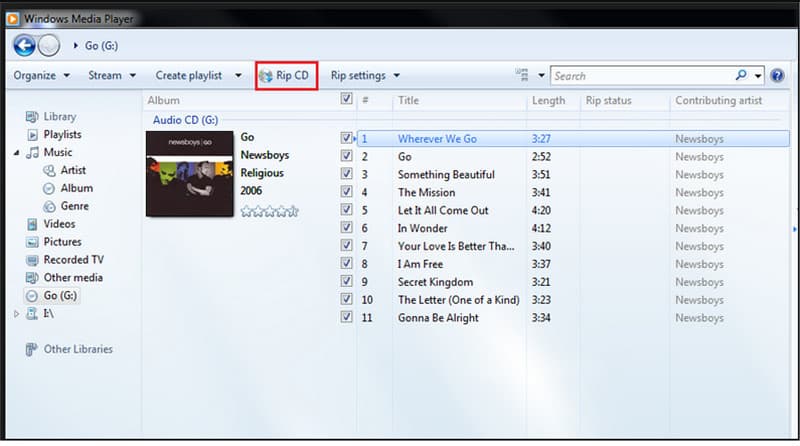
ขั้นตอนที่ 1ใส่แผ่นดิสก์ที่คุณต้องการริปลงในไดรฟ์ซีดีของคอมพิวเตอร์ จากนั้นให้เริ่ม Windows Media Player จากแถบแอปพลิเคชันหรือทางลัดบนเดสก์ท็อป โดยปกติแล้ว Windows Media Player จะเป็นส่วนหนึ่งของระบบ Windows ดังนั้นในกรณีส่วนใหญ่ คุณไม่จำเป็นต้องเสียแรงในการริปซีดีเพลงของคุณ
ขั้นตอนที่ 2ใน Windows Media Player ภายใต้แท็บด้านบน ให้เลือกแท็บที่ระบุว่า ริปซีดีนี่จะดึงรายการตัวเลือกการริปลงมาหลายรายการ
ขั้นตอนที่ 3คลิกที่ การตั้งค่าการฉีกขยายรายการดร็อปดาวน์ และเลือกรูปแบบ คลิกขวาที่รายการรูปแบบเสียงที่มีอยู่ซึ่งปรากฏอยู่ก่อนหน้าคุณ และเลือก MP3
ขั้นตอนที่ 4หากคุณต้องการเปลี่ยนคุณภาพเสียง คุณสามารถทำได้โดยใช้ Windows Media Player โดยคุณสามารถเลือกระหว่างบิตเรตและคุณภาพเสียงทั่วไปได้ และตัวเลือกเหล่านี้สามารถพบได้ภายใต้ Rip หรือปุ่มตัวเลือกในการตั้งค่า
ขั้นตอนที่ 5ค้นหา ริปซีดี ปุ่มในอินเทอร์เฟซ คลิกปุ่มนั้น แล้วคุณจะเริ่มเปลี่ยนซีดีเป็นรูปแบบ MP3
ส่วนที่ 2: แปลงไฟล์เสียงซีดีเป็น MP3 ด้วย VLC Media Player
VLC Media Player เป็นโปรแกรมแปลงไฟล์ซีดีเป็น MP3 ที่ใช้งานได้ฟรีและรองรับหลายแพลตฟอร์ม โดยผู้ใช้สามารถเพลิดเพลินกับเพลงโปรดได้โดยใช้ตัวเลือก Convert/Save ที่ทรงพลัง ตอนนี้ผู้ใช้สามารถเลือกโปรไฟล์การเข้ารหัสและตั้งค่าที่ต้องการ เช่น อัตราบิตและไดเร็กทอรีที่จะจัดเก็บเอาต์พุต VLC เหมาะอย่างยิ่งสำหรับผู้ที่ต้องการแอปพลิเคชันเดียวที่ใช้งานได้กับทั้ง Mac และ PC นอกจากนี้ โปรแกรมยังช่วยให้ปรับแต่งไฟล์เพลงจากซีดีเป็น MP3 ได้มากขึ้นอีกด้วย
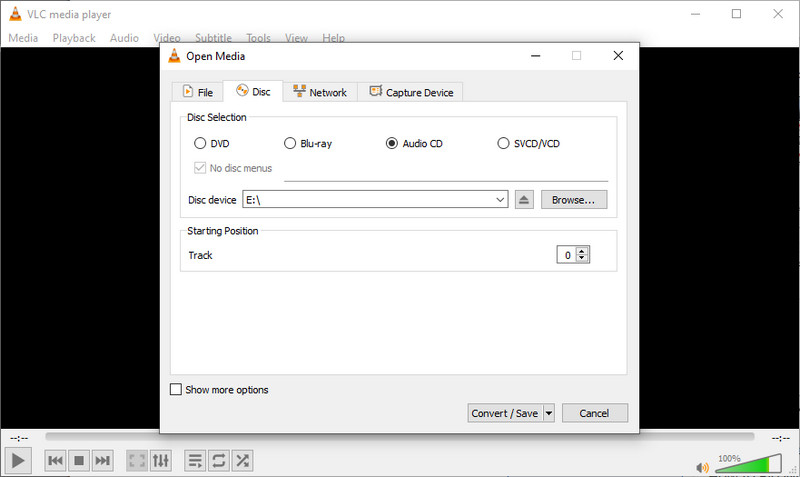
ขั้นตอนที่ 1ขั้นแรก ให้เปิด VLC Media Player เมื่อเปิด VLC เสร็จแล้ว ให้คลิกเพื่อไปยัง สื่อ เมนูที่มุมซ้ายของหน้าต่าง VLC มีตัวเลือกการจัดการสื่อหลายตัว และบางตัวเป็นโคเดกที่มาพร้อมกับ VLC สำหรับการแปลงไฟล์ จากนั้นคลิก แปลง/บันทึก ในรายการจะเปิดกล่องโต้ตอบซึ่งจะจัดรูปแบบแทร็กซีดีเป็นไฟล์ดิจิทัล
ขั้นตอนที่ 2คุณสามารถมองเห็นได้ ดิสก์ แท็บในส่วนล่างของโปรแกรม ที่นี่ คุณสามารถเลือกการตั้งค่าต่างๆ ได้ขึ้นอยู่กับประเภทของแผ่น เช่น ซีดี ดีวีดี บลูเรย์ดิสก์ เป็นต้น จากนั้นให้คลิกที่ซีดีเป็นแหล่งที่มา เพราะคุณจะทำงานกับซาวด์แทร็กจากแผ่นซีดี ตรวจสอบให้แน่ใจว่าซีดีที่คุณต้องการริปอยู่ในคอมพิวเตอร์ เนื่องจาก VLC จะเข้าถึงข้อมูลเสียงจากซีดีที่ใส่เข้าไป
ขั้นตอนที่ 3หลังจากที่คุณตัดสินใจใช้ซีดีเป็นแหล่งที่มาแล้ว ให้คลิกที่ แปลง/บันทึก ปุ่มของกล่องโต้ตอบเพื่อไปยังขั้นตอนถัดไปในการแปลง หลังจากคลิกขวาที่หน้าต่างใหม่แล้ว เลือก เสียง - MP3 จาก ตัวเลือกโปรไฟล์.
ขั้นตอนที่ 4ตรงกลางคุณจะเห็น เรียกดู ปุ่ม: คลิกที่ปุ่มเพื่อตัดสินใจว่าจะบันทึกไฟล์ MP3 ใหม่ของคุณไว้ที่ไหน จากนั้นโปรแกรมสำรวจไฟล์จะเปิดขึ้นมา และคุณสามารถเลือกโฟลเดอร์ที่ต้องการจัดเก็บไฟล์บนคอมพิวเตอร์ของคุณได้
ขั้นตอนที่ 5คุณควรทำเครื่องหมาย เริ่ม ปุ่มนี้จะเริ่มกระบวนการแปลงซีดีเป็น MP3 VLC จะเริ่มตัดแต่ละแทร็กในซีดีของคุณและแปลงเป็นรูปแบบ MP3 การดำเนินการแบบเรียลไทม์สำหรับแต่ละแทร็กจะใช้เวลาไม่กี่นาที ดังนั้นเวลาที่จำเป็นในการดำเนินการให้เสร็จสิ้นจะขึ้นอยู่กับระยะเวลาและจำนวนแทร็กในซีดีของคุณ
ส่วนที่ 3: ริพซีดีเป็น MP3 ด้วย iTunes บนพีซีหรือ Mac
วิธีที่มีประสิทธิภาพที่สุดในการคัดลอกรูปแบบเสียงซีดีไปยัง MP3 บนคอมพิวเตอร์ของคุณ โดยเฉพาะอย่างยิ่งสำหรับผู้ที่ใช้ผลิตภัณฑ์ของ Apple คือผ่าน iTunesหลังจากวางซีดีลงในคอมพิวเตอร์ของคุณแล้ว iTunes จะให้คุณเลือก MP3 เป็นตัวนำเข้าและเลือกการตั้งค่าคุณภาพ หลังจากริปแทร็กแล้ว แทร็กเหล่านั้นจะถูกส่งไปยังคลังเพลงของคุณและโอนไปยังอุปกรณ์ Apple ได้ เมื่อริปแทร็กแล้ว คุณเพียงแค่เพิ่มแทร็กเหล่านั้นลงในคลังเพลงของคุณ ซึ่งอยู่ใน iTunes วิธีนี้ทำให้เหมาะอย่างยิ่งสำหรับบุคคลทั่วไปในการคัดลอกซีดีเป็น MP3 ได้อย่างง่ายดายและตรงไปตรงมา
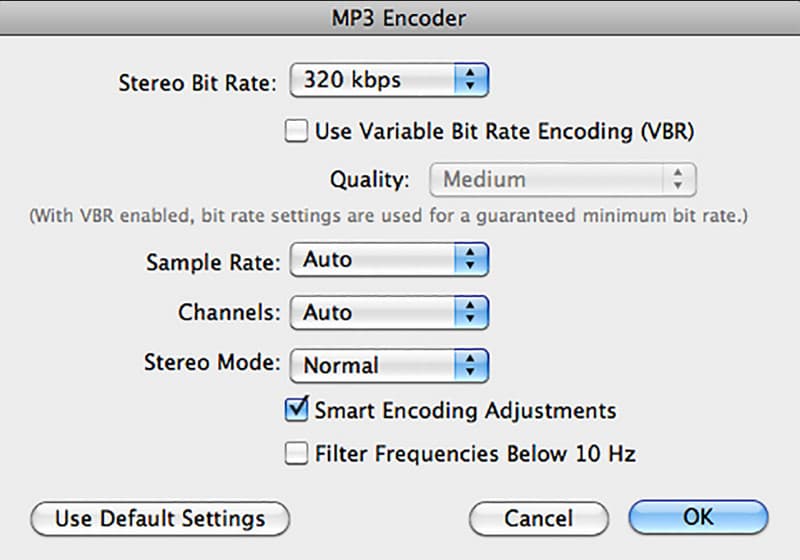
ขั้นตอนที่ 1เปิดคอมพิวเตอร์หรือ Mac ของคุณหรือเปิดบัญชี iTunes store ของคุณ อย่างไรก็ตาม ก่อนที่คุณจะใส่แผ่นซีดีเพลง คุณต้องแปลงรูปแบบไฟล์เสียงบนคอมพิวเตอร์ของคุณเป็น MP3 เมื่อต้องการทำเช่นนี้ ให้คลิกขวาที่ แก้ไข บน Windows ในขณะที่ถ้าคุณใช้ iTunes บน Mac ให้เลือก iTunes ที่ด้านบนของหน้าจอ จากนั้น การตั้งค่า.
ขั้นตอนที่ 2คลิก ทั่วไป แท็บใน การตั้งค่า หน้าต่างและคลิก นำเข้าการตั้งค่า. เลือก ตัวเข้ารหัส MP3 ในเมนู Import Using วิธีนี้ iTunes จะนำเข้าแทร็กในรูปแบบ CD ไปเป็น MP3 ซึ่งวิธีนี้เข้ากันได้ดีที่สุดกับอุปกรณ์เครื่องเล่นสื่อทั้งหมด เลือกตัวเลือกที่คุณต้องการ จากนั้นคลิก OK เพื่อบันทึก จากนั้นคลิก OK อีกครั้งเพื่อออกจากเมนูการตั้งค่า
ขั้นตอนที่ 3ใส่แผ่นซีดีเพลงที่คุณต้องการริปลงในไดรฟ์ซีดีของคอมพิวเตอร์ แล้วคุณจะเห็นรายการแทร็กทั้งหมดที่สามารถนำเข้าจากซีดีนี้ใน iTunes ทำเครื่องหมายในช่องแทร็กที่คุณต้องการนำเข้า จากนั้นคลิก นำเข้าซีดี ปุ่ม iTunes จะเริ่มนำเข้าเพลงที่เลือกไว้ไปยังไลบรารีของคุณในรูปแบบ MP3
ขั้นตอนที่ 4เมื่อคุณนำเข้าเสร็จแล้ว คุณจะพบแทร็กเหล่านี้ในคลัง iTunes ของคุณ หากคุณบันทึกแทร็กเหล่านี้ไว้เป็นไฟล์ MP3 ให้คลิกขวาที่เพลงใดๆ ที่คุณนำเข้า และเลือก แปลงเป็นเวอร์ชัน MP3 จากเมนูบริบทนั้น
โบนัส: วิธีที่ดีที่สุดในการริพ DVD ทุกประเภทบน Windows/Mac
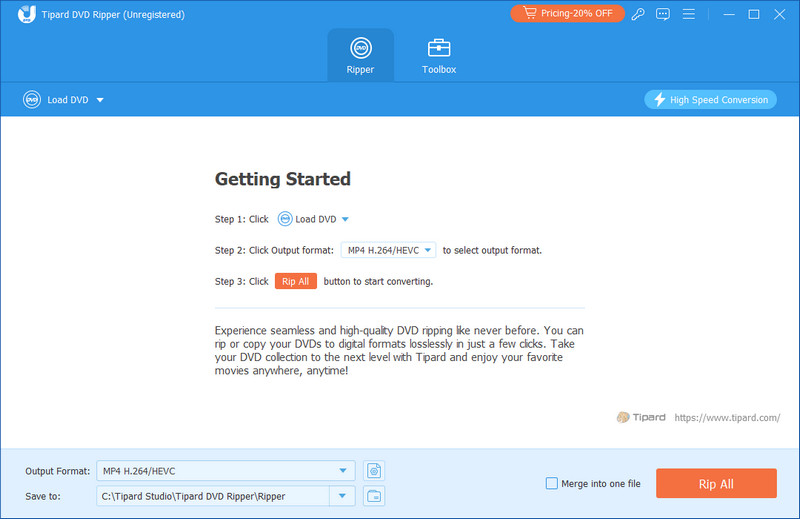
เราขอแนะนำอย่างยิ่ง AVAide DVD Ripper หากคุณกำลังจัดการกับข้อมูลที่ละเอียดอ่อนบนแผ่น DVD หรือ Blu-ray เนื่องจากเป็นเครื่องมือที่มีคุณค่าอย่างยิ่งซึ่งมีคุณสมบัติการริปที่ได้รับการดูแลเป็นอย่างดี ไม่เพียงเท่านั้น คุณยังสามารถจัดการเพื่อรับวิดีโอคุณภาพ 4K จากเนื้อหาบนดิสก์ที่ริปได้ เนื่องจากเครื่องมือนี้มีการตั้งค่าเอาต์พุตที่ปรับได้ นอกจากนี้ คุณยังสามารถเลือกรูปแบบที่คุณต้องการรับจากรายการที่มี ดังนั้น หากคุณต้องการ ริปดีวีดีพร้อมคำบรรยาย แนบมาแล้วดาวน์โหลดทันที

ทดลองใช้ฟรี สำหรับ Windows 7 หรือใหม่กว่า
 ดาวน์โหลดอย่างปลอดภัย
ดาวน์โหลดอย่างปลอดภัย
ทดลองใช้ฟรี สำหรับ Mac OS X 10.13 หรือใหม่กว่า
 ดาวน์โหลดอย่างปลอดภัย
ดาวน์โหลดอย่างปลอดภัยอยากทราบว่า วิธีการแปลงซีดีเป็น MP3บทความนี้จะแนะนำขั้นตอนง่ายๆ ที่คุณสามารถทำตามได้เพื่อให้เนื้อหาซีดีที่คุณต้องการกลายเป็นไฟล์เสียงดิจิทัลที่ดีขึ้น เช่น MP3 หากต้องการอ่านเพิ่มเติมเกี่ยวกับหัวข้อนี้ โปรดคลิกบทความอื่นๆ ด้านล่าง
เครื่องมือที่ดีที่สุดสำหรับการริปและแปลงไฟล์อิมเมจ DVD Disc/Folder/ISO เป็นรูปแบบต่างๆ