In this article, you will learn the possible causes why YouTube Vanced is not working properly. The contents that will be provided are accurate and legitimate, which will help you discern any issue you may be facing. In addition, many ways will be presented that will help you fix YouTube Vanced error 400. Also, alternatives for YouTube Vanced are present in this article so that you can still enjoy an ad-free viewing experience. A useful tool that can record your screen is also available so that you can record your videos and save them for later use. To know more details about the contents, continue reading below.
Part 1: Why Is YouTube Vanced Not Working?
YouTube Vanced is a popular modded version of YouTube that offers many features, such as ad-blocking, background music playback, and more. Here is a list of issues that might have caused it to stop working.
Discontinuation
YouTube Vanced was officially discontinued in March 2022 due to legal reasons. The team announced they would no longer update the app, meaning no further fixes for bugs and security patches will exist.
API Changes
YouTube frequently updates its API and backend systems. Since Vanced is not an official app, any changes to YouTube's system can break its functionality, especially since the app is no longer running or discontinued.
Account Issues
Logging into your Google account on Vanced can sometimes cause problems, particularly if there are security updates in Google's login protocols.
Device Compatibility
Sometimes, changes or updates in your operating device could lead to compatibility issues with the Vanced app. Ensure that the update to your system will not affect YouTube Vanced. To do that, look for the update patches in your system update.
Part 2: 4 Ways to Fix YouTube Vanced Not Working
Reinstall YouTube Vanced and MicroG
Step 1Uninstall YouTube Vanced and MicroG by going to Settings > Apps > YouTube Vanced > Uninstall. Then, simply repeat the same process for MicroG.

Step 2Access the trusted sites to download YouTube Vanced and MicroG. Download the latest versions of both. Then, install MicroG first, followed by YouTube Vanced.
Step 3After you have installed both applications, launch YouTube Vanced. Log in to your Google account if necessary.
Check for Network Issues
Step 1Ensure you can access a strong Wi-Fi connection or mobile data to support your entertainment needs.
Step 2If you are connected to Wi-Fi and it feels slow, restart your router to resolve any temporary network issues. Alternatively, you can use your mobile data, but ensure you are in the range of cell site towers.
Step 3Temporarily disable any VPN services to see if they are causing the issue. This is the most common issue you will encounter, as using a VPN can sometimes restrict you from viewing videos that are only available in selected regions.
Clear Cache and Data
Step 1Open Settings on your device, then go to Apps and select YouTube Vanced.
Step 2Tap on Storage, then click Clear Cache and Clear Data.

Step 3Then, restart the app and check if it resolves the issue.
Update Devices and Apps
Step 1Update your device by going to Settings > System > Software Update. Then, scan and download for any available software updates.

Step 2Update both YouTube Vanced and MicroG by going to trusted sites.
Step 3Open YouTube Vanced and try to use it to see if it functions properly.
Part 3: Introduction to 3 YouTube Vanced Alternatives
NewPipe
NewPipe is an open-source YouTube client designed to give users a seamless and ad-free YouTube experience. It focuses on privacy and does not require any Google Play Services or Google account. It is built with features like background playback, video and audio downloads, and a user-friendly interface, making NewPipe an excellent alternative for those who prioritize functionality and privacy. A dedicated community continually updates this alternative application to ensure reliability and a feature-rich user experience.

SkyTube
SkyTube is also an open-source YouTube client offering an ad-free customizable viewing experience. Designed for Android users, it provides features like background playback. Also, SkyTube does not require any Google account to function. It can also allow users to manage their YouTube subscriptions independently, offering a high degree of control and privacy. Built with a neat interface and commitment to user privacy, SkyTube is a good and effective alternative for a better YouTube experience without ads or Google Play Services.

LibreTube
LibreTube is a free and open-source YouTube client that prioritizes freedom from ads. As an open-source software, it offers features like video downloading, subscription management, and background play. Built with a minimalist user interface, ensures a seamless user experience. Also, the community provides regular updates to keep it secure and efficient. It can download videos up to 4K resolution, which can be helpful for users who enjoy high-quality videos. In conclusion, LibreTube is an excellent choice for users who want an all-in-one alternative to YouTube.

Part 4. Record Videos to Avoid YouTube Vanced Not Working Errors
AVAide Screen Recorder is a downloadable software designed to record your videos with an advanced solution when YouTube Vanced is not working. It can set the recording resolution, record with your webcam simultaneously, adjust the recording sound, and much more. With such capabilities, it can be considered an all-in-one screen recording software useful for many users who wish to record their screen and utilize the said features. It is also possible to crop the screen you want to record to avoid content exploitation. Overall, it is an amazing tool for recording videos.
Step 1Acquire and Launch App
The first step is to download the application by clicking the Download button below. After installing the tool, launch it by going to your home screen and clicking the application icon.

TRY IT FREE For Windows 7 or later
 Secure Download
Secure Download
TRY IT FREE For Mac OS X 10.13 or later
 Secure Download
Secure DownloadStep 2Optimize Settings
The next step is to optimize your recording settings. You can do that by adjusting the System Sound, Webcam, Microphone, and the screen you want to record by cropping it to your liking.
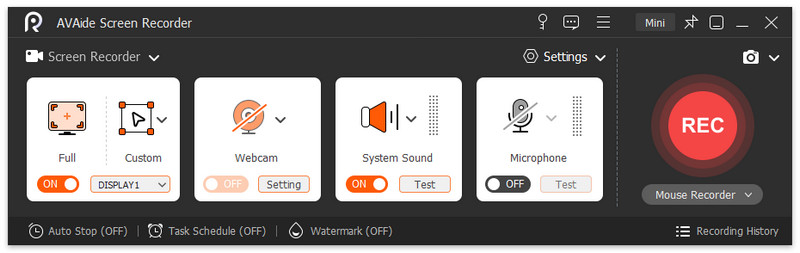
Step 3Record Screen
After you have adjusted it to your liking, you can now start recording. Simply click the REC button to start the process.
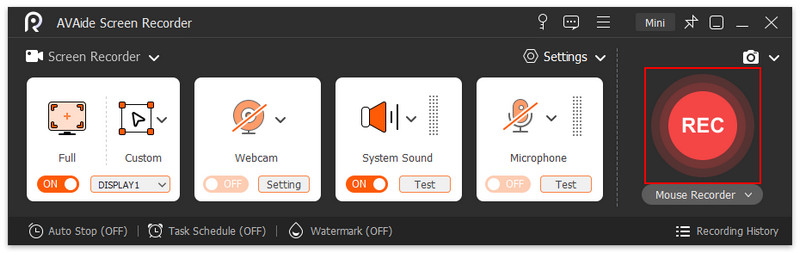
Part 5: FAQs about YouTube Vanced Not Working
Why can't I log in to my Google account on YouTube Vanced?
To fix your Youtube Vanced login issues into your Google account, ensure it is up to date, and you may clear the Google Services Framework data or re-sync your Google account. You may also check if your device's date and time is correct.
Why is YouTube Vanced not installed?
Your YouTube Vanced is not installed due to a corrupt APK or security settings that block unknown sources. This can also happen due to insufficient storage on your device or compatibility issues. You may follow the proper installation steps.
Why is YouTube Vanced not displaying notifications?
Your Youtube Vanced is not displaying notifications due to your device's disabled notification settings or battery optimization restrictions. This can also be due to outdated app versions. Ensure you enable your notifications for Youtube Vanced and that they will be updated to the latest version.
Why is YouTube Vanced not showing subscriptions?
YouTube Vanced is not showing subscriptions due to your Google account. You may try to re-sync your Google account and check if there was a problem with MicroG. You can also try clearing the app cache or data to address the issues.
After you have read the necessary information, we hope that we have helped you pick out the best alternative or fix your issue of YouTube Vanced content not being available. If you have difficulty remembering the necessary details, feel free to re-read this article.
Record screen, audio, webcam, gameplay, online meetings, as well as iPhone/Android screen on your computer.




