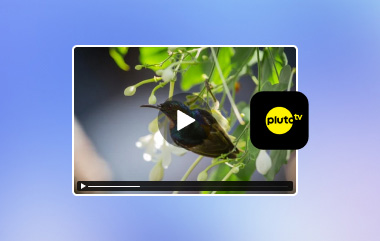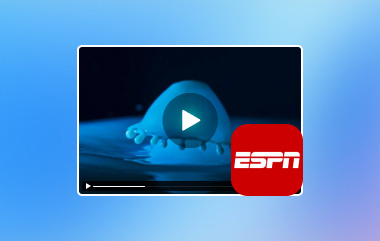Are you getting tired of dealing with delayed live NASCAR broadcasts? We have the perfect solution for you. Whether you're a cable subscriber or prefer streaming without cable, this guide will show you how to catch every race in real-time. From finding the best channels and services to watching NASCAR live. There will also be a tip for offline viewing high-quality races; there will also be FAQs that will surely help users curious about NASCAR races. If you want to learn how to watch NASCAR today, read the contents below.
Part 1: Where Can You Watch the NASCAR Race Today?
You can watch NASCAR live today at Richmond Raceway. The race will start at 3:00 PM ET and can be watched on the USA network. For those who prefer listening, radio convergence will be provided by MRN and SiriusXM NASCAR Radio. Richmond Raceway is located in Henrico County, Virginia and is a .75 mile oval track known for its exciting and competitive races. Today's NASCAR race is named the Cook Out 400, which marks the 135th Cup race hosted at Richmond and is expected to be exhilarating. You can use the NBC Sports app or Peacock to catch the action for streaming options.
Part 2: How Can You Watch Nascar Without Cable?
You can watch NASCAR without cable through several streaming platforms that carry channels broadcasting the races. Peacock, for example, is an NBC streaming service that offers live coverage of NASCAR races broadcast on NBC and USA networks. You can subscribe to Peacock Premium to access live sports. Hulu's live TV services include live broadcasts from FOX, FS1, NBC, and USA networks, allowing you to watch most NASCAR races. Hulu Live TV also provides a cloud DVR feature to record races.
In addition to many streaming services for watching NASCAR live, YouTube and Sling TV offers live streams from FOX, FS1, NBC, and USA Network, which covers the channels.
Part 3: Record Nascar Live Shows in High Quality for Offline Watching
AVAide Screen Recorder is an amazing software that records content playing on your computer screen. It is packed with unique features like simultaneously recording your webcam and computer screen, which could help you with your recording activities. It is one of the best recording applications you can download. It is a specialized application suited for any video and audio recording, allowing you to watch NASCAR live for free. It is available for Windows and Mac operating systems. If you want to learn how to use such an application, kindly refer to the steps below.
Step 1Install and Acquire App
The first thing we need to do is download the application. To do that, kindly click the download button below. Install the package after downloading it. After you have installed the application, launch it by simply going to your desktop and clicking the application's shortcut.

TRY IT FREE For Windows 7 or later
 Secure Download
Secure Download
TRY IT FREE For Mac OS X 10.13 or later
 Secure Download
Secure DownloadStep 2Set Settings
After downloading the application, you will be introduced to its main interface and will see many recording options. You can toggle and adjust the needed settings for your recording. Recording your webcam and computer screen simultaneously is also possible with a button click.

Step 3Crop Video
After you have set your preferred recording settings, you will crop a specific part of your computer screen for the tool to record. Simply click and drag the encircled dragging points. To ensure your data privacy, make sure you are only recording the necessary part.
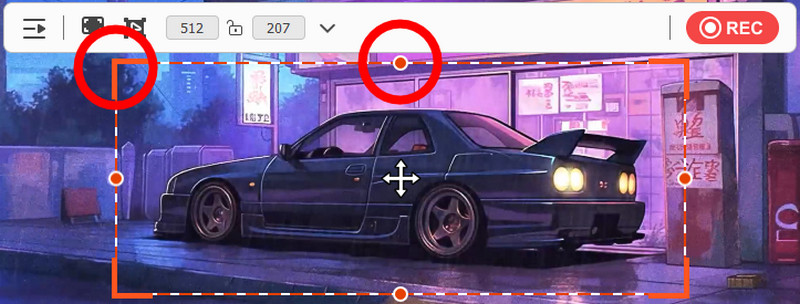
Step 4Record Video
After you have cropped and set your settings, you can now record your computer screen. Simply click the big red REC button to start recording. Once finished, your recorded data will be saved in your local application directory.
After you have learned how to watch the NASCAR race today, feel free to share this article with some of your friends who are looking for a way to enjoy such entertainment. If you ever forget a step, we recommend you read this article again.
Record screen, audio, webcam, gameplay, online meetings, as well as iPhone/Android screen on your computer.
Record Screen & Video
- Screen Record on Mac
- Screen Record on Windows
- Screen Record on iPhone
- Record Audio on iPhone
- Record TV Shows without DVR
- Screen Record Snapchat on iPhone and Android
- Record a FaceTime Call
- How to Use the VLC to Record Screen
- Fix Amazon Error Code 1060
- Fix OBS Window Capture Black
- How to Make a PowerPoint Into a Video [Complete Tutorial]
- How to Make Tutorial Videos: Preparations and Guidelines
- How to Screen Record with Sound on iOS 15 and Later
- How to Screen Record on TikTok: Desktop and Mobile Solutions
- How to Screen Record on Samsung in 2 Proven Ways [Solved]
- How to Record Gameplay on PS4 without a Capture Card
- How to Record Gameplay on Xbox One [Full Tutorial]