People are capturing their mobile screens for many reasons. Some do it only for fun, some need to capture what’s on their apps, and some capture it to record their mobile game. Regardless of the reason you have on your mind, still, it adds up to the demand to do the task. There is a lot of variety of mobile phones nowadays, and Samsung still reigns on the top list along with Apple Inc. Well, why not? Samsung has proven its quality, durability, and overall specification marvelously. So, if you are a Samsung Galaxy user and find the need to capture your screen, then you just got the right post to view. Because here, we will show you the best and proven ways with their guidelines on how to screen record on Samsung.
Read the entire article, and have the liberty to choose which one captures your interest. Because we can’t deny the fact that all ways are not perfect, it’s just a matter of competency. Regardless, you will be able to see what we mean about this upon reading this post. So, without further adieu, let’s start this learning and begin to meet the great solutions for the matter.
Part 1. The Default Way to Screen Record on Samsung
Samsung smartphones come with advanced features, and one of them is screen recording. Hence, if you are in a situation where you can’t afford to acquire a new recording app, then using the Samsung screen recorder is the best solution to cling to. This pre-installed recording tool is quite reliable because, aside from allowing you to capture your screen, it also enables you to edit or customize the recording setting. This means you will have the freedom to adjust the sound setting, video quality, and video size according to your preferences.
Having this built-in screen recorder is a treasure for some since they won’t need to install an app that saves a considerable size on their phone storage. Admit it; this fact means a lot, especially when you know that it’s not only your screen that it can capture because you can now have a copy of even your phone calls, virtual meetings, and favorite online videos for free! In line with this, let us discover the tutorials on how to screen record on Samsung S9.
Step 1Activate and set the parameters you need on the screen recorder. To do so, locate the tool by swiping the screen to get to the Control Center. Once you see the tool, you need to tap and hold its icon to access its settings.
Step 2On the screen recorder settings page, navigate the Sound, Video quality, and the Selfie video size if applicable. Select the options that you will need for your recording, and tap the Start Recording button to apply the modifications.
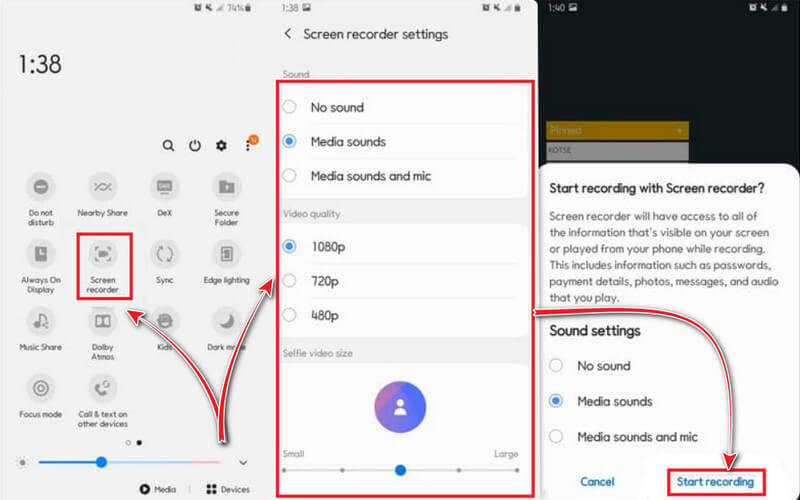
Step 3After tapping the button to start the recording, the capturing will begin after the countdown of the tool. Note that a floating bar of the Samsung screen recorder settings will be pinned on your screen, but don’t worry, for it won’t capture it on your screen recording. You can now launch the app or media you want to capture, then click the Stop icon anytime you like.
Part 2. The Best Way to Screen Record on Samsung
Moving forward is the best and most exciting way to record your screen on Samsung. This task is non-other than the way of AVAide Screen Recorder. It is a desktop integrated software that offers various recording tools such as video recorder, audio recorder, webcam recorder, game recorder, window recorder, and phone recorder. Yes, this multifunctional software allows you to screen record on iPhone and Android device as long as it connects to Wi-Fi, using the mirror feature. The tool’s mirroring method can capture everything shown on your phone’s screen, including the system sound and mic that you can hardly see on the Samsung voice recorder. Oh, the recording content and resolution settings within the AVaide’s phone recorder will amaze you, for they offer up to 4K resolution and gives various audio source from the recording content.
This is a one-of-a-kind screen recording software that one must not ignore. Because it’s too good to forgo if you have decided to utilize it, feel free to follow the step-by-step tutorial below.
- The screen, game, video, audio, and voice recorder on Samsung in one.
- Capture your task in the highest quality.
- Choose from the numerous video and audio formats it supports.
- Record with a voiceover using a built-in noise-canceling microphone.
- It’s lightweight and won’t require high on your system.
How to Screen Record on Samsung with AVAide Screen Recorder
Step 1Acquire the Apps
Initially, you need to download and install the AVAide Screen Recorder on your desktop or macOS, whichever you prefer to use. To help you faster, you may click the download buttons available above. After that, you must know that the tool’s phone recorder on Android needs the help of one app to run the mirroring successfully. So, on your Samsung, install the FoneLab Mirror.
Step 2Access the Phone Recorder
Once you have successfully acquired the apps, launch the screen recorder on your PC. Then, hover over its Phone recorder located in the last box of tools on the interface. After that, select the Android Recorder from the next window.
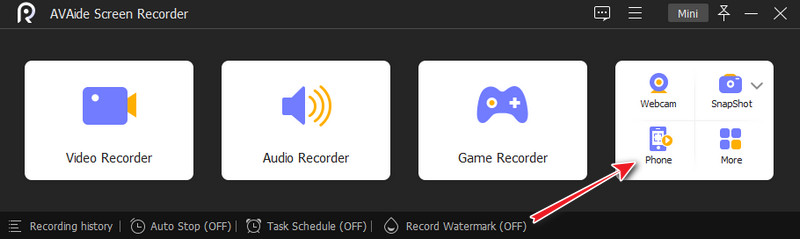
Step 3Connect the Devices
You must connect the two devices to activate the mirroring method. To do so, you must ensure that the two are connected to the same WLAN or net. Then, launch the app you installed on your Samsung, and choose a way to cast your screen. Note that the easiest way is to scan the QR code.
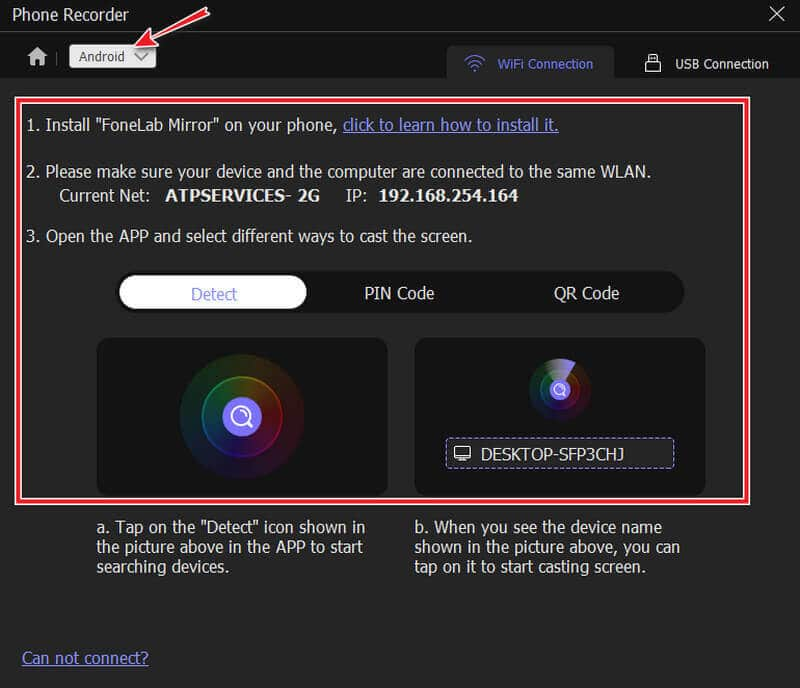
Step 4Start the Recording
Once connected, you can now start the recording. But before that, you have the liberty to adjust the Resolution and the Recording Content. Otherwise, you can hit the Record button to begin the recording after launching the content you need to record on your Samsung.
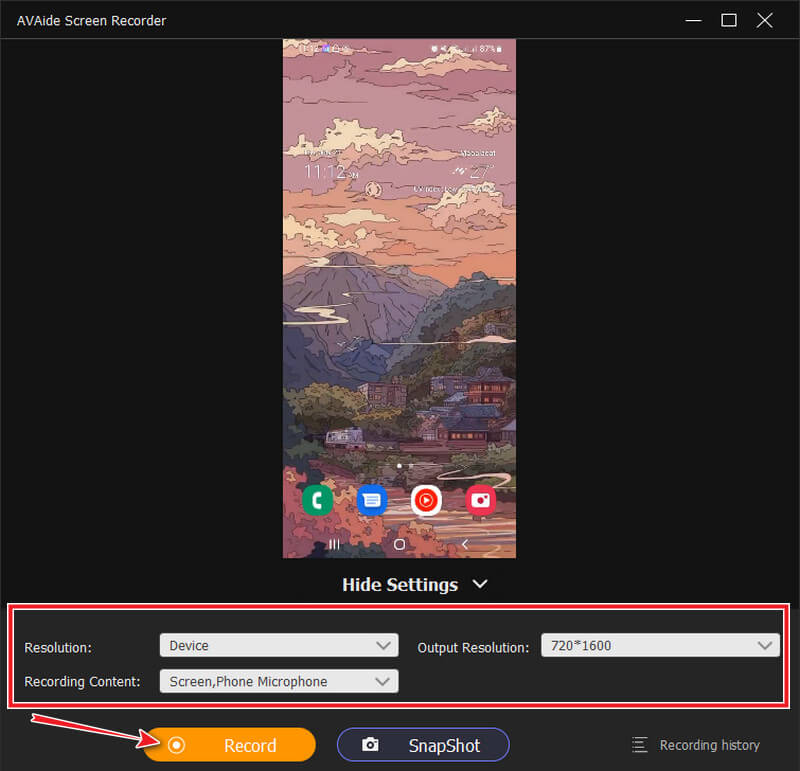
Step 5Export the Recording
After hitting the Stop button from the floating bar, the exportation window will appear. You are free to edit your recorded video by trimming the file. Plus, while playing the preview of the recorded video, you have the liberty to take screenshots of every exciting part of it by clicking the Camera icon. Otherwise, hit the Export button to save the file.
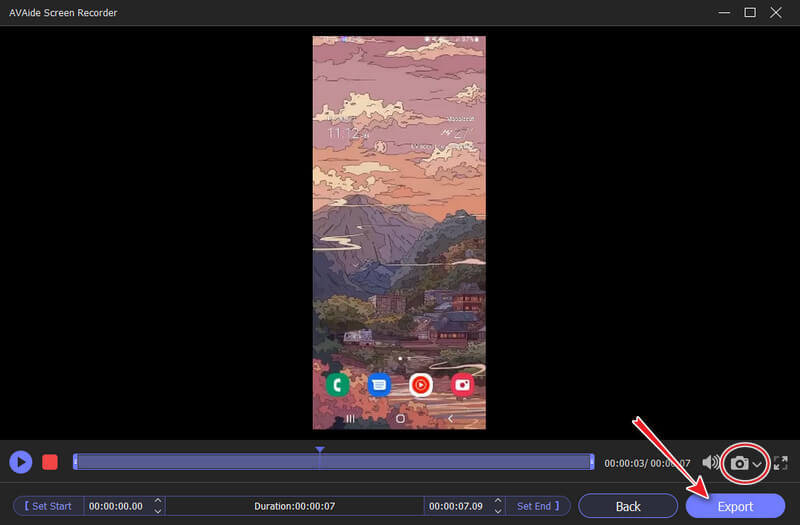
Note: If you want to use the phone recorder on an iPhone, it will not require installing the third-party mirroring app. Plus, by clicking the Coggle icon on its interface on your desktop, you will access the numerous setting options that will marvel you.


![]() AVAide Screen Recorder
AVAide Screen Recorder
Record screen, audio, webcam, gameplay, online meetings, as well as iPhone/Android screen on your computer.
Part 3. FAQs Regarding Screen Recording on Samsung
How to record a phone call on Samsung?
Most of the latest Samsung phones have a built-in call recorder. You can access find it once you make or accept a call. By just tapping the recorder, the entire call will be recorded. Additionally, using a phone call recording app is also a good choice. Click here to check out the full review of the best call recording apps for Android.
Can I capture a movie from the web via screen recording?
Yes. Screen recorders can capture online content, but not the ones from the movie apps that have powerful protection.
Where can I access the recording setting for output on Samsung?
To access the recording output setting, you can go to the Gallery app or File Manager. In the Gallery, you just need to look for late media. Then, on the file manager, you must tap the video icon and access the video recordings at the top part of the screen.
To wrap it up, Samsung phones are indeed great. Just like the others, most Samsung phones, although not all, contain advanced features that everyone should look up to. However, if your current Samsung phone doesn’t have a screen recorder, then you can still choose the AVAide Screen Recorder. Because this software is indeed the most flexible screen recorder, you can find. So, what are you waiting for? Grab your cursor now, and start installing the tool on your PC, then follow the steps we provided you above.
Record screen, audio, webcam, gameplay, online meetings, as well as iPhone/Android screen on your computer.
Record Screen & Video
- Screen Record on Mac
- Screen Record on Windows
- Screen Record on iPhone
- Record Audio on iPhone
- Record TV Shows without DVR
- Screen Record Snapchat on iPhone and Android
- Record a FaceTime Call
- How to Use the VLC to Record Screen
- Fix Amazon Error Code 1060
- Fix OBS Window Capture Black
- How to Make a PowerPoint Into a Video [Complete Tutorial]
- How to Make Tutorial Videos: Preparations and Guidelines
- How to Screen Record with Sound on iOS 15 and Later
- How to Screen Record on TikTok: Desktop and Mobile Solutions
- How to Screen Record on Samsung in 2 Proven Ways [Solved]
- How to Record Gameplay on PS4 without a Capture Card
- How to Record Gameplay on Xbox One [Full Tutorial]






 Secure Download
Secure Download


