Do you want to download your favorite videos no matter what website you use? In that case, you must read this tutorial. This post was made to teach all users the best way to download various videos on any website quickly. We offered various ways, such as downloading videos from a browser, using the Chrome extension, and more. If you want to get all the information at once, then there is a reason for you to be part of this post. With that, read this tutorial to learn all the best ways to download videos from any website.
Part 1. Download Videos from Any Websites with Online Downloaders
Using Free Online Video Downloader
If you want to download your videos quickly, use the Free Online Video Downloader. This online tool lets you download your video by inserting the link. With that, you can get your video on your computer without hassle. The good thing is that you can navigate all the tool's functions since its UI is understandable and straightforward. Moreover, the tool lets you edit the video tag data to change all the parameters based on your needs. Plus, you can get videos from any website, such as Dailymotion, YouTube, Facebook, Instagram, and more. So, to download any video from a website, see the steps below.
Step 1First, get the video URL you want to download from any website. After that, access the Free Online Video Downloader. Then, paste the video link from the text box and click Download.
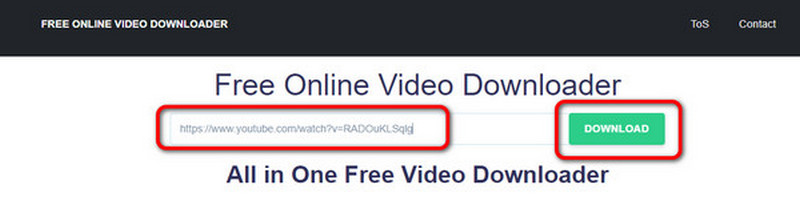
Step 2Another webpage will appear on your screen. You can edit the file name, tag data, and other parameters. Click Download to save the video entirely on your computer.
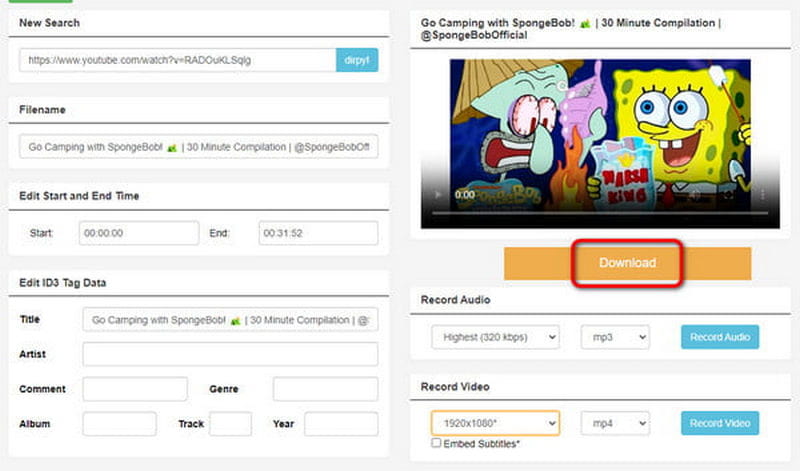
Download Video Online Using Video Downloader
Video Downloader is another reliable tool that can help you download videos from any website. You can rely on this tool since it can also deal with various websites, especially when getting and copying the video link you want to download. It also has a simple way to download videos, making it suitable for all users. The only drawback of this tool is that there are times when the tool does not download the video correctly, especially when you have a poor internet connection. If you want to try the capability of this tool, see the steps below to learn how to download any video from any website.
Step 1Go to any website and copy the link to the video. Then, you can proceed to the following procedure.
Step 2Click the Any Video Downloader function from the Video Downloader's main webpage. After that, another webpage will appear on your screen.
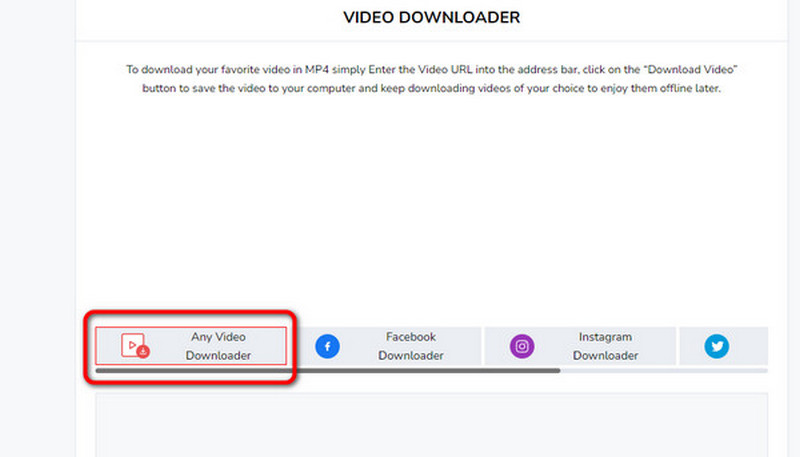
Step 3Paste the copied video link into the text box for the final step. Then, click the Download button. Once you've done this, the video will be on your device.
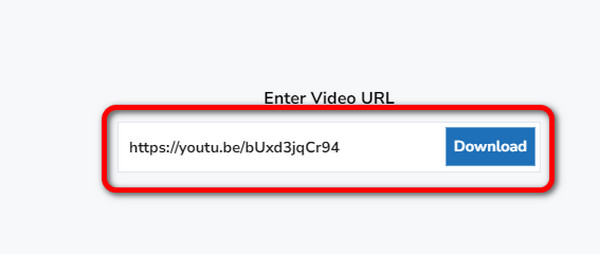
Part 2. Download Videos from Any Websites with Chrome Extensions
Downloading Videos Using Video Downloader Plus Extension
The Video Downloader Plus is one of the best Chrome extensions you might get for downloading a video from any website. The tool is easy and free to use, which makes it a good video downloader online. Aside from that, it lets you select a format and video quality that suits your preferences. But wait, there's more. Video Downloader Plus can download the video quicker than other downloaders, so you can get your video immediately after downloading it. If you think this tool is needed, let's download videos from any website for free.
Step 1Go to your browser and access the Video Downloader Plus extension. Then, click Add to Chrome to insert it into your extensions.
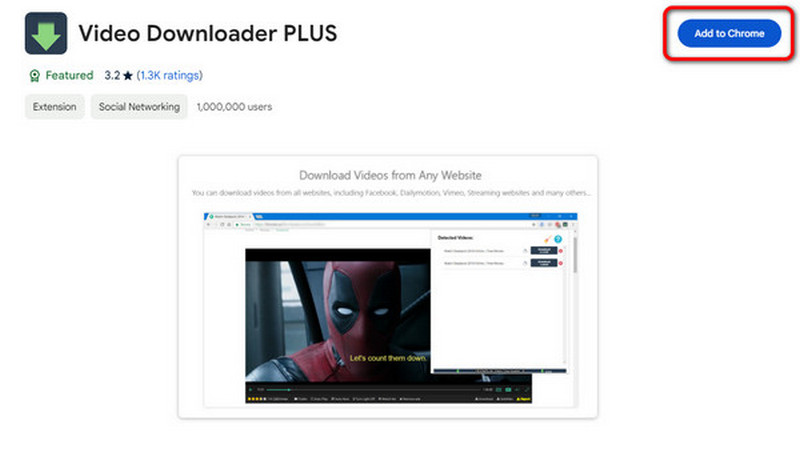
Step 2After that, you can proceed with the video you want to download. Then, go to the top corner of the webpage, click the Extension button and select Video Downloader Plus.
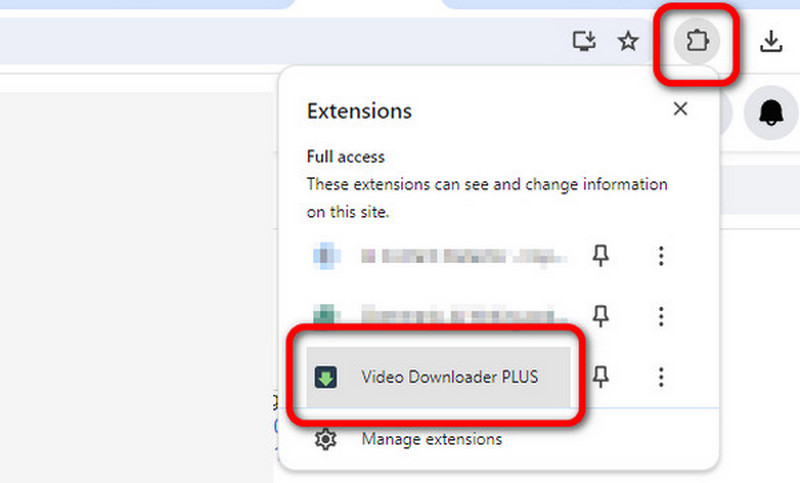
Step 3After that, you will see the video on the extension. Click Download to start downloading the video. After that, you are all set. You can now play the video you have downloaded on your computer.
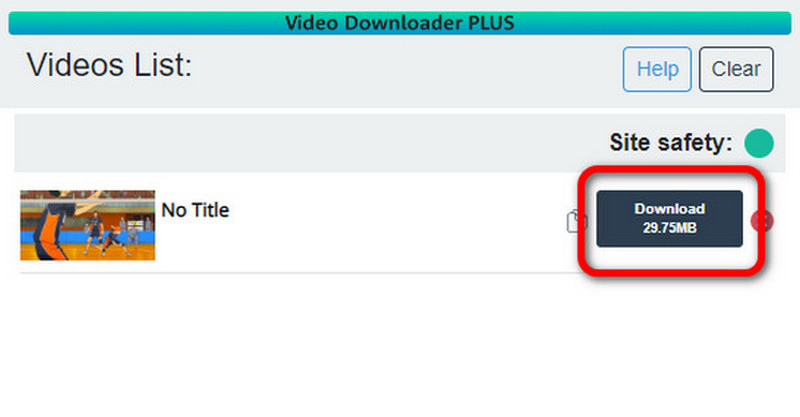
Downloading Videos Using Video DownloadHelper Extension
If you are still searching for another Chrome extension to download videos from any website,m don't miss the Video DownloadHelper. Like the other extension we have discussed, it has a simple and fast downloading process. It is also free, so you don't have to spend money to download your favorite videos. The tool can also support various video formats and resolutions up to 1080p. So, to download streaming videos from any website, check the details below.
Step 1After adding the Video DownloadHelper extension, you can visit any website with your desired video.
Step 2Then, go to the Extension section and select the Video DownloadHelper extension. After selecting the extension, you will see the video you want to download.
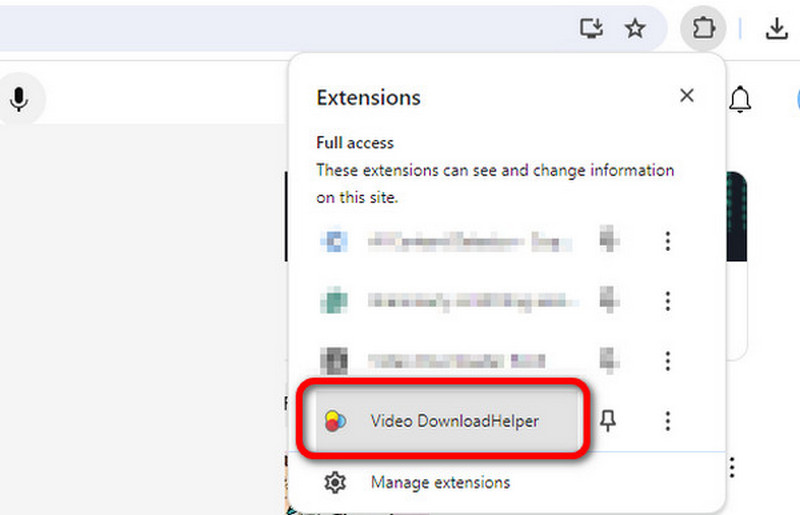
Step 3Lastly, click the Download button to start downloading the video.
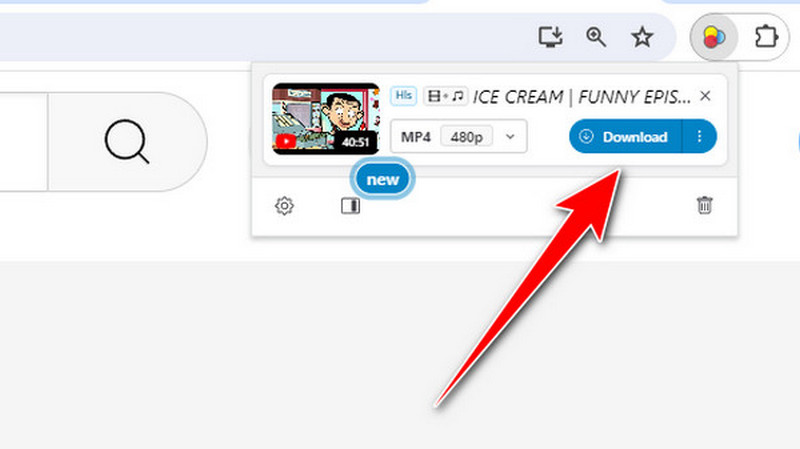
Part 3. Capture Video from Any Website with The Best Video Quality
Besides downloading, there is another convenient way to get the video: screen recording. So, if you want to learn the best screen recording process, this section has your best insights. We will teach you to record the video on your screen using the AVAide Screen recorder. It is an offline program capable of recording your computer screen without issues. Plus, it offers various ways of recording the screen. You can use the Full-screen option to record your entire screen. Also, you can use the Custom to customize the screen. Plus, what makes it unique is it also lets you edit your recorded video in the Preview section. You can enhance the video using various functions, such as cutter, trimmer, splitter, metadata editor, etc. So, if you want to explore the program's functionalities more, we suggest using it immediately. You can use the simple steps below to record the video.
Step 1Click the Free Download button to easily access the program on your computer. Then, start the recording procedure.

TRY IT FREE For Windows 7 or later
 Secure Download
Secure Download
TRY IT FREE For Mac OS X 10.13 or later
 Secure Download
Secure DownloadStep 2You can choose the Full option to record the entire screen when the interface appears. If you want to customize the screen, choose the Custom option.
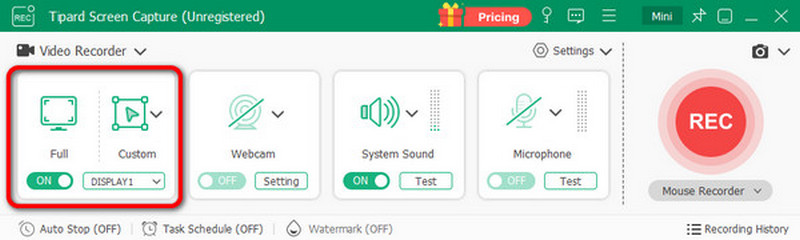
Step 3After that, click the REC button to start the recording process. Ensure your video is set since the recording will start after the 3-second countdown. If you are done recording, click the Red button.
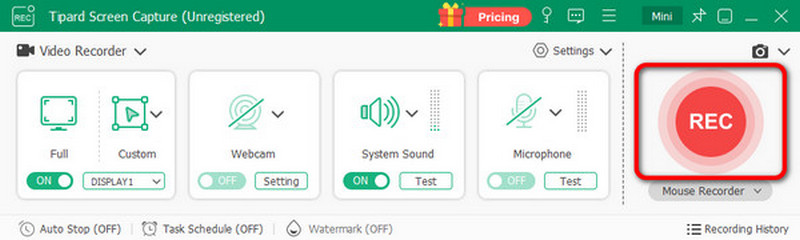
Step 4From the Previous section, you can check the recorded video. You can also edit the video according to your preferences. To save the video, click the Export button.
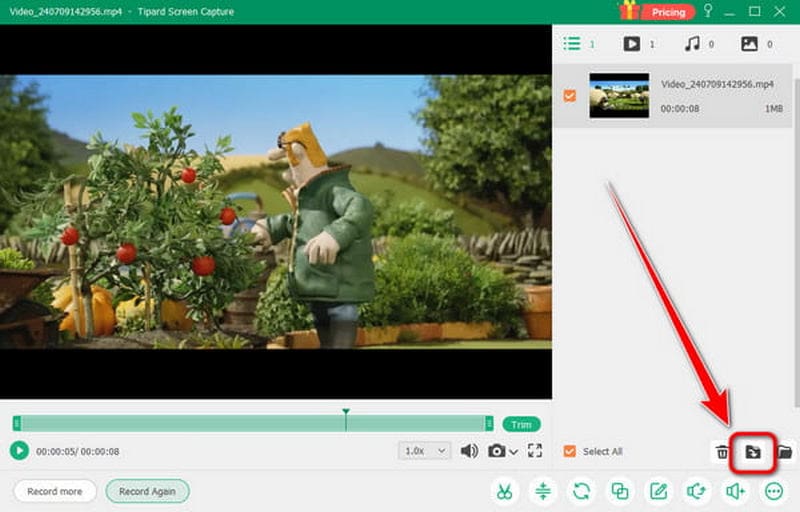
To download any video from any website, you should read this whole content. We have provided numerous methods you can check to achieve your main goal. Plus, if you want to obtain a video by recording, use the AVAide Screen Recorder. This offline recorder can give you all the necessary functions to get your desired result, making the software robust and reliable.
Record screen, audio, webcam, gameplay, online meetings, as well as iPhone/Android screen on your computer.




