Cum faci calitate GIF upscale menținând în același timp fluiditatea animației? Fie pentru rețelele sociale, pentru o prezentare sau pentru un site web, îmbunătățirea GIF-urilor necesită instrumentele potrivite. În acest ghid, vom acoperi, de asemenea, primele 3 programe de upscaling GIF puternice pentru desktop și 3 upscaler online excelente, astfel încât toate GIF-urile dvs. să devină perfecte la rezoluție înaltă.
Partea 1. Ce face un GIF Upscaler
Un GIF upscaler este un program care poate îmbunătăți calitatea și rezoluția GIF pentru a face GIF-urile mai mari, păstrând în același timp animația originală. Mai jos sunt cele mai bune caracteristici ale unui upscaler GIF:
1. Îmbunătățirea rezoluției: Nu va schimba raportul de aspect al GIF, ceea ce înseamnă că imaginea nu va fi distorsionată sau întinsă.
2. Îmbunătățirea clarității: Algoritmul AI sau sinteza inter-cadre este folosit pentru a rafina fotografiere cu fotografie.
3. Redare GIF fluidă: Subliniază animațiile GIF fără a modifica niciunul dintre cadrele compuse.
4. Excelent pentru ecrane digitale de înaltă rezoluție: Potrivit pentru utilizarea media online.
Partea 2. Top 3 Puternici GIF Upscaler pe desktop
Upscaling GIF-uri poate fi o provocare atunci când calitatea trebuie menținută, dar devine un proces ușor cu instrumentele potrivite. Mai jos sunt primele 3 programe de upscaling GIF puternice pentru desktop, începând cu AVAide Video Converter, care se remarcă ca fiind cel mai bun.
1. AVaide Video Converter (Cel mai bun GIF Upscaler)
În ceea ce privește îmbunătățirea GIF-urilor, AVaide Convertor video este foarte recomandat. Este un software GIF upscaler care se ocupă de conversia și upscalingul tuturor media cu o calitate mai bună. Puteți îmbunătăți GIF-urile în timp ce le editați cu funcții de tăiere, decupare și mai multe. Puteți mări un GIF pentru a optimiza culoarea, a elimina zgomotul și a reduce tremuratul video.
- Rezoluții de upgrade ale GIF-urilor de până la 4K/8K.
- Culoare corectă, eliminați zgomotul imaginii imaginilor GIF.
- Editați GIF-ul înainte de a mări GIF-ul.
- Vă permite să creați GIF-uri din videoclipuri.
Cum să măriți GIF în AVAide Video Converter:
Pasul 1Descărcați și instalați AVaide Video Converter. Lansați-l pe computer acum.
Pasul 2Apasă pe Adăugați fișiere butonul pentru a adăuga fișierul GIF pe care doriți să îl măriți.

Pasul 3Apoi, faceți clic pe Îmbunătățiți videoclipul butonul situat în partea dreaptă a ferestrei video pentru a începe să vă măriți GIF-urile.

Pasul 4În continuare, va apărea o fereastră cu opțiunile enumerate despre cum doriți să îmbunătățiți fișierul GIF; faceți clic pe Rezoluție de lux caseta de selectare urmată de salva butonul pentru a aplica.

Pasul 5După ce scalele sunt aplicate imaginii, faceți clic pe Convertiți tot butonul pentru a mări GIF-ul și pentru a salva imaginea pe computer.

2. Adobe Premiere Pro
Adobe Premiere Pro este încă o altă aplicație bună care poate fi folosită pentru a mări GIF-urile. Cunoscut adesea doar ca software de editare video, Premiere Pro conține și câteva funcții utile pentru rafinarea și îmbunătățirea GIF. Veți simți că Premiere este dificil de folosit? Nu vă faceți griji; este ușor să măriți GIF-urile în Adobe Premiere Pro, la fel ca îmbunătățirea calității video în Premiere.

Caracteristici cheie ale Adobe Premiere Pro:
• GIF-urile pot fi ușor mărite datorită multor funcții de editare de vârf.
• GIF-urile pot fi îmbunătățite cu ajutorul gradării culorilor și al altor instrumente cu efecte speciale.
• Editarea cronologiei permite gestionarea eficientă a muncii efectuate.
Cum să măriți GIF-urile în Adobe Premiere Pro:
Pasul 1Lansați Premiere Pro, creați un nou proiect și adăugați GIF-ul în cronologie.
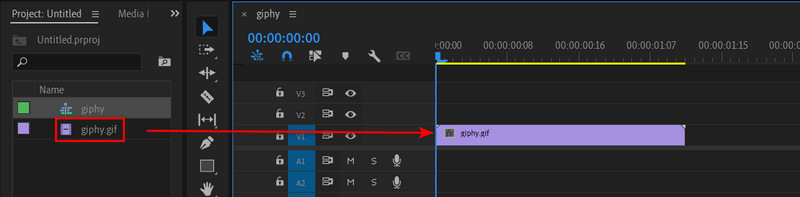
Pasul 2Apasă pe Fişier butonul, apoi butonul Nou butonul pentru a crea o nouă secvență. Ar trebui să alegeți rezoluția dorită, cum ar fi 1080p.
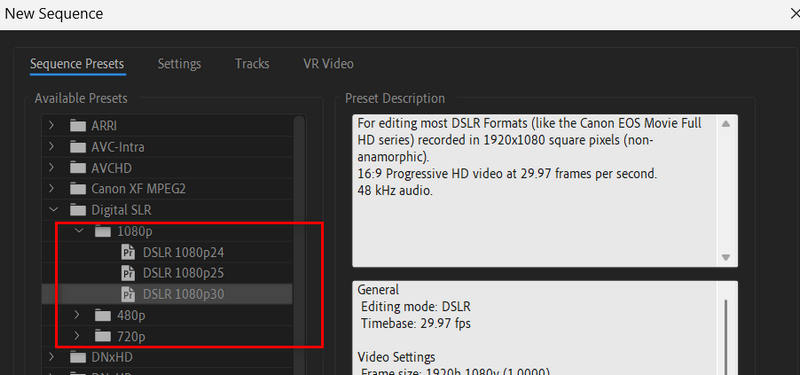
Pasul 3Mergi la Efecte si cauta Mască neclară și trageți-l pe GIF-ul dvs. pentru a-l mări.
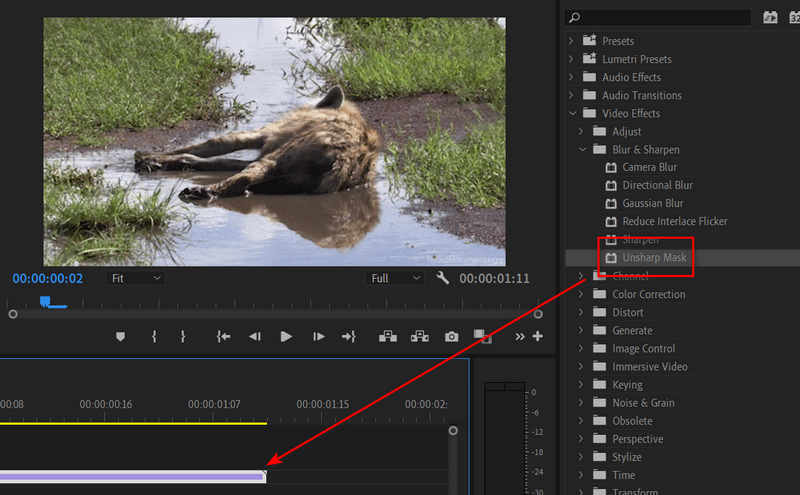
Pasul 4Apoi accesați Fișier > Export > Media. Selecta Animați GIF în Presetat fila. Apoi, faceți clic pe Export butonul din colțul din dreapta jos pentru a mări GIF-ul în Premiere Pro.
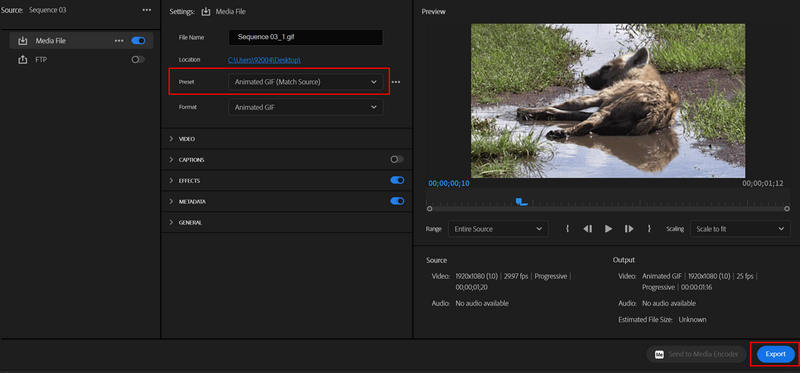
3. GIMP
Editor foto GIMP este un editor de imagini bazat pe web foarte cuprinzător, care vă ajută, de asemenea, să editați și să măriți GIF-urile în zona sa de pânză. Cu toate acestea, are o curbă de învățare mai abruptă; oferă opțiuni mai avansate, și anume, suport pentru straturi, care îmbunătățește calitatea GIF, permițând diferitelor funcții să ajusteze părți individuale, făcându-l o ieșire de calitate.

Caracteristici cheie ale GIMP:
• Gestionarea completă a scalei GIF-ului și a dimensiunii acestuia.
• Editarea bazată pe straturi este utilizată pentru modificări sau îmbunătățiri mai complexe ale GIF-ului.
• Instrumentele includ manipularea culorilor, aplicarea de filtre și altele.
Procedura detaliata:
Pasul 1Mai întâi, obțineți GIMP și descărcați-l pe computer, apoi lansați aplicația.
Pasul 2Găsiți GIF-ul pe care doriți să-l îmbunătățiți accesând meniul Fişier > Deschis. GIMP va deschide GIF-ul ca straturi de imagini, câte unul pentru fiecare cadru al GIF-ului.

Pasul 3Click pe Imagine > Scala imaginea. Acum decideți-vă în ceea ce privește rezoluția, de exemplu, 1080 pixeli sau mai mult și Enter Lăţime și Înălţime. Nu uitați să setați Interpolare la Cubic pentru o calitate mai bună. Apoi, faceți clic pe Scară buton.
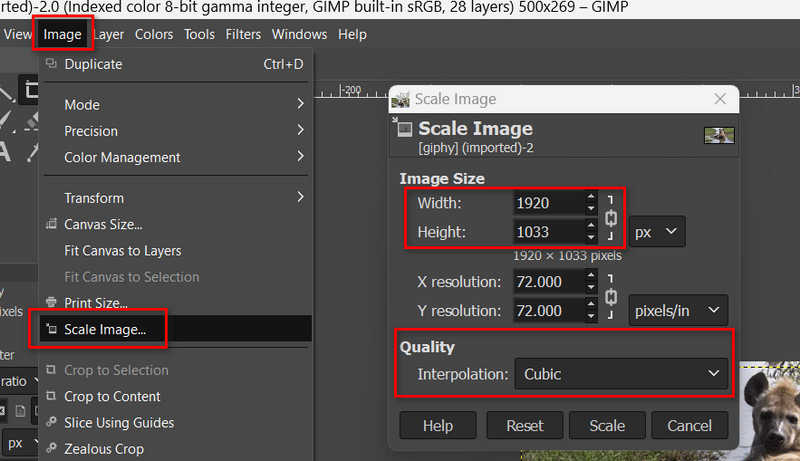
Pasul 4Acum, ați mărit GIF-ul în GIMP. Selectați Fişier meniu și apoi faceți clic pe Export Ca buton. În această fereastră, va trebui să selectați GIF ca format de imagine de export și să bifați Ca animație, deoarece va fi un GIF care trebuie animat.
Partea 3. Top 3 superbi GIF Upscalers online
Aceste instrumente online sunt utile pentru cei care doresc să extindă GIF-urile animate fără a pierde calitatea. Cu aceste instrumente, veți învăța cum să măriți eficient GIF-urile cu ajutorul tehnicilor avansate.
1. AVaide Image Upscaler
AVaide Image Upscaler este cel mai bun upscaler GIF pe care îl puteți obține. Poate mări calitatea GIF, rezoluția și poate elimina neclaritatea și distorsiunea. Puteți, de asemenea, să grupați cu ușurință GIF-uri upscale gratuite online. Tehnicile puternice AI pot mări automat un GIF după ce îl încărcați.
Caracteristici cheie ale AVaide Image Upscaler:
• Folosiți tehnici AI pentru a vă îmbunătăți automat calitatea GIF.
• Upgrade GIF-uri la 2x, 4x, 6x și chiar 8x.
• Agrupați cu ușurință GIF-uri de lux.
• Restabilește animația chiar și atunci când imaginea a fost mărită în dimensiune.
Preț: Gratuit.
- Pro
- GIF-uri upscale rapide în lot.
- GIF-uri de lux fără filigran.
- Suportă upscaling de 8x.
- Contra
- Interfața poate fi îmbunătățită.
Cum să măriți GIF-urile cu AVaide Image Upscaler:
Pasul 1Accesați AVaide Image Upscaler și faceți clic pe Alegeți o fotografie butonul pentru a încărca GIF-ul.
Pasul 2Puteți alege 2x, 4x, 6x și chiar 8x pentru a vă mări GIF-ul. În cele din urmă, faceți clic pe salva butonul pentru a descărca GIF-ul pe computer.
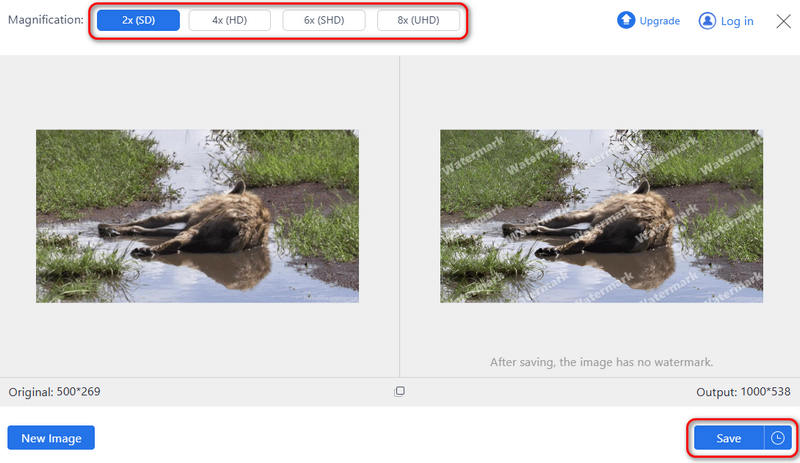
2. Imagine adâncă
Deep Image este un instrument web bazat pe AI pentru lucrul cu GIF-uri și imagini. Acest Măritor GIF vă poate îmbunătăți cu ușurință GIF-ul cu tehnici AI. De asemenea, poate corecta culoarea și poate elimina neclaritatea sau distorsiunea de pe GIF-ul dvs. Acest program de upscaler GIF AI oferă, de asemenea, o interfață clară și îngrijită, care vă va ghida spre îmbunătățirea GIF-urilor cu ușurință.

Caracteristici cheie ale Deep Image:
• Actualizarea GIF-urilor folosind inteligența artificială.
• Mărirea este disponibilă de până la patru ori.
• Compatibil cu alte formate, cum ar fi PNG, JPEG și GIF.
Preț:
• Gratuit: Imagini de 5 luni gratuit.
• Premium: 9,99 pe lună upscale nelimitate.
- Pro
- Interfață ușoară și utilizare a instrumentelor.
- Ieșire de bună calitate pentru GIF-uri.
- Procesarea în lot este disponibilă.
- Contra
- Există doar un upscaling limitat pentru utilizatorii gratuiti.
Cum să măriți GIF-ul cu Deep Image:
Pasul 1Accesați Deep Image AI Image Upscaler și încărcați imaginea GIF în acest upscaler GIF.
Pasul 2Puteți alege 2x, 4x, 6x și chiar 16x pentru a vă mări GIF-urile online. Apoi, faceți clic pe Upscale buton.
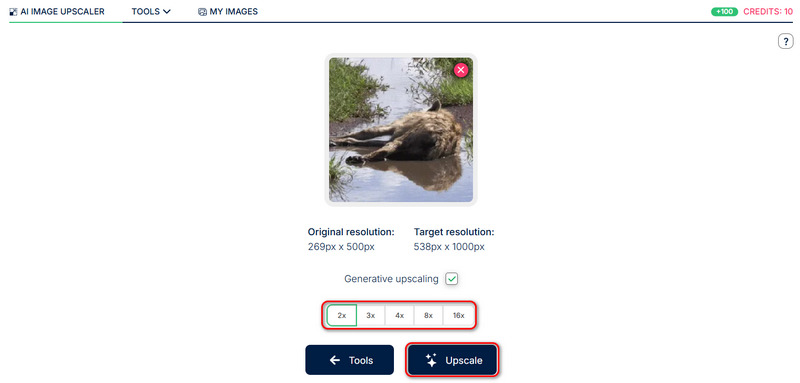
3. Waifu2x
Waifu2x este un alt instrument online faimos de mărire a imaginilor, conceput special pentru imagini anime și gif-uri animate. De asemenea, ajută la reducerea zgomotului și, din fericire, îl puteți folosi pentru a mări dimensiunea unui GIF de până la de 2 ori, acționând eficient ca un Redimensionare GIF. A fost în principal pentru anime și încă funcționează bine pe alte GIF-uri.

Caracteristici cheie ale waifu2x:
• Upgrade GIF-uri automat după ce le încărcați.
• Gratuit și open-source.
• GIF-uri de lux fără filigran.
Preț: Gratuit.
- Pro
- Este complet gratuit și are multe versiuni online.
- Creșteți rapid GIF-urile.
- Remediați automat imaginile neclare.
- Contra
- Există multe reclame pe pagina sa web.
Cum să măriți GIF-ul în waifu2x:
Pasul 1Accesați o pagină web waifu2x. Deoarece waifu2x este open-source și există multe versiuni disponibile online, ar fi bine să alegeți una de încredere, cum ar fi DeepAI waifu2x.
Pasul 1Apasă pe Încărcați o imagine butonul pentru a încărca GIF-ul în acest waifu2x.
Pasul 1Apasă pe Genera butonul pentru a mări GIF-urile în acest waifu2x.
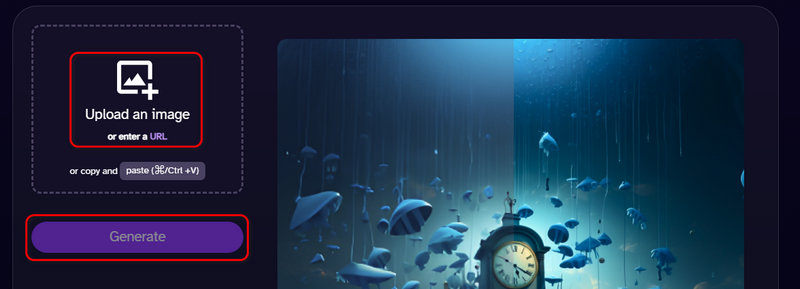
Având în vedere totul, a Upscaler GIF este un instrument accesibil care elimină scăderea calității asociată cu crearea și utilizarea GIF animate. Variind de la desktop puternic la opțiuni bazate pe web, ți-ar fi ușor să-ți extinzi GIF-urile pentru a-și păstra claritatea și în setări utile. AVaide Image Upscaler este cea mai bună soluție atunci când doriți să măriți GIF-urile sau orice alte imagini.

Image Upscaler
Tehnologia noastră AI va îmbunătăți automat calitatea imaginilor dvs., va elimina zgomotul și va remedia imaginile neclare online.
ÎNCEARCĂ ACUM


 Descărcare sigură
Descărcare sigură


