There could be several reasons why your Xbox 360 or Xbox One won't read a disc. If your disc won't load or play on your Xbox game console, you can try using the seven solutions below to solve the problem.
Part 1. How to Fix the Xbox One Not Reading Disc Issue
1. Clean the Disc to Fix Xbox One Not Reading Disc
Sometimes, the Xbox One won't read the disc problem isn't with the Xbox One itself, but with the disc. Dirt, dust, or fingerprints may cause the Xbox console trouble reading a disc. So when your Xbox One is not reading a disc, you should give the disc a thorough cleaning before trying anything else. You can use a soft and lint-free cloth to wipe the disc gently for cleaning. After that, re-load to check if Xbox can read it normally.

You should also check if the disc has scratches or other visible damage. You can use a scratch repair kit if the scratches aren't too deep. Also, you can insert another game disc to see if the console can read it. If it can, then the problem is likely with the original disc.
- Play Blu-ray and DVD discs, folders, and ISO files with high visual/sound quality.
- Adjust brightness, saturation, contrast, hue, gamma, and more while playing.
- Offer Blu-ray playlists, chapter, aspect ratio, video effects, and deinterlace selections.
- Support the playback of 4K UHD, 1080p/720p HD, SD videos, and lossless/lossy audio.
2. Perform a Full Shutdown and Restart to Fix Xbox One Won't Read Disc
When your Xbox One or Xbox 360 won’t read discs, you can troubleshoot the problem through a simple restart.
Besides the regular way to turn your Xbox console off, you can go to Settings, choose General on the left panel, and then go to Power mode & startup. Now you can select Full shutdown to perform a full shutdown of your Xbox One.
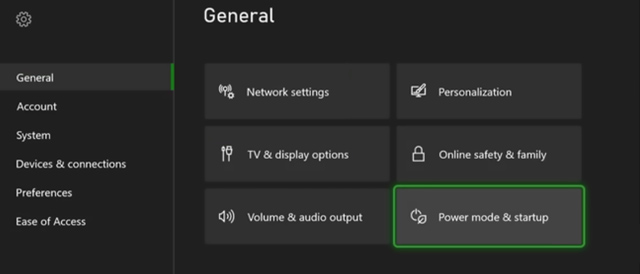
Unplug Xbox from the wall for a few minutes, then plug it back in and turn it on again. The restarting operation can help reset the system and clear up any temporary issues that might be causing Xbox One not to read discs.
3. Adjust Power Settings to Fix Xbox One Not Reading Disc
Adjusting the Xbox One console's power settings is another good trying to fix disc reading problems. Press the Xbox button on the controller, go to System, and select Settings. Choose Power & startup on the left, then hit Power mode & startup on the right. Now you can change the power mode to Energy-saving from the Power mode dropdown menu.
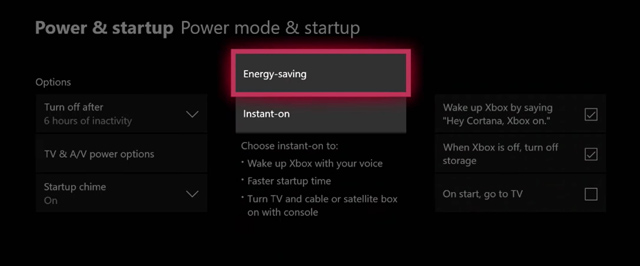
After you customize the Xbox power settings, turn the console off and unplug it from the wall. Wait a few minutes, and then power it on. Then you can check if Xbox can read a disc and load its game.
4. Update Operating System to Troubleshoot Xbox Not Reading Disc
You should keep the system of your Xbox console up to date. The new update usually includes fixes for disc reading problems. You can go to Settings of your Xbox One, choose System, and then select Updates to check for available updates.
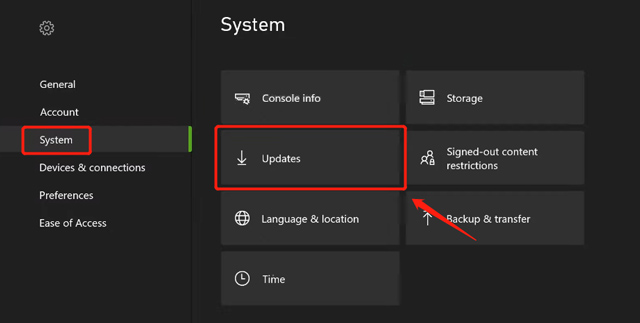
5. Reset Xbox One to Fix the Console Won’t Read Discs Issue
If you fail to solve the Xbox One not reading disc problem with the methods above, you may consider resetting your console. You can reset the Xbox One without deleting your games and apps.
Go to the Settings on your Xbox One. Choose System on the left panel and then choose Console info. Select Reset console and Reset and Keep my Games & Apps. When resetting is complete, you can insert a disc and check if the problem is solved.
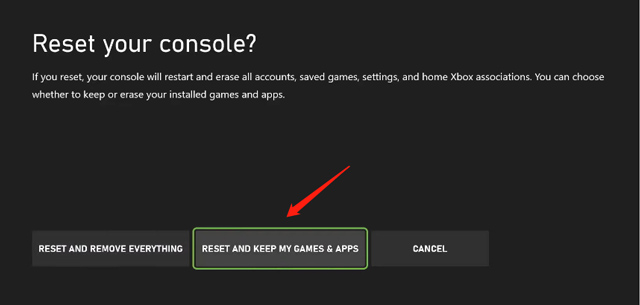
6. Clear Persistent Storage When Xbox One Is Not Reading Disc
In some cases, clearing persistent storage on your Xbox One can fix disc reading problems. To do this, you can open Settings, choose Devices & streaming, then go to the Blu-ray option. Select Persistent storage on the left, then hit the Clear persistent storage button.
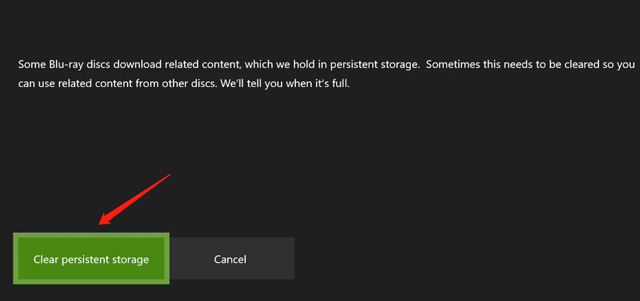
7. Check Xbox One hardware or Contact Xbox Support
If you have identified the disc reading problem with the Xbox hardware, you can check and replace your Xbox disc drive. Note that you should be cautious and not damage any other functioning parts. Also, you can get your Xbox console repaired from the official. Depending on your warrant, Microsoft may repair or completely replace your Xbox One for free. You can see if it is eligible on the Xbox Support website.
Part 2. FAQs of Xbox One Not Reading Disc
Why won't my Xbox One read my disc?
The Xbox One is not reading discs problem can be caused by various issues, from a damaged disc or a software error. Generally, the issue is that the disc is dirty or defective, your game disc is incompatible, the Xbox console’s disc drive is faulty, and there are some wrong settings.The Xbox One is not reading discs problem can be caused by various issues, from a damaged disc or a software error. Generally, the issue is that the disc is dirty or defective, your game disc is incompatible, the Xbox console’s disc drive is faulty, and there are some wrong settings.
What to do when a disc is stuck in Xbox One console?
If the regular way can’t help to eject a disc from your Xbox console, you can insert a paper clip into the eject hole of Xbox One. You can find the hold on the left wall of the console. The disc will pop out after you push in the clip.
How do you rip a DVD to a digital video file?
When you want to convert your DVDs to videos in MP4, MOV, AVI, or FLV without losing quality, you can turn to the powerful AVAide DVD Ripper. You can free download it and try ripping DVDs with ease.
Those 7 solutions may help with an Xbox One that's not reading discs. Hopefully, one of them works for you. If not, consider getting the console checked by a professional or contacting Xbox support for further assistance.
Full-featured multimedia player to play Blu-rays, DVDs, 4K UHDs, and other video/audio files.



 Secure Download
Secure Download


