Playing Blu-rays can be tricky when your Mac does not have an internal Blu-ray drive. Instead of carrying an external Blu-ray player everywhere, you should consider a way to turn Blu-rays into digital files on your Mac. Therefore, you can watch them without needing the actual disc.
This write-up provides two simple ways to help you rip Blu-rays on a Mac and change them into digital files. Each way is explained step by step, making it easy to choose the most convenient way to copy Blu-rays to your Mac. With this, you will have a much easier time watching Blu-rays without needing the physical discs.
Part 1. Free Way to Rip Blu-ray on Mac
HandBrake is a helpful program for Mac computers that lets you copy or rip your Blu-ray discs into digital files. It would not cost you a penny! You can have it for free and start using it right away.
Instead of just playing movies from the Blu-ray discs, HandBrake changes them into files you can store on your computer or watch on different devices like tablets or smartphones. It can help you convert your Blu-ray content into different file types, like MP4 or MKV, making them compatible with various devices. In addition, you can make the digital copy look and sound like you want and change settings like video quality, size, and more.
Limitations & Disadvantages
◆ Sometimes, all the settings and options might be confusing if you are new to this program. It might take a little time to figure out how everything works.
◆ HandBrake does not break through the copy protection on Blu-ray discs. So, if your Blu-ray has encryption, HandBrake cannot rip it directly. You might need another program to bypass this.
◆ Converting a Blu-ray into a digital file can take quite a while, especially if the movie is long or you aim for high-quality output.
Here is how HandBrake rips Blu-ray on Mac works:
Step 1Visit Handbrake's official website to download the correct version for your Mac computer. After downloading, install Handbrake.
Tips: Ensure your device has .NET 6.0 Desktop Runtime installed for smooth performance.
Step 2Opening Handbrake for the first time will ask you to pick a file or folder to work with. You can load multiple files simultaneously, which might take a few seconds.
If you are working with Blu-ray Discs, insert them into your computer and load them in Handbrake.
Step 3Here is where you can create a custom setup. You can modify the size and quality by tweaking options like Encoder, FPS, RF, and Encoder Presets in the Video section. Next, choose your desired output format; Handbrake supports formats like MP4, MKV, and WebM. Remember to pick where you want to save the converted files.
Step 4Finally, click Start Encode to begin the conversion. Remember to double-check the saving location before starting the process.
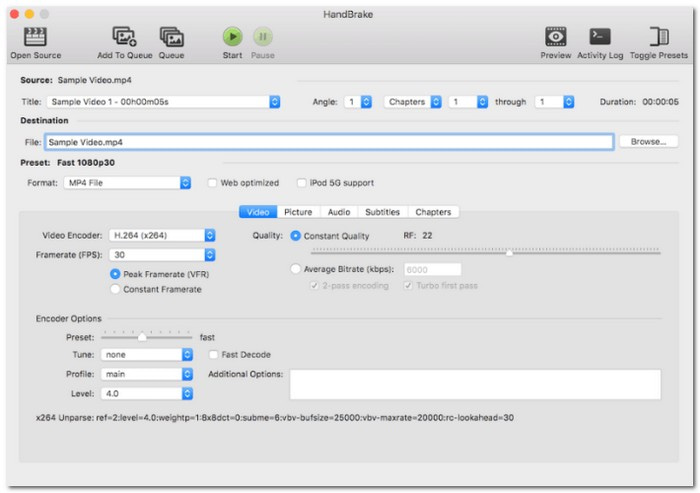
Part 2. Better Way to Rip 4K Blu-ray to 4K/HD
Tipard Blu-ray Converter is like a wizard for your 4K Blu-ray discs on a Mac. It is designed to help you rip Blu-ray on Mac and transform those ultra-clear movies into digital files in stunning 4K or high-definition (HD). It is versatile! You can choose different formats and resolutions for your digital copies, which work perfectly on various devices. Besides that, it lets you tweak settings to ensure your digital copies look how you want them.
It generally works efficiently and can convert Blu-rays relatively quickly. The ripped files work seamlessly across various devices and media players, offering flexibility in where and how you watch your movies. This program stands out for its ability to handle 4K Blu-rays smoothly, keeping their impressive quality intact while giving you the convenience of digital files. It is a great way to bring your favorite movies into the digital era!
Step 1Start by downloading and installing Tipard Blu-ray Converter on your Mac. Follow the instructions provided by the program to complete the installation process.

TRY IT FREE For Windows 7 or later
 Secure Download
Secure Download
TRY IT FREE For Mac OS X 10.13 or later
 Secure Download
Secure DownloadStep 2Open the Tipard Blu-ray Converter. Insert your 4K Blu-ray disc into your Mac's Blu-ray drive. Click on the Load Blu-ray drop-down menu to load the disc. Then, select Main Title or Full Title List to display the content you want to rip.
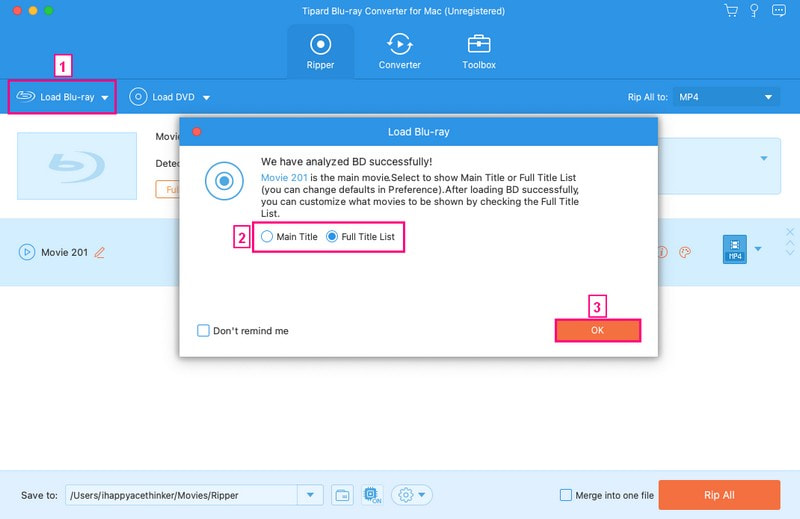
Step 3Once the disc is loaded, choose the output format you desire. To do that, click the Rip All to drop-down menu.
Head to the Video options and select a format you prefer your Blu-ray content to be ripped to. You can choose between MP4, MOV, MKV, AVI, WMV, WEBM, MXF, M4V, and more. Then, choose an appropriate resolution, 4K or HD, on the right corner of your selected video format. Pick the one that suits your needs.
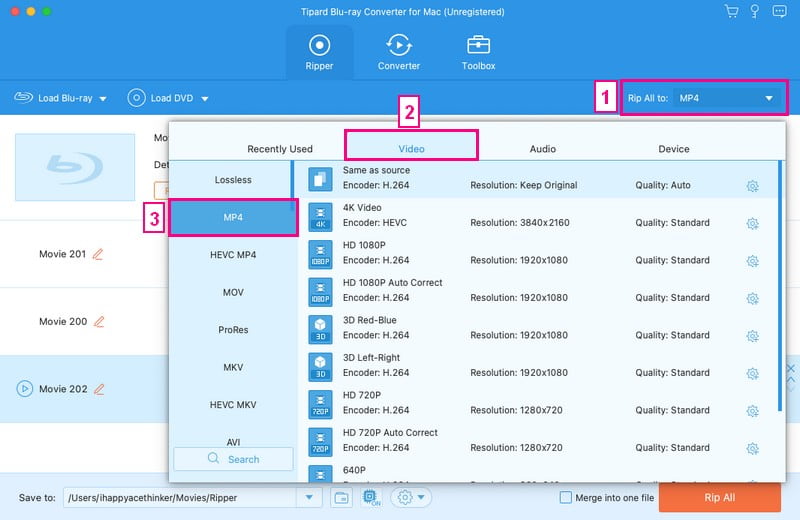
Step 4You can also change the output settings by opening the Custom Profile button. Under the Video options, you can modify the Encoder, Resolution, Frame Rate, and Bitrate. Under the Audio options, you can modify the Encoder, Channel, Sample Rate, and Bitrate. Once settled, click the Create New button to confirm the changes.
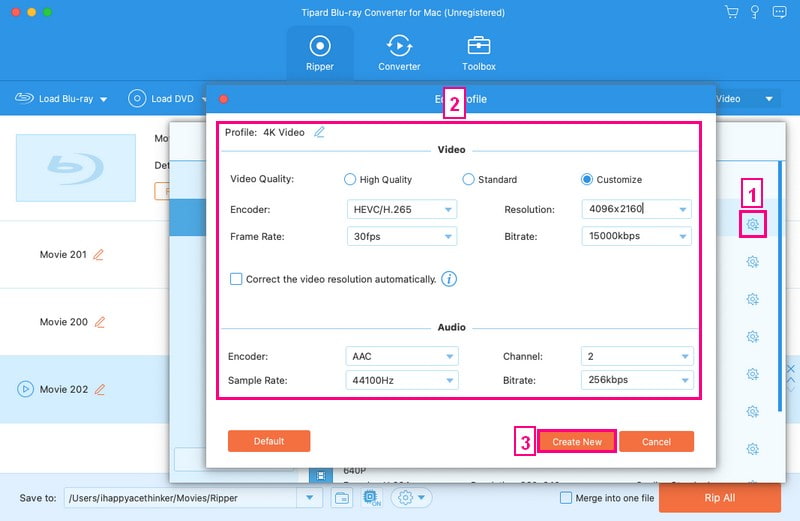
Step 5After setting up the output format and destination folder, click the Rip All button to begin the ripping process. Once the conversion is complete, navigate to the folder you selected as the destination. Your 4K or HD files should be ready for playback or further use on your Mac or other devices. It is how to rip 4K Blu-ray on Mac using Tipard Blu-ray Converter ends!
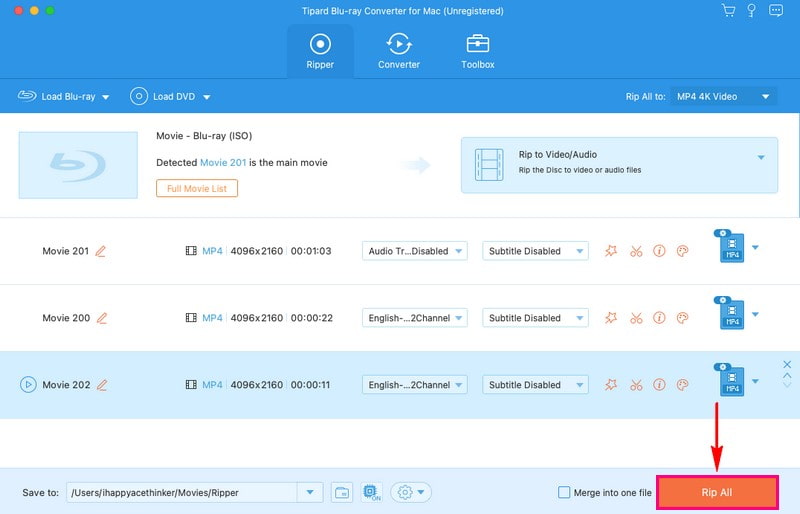
Part 3. FAQs about Ripping Blu-ray to Mac
Can HandBrake rip protected Blu-ray?
Unfortunately, HandBrake cannot work with Blu-ray discs with security locks. However, you can still use HandBrake to convert the format of movies you have already copied using a different program.
What are the best HandBrake settings for Blu-Ray ripping?
For Video codec, H.264 is common, but think about H.265 (HEVC) if your device can handle it.Use the constant quality setting; around 20-23 works well for Blu-rays. For Audio codecs, AAC or AC3 are good for compatibility. If you want better audio, select Passthru for AAC.
Does ripping a Blu-ray damage it?
Ripping a Blu-ray involves duplicating the digital content from the Blu-ray disc. However, this process does not cause any damage to the physical Blu-ray disc itself.
Can you rip a Blu-ray with a DVD drive?
A Blu-ray player can read a DVD using its optical drive. However, if you want to rip content from a Blu-ray, you need a specific optical drive.
Does Handbrake reduce quality?
No, Handbrake does not lower the video quality. You can change the video quality settings within the program, especially in the Video section. Besides that, you can tweak the Frame Rate, Encoder, and other settings to enhance the video quality if needed.
Now that you have learned how Handbrake rips Blu-rays on Mac, you can do it smoothly without any trouble. In addition, this write-up introduced Tipard Blu-ray Converter, which rips Blu-rays 30 times faster than Handbrake. So, if you have a bunch of Blu-rays to rip, it is recommended to use it. It is super quick! You pop in your Blu-ray, choose your settings, and bam! It converts your movie into a digital file in no time.
Full-featured multimedia player to play Blu-rays, DVDs, 4K UHDs, and other video/audio files.




