There are many reasons why you need to rip audio from a DVD. For example, you wish to copy your favorite music to a computer, so that you can listen to it at any time. Moreover, it is a good way to back up your music collection. This guide identifies the best ways to do the job and demonstrates the workflow. If you are looking for the most straightforward tutorial, let's start the journey.
Part 1: How to Rip Audio from DVD with VLC
VLC is far more than an open-source media player. It comes with a wide range of bonus tools, such as ripping audio from a DVD for free. Moreover, it includes a large package of codecs, so you do not need extra codecs when ripping DVDs. Since the process is a bit complicated, we share the details below.
Step 1Open the free DVD audio ripping software, go to the Media menu on the top ribbon, and choose Convert / Save. You can install the software from the official website for free.
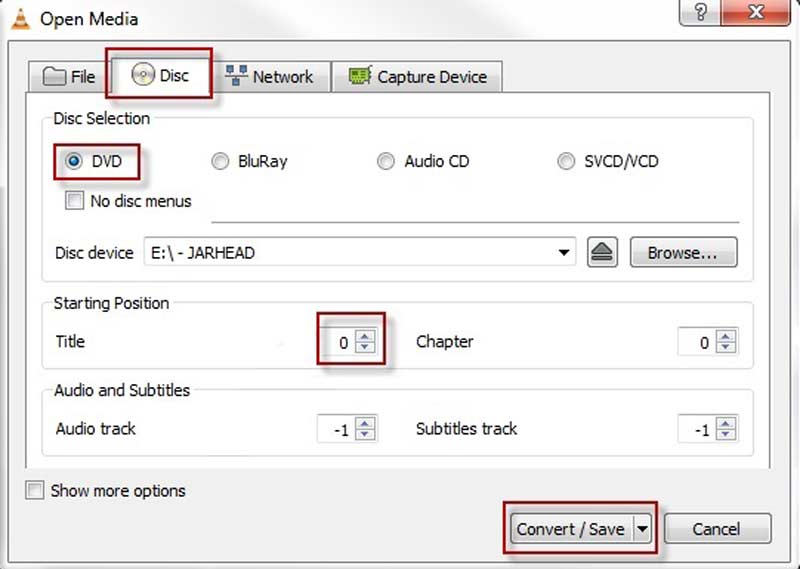
Step 2Switch to the Disc tab on the Open Media dialog. Insert the desired DVD into your computer. Select DVD, and choose the DVD from the Disc device box.
Step 3Click the Convert / Save button to move to the next dialog. Pull down the Profile field, and choose an appropriate audio format, such as MP3.
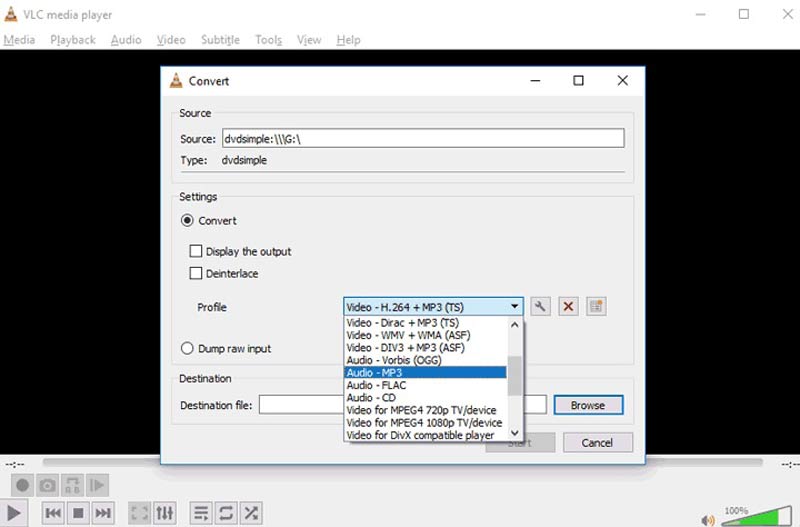
Step 4Hit the Browse button and select a specific directory to save the audio file. At last, click on the Start button to initiate the process.
Note: When ripping audio from DVDs using VLC, you may encounter a variety of problems, like the audio out of sync, no audio at all, etc.
Part 2: Best Way to Rip DVD Audio without Quality Loss
To get a more stable experience and better audio quality, we suggest you use a powerful tool to rip audio from a DVD, such as AVAide DVD Ripper. It is a desktop program to help you rip video or audio from DVDs. It protects and enhances the output quality with AI technology.
- Rip audio from any DVD with a single click.
- Bypass region code and most encryptions.
- Produce the best output quality using AI.
- Support a wide range of video and audio output formats.
Step 1Open a DVD
Launch the best DVD ripping software once you install it on your desktop. Put the desired DVD into your machine. Go to the Load DVD menu at the upper left corner, choose Load DVD Disc, and select the disc.
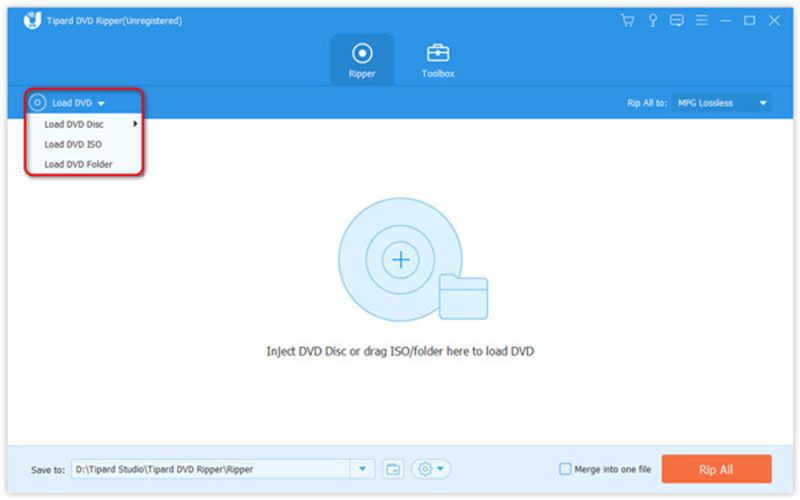
Step 2Set the output format
After the DVD loads, click the Full Title List button and select the chapters that you want to rip. Next, press the Rip All to menu at the top right side to open the profile dialog. Head to the Audio tab and select a proper audio output format.
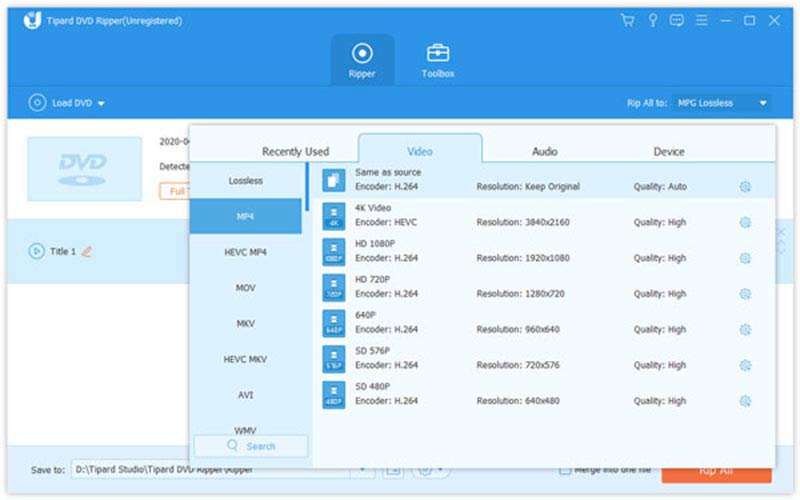
Step 3Rip audio from a DVD
Go back to the main interface, and hit the Folder icon to set the destination folder. At last, click on the Rip All button at the bottom to rip audio from the DVD with the best audio quality.
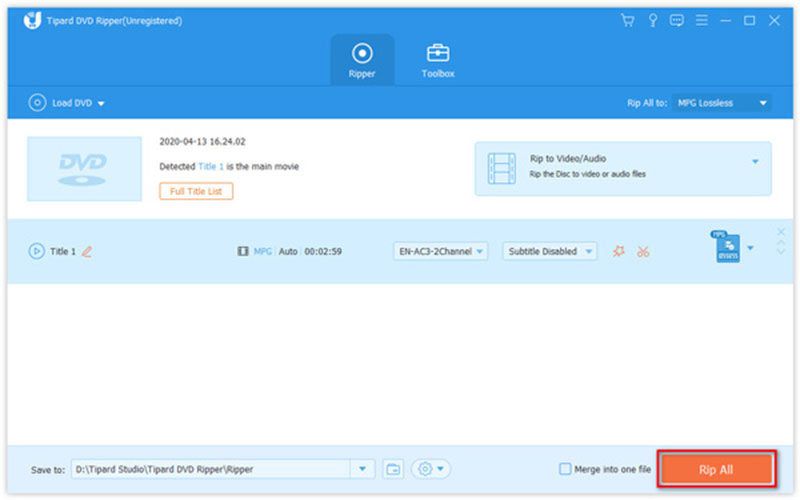
Part 3: How to Record Audio from an Encrypted DVD
A part of commercial DVDs is encrypted and it is difficult to rip audio from them. Fortunately, you can record audio from a DVD using AVAide Screen Recorder. It is available on almost all DVDs including encrypted movie DVDs. Moreover, it comes with plentiful bonus tools.
- Record audio from any DVD easily.
- Optimize the audio quality as much as possible.
- Make schedules to record audio automatically.
- Pre-listen to and edit audio recordings.
How to Record Audio from a DVD
Step 1Install the audio recorder
The best DVD audio recorder offers two versions, one for Windows 11/10/8/7 and the other for Mac OS X. Install the right one on your PC and launch it. Choose the Audio Recorder to move on. If you want to record a video from the DVD, select Video Recorder instead.
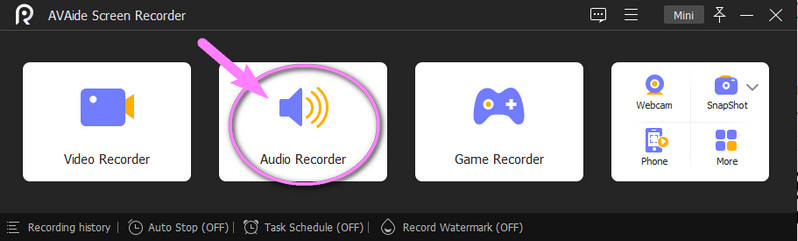
Step 2Record audio from the DVD
Insert the DVD into your computer, open it, locate the desired frame, and pause the playback. Turn on System Sound and disable Microphone. If you intend to add your voice to the audio, enable both of them. Next, move the slider to adjust the volume. By default, the software record audio from the DVD in MP3 format. To change it or other options, click the Gear icon to open the Preferences dialog. Hit the REC button and play the DVD to begin recording.
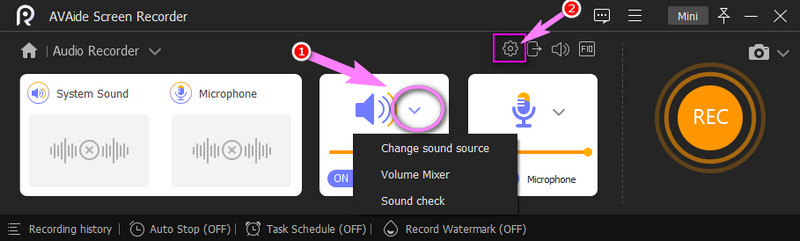
Step 3Save the audio recording
When the DVD audio recording is done, hit the Stop button. A few seconds later, the preview window will pop up. Listen to the recording, remove unwanted clips, and click the Export button.
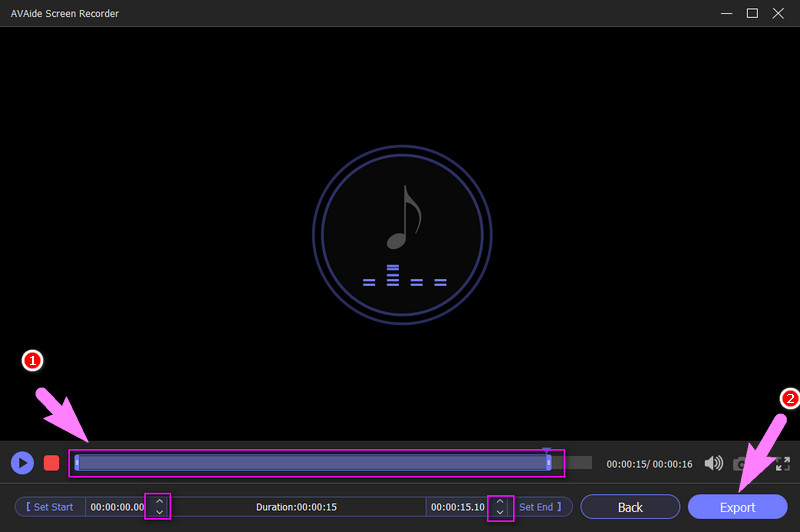
Part 4: FAQs about Ripping Audio from DVD
Can I rip DVD audio with Windows Media Player?
Windows Media Player can rip audio from unencrypted DVDs, but the software cannot handle encrypted or region-code protected discs.
Is the DVD audio extractor free?
Most DVD audio extractors are not free to use, but you can try VLC for free if you do not mind the output quality.
Is it illegal to rip a DVD that you own?
Yes. According to the law, it is illegal to rip a DVD even if you own it. However, it is okay if you just listen to or watch the content with a DVD player.
Now, you should understand how to rip audio from a DVD on Windows and Mac. VLC is the best option for beginners to try DVD audio ripping. However, the output quality is not very good. AVAide DVD Ripper can help you do the job without quality loss. If you cannot rip a DVD, AVAide Screen Recorder can record audio from your optical discs. More questions about this topic? Please write them down below.
Best tool for ripping and converting DVD Disc/Folder/ISO image file into over various formats.



 Secure Download
Secure Download


