Nowadays, more and more people are not using DVD players to watch DVDs. Instead, copying DVDs to other files for playback is a trend, especially the videos encoded in H.265. Ripping DVDs not only reduces the wear and tear of DVD discs but also allows you to watch them on different devices at any time. But why is H. 265 so popular?
H.265 is a video encoding that offers better video quality and smaller file sizes than its predecessor, H.264. That makes H.265 an ideal format for storing and streaming high-quality video content. Therefore, you needn't to worry about the memory problem. In this guide, you will learn what H.265 is and how to convert DVDs to H.265 videos.
Part 1. What is H.265
H.265, also known as HEVC (High Efficiency Video Coding), is a video compression standard. It was introduced in 2013. Usually, H.265 is encoded by supported video formats with file extensions in .mp4, .mkv, .ts, .mxf, .3gp, .avi, etc.
H.265 is an upgrade to the widely used H.264 video codec. And H.265 is designed to be more efficient in terms of compression while maintaining the same visual quality. H.265 achieves a higher compression ratio using advanced prediction technology and intraframe motion prediction modes. It allows H.265 to achieve up to 50% more compression than H.264, which requires less bandwidth for encoding and transmitting.
However, H.265 has some drawbacks. It requires better encoding and decoding hardware, making it costly to produce. H.265 video is not as widely supported as H.264 video since H.265 has poor compatibility with devices and browsers.

In sum, if you have a DVD and want to rip its content to video formats, you can choose the video in H.265 encode. You can try the 3 DVD ripper recommended in the next part.
Part 2. 3 Best Ways to Rip DVDs to H.265
There are several software options available for ripping DVD to H.265.
| AVAide DVD Ripper | WinX DVD Ripper | HandBrake | |
|---|---|---|---|
| Platforms | Windows, Mac | Windows | Windows, Mac, Linux |
| User Interface | Intuitive and clean | Not intuitive enough | Complex for beginners |
| Supported DVDs | Homemade, commercial | Homemade, commercial | Homemade |
1. AVAide DVD Ripper
AVAide picked DVD Ripper is a professional ripping software. This DVD to H.265 ripper is available on macOS and Windows 11/10/8/7. It can rip DVD movies to various formats (500+) without quality loss. For example, you can convert DVDs to H.265 encoded video formats, such as HEVC MP4 and HEVC MKV. After converting, you can easily watch the H.265 videos on your computer and mobile phone.
Besides the DVD, this ripper lets you to rip the DVD ISO/Folder to H.265 with a 30× faster speed. More importantly, it offers many editing features, which lets you adjust the titles, subtitles, audio tracks, watermark, etc., as you like.

TRY IT FREE For Windows 7 or later
 Secure Download
Secure Download
TRY IT FREE For Mac OS X 10.13 or later
 Secure Download
Secure DownloadPlease insert a DVD disc into a computer's drive first. Then, follow the steps to rip the DVD to H.265.
Step 1Load a target DVD
Download and run the DVD to H.265 ripper on your desktop. The software will automatically load the disc once detecting it. If it doesn't, you can click Load DVD.

Step 2Set the output format
After loading, select Main Title or Full Title List. Click OK to continue ripping. Then, set an output format from the list next to Rip All to.
In general, you can choose from HEVC MP4 and HEVC MKV tabs.

Step 3Rip the DVD content
Click the Rip All button to rip your DVD to H.265.
The DVD ripper provides an extra Toolbox for editing the H.265 video from DVD. If you need editing tools, you can choose Media Metadata Editor, Video Enhancer, Video Compressor, etc.
Tip: If you want to rip your favorite DVD chapter to H.265 for personal use, click here to learn how to rip a DVD chapter.
2. WinX DVD Ripper
WinX DVD Ripper is another excellent tool for DVD to H.265 conversion. It can load homemade, commercial, and damaged DVDs and DVD ISO/folders. And it can convert DVD files to 300 media files, including HEVC MP4. Meanwhile, it provides fast transcoding speed and outstanding video quality for DVDs. Using WinX DVD Ripper, you can effortlessly convert DVDs to H.265-encoded video files.
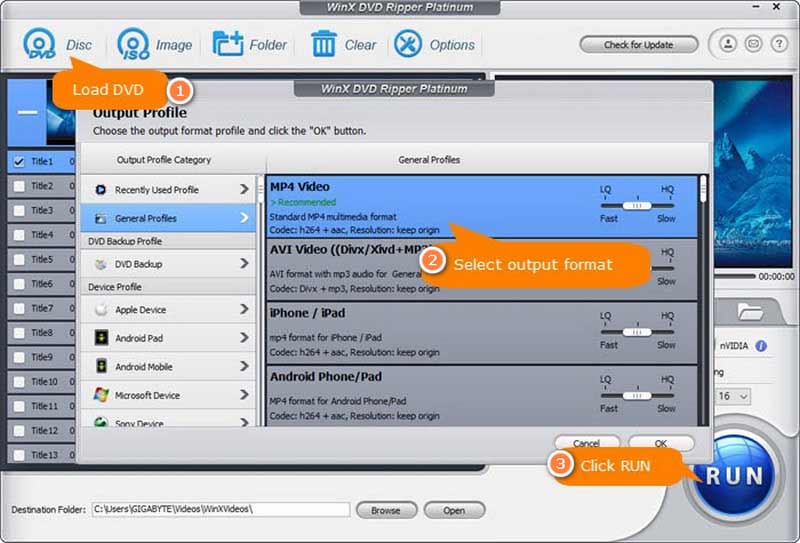
Here are some simple steps to convert DVD to H.265
Step 1Load a DVD
Download the DVD ripper and insert a DVD into the computer's drive. Open the ripper and click Disc to select the target DVD. Then, click OK to scan the disc.
Step 2Select HEVC MP4 format
Click General Profiles from the Output Profile tab. You can choose MP4 Video and then click OK.
Step 3Rip DVD to H.265
Click Browse to set the save path. Then, click the blue Run button to rip the DVD to H.265.
The ripping process can be slow. Therefore, you should wait patiently until the ripping is completed.
3. HandBrake
HandBrake is a free and powerful video transcoding tool that can encode DVDs to H.265. It can process DVDs without copy protection at a fast speed. But it cannot support commercial DVDs. It offers multiple options and settings, allowing you to customize your transcoding based on your needs. While the operation is more complex, once you become familiar with the process, you can convert DVD to H.265 videos efficiently.
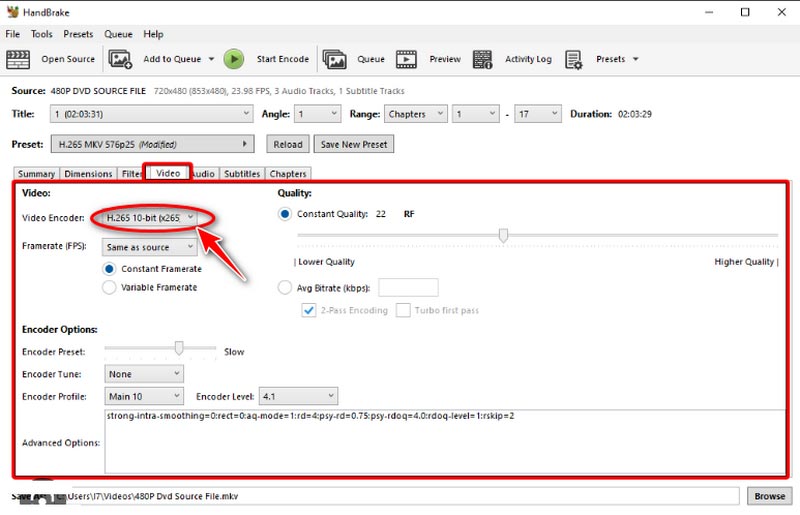
Follow the quick steps to rip the DVD to H.265 video.
Step 1Load a DVD
Download the ripping tool on your desktop. Insert a disc into the computer's drive and run this program. Then, click the DVD name under Source Selection to scan the disc.
Step 2Choose H.265 MP4
After loading, find the Summary tab and set the output next to Format. Choose MP4 as the output. Then, click the Video tab and select H.265 from the list next to Video Codec.
Step 3Convert DVD to H.265
Click Start Encode in the top menu bar to convert the DVD to H.265 video.
Before ripping DVDs, you can also use HandBrake to flip videos or add video effects as you need.
Part 3. FAQs of DVD to H.265
Is H.264 or H.265 better for video streaming?
H.265 is better for video streaming because it can deliver the same video quality at a lower bit rate, reducing bandwidth usage. However, it requires more processing power to decode.
Can VLC Media Player play H.265 video files?
Yes. VLC is a popular media player. You can use VLC to play H.265 video files for free.
Can Windows Media Player play H.265 videos?
No. Windows Media Player can't play HEVC files directly. Because HEVC video is not on the Windows Media Player's supported file formats list.
Converting your DVD to H.265 video is an efficient way to save storage space and enjoy high-quality video playback anywhere. This article shares 3 best DVD rippers to rip DVDs to H.265. Each way has its unique advantages and functionalities. Select the software that suits your needs most. Just follow the steps outlined, and you'll have your entire DVD in H.265 output in no time. Do you think this post is helpful to you? Tell us in the comments below.
Best tool for ripping and converting DVD Disc/Folder/ISO image file into over various formats.




