Digitalizing your Blu-ray disc is an excellent strategy to save backups. One specific way to digitally preserve Blu-rays is to use application utilities that rip Blu-ray discs. By doing so, you can prevent physical damage and loss. You can watch your favorite movies on various devices, including TVs, PCs, and mobile phones. In addition, you will be able to edit, play, and share your Blu-ray.
Furthermore, where can you store your Blu-ray files? A convenient and practical solution is to use hard drives. It has a storage capacity of three terabytes or more, allowing you to store a large quantity of data. Ultimately, this article will show you how to transfer Blu-ray to a hard drive.
- Part 1. Why Do You Need to Copy Bu-ray to Hard Drive
- Part 2. Best Format to Rip Blu-ray to Hard Drive
- Part 3. How to Save Blu-ray Movies to Hard Drive with Tipard Blu-ray Converter
- Part 4. How to 1:1 Copy Bu-ray Disc to Hard Drive with Tipard Blu-ray Copy
- Part 5. FAQs About Copying Blu-ray to Hard Drive
Part 1. Why Do You Need to Copy Bu-ray to Hard Drive?
Let's start with the benefits of having a digital copy of your Blu-rays. The following three points highlight the need to keep a Blu-ray copy on your hard drives.
Backups
One of the most important reasons to keep your Blu-rays on your hard drive is to have a digital backup. It's possible that you may damage or lose your disc. To avoid this, keep a backup of your Blu-rays on your hard disk to access them whenever you want. Also, you can preserve the quality better than the Blu-ray disc, which degrades over time.
Accessibility
If you have numerous digital copies of your Blu-ray, you can organize them based on your preferences. One of the benefits of having digitalized data is the ability to manage them, such as categorizing. With this, you can access your Blu-ray faster.
Versatility
Getting your Blu-rays digitally will open up a world of streaming possibilities. Today's technology is incredibly adaptive when it comes to digital data. Simply copy your files on a flash drive and play them on your TV, laptop, PC, or mobile device. That is how simple and flexible digital files are compared to Blu-ray discs.
Part 2. Best Format to Rip Blu-ray to Hard Drive
When you finally have to decide which format is the best for you, you have to remember that each format has its purposes and perks. Consider the compatibility, file size, quality, and for editing purposes. We have listed the five most popular formats you can choose from.
1. MP4 (MPEG-4)
MP4 was developed by MPEG (Moving Picture Experts Group). It is capable of storing video, audio, text, and subtitles. You may be familiar with this format because it is commonly used by websites and most devices nowadays. Some consider it the universal format since it can be utilized on multiple platforms.
Advantage
It produces high-quality video with a smaller file size. Because of how it works, it can be compressed into relatively smaller sizes while maintaining quality, which is why it is a preferred format for balancing quality, file size, and compatibility.
2. AVI (Audio Video Interleave)
Microsoft created the AVI format in 1992, the standard video format for Windows. If video quality is important to you, then this format is the ideal choice. It does, however, take up more space than other formats.
Advantage
Because it can store an alpha channel, the format can deliver higher quality. This renders the file lossless. A lossless file will retain quality over time, regardless of how often it is opened or saved.
3. MOV (QuickTime Multimedia File Format)
Apple created MOV files exclusively for use with its QuickTime Player. Unfortunately, it doesn't work well with different kinds of players. Nonetheless, it is of excellent quality and a considerable size.
Advantage
It offers video in excellent quality. It is helpful for editing since it supports smooth playback. It works flawlessly on Apple devices such as the MAC.
4. WMV (Windows Media Video)
WMV is a video coding format created by Microsoft. Due to its smaller file size, people frequently utilize this format to transfer media content. This format is the best option if file size is your top priority.
Advantage
It is capable of producing smaller file sizes through solid compression, making it ideal for storing a lot of Blu-ray backups. It also supports several codec parameters, giving you additional options for selecting the best settings.
5. MKV (Matroska Multimedia Container)
The MKV video format was developed in Russia as a multimedia container file. It can store video, audio, subtitles, and photos in a single file format for convenient storage and playback.
Advantage
The MKV file format is only a flexible container, having many tracks with various compression methods. MKV movies are typical for professional applications due to their all-in-one option for integrating several files.
Part 3. How to Save Blu-ray Movies to Hard Drive with Tipard Blu-ray Converter
Tipard Blu-ray Converter is the right software for you if you need a format converter and a disc ripper. It supports over 500 formats, including those from recently released devices. So, converting will be simple because you have a variety of options to choose from. It doesn't end there; it also includes a ripper tool for ripping Blu-ray movies losslessly. This implies that storing your Blu-ray on your hard drive will not affect its quality. It also has a toolkit for handling media files. Essentially, this is all you need to do to save your Blu-ray to your hard drive. You can use this tool to help you play Blu-rays on DVD players.
Step 1To acquire the program, click the TRY IT FREE button below to download the file. Click the downloaded file to install it on your computer. Then, run the program.

TRY IT FREE For Windows 7 or later
 Secure Download
Secure Download
TRY IT FREE For Mac OS X 10.13 or later
 Secure Download
Secure DownloadStep 2Click on the Load Blu-ray in the menu or click the Plus button at the center. Choose the Blu-ray file you want to rip.
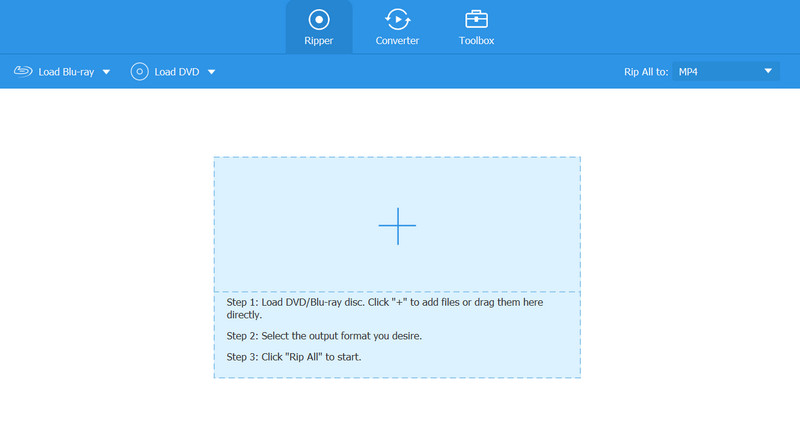
Step 3In the file's right corner, click the Format button. Select your preferred format; you may also change the codec settings accordingly. When finished, click the Rip All button in the program's lower right corner.
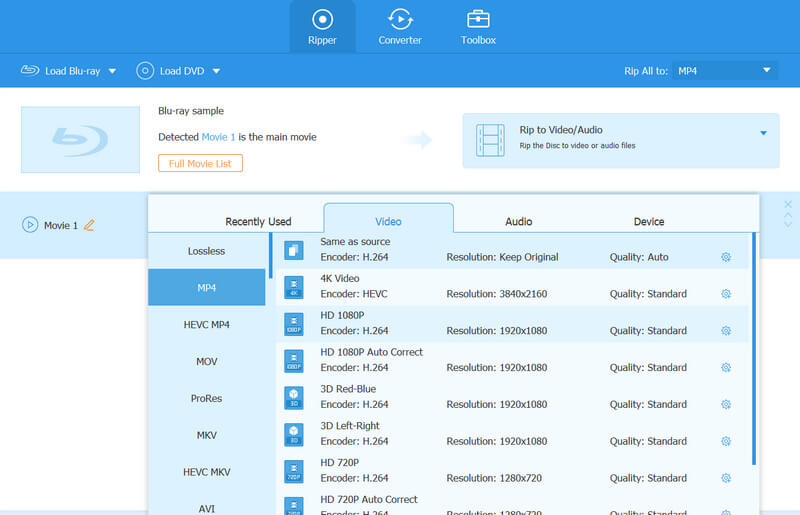
Part 4. How to 1:1 Copy Bu-ray Disc to Hard Drive with Tipard Blu-ray Copy
Tipard Blu-ray Copy is an application that can create 1:1 copies of your Blu-rays and ISO files. If you ever need to duplicate 100% ratio Blu-ray copies, this is your best choice because it also supports 3D. You can quickly clone your Blu-ray and produce multiple copies at once. Furthermore, this tool is necessary when transferring your Blu-ray to an external hard drive.
Step 1Simply click the TRY IT FREE button below to access the application. To install it on your device, double-click the downloaded file. Then, launch the application.
Step 2Click the Source option to import the Blu-ray file. Choose the size you like from the Target Size selection. Click the Start button to proceed.
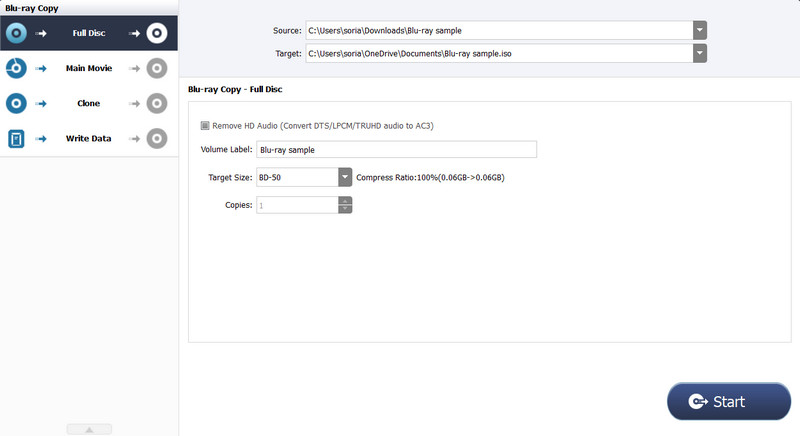
Part 5. FAQs About Copying Blu-ray to Hard Drive
What makes Blu-ray so unique?
Blu-ray discs outperform other types of disks in terms of quality. A Blu-ray disc can carry around 25 GB of data, allowing for more high-definition content.
What is the primary purpose of Blu-ray?
It is a data-storage format for optical discs most often used for watching HD videos.
How can I preserve my Blu-ray?
It's okay if you don't touch the bottom of the disk and don't scrape anything sharp against it. If you want to clean it, use a soft cloth like you would for cleaning glasses.
Is it preferable to purchase Blu-ray or digital media?
It is preferable to have Blu-ray; Blu-ray discs give exceptional visual and audio quality. It can hold massive volumes of data without the need for compression.
Is it possible to damage a Blu-ray by ripping it?
It just involves reading the encrypted data from the Disc and making the necessary changes on a computer; the disc is not impacted in any way.
That’s how you can copy Blu-ray movies to a hard drive. Nevertheless, the previously mentioned programs showed how simple it is to transfer your Blu-ray. Thus, having a tool of this kind on your PC is preferable to having none at all. However, remember that your region's copyright regulations and restrictions may apply to Blu-ray discs.
Full-featured multimedia player to play Blu-rays, DVDs, 4K UHDs, and other video/audio files.




