Nowadays, many people are into technology and have been a massive fan of recycling and exploring old tech. The conversion of Blu-ray into iTunes is an example of recycling old tech because it converts the files that are stored from the Blu-ray discs into digital files that can be uploaded and stored into our new and improved hard drives. By doing this process we are prolonging the files that are stored into the discs for future generations to see. To learn how to convert Blu-ray to iTunes, follow the steps given below.
Part 1. What Format does iTunes Support?
iTunes supports audio formats like AAC, MP3, Apple Lossless, AIFF, and WAV. For videos, it mainly uses MP4, M4V and AAC audio codecs. These formats ensure compatibility with Apple devices like iPhones, iPads, Macs and other future Apple devices. It is recommended to always check the latest update on Apple’s website to ensure that this article is still credible.
Part 2. Rip and Transfer Blu-ray Movie to iTunes
Ripping and transferring Blu-ray audio and videos to iTunes allows users to enjoy their film and audio collection across different types of Apple devices. Tipard Blu-ray Converter offers a straightforward solution for this process. With its intuitive and user-friendly interface for adaptability, it also has the tools to convert Blu-ray into iTunes. It provides a way to digitize and organize your own Blu-ray library for convenient use on your Apple devices. Follow the steps provided below to have a simple understanding of how it works.
Step 1Acquire and Launch Application
The first step is to download the application and install it. To do that, click on the link provided below. Upon clicking you will be redirected to the download site where you can download the Windows or Mac version of the app. Select the right download button according to your device. After downloading, double click on the app icon to open.

FREE DOWNLOAD For Windows 7 or later
 Secure Download
Secure Download
FREE DOWNLOAD For Mac OS X 10.13 or later
 Secure Download
Secure DownloadStep 2Import Files
After downloading and launching the application. You are now ready to import your files, you will see the Load Blu-ray and Load DVD buttons on the top-left corner of your application. Select the import method according to where your saved files are.

Step 3Edit Files
Now, after importing the files you want to rip, you can now start editing and change the output of the film or audio. To do that, click on the small blue document file button on the right side of your window. Upon clicking this button, another window will appear where you can choose the right output compatible with iTunes.
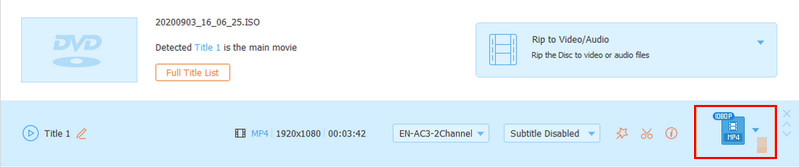
Step 4Export Files
After a long edit click on the Rip to Video/Audio button. This will export your file. You will be able to find it in your directory.
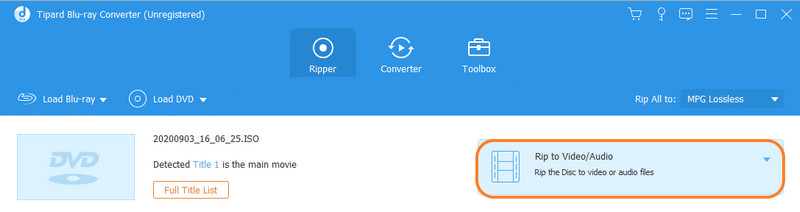
Part 3. Using iTunes Digital Copy
iTunes Digital Copy provides convenience when converting Blu-ray films and audio into digital formats that are compatible with the iTunes ecosystem. By using this service, you can effortlessly transition your Blu-ray collection into a digital library, enhancing accessibility and compatibility within iPhones, iPads, Macs, and Apple TV’s. Using this guide will help you convert your Blu-ray files without any hassle.
Step 1Open the application on your Mac. Then make sure you have an internet connection, otherwise you cannot process your discs.
Step 2Next step is to click on Account and Redeem. After clicking this, you will have to enter the 12 digit code printed into your discs.
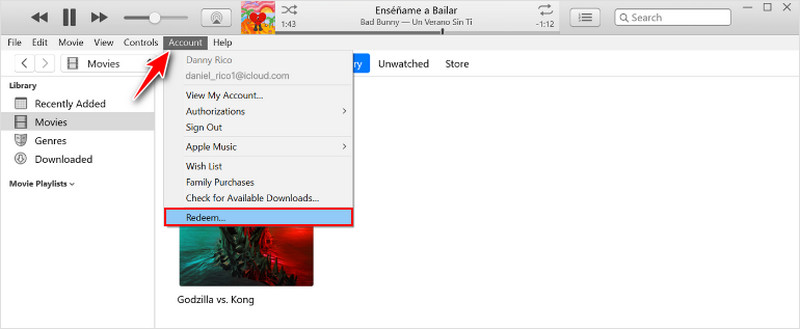
Step 3After successfully redeeming your discs you can now download your digital movie that you have redeemed. The redemption will last forever but make sure that you are the only one that knows your account because it is only downloadable once.
Part 4. FAQs about Converting Blu-ray to iTunes
Can I maintain the original Blu-ray quality when converting to iTunes?
Yes, you can maintain the quality of your Blu-ray files but keep in mind that you do not expand the quality of your film to its original. If you did expand the quality of your film, you will have a stretched out output, making your viewing experience worse.
Are there any risks associated with converting Blu-ray to iTunes?
It's important to understand and comply with copyright regulations to avoid legal issues. Because you might get into trouble if you don’t take proper caution. Also, the conversion process may result in a loss of video or audio quality. Using low-quality conversion tools can impact your viewing experience. The converted files may not always be compatible with iTunes. Always make sure that you use compatible formats and settings is crucial to avoid issues.
Can I add metadata to the converted files in iTunes?
Yes, it is allowed to add metadata. Almost every converted digital file is allowed to have metadata input. But you can always check if you are unsure that it is not possible for some instance.
Is it legal to convert Blu-ray to iTunes?
It is legal as long as the file you are converting does not have a license but legality of converting Blu-ray to iTunes depends on the copyright laws where you are living. In some regions, making a personal backup copy of a Blu-ray disc that you own for personal use may be considered legal. However, you must know that distributing or selling these copies without permission is generally illegal and could lead to copyright infringement. Copyright laws can vary significantly among different countries, and they can change.
How much storage space will the converted iTunes files occupy?
It depends on the file you are going to convert. If you are converting multiple films, you may need at least 500gb of storage. But, it also varies depending on the quality of your films. So it is recommended that you check the file size before you convert them to prevent any storage issue.
Technology nowadays is rapidly improving but the data of the old technology is being left behind. Fortunately, developers are valuing data conversion like the conversion of Blu-ray to digital iTunes. This process is available for people who want to migrate their data for a much safer storing solution.
Full-featured multimedia player to play Blu-rays, DVDs, 4K UHDs, and other video/audio files.




