Want to ensure your Blu-ray files are extra secure and protected? While users often value Blu-ray discs due to limited edition, special packaging, and ownership resale value, it is still essential for users to have a digital copy of their Blu-rays to ensure extra file protection. By copying and converting your Blu-ray files into ISO, you won't need to worry about disc damage, loss, wearing, and more. With that in mind, we provided you with handy software that allows you to effectively turn your Blu-ray into ISO in both Windows and MAC. Here, learn the advantages of ISO conversion and how to back up Blu-ray to ISO effortlessly.
Part 1. Why Convert Blu-ray to ISO
When people refer to an ISO file, they are usually talking about a file format that contains an exact copy of the data from an optical disc. The need to convert Blu-ray to ISO arises primarily for convenience, backup, and preservation. By creating an ISO file, you can save Blu-ray disc content, including audio, videos, and more, in a digital file. With that in mind, here are some advantages of converting your Blu-ray into ISO.
Back-up and Archive for Files
Creating an ISO file from your Blu-ray allows you to digitalize and store a copy of your original file. This comes extremely handy since physical discs can be damaged or lost. Thus, it safeguards and preserves your file.
Convenience for Accessing Files
Turning your Blu-ray to ISO allows you to conveniently and easily access your media files without needing the physical disc. This is useful for remote or over-the-internet access. Plus, this makes it easier for you to view or open your files on any device.
Editing and Customization
With ISO files, you can extract or edit specific media contents to use in other projects or customize the file to be burned into a new disc.
Reduced Wear on Physical Disc
With ISO, the need to repeatedly use the physical discs lessens. Thus, it extends the discs' lifespan and helps to prevent them from being worn.
Space-Efficient
Blu-ray to ISO conversions offer space efficiency and organization to your media collection. This means that managing and organizing your files is a lot easier because it's digitalized compared to organizing disc cases manually.
Part 2. Back-up Blu-ray to ISO on Windows with Tipard Blu-ray Copy
Back up your files and create ISO copies with Tipard Blu-ray Copy. This software allows you to clone your Blu-ray files or folders without quality loss, with features such as creating multiple copies simultaneously, batch processing, and quick procedures. This tool lets you preview, backup, and clone your files with impressive speed and compression ratio. So, if you’re in the hunt for a seamless Blu-ray copying experience and high-quality media output, Tipard Blu-ray Copy is the best choice. Here are the steps to create ISO copies using Tipard Blu-ray Copy.
Step 1Acquire Tipard Blu-ray Copy and Insert Disc
Install the software on your device. Plug your Blu-ray Disc into your device.
Step 2Run the App and Load Your File
Launch Tipard Blu-ray Copy on your device. Select your file source by clicking File. You can either Load Blu-ray Disc or Load Blu-ray Folder.
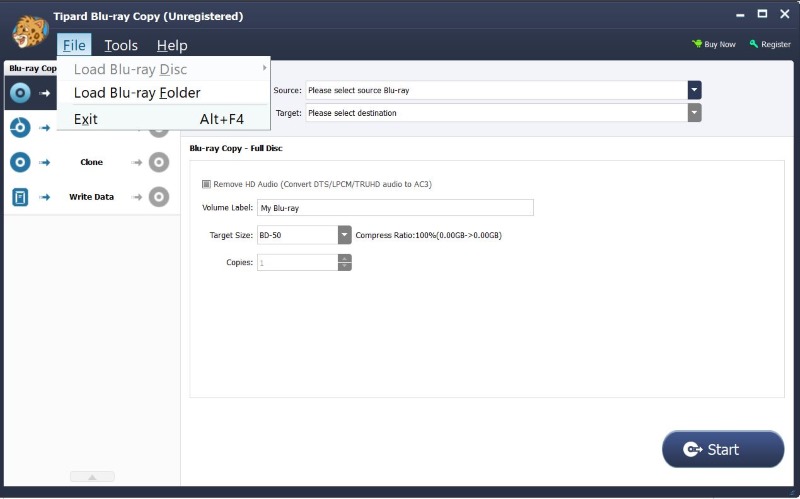
Step 3Set Your Target Settings
On the Dropdown above, select Save as ISO. Then, set your Target Size and number of Copy.
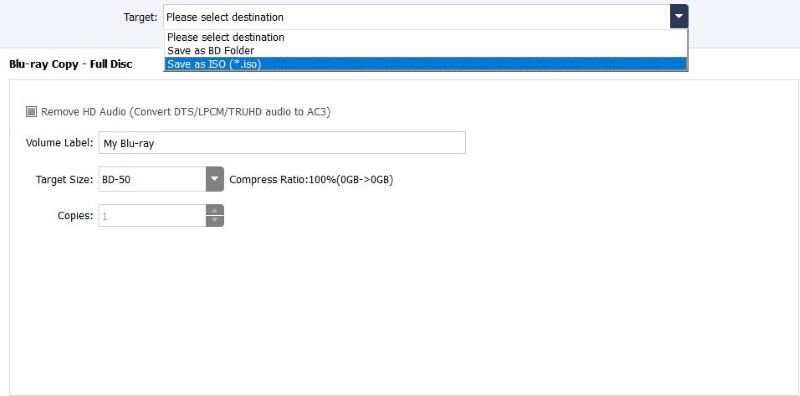
Step 4Copy or Convert Blu-ray
To save and download your converted or cloned file, press Start. It will automatically be saved in your designated folder.
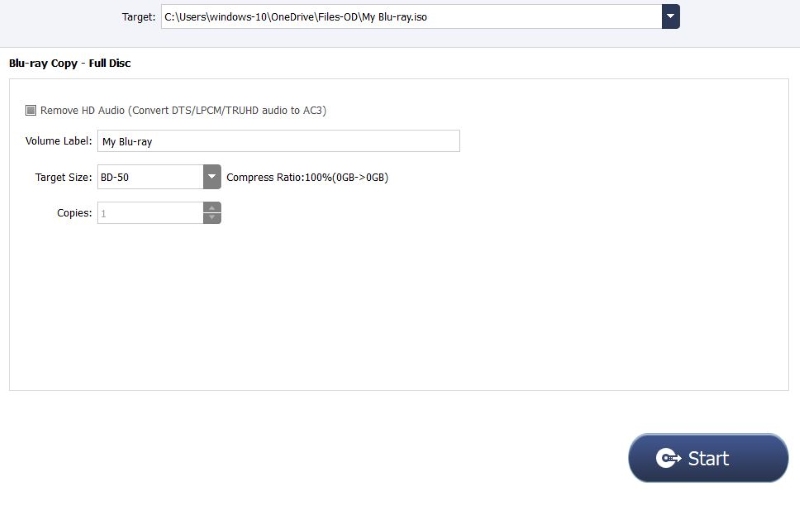
Part 3. Back-up Blu-ray to ISO on MAC with DVDfab
DVDFab is a software suite that provides tools for creating digital backups for DVDs, Blu-rays, and other video files. This software offers complete support for DVD, Blu-ray, and 4K UHD Blu-ray copy, ripper, creating, and conversion functionalities across multiple modes. Here are quick steps to follow to back up Blu-ray to ISO on your MAC with DVDfab:
Step 1Search DVDFab Blu-ray Copy, then hit the download button.
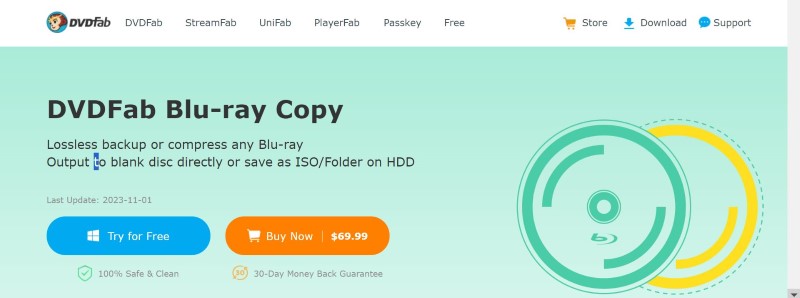
Step 2Launch the app. Then, press Copy on the menu. To load your files, you can insert the disc, select a file from your computer, or drag and drop your files.
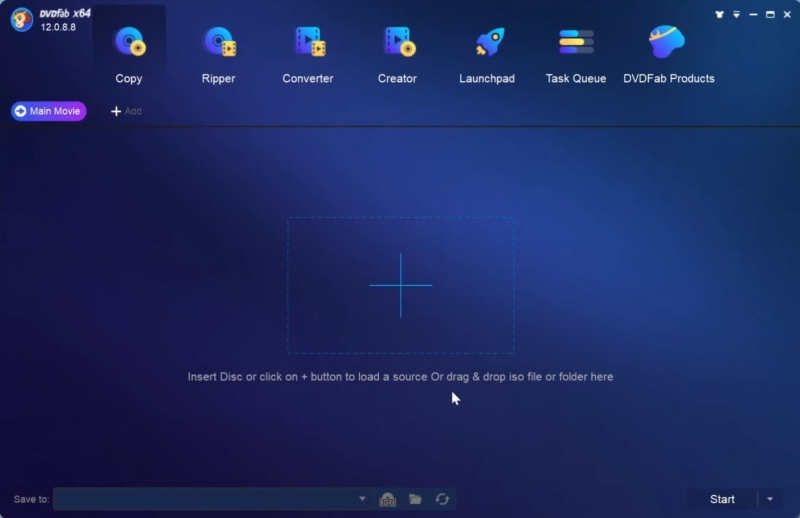
Step 3Press the Main Movie Button, then on the sub-menu, click Main Movie.
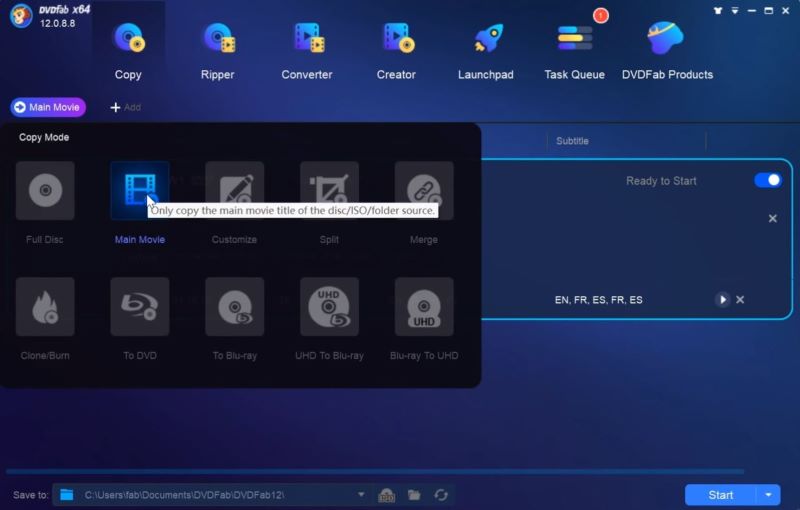
Step 4Set to save file as ISO, then click Start to start copying your Blu-ray file into ISO.
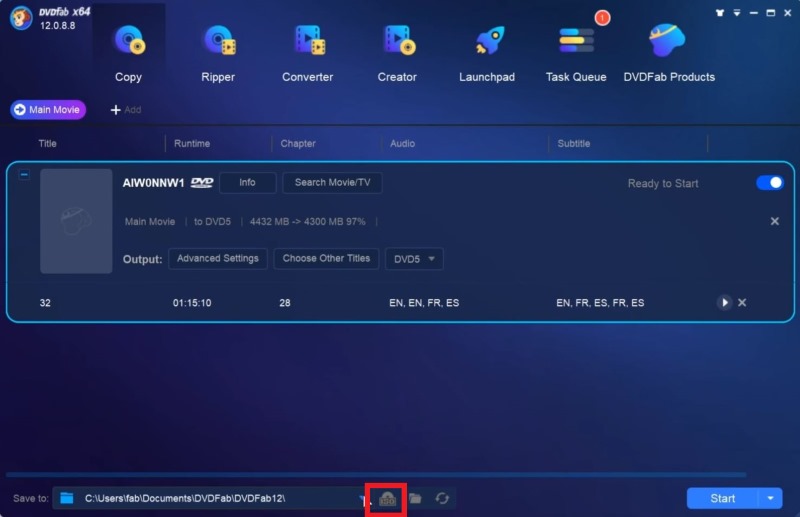
DVDFab provides advanced features, so you should learn its wide array of functions before using it to maximize your conversion experience and outputs.
Part 4. FAQs about Creating Blu-ray ISO
Will the quality be the same in the ISO file?
Yes, using reputable software ensures the quality remains the same as the original Blu-ray unless you tweak the quality settings in the conversion process.
How much space does a Blu-ray ISO file take?
The size varies depending on the file size of the original Blu-ray file, but it's usually between 20 GB and 50 GB. It's recommended to ensure you have enough storage on your computer before converting or creating Blu-ray ISO backups.
Can I convert Blu-ray ISO files to other formats?
Yes, after creating a Blu-ray ISO file, you can use video conversion software like Tipard Blu-ray Converter to convert the content to other formats like MP4, MKV, or others, depending on your needs and preference.
What should I consider when choosing Blu-ray to ISO conversion software?
Factors to consider are ease of use, speed, output quality, supported features, and the tool's reputation. Reading user reviews and checking the software's official website for updates and compatibility information is also advisable. Worry not because the above tools are famous for their excellent services and features.
Creating back-ups for your Blu-ray files is easier than you initially think. Thanks to powerful tools like Tipard Blu-ray Copy and DVDFab. These two software provide basic and advanced copying features. With these tools, you can easily create Blu-ray to ISO free on Windows and MAC. These reliable applications make Blu-ray to ISO conversion a hassle-free task, providing users with practical solutions for file preservation and accessibility. To end this, we trust that we provided you with sufficient information on the advantages and methods of creating Blu-ray ISO copies, so you can now relax knowing that you have extra protection for your Blu-ray files.
Full-featured multimedia player to play Blu-rays, DVDs, 4K UHDs, and other video/audio files.



 Secure Download
Secure Download


