Backing up Blu-ray movies is essential to protect your collection from damage or loss. This write-up will outline two practical methods to back up your Blu-ray movies. Preserving these movies ensures you retain access to your favorite films even if the original discs are damaged or misplaced. This guide will detail straightforward approaches to safeguard your Blu-ray collection, offering peace of mind and long-term enjoyment of your movie library. Keep scrolling to learn how Blu-ray backup works!
Part 1. Blu-ray vs. DVD Backup
| Aspect | Blu-ray | DVD |
|---|---|---|
| Video Quality | It provides higher video resolution and quality due to its higher storage capacity. | It offers good video quality but lower than Blu-ray. |
| Audio Quality | It holds advanced audio formats like Dolby TrueHD and DTS-HD Master Audio, providing high-definition sound. | It provides decent audio quality with formats like Dolby Digital. |
| Storage Capacity | It can store up to 25 gigabytes (single-layer) or 50 gigabytes (dual-layer) on a single disc. | It holds up to 4.7 gigabytes (single-layer) or 8.5 gigabytes (dual-layer) on a single disc. |
If you must store a lot and desire top-notch quality, go for Blu-ray. It holds more data and gives better quality, but it is pricier. In contrast, DVDs are more budget-friendly if you are okay with less space and quality. Consider what matters most: ample storage and high quality (Blu-ray) or saving money with decent quality (DVDs).
Part 2. Best Blu-ray Backup Software
Choosing the best Blu-ray backup software is vital when safeguarding your Blu-ray collection. Let us explore the top contenders in the realm of Blu-ray backup tools.
1. MakeMKV
MakeMKV is highly regarded as one of the best Blu-ray backup software options available. It efficiently converts Blu-ray and DVDs into MKV files, allowing users to retain the original video and audio tracks. It preserves the video and audio quality of the original discs.
You can select specific video or audio tracks they want to convert. It allows for customization in the backup process. Furthermore, it offers relatively fast speeds compared to other backup software options. No wonder MakeMKV is considered one of the best Blu-ray backup Mac solutions!
2. Tipard Blu-ray Copy
The leading software designed to offer a comprehensive Blu-ray backup solution is Tipard Blu-ray Copy. You can benefit from various copy modes, including Full Disc, Main Movie, Clone, and Write Data. These options allow copying the entire Blu-ray disc, just the main movie, or specific content based on preference.
In addition, it holds a wide array of disc types, such as BD-R, BD-RE, BD-R DL, and BD-RE DL. With that being said, it ensures compatibility with various Blu-ray disc formats. The copied discs keep the same high-quality video and audio as the original Blu-ray. It means the backup is an exact match, maintaining the movie's audio and picture just like the original. Indeed, Tipard Blu-ray Copy can help you to back up Blu-ray movies hassle-free.
Part 3. How to Backup Your Blu-ray Movie Collection
Backing up your Blu-ray movie collection on Windows or Mac is straightforward. Let us explore the simple ways to safeguard your favorite films on both operating systems.
1. For Windows
Have you ever wondered how to safeguard your cherished Blu-ray movie collection effortlessly? Tipard Blu-ray Copy makes it a breeze. It is one of the leading platforms that offers an excellent Blu-ray backup solution. If you want to backup the DVD, you can use the DVD Copy. Without further ado, join us as we uncover the simple steps to secure your favorite films for endless viewing!
Step 1Download and Install Tipard Blu-ray Copy on your Windows computer. Once done, run it to get started.
Step 2Put the Blu-ray movie into your computer's disc. On the Tipard Blu-ray Copy, go to the File tab and select Load Blu-ray Disc or Load Blu-ray Folder from its drop-down.
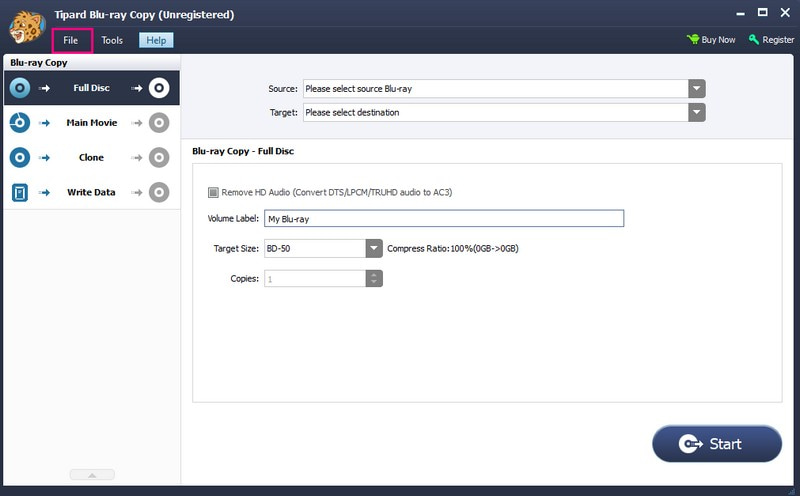
Step 3Tipard Blu-ray Copy offers four modes to back up your movie collection by copying it. You can choose between Full Disc, Main Movie, Clone, and Write Data, depending on your preference
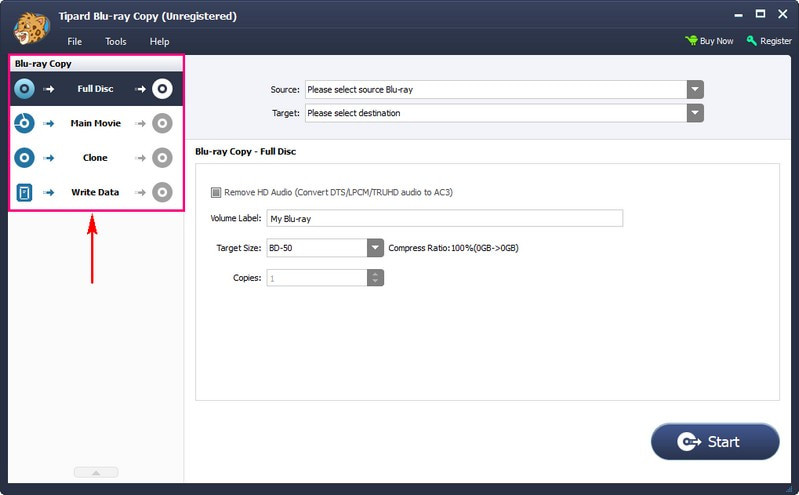
Step 4Pick the destination for the backup copy under the Target drop-down menu. Once settled, click the Start button to begin the backup process. Allow the software to finish copying your Blu-ray movie.
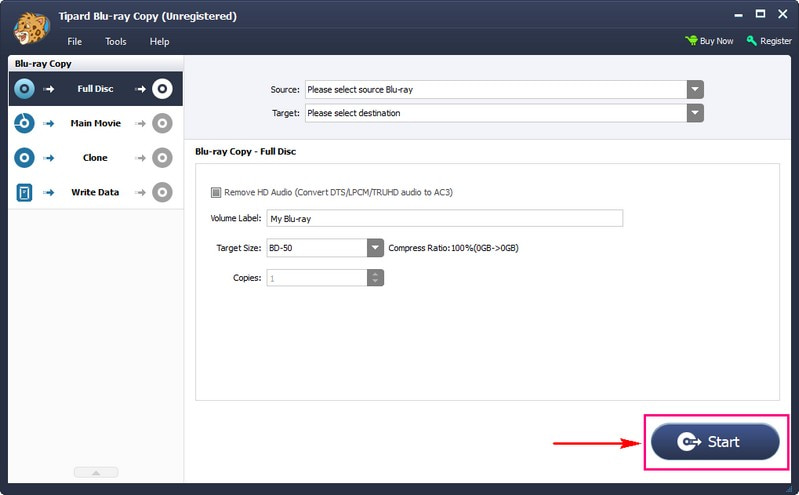
2. For Mac
Preserving your Blu-ray movie collection becomes effortless with MakeMKV. It is a versatile software designed to create reliable backups on your Mac. Let us dive into how to use MakeMKV to back up Blu-ray and secure your cherished movies.
Step 1Head to MakeMKV's official website. Download and install the Mac version on your computer.
Step 2Put the Blu-ray disc you want to back up into your Mac's Blu-ray drive. Then, launch MakeMKV on your Mac. It will recognize the inserted Blu-ray automatically. If not, select it as your source.
Step 3The software will show available titles, videos, and audio tracks. Please tick the boxes next to the tracks you want to back up. After that, decide where you desire to save the backup on your Mac.
Step 4Finally, click on the MakeMKV button to kick off the backup process. MakeMKV converts the chosen tracks into MKV files, keeping the quality intact.
When the process finishes, your MKV files will be where you selected. Play these MKV files on compatible media players or store them securely.
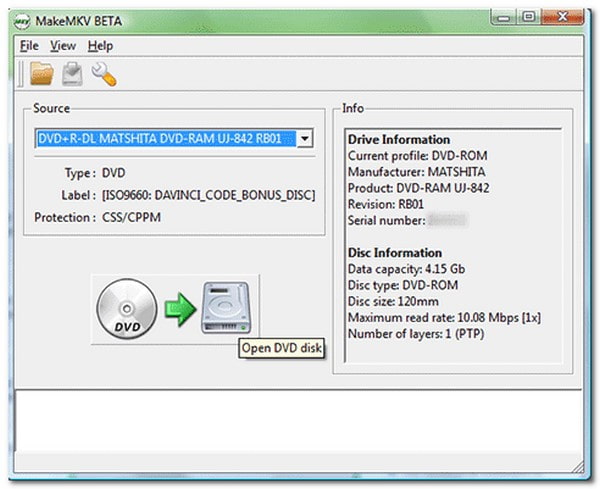
Part 4. FAQs about Backing up Blu-ray Movies
What is a Blu-ray digital copy?
A Blu-ray digital copy is the movie content from the Blu-ray disc in a digital file. Having a digital copy means you can watch your Blu-ray movie on many computers and phones instead of just a Blu-ray player.
Is it legal to back up Blu-ray?
Many sell illegal ripped Blu-Ray copies on the streets, breaking the law. However, keeping a ripped copy for personal use is usually opposition-free.
Can you back up Blu-ray to a hard drive?
To copy those movies onto your computer, you will require a Blu-ray optical drive, not just a DVD drive. You can have an external drive that connects via USB or add an internal one to your desktop.
Can I back up Blu-ray movies with copy protection?
Specific software designed for Blu-ray backups can often get around copy protection, letting you make copies of your movies. However, it is crucial to use this software while following copyright laws.
How much space does a backed-up Blu-ray movie take on a computer or external drive?
The file size of a backed-up Blu-ray movie depends on various factors, such as the movie's length, resolution, and the selected backup format. Generally, it can range from several gigabytes to tens of gigabytes per movie.
That is where how to backup Blu-ray discs using MakeMKV and Tipard Blu-ray Copy journey ends!
Securing your Blu-ray collection is simple and crucial for long-lasting enjoyment. Consider using Tipard Blu-ray Copy, a reliable solution offering easy steps and peace of mind in safeguarding your cherished movies. Ensure your collection stays safe and accessible for years to come!
Full-featured multimedia player to play Blu-rays, DVDs, 4K UHDs, and other video/audio files.



 Secure Download
Secure Download


