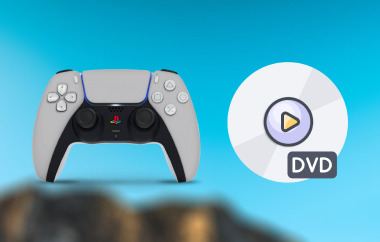The PlayStation 3 (PS3) is a gaming console developed by Sony Computer Entertainment. Although it is mainly built for gaming, it extends its capabilities beyond gaming, allowing users to enjoy games, movies, DVDs, and CDs. Thus, it provides various entertainment experiences, including watching DVDs and movies. However, there may be instances where you encounter issues such as nothing happening when you insert a DVD or encounter a blue screen. With these in mind, learn how to play DVDs on PS3, as we provide great alternatives and effective methods to address the issues you might encounter. Let's Begin.
Part 1. Can I Play DVDs on PS3?
Yes, the PS3 is capable of playing DVDs. The PS3 supports various media options, such as games, Blu-ray discs, DVDs, and CDs. Typically, playing a DVD on the PS3 is a straightforward process - you need to turn on the console, log in, insert the DVD, and it will start playing automatically.
Part 2. How to Play DVD on PS3
After an exciting gaming session on your PS3 console or a long and exhausting day, there's nothing more satisfying than unwinding with a movie and a bowl of popcorn on the comfort of your home. If you are wondering how to play a DVD on your PS3, here are some quick and easy steps to follow.
Step 1Turn on your PS3 and log in if required.
Step 2Place and insert the DVD into the disc tray.
Step 3Use the controller to go to the Video section, select the DVD icon, and choose Play to start watching.
Step 4Optionally, adjust video settings such as subtitles or audio.
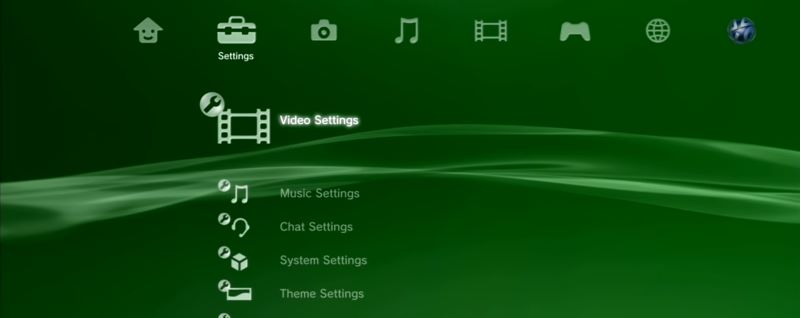
That's it. Your PS3 should now play the DVD smoothly.
Part 3. The Best Way to Play DVD: AVAide Blu-ray Player
If you're looking for a way to play DVDs on a Windows or Mac, AVAide Blu-ray Player is the perfect software. It is an all-purpose media player that offers advanced features and superior performance. It ensures a seamless and enjoyable DVD playback experience. Opting for AVAide Blu-ray Player guarantees reliable and high-quality DVD viewing that exceeds expectations. So, without further ado, here's how you can use AVAide Blu-ray Player to watch your DVDs.
Step 1Acquire AVAide Blu-ray Player
Download and Install AVAide Blu-ray Players on your computer.

TRY IT FREE For Windows 7 or later
 Secure Download
Secure Download
TRY IT FREE For Mac OS X 10.13 or later
 Secure Download
Secure DownloadStep 2Set Up Your Computer
Connect the Blu-ray or DVD drive to your computer and then place the disc into the drive.
Step 3Choose Files
To play your DVD, click Open Disc and choose the movie you want to watch from a Blu-ray or DVD.
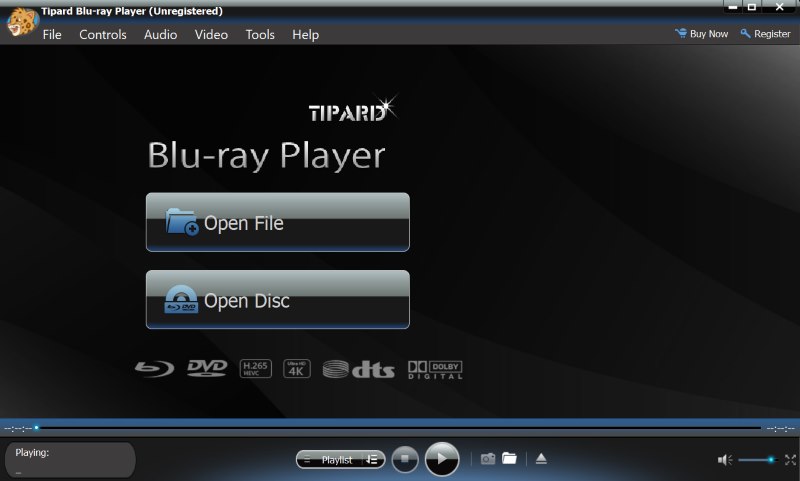
Step 4Play the output
Lastly, sit back and enjoy as AVAide Blu-ray Player automatically plays your media after loading.

Part 4. Tips for PS3 DVD and Blu-Ray Playback Issues
Reset Your PS3
Suppose you're having some trouble because your PS3 won't play DVD. It might be because your PS3 configurations or settings prevent you from playing DVDs. For a quick fix, a reset might do the trick. Here's how you can.
Step 1On your PS3, go to Settings, then choose Display Settings.
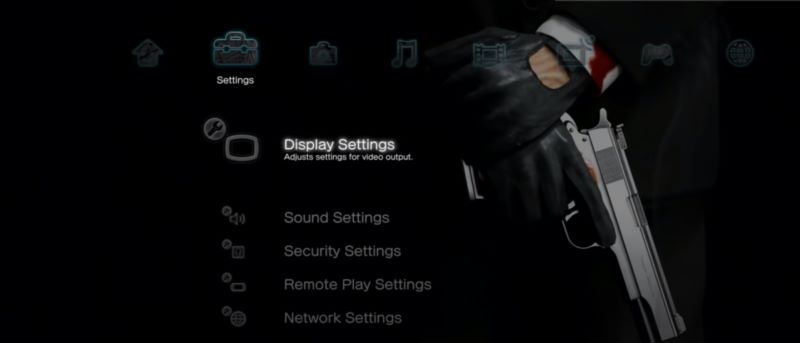
Step 2Under the Display Settings sub-menu, select Video Output Settings.
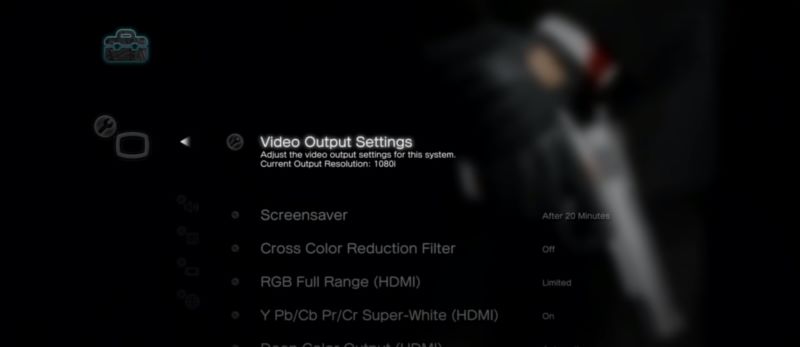
Step 3Select HDMI. Review the resolution options, ensuring the DVD video's required resolution is chosen. If unsure, test the resolution display first.
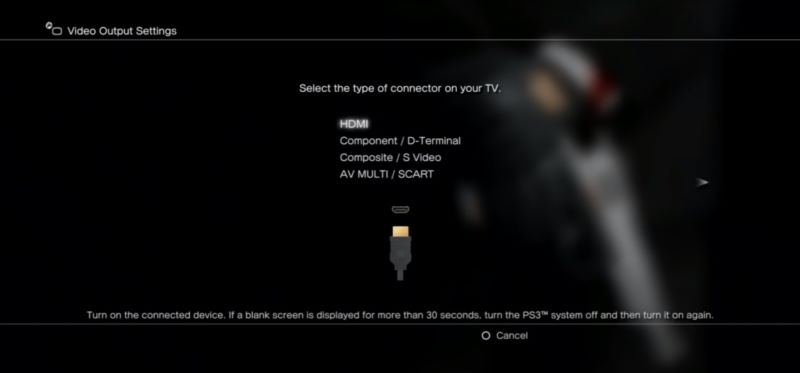
Step 4Select Finish to save changes and restart your PS3. Then, try playing your DVDs once more.
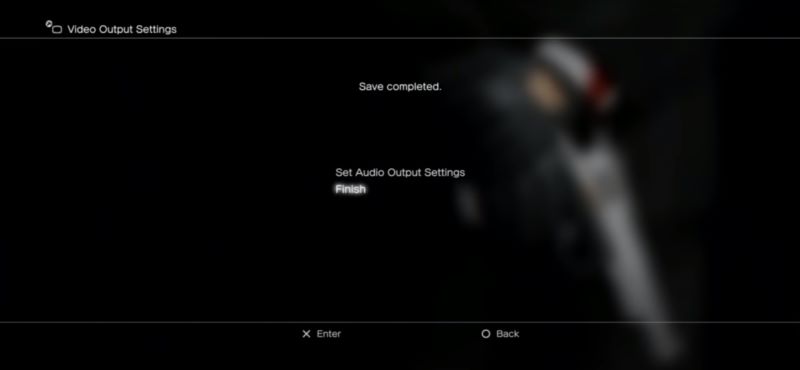
Opt for a Player that Doesn't have Region Restrictions
The failure to play Blu-ray Disc movies on your Play Station 3 can also be due to your PS3 not detecting the disc because of region restrictions. When buying a Blu-ray Disc for movies, it's essential to know that some have region restrictions. This means they can only work on devices assigned to that specific region. For instance, a Region A Blu-ray Disc can only be played on a Region A device or console.
While the Play Station 3 is known for its region-free compatibility with DVDs, this may only sometimes be true for other media types, such as Blu-ray discs and games. In some instances, devices may be restricted to specific regions, especially older systems like the PlayStation 2 or 3. However, newer systems like the PlayStation 4 and Xbox One are typically not region-locked and can be used anywhere.
We recommend checking Sony's official documentation support resources or contacting Sony support directly. Region policies can sometimes change; official sources will provide the latest information.
Part 5. FAQs about Playing DVDs on PS3
What types of DVD formats can the PS3 play?
The PlayStation 3 (PS3) can play DVDs in formats, including DVD Video, DVD R/RW, DVD+R/RW, and more.
Can the PS3 play 3D DVDs?
Yes, the PS3 can play 3D DVDs if you have a 3D TV and the necessary glasses.
Can PS3 to play PAL DVDs?
Yes, the PS3 is region-free for DVD playback, allowing it to play DVDs from any region, including those in PAL format. However, please note that if you have a game in PAL format, it may not be playable on a PS3 from a region. For DVDs, though, this shouldn't pose any issues.
What format does PS3 not play?
PS3 does not support specific newer optical disc formats, such as UHD Blu-ray or 4K Blu-ray, as it was released before these formats became standard. But, to be certain, always check for any firmware updates for your PS3 to ensure optimal compatibility. Sony may have released updates that expand its compatibility with particular formats. Don't let region restrictions or outdated firmware stop you from enjoying.
Can PS3 play Blu-rays?
The PS3 can play Blu-ray discs sold in the same region as the console. Alternatively, you can convert the Blu-ray video to a format supported by the PS3 to ensure seamless playback.
Can I Play DVDs on PS3? Yes, you can play DVDs and other media using your Play Station 3, and we hope that this article proved a great help to you in playing your favorite comfort movie on your PS3. Fortunately, you can also use alternative methods and powerful tools, like AVAide Blu-ray Player, to enjoy a seamless DVD or media playback. Nevertheless, we hope this article has addressed your questions and spared you some of the trial and error of resolving your PS3 DVD playback issues.
Full-featured multimedia player to play Blu-rays, DVDs, 4K UHDs, and other video/audio files.