A high-quality Blu-ray disc can give you a superior viewing experience, especially a 4K Blu-ray. But what does Blu-ray resolution mean? Is Blu-ray in 1080p or 4K? What's the difference between DVD and Blu-ray?
In this article, you'll delve into the world of Blu-ray resolution and compare it with DVD. Meanwhile, here will guide you on how to play and convert Blu-ray movies. Just keep reading. You will get a better way to enjoy your Blu-ray movies.
Part 1. What is the Resolution of Blu-ray
In general, there are 2 types of Blu-ray Disc resolutions: 4K UHD and 1080p. The resolution of Blu-ray is higher, and its picture is clearer, more detailed, and more vibrant. It is especially noticeable on larger screens or when watching movies closer to the screen.
Standard Blu-ray discs have a 1920×1080 pixels resolution, also known as 1080p. In addition to standard Blu-ray, there are also 4K UHD Blu-ray discs. These discs have a much higher resolution of 3840×2160 pixels, also known as 2160p. The 4K Blu-ray is four times the resolution of a standard Blu-ray.
In addition, a Blu-ray player can downscale the resolution to 720p (1280×720 pixels) to match the capabilities of the display device if necessary. And it can also compress the size of the video to free up more space.
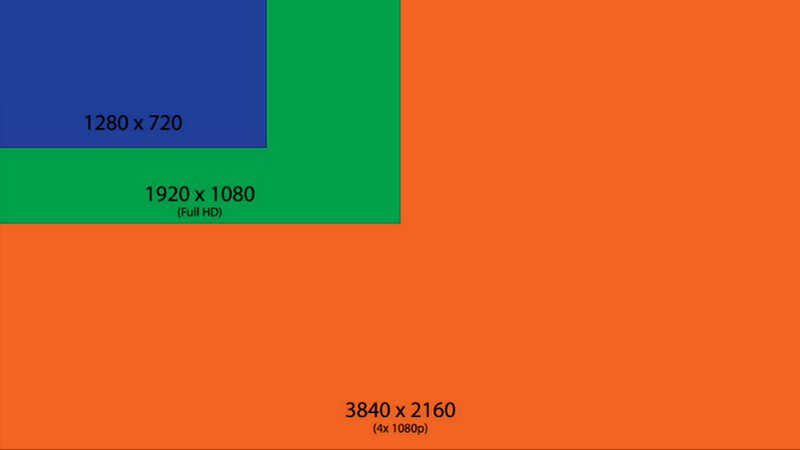
Here's a comparison of 4K Blu-ray, 1080p Blu-ray, and 720p Blu-ray:
| 4K Blu-ray | 1080p Blu-ray | 720p Blu-ray | |
|---|---|---|---|
| Resolution | 3840×2160 pixels | 1920×1080 pixels | 1280×720 pixels |
| Max Storage Capacity | 100 GB | 50 GB | 25 GB |
| Player Compatibility | 4K Blu-ray player | Blu-ray player | Blu-ray player |
Part 2. DVD vs. Blu-ray Resolution
After learning what Blu-ray resolution is, here you will get the comparison between standard Blu-ray and DVD. Besides, you can also check the difference between Blu-ray vs. HD DVD.
As you can see, Blu-ray discs offer a significant leap in resolution compared to DVDs. (If you want to learn more about DVDs, you can read here: different types of DVD discs) Meanwhile, Blu-ray offers a higher resolution and has a larger storage capacity, allowing for better video compression and quality.
| DVD | Blu-ray | |
|---|---|---|
| Resolution | 720×480 pixels (480p) | 1920×1080 pixels (1080p) |
| Picture Quality | Lower | Better |
| Video Codec | MPEG-2 | AVC (H.264), VC-1, MPEG-2 |
Part 3. How to Play Blu-ray Movies (4K & 1080p)
To enjoy the Blu-ray with high resolution, you'll need a suitable Blu-ray player. AVAide picked Blu-ray Player, a professional desktop player that lets you easily enjoy 4K and 1080p Blu-ray movies. This software can let you play Blu-ray discs/ISO files/folders on your Windows 11/10/8/7 or macOS computer. It also supports multiple video formats, such as MP4, MOV, etc., and plays audio in Dolby Digital with superior quality. Moreover, it also supports controlling Blu-ray playback with the keyboard or mouse, which can enhance your viewing experience.

TRY IT FREE For Windows 7 or later
 Secure Download
Secure Download
TRY IT FREE For Mac OS X 10.13 or later
 Secure Download
Secure DownloadStep 1Free Download the Blu-ray Player
Download and install this Blu-ray Player on your desktop. Load your Blu-ray disc on your computer. Then, open the program and click Open Disc on the main interface.
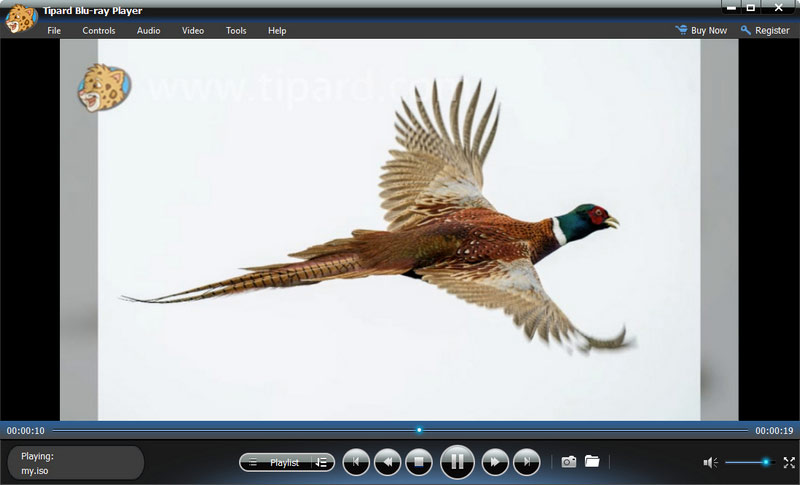
Step 2Select the Blu-ray Disc
After loading, select the 1080p or 4K Blu-ray disc you loaded. Then, click OK to proceed to play.
Step 3Control the Blu-ray Playback
The player will play your Blu-ray movie automatically. Now, you can control the playback from the bottom menu. You can click Next, Pause, Stop, Eject, and more.
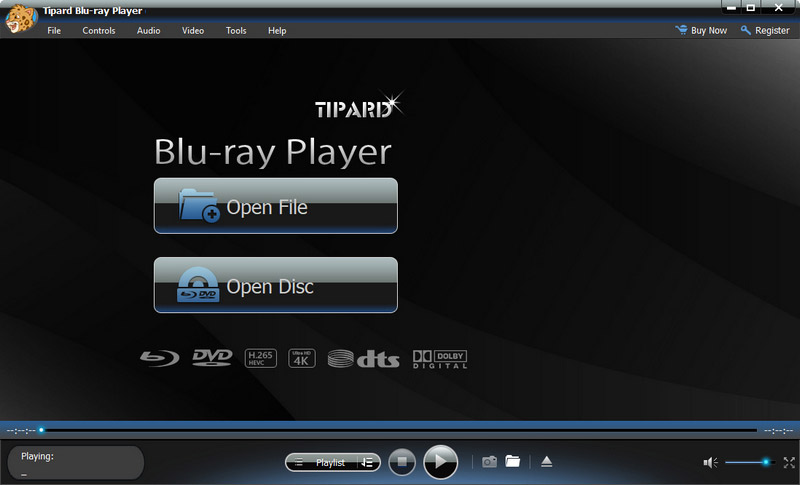
With this program, you can enjoy your Blu-ray movies on your computer smoothly.
Tips: You can capture the full-frame screenshots of Blu-ray movies while watching if you like.
Part 4. How to Change Blu-ray Resolution
When you need to upscale the 1080p Blu-ray to 4K for better quality or reduce the resolution of Blu-ray movies for releasing storage, you can use the AVAide picked Blu-ray Ripper. This program is available on Windows 11/10/8/7 and macOS. It is a powerful Blu-ray ripping tool to change Blu-ray resolution accordingly, such as 4K, 1080p, and 720p. Moreover, it can rip Blu-ray into 300+ digital video formats, including MP4, MOV, MKV, AVI, WMV, etc. More importantly, its interface is user-friendly for beginners.
Step 1Get Blu-ray Resolution Converter
Download this Blu-ray ripping software. Insert a Blu-ray disc into your computer's drive. Open the software and go to the Ripper tab. Then, click Load Blu-ray to load a disc.
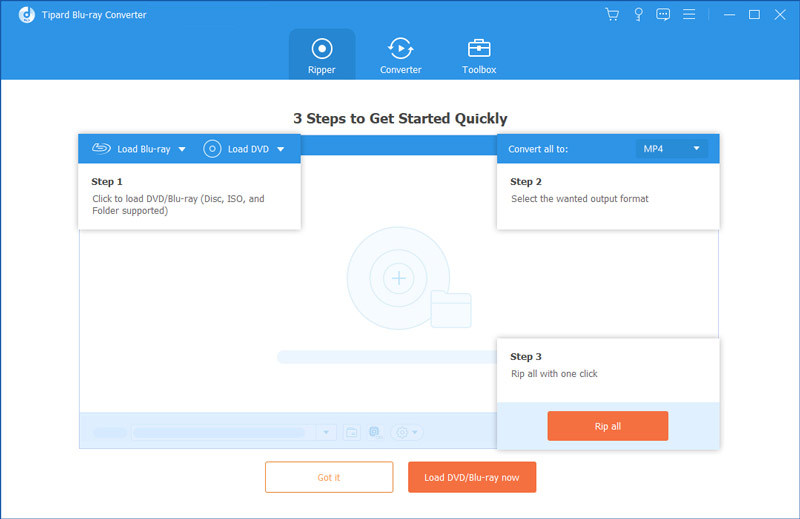
Step 2Set the Blu-ray Resolution
After loading, select Main Title or Full Title List, then click OK. Next, click the drop-down list next to Rip All to. You can choose the 720p, 1080p, 4K resolution, etc.
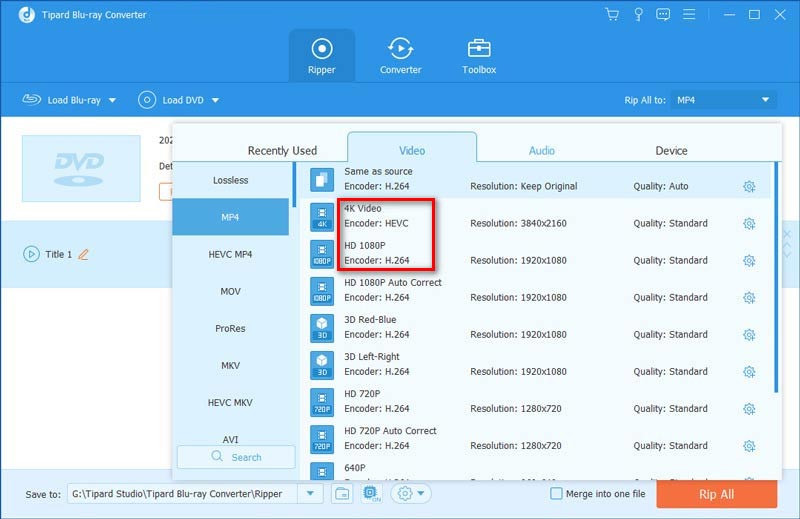
Step 3Rip Blu-ray
Click Rip All to rip your Blu-ray disc with a new resolution.
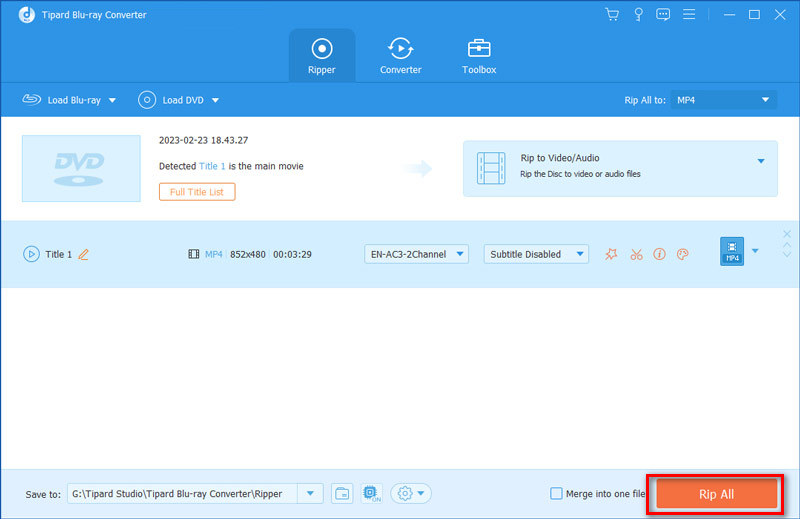
If you have multiple Blu-ray disc collections, you can use this program and other Blu-ray copy software to make digital copies of your favorite movies for playback on portable devices.
Part 5. FAQs of Blu-ray Resolution
What is the difference between 4K and Blu-ray?
Blu-ray is a digital disc storage format. And Blu-ray discs usually include 4K resolution and 1080p resolution. In comparison, 4K refers to the horizontal display resolution with approximately 4,000 pixels.
Can I upscale 720p to 4K?
Yes. You can use third-party software upscale 480p or 720p to 1080p, 4k or even 8k.
Can I play Blu-ray discs on a regular DVD player?
No. You can't play Blu-ray discs in a DVD player. But you can play DVDs on a Blu-ray player. If you still want to watch Blu-ray discs, you can try some best Blu-ray players for Windows and Mac.
Now you know the meaning of Blu-ray resolution and how to change the resolution accordingly. And you get the best way to play a 4K or 1080p Blu-ray movie in this article. If you want to watch Blu-ray discs for free, you can get some free Blu-ray player software here. In addition, if you have questions about Blu-ray resolution, you can leave comments below.
Full-featured multimedia player to play Blu-rays, DVDs, 4K UHDs, and other video/audio files.




