How do you upscale GIF quality while maintaining the fluidity of the animation? Whether for social media, a presentation, or a website, enhancing GIFs requires the right tools. In this guide, we will also cover the top 3 powerful GIF upscalers for desktop and 3 excellent online upscalers so that all your GIFs will become perfect in high resolution.
Part 1. What Does a GIF Upscaler Do
A GIF upscaler is a program that can improve GIF quality and resolution to make the GIFs bigger while retaining the original animation. Below are the best features of a GIF upscaler:
1. Resolution enhancement: It won't change the GIF's aspect ratio, which means the image won't be distorted or stretched.
2. Clarity enhancement: AI algorithm or inter-frame synthesis is employed to refine shot by shot.
3. Smooth GIF play: It emphasizes the animations of the GIF without tampering with any of the composed frames.
4. Great for high-resolution digital screens: Suitable for online media use.
Part 2. Top 3 Powerful GIF Upscalers on Desktop
Upscaling GIFs can be challenging when quality needs to be maintained, but it becomes an easy process with the right tools. Below are the top 3 powerful GIF upscalers for desktops, starting with AVAide Video Converter, which stands out as the best.
1. AVAide Video Converter (The Best GIF Upscaler)
In terms of upscaling GIFs, AVAide Video Converter is highly recommended. It is GIF upscaler software that handles the conversion and upscaling of all media with better quality. You can upscale GIFs while editing them with trimming, cropping, and more features. You can upscale a GIF to optimize the color, remove noise, and reduce video shaking.
- Upscale resolutions of GIFs up to 4K/8K.
- Color correct, remove image noise of your GIF images.
- Edit your GIF before you upscale GIF.
- Allow you to create GIFs from videos.
How to Upscale GIF in AVAide Video Converter:
Step 1Download and install the AVAide Video Converter. Launch it on your computer now.
Step 2Click the Add Files button to add the GIF file you want to be upscaled.

Step 3Then, click the Enhance Video button located at the right side of the video window to start upscaling your GIFs.

Step 4Next, a window will appear with the options listed on how you want to enhance the GIF file; click on the Upscale Resolution checkbox followed by the Save button to apply.

Step 5After scales are applied to the image, click the Convert All button to upscale your GIF and save the image to your computer.

2. Adobe Premiere Pro
Adobe Premiere Pro is yet another good application that can be used to upscale GIFs. Often known as video editing software only, Premiere Pro also contains some useful features for GIF refining and enhancing. Will you feel that Premiere is difficult to use? Don't worry; it's easy to upscale GIFs in Adobe Premiere Pro, just like improving video quality in Premirere.

Key Features of Adobe Premiere Pro:
• GIFs can be easily upscaled thanks to many high-end editing features.
• GIFs can be improved with the help of color grading and other special effect tools.
• Editing the timeline allows effective management of work done.
How to Upscale GIFs in Adobe Premiere Pro:
Step 1Launch Premiere Pro, create a new project and add your GIF to the timeline.
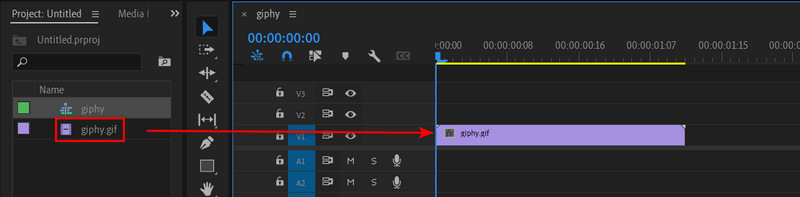
Step 2Click the File button, and then the New button to create a new Sequence. You should choose your desired resolution, such as 1080p.
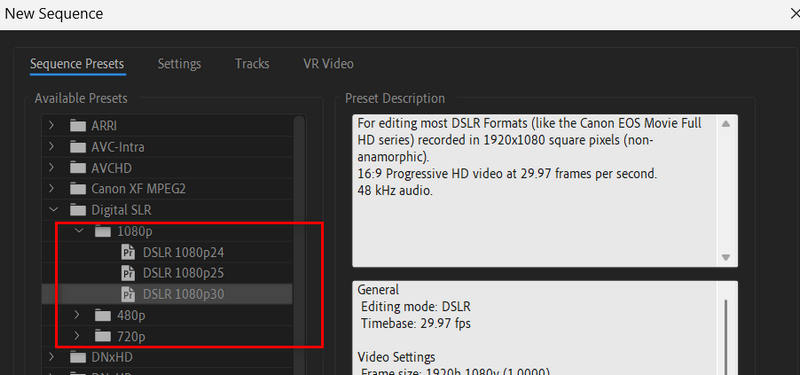
Step 3Go to Effects and search for Unsharp Mask and drag it onto your GIF to upscale it.
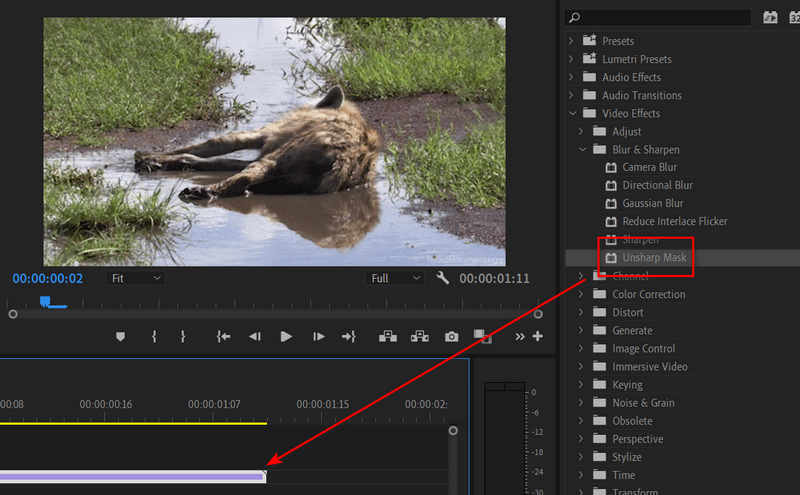
Step 4Then go to File > Export > Media. Select Animate GIF in the Preset tab. Then, click the Export button in the bottom right corner to upscale GIF in Premiere Pro.
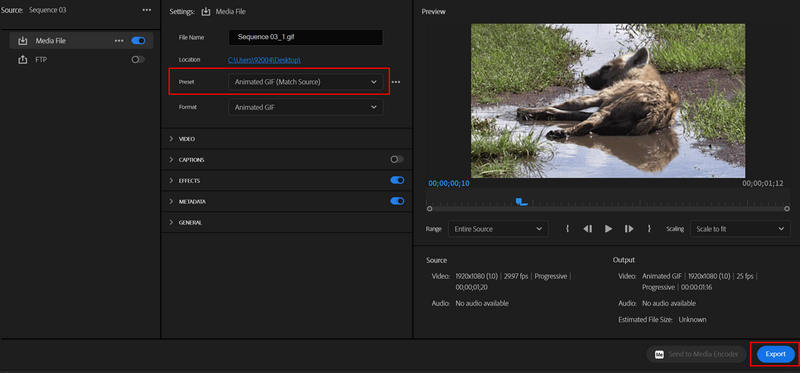
3. GIMP
GIMP photo editor is a very comprehensive web-based image editor that also helps you edit and upscale GIFs in its canvas area. However, it has a steeper learning curve; it offers more advanced options, namely, layer support, which enhances GIF quality by allowing various features to adjust individual parts, making it a quality output.

Key Features of GIMP:
• Complete management of the scaling of the GIF and its size.
• Layer-based editing is used for more complex alterations or enhancements to the GIF.
• Tools include color manipulation, application of filters and others.
Detailed Procedure:
Step 1First, get GIMP and download it to your computer, then launch the application.
Step 2Locate the GIF you want to upscale by going to the menu File > Open. GIMP will open the GIF as layers of images, one for each frame of the GIF.

Step 3Click on Image > Scale Image. Now make up your mind concerning the resolution, e.g., 1080 pixels or up, and Enter Width and Height. Remember to set Interpolation to Cubic for better quality. Then, click the Scale button.
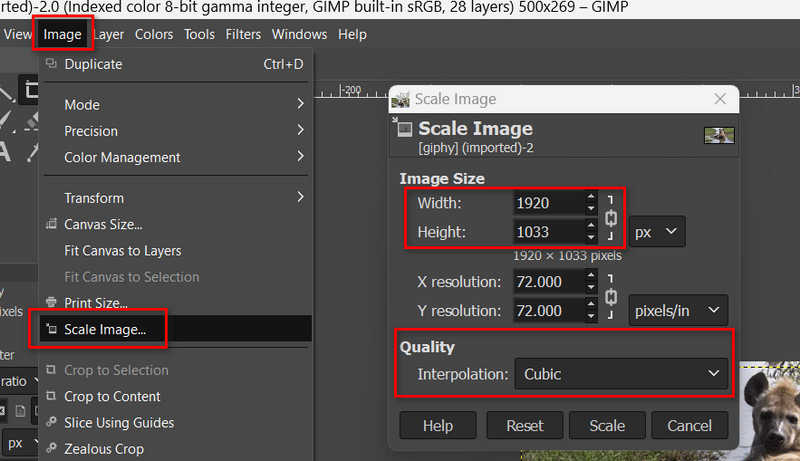
Step 4Now, you've upscaled GIF in GIMP. Select the File menu and then click the Export As button. In this window, you will need to select GIF as the export Image format and check As Animation since it will be a GIF that needs to be animated.
Part 3. Top 3 Gorgeous GIF Upscalers Online
These online tools are useful for those who want to upscale animated GIFs without losing quality. With these tools, you will learn how to efficiently enlarge GIFs with the help of advanced techniques.
1. AVAide Image Upscaler
AVAide Image Upscaler is the best GIF upscaler you can get. It can upscale GIF quality, resolution, and remove blur and distortion. You can also easily batch upscale GIFs free online. The powerful AI techniques can automatically upscale a GIF after you upload it.
Key Features of AVAide Image Upscaler:
• Use AI techniques to automatically enhance your GIF quality.
• Upscale GIFs to 2x, 4x, 6x, and even 8x.
• Easily batch upscale GIFs.
• Restores the animation even when the image has been increased in size.
Price: Free.
- Pros
- Fast upscale GIFs in batch.
- Upscale GIFs without watermark.
- Support 8x upscaling.
- Cons
- The interface can be improved.
How to Upscale GIFs with AVAide Image Upscaler:
Step 1Go to AVAide Image Upscaler and click the Choose a Photo button to upload your GIF.
Step 2You can choose 2x, 4x, 6x, and even 8x to upscale your GIF. Finally, click the Save button to download the GIF to your computer.
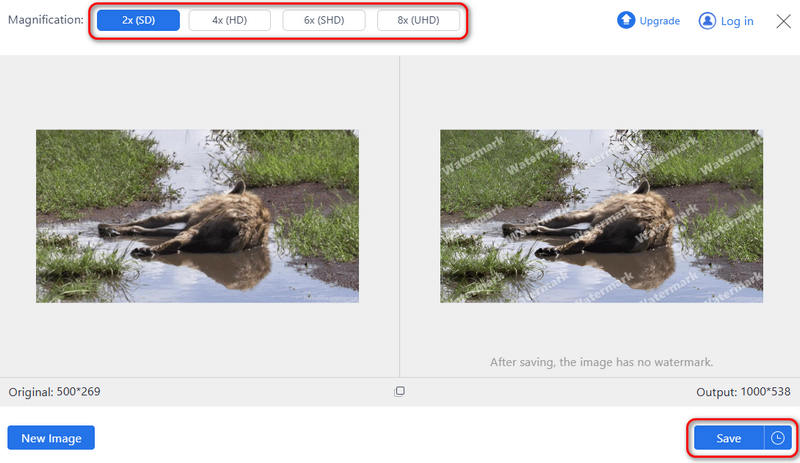
2. Deep Image
Deep Image is an AI-based web tool for working with GIFs and images. This GIF enlarger can easily enhance your GIF with AI techniques. It can also color correct and remove blur or distortion on your GIF. This AI GIF upscaler also offers a clear and neat interface that will guide you to upscale GIFs easily.

Key Features of Deep Image:
• Upgrading GIFs using Artificial Intelligence.
• Enlargement is available up to four times.
• Compatible with other formats, such as PNG, JPEG, and GIF.
Price:
• Free: 5-month images for free.
• Premium: 9.99 per month unlimited upscales.
- Pros
- Easy interface & use of tools.
- Good quality output for GIFs.
- Batch processing is available.
- Cons
- There is only limited upscaling for free users.
How to Upscale GIF with Deep Image:
Step 1Go to Deep Image AI Image Upscaler and upload your GIF image to this GIF upscaler.
Step 2You can choose 2x, 4x, 6x, and even 16x to upscale your GIFs online. Then, just click the Upscale button.
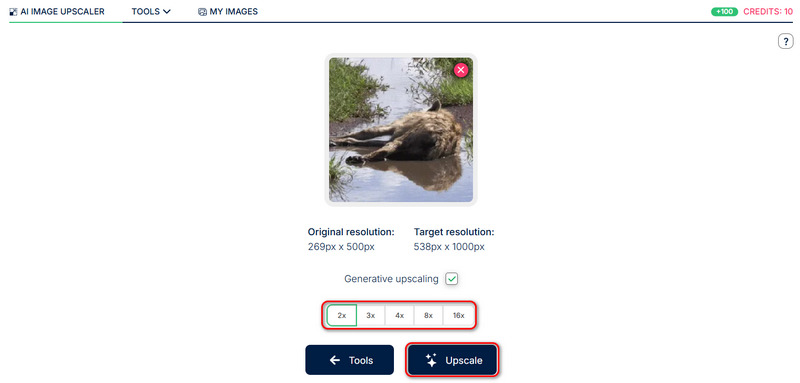
3. Waifu2x
Waifu2x is another famous image-enlarging online tool designed specifically for anime images and animated gifs. It also helps reduce noise, and thankfully, one can use it to increase the size of a GIF up to 2 times, effectively acting as a GIF resizer. It was mainly for anime and still works well on other GIFs.

Key Features of waifu2x:
• Upscale GIFs automatically after you upload them.
• Free and open-source.
• Upscale GIFs without watermark.
Price: Free.
- Pros
- It's totally free and has many online versions.
- Quickly upscale your GIFs.
- Automatically fix blurry images.
- Cons
- There are many ads on its webpage.
How to Upscale GIF in waifu2x:
Step 1Go to a waifu2x webpage. Since waifu2x is open-source, and there are many versions available online, you'd better choose a reliable one, such as DeepAI waifu2x.
Step 1Click the Upload an image button to upload your GIF to this waifu2x.
Step 1Click the Generate button to upscale your GIFs in this waifu2x.
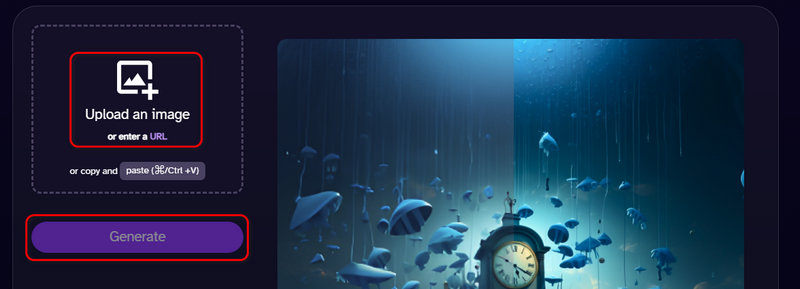
Considering everything, a GIF upscaler is an affordable tool that eliminates the quality drop associated with animated GIF creation and use. Ranging from potent desktop to web-based options, you would find it easy to upscale your GIFs to retain their clarity and in useful settings. AVAide Image Upscaler is your best solution when you want to upscale GIFs or any other images.

Image Upscaler
Our AI technology will automatically enhance the quality of your images, remove noise and fix blurry images online.
TRY NOW


 Secure Download
Secure Download


