Due to the restrictions of shooting equipment and time, many of your images may be blurry. So, how to unblur an image becomes a top issue for many people when they want to enhance pictures' quality. If you are one of them who look for eminent solutions to unblur photos, you should read this article to learn 7 free and paid tools with complete tutorials.
Part 1. Reasons behind Having Blurry Images
There are reasons why you may have blurry photos. By determining them, you will be able to prevent having ones as well as doing this task.
◆ Unstable Camera - The stability of your camera has a big impact on making your captured photos blurry. Therefore, please make sure to stabilize or better use a tripod when taking pictures, especially when using a DSLR.
◆ Moving Subject - Capturing a moving subject may lead to blurry photos. So, setting your camera on a higher ISO or shutter speed would be much better.
◆ Dirty Camera Lens - Sometimes, having a dirty camera lens affects the quality of the photo and makes them blurred. With this being said, make sure to clean your camera lens frequently.
◆ Wrong Focus - This may be the matter that primarily causes blurry images. You have to make sure to always set the proper focus on your object.
Part 2. The Best Tool to Unblur Pictures Online for Free
1. AVAide Image Upscaler
AVAide Image Upscaler is one of the most promising image editors you will surely love. Why? Because it has the most powerful technology, you can easily use it to adjust your images’ display by enhancing, deblurring, removing noise, and upscaling them in just one click! It is shocking, but it is undeniably true since that technology is AI-powered. So, you can easily unblur images with AI. On top of that, this AVAide Image Upscaler is free of charge. Imagine unblurring images without requiring you a single penny, and without downloading and installing any software!
Despite that, AVAide Image Upscaler can also produce a watermark-free output, even if it’s done in a maximum editing procedure. Learn more about it by looking at the tutorial on how to unblur images free below.
How to Use AVAide Image Upscaler to Unblur Photos
Step 1Visit this link to reach the main website of the tool. Upon reaching the page, hit the Choose a Photo button for you to be able to upload the blurry image.
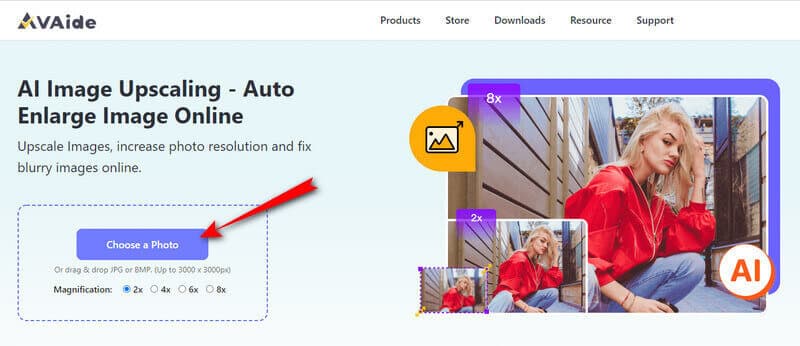
Step 2You will already see the changes once you upload the photo. See by the preview how the clear your photo from being blurry. Then, you can adjust the Magnification by hovering over the selection above the pictures.
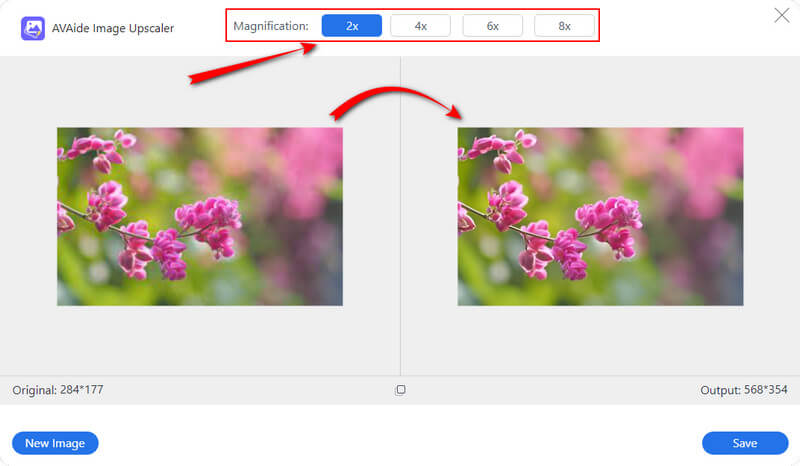
Step 3You can already claim your output in less than a minute by clicking the Save button. See that hitting won’t eliminate the window, so if you want to unblur other pictures, just hit the New Image tab.
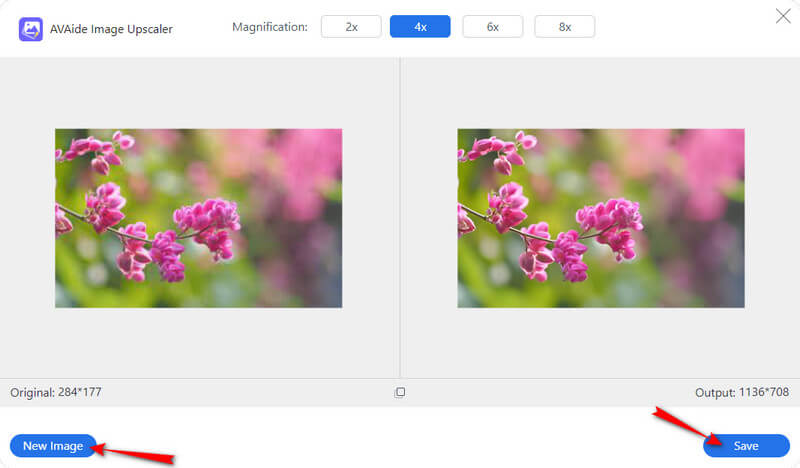
2. VanceAI Image Sharpener
Another way to deblur an image online is through VanceAI Image Sharpener. Furthermore, as part of its name, this online tool uses an artificial intelligence technology that works in its enhancement procedure. Without a doubt, VanceAI Image Sharpener, like the AVAide Image Upscaler, tops its rivals in providing excellent quality outputs. However, unlike the other, this image sharpener only gives users three monthly credits for the free trial. Otherwise, you should purchase its premium plans for continuous utilization. On the other hand, this tool can offer many options and solutions, such as background remover, enlarger, denoiser, and more. But to learn its procedure in deblurring a photo, here are the guidelines your should follow.
How to Unblur an Image Online with VanceAI Image Sharpener
Step 1Get to the main website of the tool and sign up with your email account. Once you're there, hit the button that says Upload Image to get your blurry image in the interface.
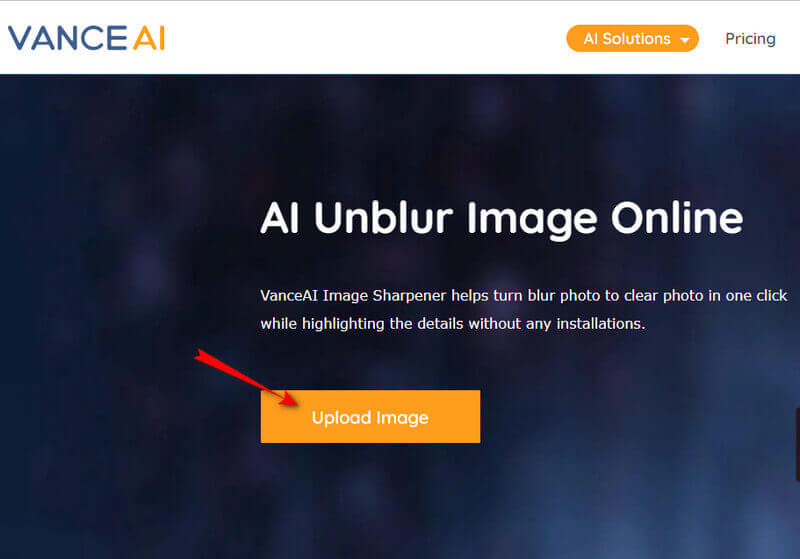
Step 2On the main canvas, navigate the adjusting bar under the Sharpness for the manual parameters. After that, click the Start to Process button to begin the unblurring process.
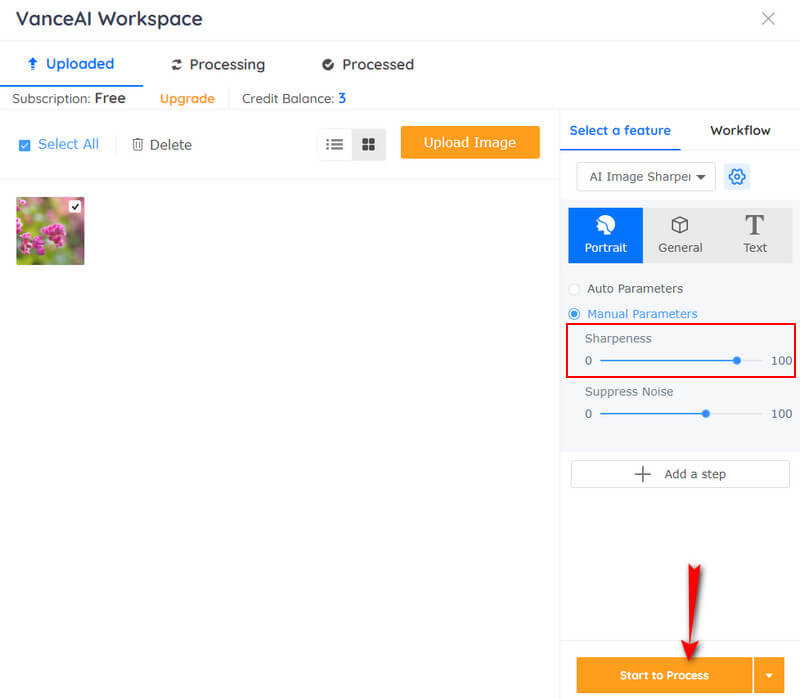
Step 3After the unblur process, check the output on the Processed page. Then, click Download to acquire the newly enhanced photo file.
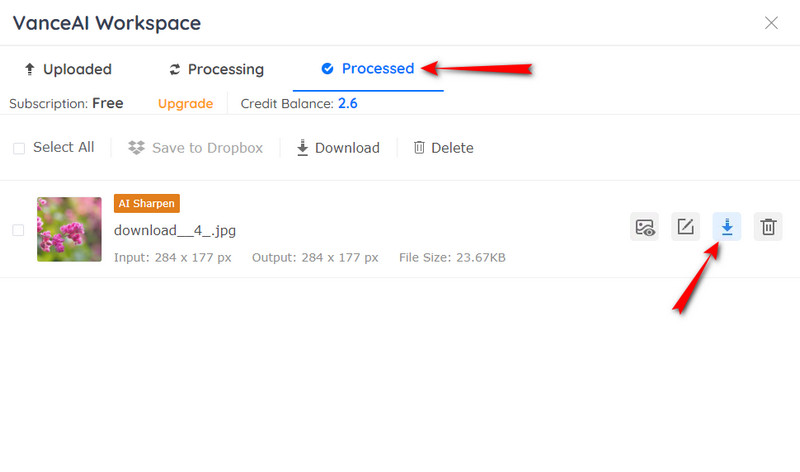
3. PicWish Photo Enhancer
To complete our online solutions, we present to you PicWish Photo Enhancer. It is an incredible photo enhancer that uses artificial intelligence technology with all of its tools, such as background remover, photo retouch, face enhancement, and many more. On top of that, similar to AVAide Image Upscaler, users can use it for free. However, when it comes to enlargement, PicWish Photo Enhancer can only make images bigger up to 4 times, not unlike the AVAide, which can magnify up to 8 times. Anyways, to show you how its deblurring image procedure works.
How to Use PicWish Photo Enhancer to Unblur Photos
Step 1Go to its official website, and start to import your blurry photo by clicking the Upload Image button. Alternatively, you can just drag the photo from your device and then drop it on its interface.
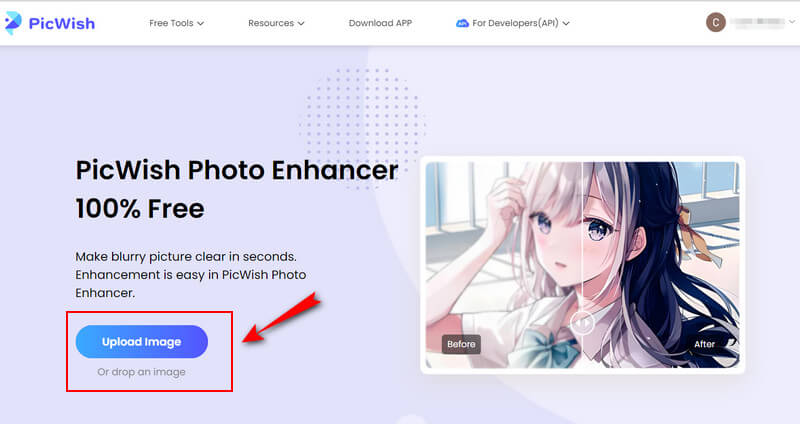
Step 2After uploading, a canvas where you can see the preview will appear. From there, you can drag the panel bar to see how magical your photo got gone through.
Step 3Then, hit the Download button at the right top corner, leading you to the signup window. Log in using your email account, and the download procedure will start.
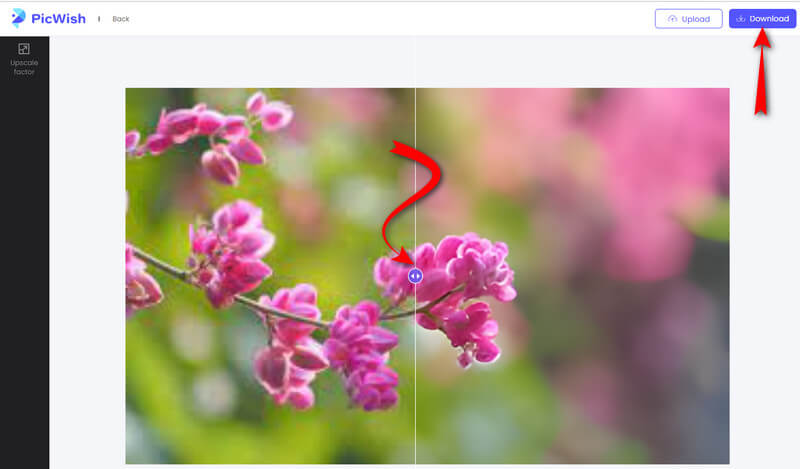
Part 3. Image Unblurrers on Android and iPhone
Here are the two apps that we highly recommend for the options you can use using your mobile devices.
1. Remini - AI Photo Enhancer
Remini - AI Photo Enhancer is an app you can acquire on the apple and play store. It edits the old, blurry, and damaged photos efficiently with the help of its artificial intelligence technology. Furthermore, Remini supports in-app purchase items to help you with your photo editing task on Android and iPhone. However, you will need to create an account after downloading it for free. After downloading it for free, Remini will give you a 7-day free trial, which can be enough duration to check out its ability and capability. Anyways, if this information makes you decide to use it, follow the guidelines on how to deblur an image on Android and iPhone below.
Step 1Go to your play store and download to install the app. After the successful download, launch it and sign up with your preference.
Step 2After that, tap the Enhance selection and look for your blurry photo to upload. If you choose to use the free trial, you need to tap the Enhance Watch Ad selection for you to start the process for free.
Step 3Consequently, the preview page will appear after the ad. Navigate the navel at the center to see the before and after. After that, hit the Download icon on top of the screen to get the new file.
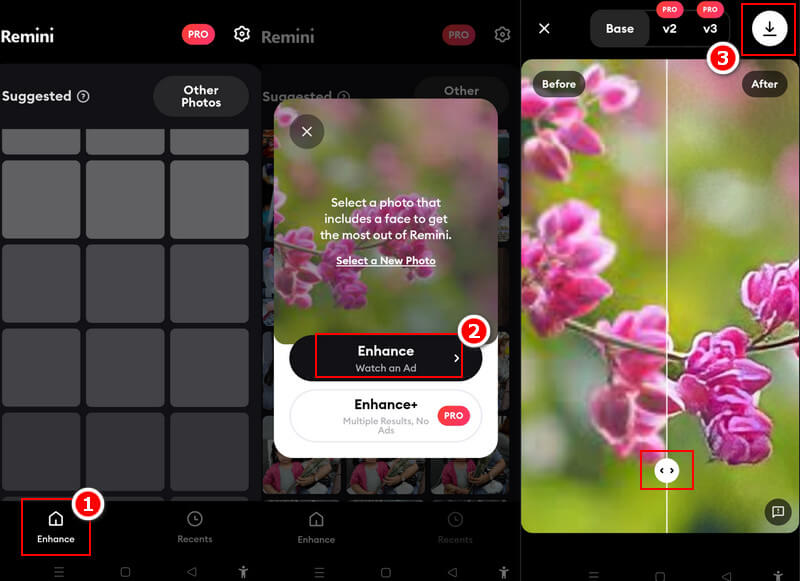
2. Pixelup - AI Photo Enhancer
Next on the mobile apps, we have for you is the Pixelup - AI Photo Enhancer. It is also a great app that can turn your blurry and old pictures into HD displays using the app’s AI technology. In addition, Pixelup won’t only let you enhance the photo but colorize the black and white photos, animate them, and share them with one tap. Despite its free download, this app lets you decide if you want to subscribe to its weekly, monthly, and annual subscriptions, with unlimited access to its features. Anyways, if you want to try this app, then follow the guidelines on how to unblur an image on iPhone, same with Android using Pixelup - AI Photo Enhancer.
Step 1Get the app from your apple store and launch it. Then, tap the blue Plus icon at the center bottom-most part of the screen to upload your photo.
Step 2Once uploaded, click the Enhance selection among the tools at the bottom. Then, a popped-up window will appear where you must select the Watch an Ad option to enhance the photo for free.
Step 3After that, you will see the result in a new window screen. Adjust the slider to see the result of the enhancement, and then tap Done to get the new photo.
Part 4. Deblur Image on Desktop
1. Adobe Photoshop
Adobe Photoshop is a professional tool for experienced people to edit photos. You can use Photoshop to unblur photos using different features, including Unsharp Mask, Smart Sharpen, High Pass, Super Resolution, etc. Here we demonstrate how to use Smart Sharpen to do photo unblur with detailed steps.
Step 1Add your blurry photo in Photoshop. Go to Filter > Sharpen > Smart Sharpen at the top navigation bar.
Step 2Adjust the Amount, Radius, Reduce Noise settings to deblur your fuzzy photo in Photoshop.
Step 3You can preview the sharpened and unprocessed versions of your photo, if the result meets your needs, you can click the OK button to save the photo.
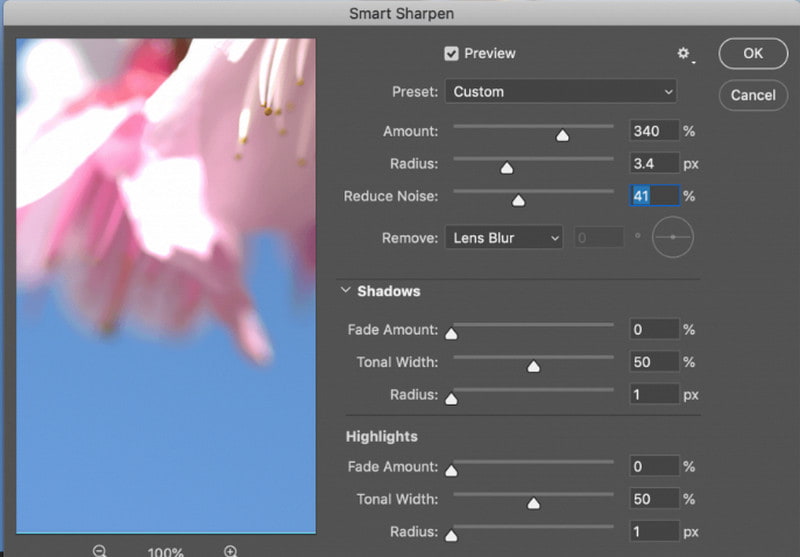
2. GIMP
GIMP is a free alternative to Adobe Photoshop for users to process blurry images. Like Photoshop, GIMP has abundant features to unblur images, including Brightness-Contrast tool, Curves tool, Levels tool, Unsharp Mask, etc. Here, we're going to show you how to use one of these features - Brightness-Contrast tool.
Step 1Open the blurry image in GIMP, then, you should select the layer of the blurry image you want to adjust. If the image is single-layer, its background will be selected by default.
Step 2Click Colors > Brightness-Contrast at the top navigation bar.
Step 3Then, you can tweak the sliders of Brightness and Contrast. Meanwhile, you can see the effect of your blurry image.
Step 4If you are content with the adjustment, click OK to apply this effect.
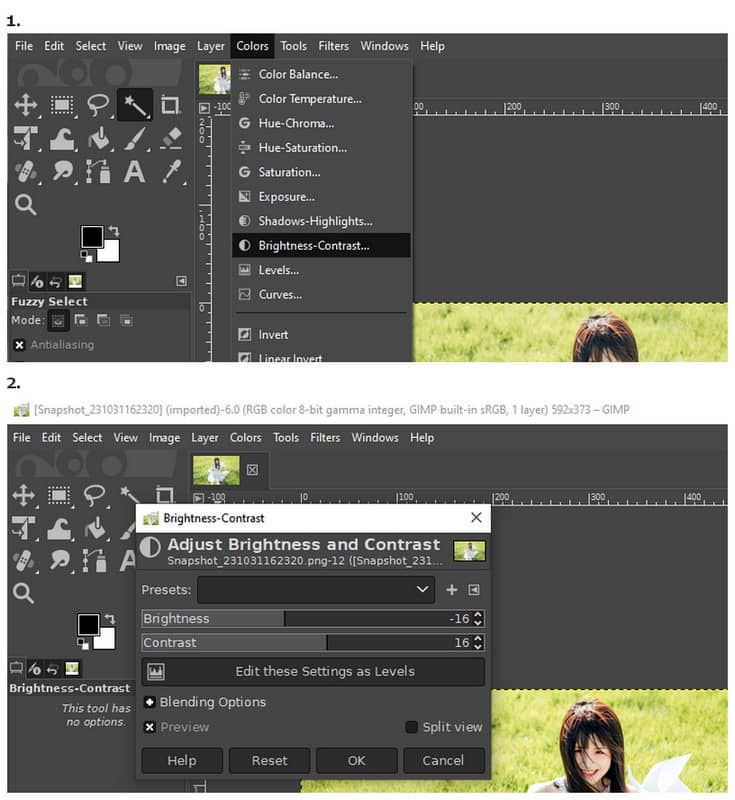
Part 4. FAQs about Unblurring Images
How to unblur an image on Course Hero?
To unblur the photo on a document with the Curse Hero, you must open the document and select the inspect selection after right-clicking it. After that, head to the source and hit bg, and get to open a new tab. Finally, modify the URL by typing -html-bg-unsplit.png and check the deblurred file.
Will my photo get blurry after compression?
There is a big chance for your photo to be blurred after compression. This is due to having a lesser bitrate after compressing the file. But you can use photo restoration tool to fix your blurry pictures.
Does unblurring increase the file size?
Yes. Deblurring tends to increase the file size. It is because deblurring modifies the sharpness of the image, which affects the size of the photo.
All the great online, mobile, and desktop tools are present in this article. By using them, you will be able to unblur images most conveniently. We hope that you accept and utilize all that has been said in this post, and don’t hesitate to send us feedback. Finally, follow this resource center for more solutions on different tasks you must comply with.
Image Upscaling Tips
- How to Increase Resolution of Image in 3 Popular Ways
- Simple Ways to Improve Quality of Images Instantly
- 5 Ways to Fix a Blurry Picture [For Desktop & Mobile]
- 8 Ways to Increase Photo Resolution Online for Free
- 13 Leading Photo Enhancers to Improve Image Quality
- Easy Convert Low-Resolution Image to High-Resolution Online
- How to Increase Photo Resolution in Photoshop [Step-By-Step]
- Top 10 Best Image Resolution Enhancers Worth the Try
- 10 Outstanding AI Photo Enlarger Tools (100% Free)
- 11 Best Photo Resizers on Different Platforms to Use
- 7 Ways to Resize Image without Compromising Quality
- How to Make Image Bigger: 7 Best Ways to Consider
- How to Fix Picture Quality in 2 Easy Ways (Online & Offline)
- Make a Photo HD: 5 Astonishing Ways to Look Forward Online
- How to Lower Image Quality in 3 Effortlessly Ways
- How to Unblur an Image: For Online and Mobile Platforms
- 5 Simple Ways to Make a Picture Clearer
- How to Enhance JPEG/JPG/PNG Resolution in 5 Best Solutions
- Change the Android and iPhone Photo Resolution in Three Ways

Our AI technology will automatically enhance the quality of your images, remove noise and fix blurry images online.
TRY NOW



