If you end up with a blurry photo on your iPhone, the typical reaction might be to delete it and retake the picture. However, there is no need to worry because many methods exist to fix a blurry image on an iPhone.
Finding the perfect application designed for unblurring images can be a game-changer. Right here, you will discover the tools that make unblurring images and how to unblur an image on an iPhone. Are you ready to dive in and start fixing those blurry pics? If yes, continue reading for additional insights.
Part 1. How to Unblur an Image on an iPhone
1. AVAide Image Upscaler
If you are looking for an easy-to-understand how to unblur photos on an iPhone, count on AVAide Image Upscaler.
This online-based image upscaler is accessible on various web browsers. It specializes in fixing blurry or pixelated images using advanced algorithms to enhance their quality. Furthermore, It offers various magnification options to select from. It can increase the resolution of your images, which means you can zoom in on details without losing clarity. If you have multiple images that need improvement, AVAide Image Upscaler can process them all at once, saving you time.
Step 1Visit the official website of AVAide Image Upscaler using your web browser to access it completely.
Step 2Tap the Choose a Photo button to open your local file, and from there, select the image you desire to unblur.
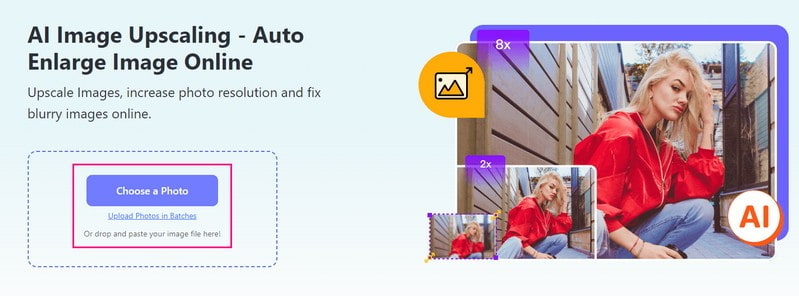
Step 3You will see that the platform will process and automatically upscale your selected image. It says it will render a high-quality image for preview, so please wait a moment.
Once done, head to the Magnification option and choose 2×, 4×, 6×, or 8×, according to your preference. It determines how much larger you want an image to become compared to its original size.

Step 4Finally, hit the Save button to download your unblurred image without any watermark on your local file.
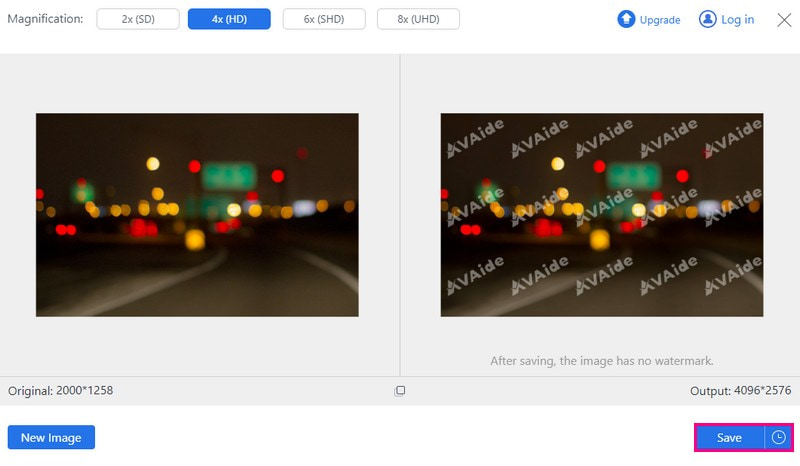
- Pros
- It is accessible on any web browser.
- It can be used online without any charges.
- It works with various image formats.
- The user's data is secured.
- The upscaled images are provided without any added watermarks.
- Cons
- The free version only supports photos with a resolution of up to 4X.
2. Picwand
Picwand is a mobile application designed to enhance photo quality or increase image resolution. Without a doubt, it can help you remove blur from photos on your iPhone at lightning speed. It uses top-notch artificial intelligence to upscale pictures, including portrait photos, anime, cartoons, or group photos. In addition, it can upscale your photo to 1080p, 4K, and 8K without losing quality. On top of that, it ensures a secure and stable cloud processing algorithm to deliver the best image output.
Step 1Install and open Picwand on your phone.
Step 2Click the (+) button to select a photo from your gallery.
Step 3Select a magnification level (2×, 4×, 6×, or 8×) based on your need. Remember, 6X and 8X need a paid subscription.
Step 4Click the Upscale button to refine your photo. Once done, press Save Now to download the unblurred picture to your local file.
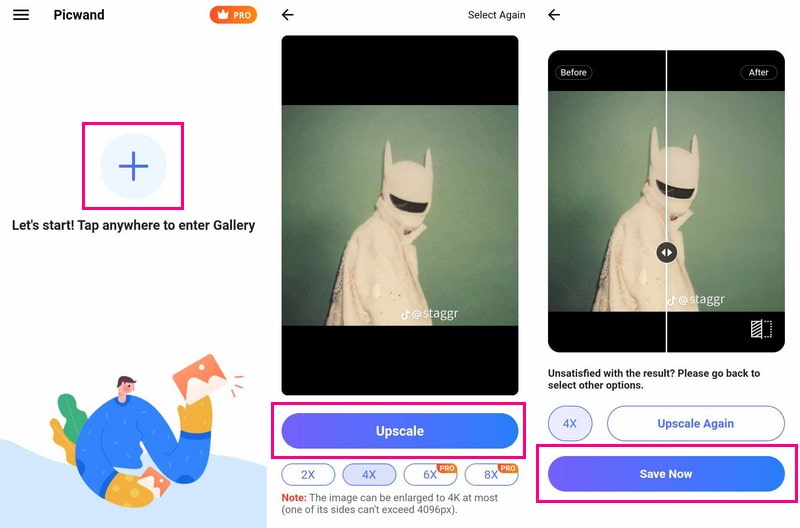
- Pros
- It is simple to understand and operate.
- It offers various photo enlargement options.
- Cons
- It is solely for upscaling and enlarging photos.
- It requires a subscription for fast-upscaling.
3. VSCO
If you want to learn how to sharpen a photo on an iPhone using VSCO, you have reached the perfect place.
VSCO is well-known for its fantastic photo effects, but not everyone realizes it is excellent at fixing blurry pictures. It offers a simple way to clear up blur in your photos. Along with sharpening pictures, it has lots of advanced editing features. These features can tweak unique settings to make your photos look more natural. However, it has a deep learning curve, and first-time users might face technical issues while using the application.
Step 1Open VSCO and log in or sign up if it is your first time.
Step 2Go to the Studio option and tap the (+) button. Choose your image from the Photo Gallery and tap Continue.
Step 3Select your image again and click the Edit button. Then, select the Tools option and pick Sharpen.
Step 4Adjust the slider to your liking, then click the Checkmark. Afterward, click the Next button at the top right.
Step 5If you do not want to post, turn off Post to VSCO. Finally, tap the Save or Save and Post if you want to share.
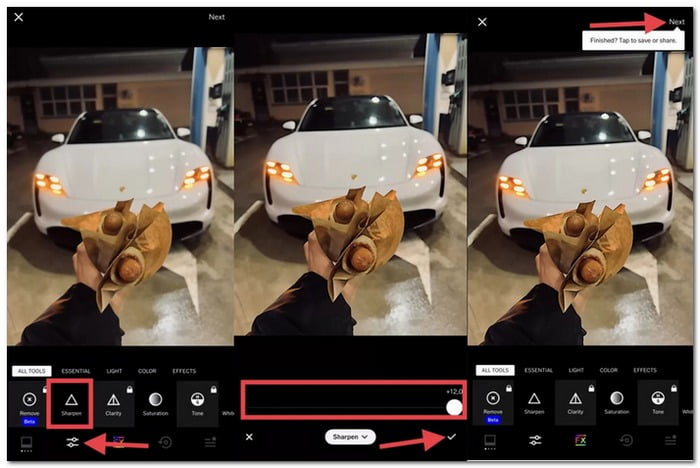
- Pros
- It offers many filters to make users' photos look stylish and professional.
- Users can share their photos and see others' work.
- It has helpful editing tools like exposure, contrast, and cropping.
- Cons
- Some of the best features require a subscription.
- It may take longer to load or process photos.
4. Snapseed
Another excellent application, Snapseed, promises a straightforward way to improve your photos. The great part? It is free and offers a whole bunch of features! You can unblur images without spending a dime. Moreover, you can play around with filters, change colors, add text, and even make cool double-exposure pictures.
Step 1Open Snapseed and choose your photo.
Step 2Tap the TOOLS option at the bottom, then select Details.
Step 3Swipe up to find Sharpening and adjust it by swiping right.
Step 4Press the Checkmark when you are happy with the photo.
Step 5Click the EXPORT button at the bottom, then select the Save.
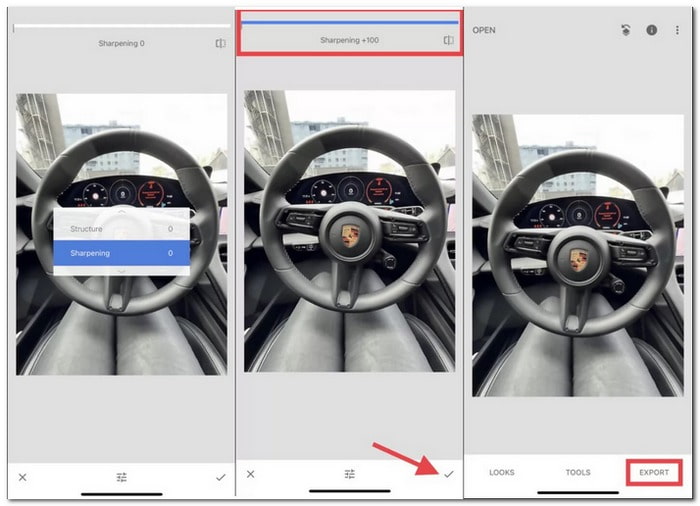
- Pros
- It is free to use and available for download on mobile devices.
- It allows precise editing of specific areas in a photo.
- It offers many editing tools and effects for enhancing photos.
- Cons
- It might take some time to explore and learn all the features.
- It does not sync edits across multiple devices automatically.
Part 2. FAQs about Unblurring an Image on iPhone
Can an iPhone make a blurry picture clear?
Using the regular Photos app on your iPhone, you can make blurry photos more straightforward. Go to the editing tools and use the sharpness tool and other editing options in the app.
How do you uncensor a picture on an iPhone?
Unfortunately, iPhones do not have a built-in feature to uncensor pictures. You might try using photo editing applications or programs on a computer. But remember that altering censored images might only sometimes work perfectly.
How do you unfocus a picture on an iPhone?
Launch the Photos app on your iPhone. Press any portrait to view it on full screen, then click the Edit button. Tap a new subject or focus point in the picture. Finally, click the Done button.
What causes images to blur on my iPhone?
Blurry pictures happen for different reasons, like shaky hands, not enough light, or the camera focusing wrong.
Are there any tips to prevent blurry photos on my iPhone?
Keep your hand steady, or use a stand to hold your phone still. Ensure there is good light around when you take a picture. Tap on what you want to be clear in the photo. Most importantly, clean the camera lens often to keep it clear.
Using the abovementioned tools, you have discovered how to unblur a picture on an iPhone. It is time to pick one that suits you. But if you desire to use an online-based image upscaler that can help you unblur an image, consider using AVAide Image Upscaler. Watch your images transform into stunning memories right before your eyes! Feel free to share any questions or concerns in the comments.

Use the Best Image to 4K Upscaler Online
Our AI technology will automatically enhance the quality of your images, remove noise and fix blurry images online.
TRY NOW



