Posting a photo on Twitter sometimes unfolds differently than we thought it would. Sometimes, the photo is cropped, the picture becomes lopsided, the image quality needs to be reduced, or there are issues during uploading. One of the underlying reasons could be that the file you're trying to upload needs to be supported by Twitter, or the photo dimensions need to be bigger or smaller.
To address these issues, we compiled a list of the latest image sizes for Twitter posts for you. We also provided you with a few sets of tools and steps you can utilize and follow to resize a picture for Twitter. Here, discover suitable image sizes and ratios and learn how to resize photos for your Twitter posts.
Part 1. Best Photo Size for Twitter
One thing that Twitter users need to keep in mind is that size matters. If the photo you're trying to post is too big or too small, Twitter will automatically reformat the photo to fit its standardized image size format. This results in quality loss, decreased resolution, and image cropping. To avoid this, you can resize the dimensions of your photos based on Twitter's preferred image sizes and ratios. Here is an image-size cheat sheet you can reference when posting photos on Twitter.
Recommended Image Dimensions and Aspect Ratios for Each Type of Twitter Post
| Twitter Post Type | Recommended Pixels | Aspect Ratio | Accepted Formats |
|---|---|---|---|
| Account Profile Picture | 400 × 400 | 1:1 | JPEG, PNG, and GIF |
| witter Header | 1500 × 500 | 3:1 | JPEG, PNG, and GIF formats but not Animated GIFs |
| In-Stream Images | 1600 × 900 | 2:1 to 1:1 (Desktop) 2:1, 3:4, and 16:9 (mobile) | JPEG, PNG, and GIF |
It is important to note that some quality loss is inevitable when resizing your image or other media files.
Part 2. Three Simple Ways to Resize an Image for Twitter2
If you want to resize pictures for Twitter but need help figuring out where to start. Worry not, because we got you covered. Discover excellent tools you must try to start resizing your images and learn how to resize a picture for Twitter. Let's begin.
1. Best Image Upscaler to Enhance Photos For Twitter: AVAide Image Upscaler
Powerful tools like AVAide Image Upscaler allow you to enhance your photos and improve the image’s overall quality quickly. With AVAide Image Upscaler, say goodbye to low-quality images and get ready to deliver high-quality content to your viewers.
◆ Upscale your photos on any platform.
◆ Remove blurriness and sharpen photos.
◆ Boost image resolution.
◆ Enlarge your photos up to 8×.
◆ Free online platform with no watermarks.
◆ It supports various image formats.
◆ Safe and Secure.
Here’s how to upscale and enhance your photos using AVAide Image Upscaler
Step 1Access AVAide Image Upscaler
Using your browser, go to AVAide Image Upscaler Homepage.
Step 2Upload your Files
Click Choose a Photo to upload your files.
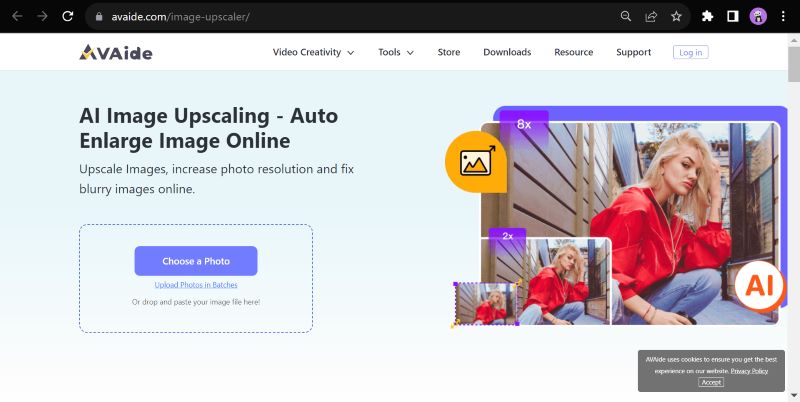
Step 3Set Output Size and Save.
On the top corner, select your desired magnification size, then press Save to download your enhanced file.
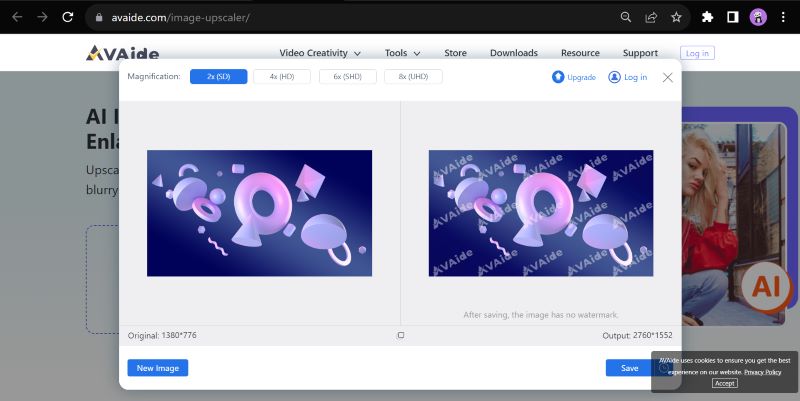
2. Resize Pixel
For users looking for a free online image resizer, Resize Pixel is the perfect solution. This online platform provides essential image re-scaling tools for adjusting your image pixel dimensions. So, if you want a secure, simple, and robust image resizer, Resize Pixel is up for the job. Here's how to start re-scaling your photos with it.
Step 1On your browser, search Resize Pixel, then click the appropriate link.
Step 2Hit the Upload Image button to load your files
Step 3Edit your photo's width and height based on Twitter's recommended image size for your post's classification. Click Resize once done.
Step 4Press Go to Download, then click Download Image to save your file.
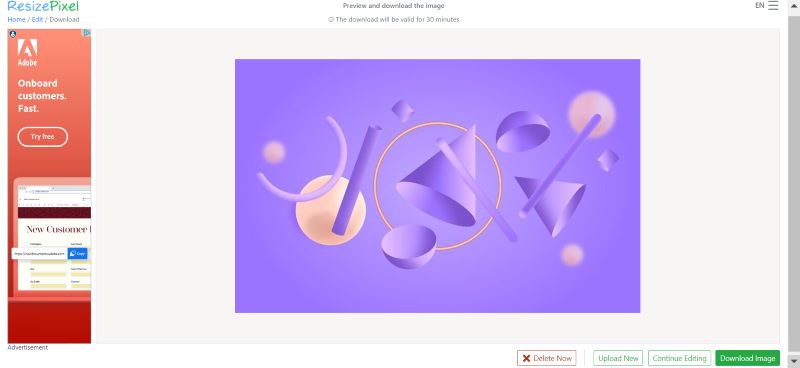
3. ILOVEIMG
While resizing one photo doesn't require much effort, resizing many photos in batches does. Luckily, there are many online platforms in the internet that allow users to resize their photos in bulk, and Iloveimg stands out as a popular and ideal option for batch image resizing because of its robust features and services. Here's how to resize images for Twitter profile pictures, headers, and more.
Step 1Search Iloveimg resize on your browser and select the top link.
Step 2Press Select Images to upload the file/s you wish to resize.
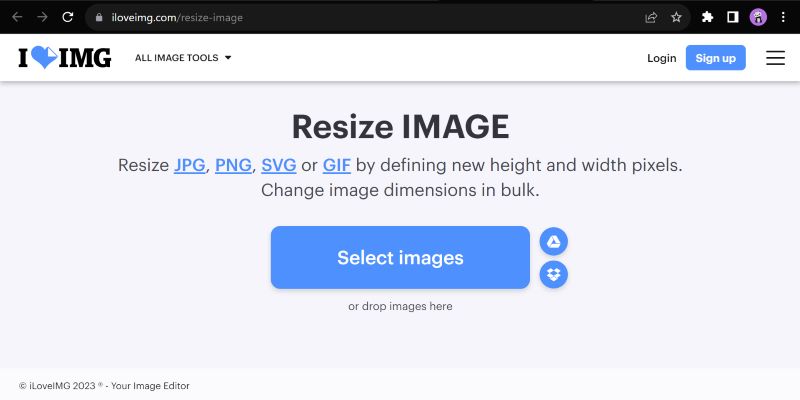
Step 3Choose to resize by Pixels and enter the recommended size for your Twitter post. Then click Resize Images once finished.
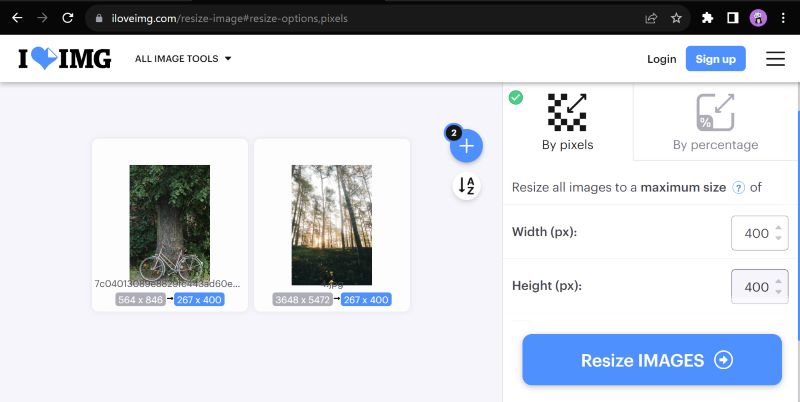
Step 4Click Download Resized Images to save your files.
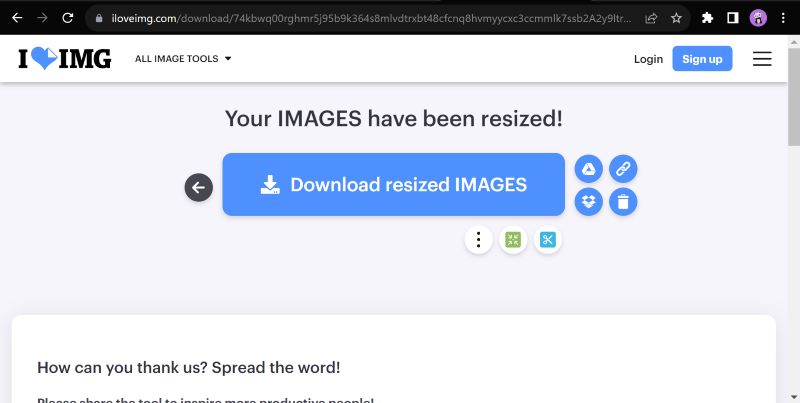
3. Adobe Express
For a swift and effortless resizing process, use Adobe Express. It is distinguished for being a versatile and powerful editing platform. Your results are guaranteed to be ideal for sharing on social media, printing, and other purposes. Whether you prefer preset dimensions, custom sizes, or additional editing and design tools, Adobe Express provides a robust solution for your photo resizing needs. Here's how to resize images for Twitter using Adobe Express Image Resizer. Note that you need to sign up to your account to save your files.
Step 1Go to the Adobe Express Image Resizer homepage.
Step 2To upload your files, hit the Upload your photo button.
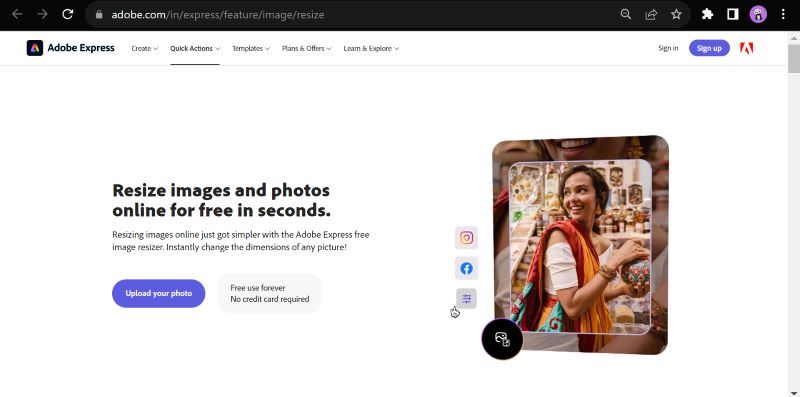
Step 3Opt for Twitter in the resizing options, then edit your photo as needed. Once you are finished, click the Download button to save your files.
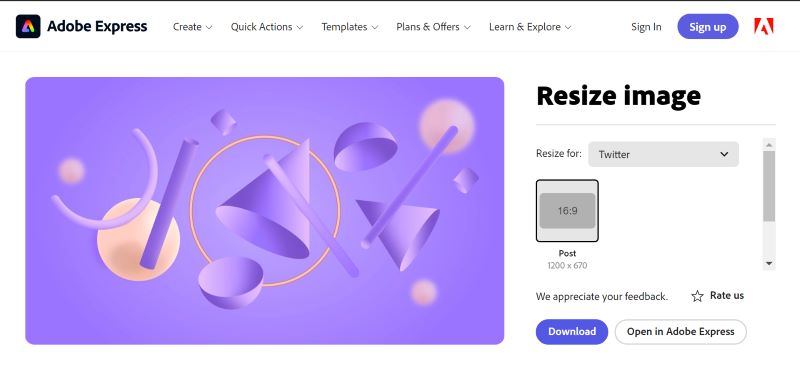
Part 3. FAQs about Resizing Images for Twitter
Are there any size limitations for images on Twitter?
Yes, Twitter has a maximum file size limit for images, currently 5 MB. Thus, ensure your images are within this limit for successful uploads.
How do I check if my image size meets Twitter's requirements?
Use Twitter's media preview tool before posting. It allows you to see how your image will appear on different devices. Thus, you can check for errors before posting.
Can I resize images directly on Twitter?
Twitter doesn't have an in-built image resizing feature, but you can resize your images before uploading them using third-party tools like the ones listed above.
Can I revert the changes after resizing an image for Twitter?
If you've saved the resized image as a new file, you won't be able to revert to the original dimensions. It's essential to keep a backup of your original image.
Posting engaging content and premium-quality images on Twitter is more complex than we think. Sometimes, we encounter image quality loss, decreased photo resolution, and unintentionally cropped pictures while trying to tweet. However, you can use that to your advantage as you understand why these things happen. To conclude this article, we hope we have assisted you in solving your Twitter posting problems, guided you thoroughly about Twitter's preferred image dimensions and aspect ratios, and assisted you to resize images for Twitter your posts.

Our AI technology will automatically enhance the quality of your images, remove noise and fix blurry images online.
TRY NOW



