What if you need to resize a JPG file for an important presentation, web upload, or email attachment and need to know how to do it quickly? The article explains this process and includes tips on how to increase size, compress or crop your photos using tools such as AVAide Image Upscaler, RedKetchup.io, iLoveIMG and AVAide Image Compressor.
Part 1. How to Resize JPG by Enlarging
Resizing JPG images by enlarging them quickly using efficient online tools is possible. For example, AVAide Image Upscaler and ImageResizer.com offer a simple way of making your images larger while retaining quality in case you want to print or edit an image.
AVAide Image Upscaler (Recommended)
AVAide Image Upscaler is a powerful AI-driven tool that allows you to enlarge and enhance jpg images with just a few clicks. If you are dealing with small pixelated pictures or wish to upscale your photographs for printing, AVAide comes in handy for raising the resolution and clarity of your images. This tool supports, among others, JPG, JPEG, and BMP formats, hence making it useful depending on one's needs.
Key Features:
• Automatically enhance picture quality by sharpening details, removing noise, and fixing blur.
• Enlarge images 2×, 4×, 6× till up to 8× without losing their quality.
• These enhanced pictures will still be clean even after removing every watermark and can thus be used professionally as well.
• Totally free with no hidden charges or conditions in any web browser accessible format.
• Intuitive interface designed for all levels of users - from beginners to professionals.
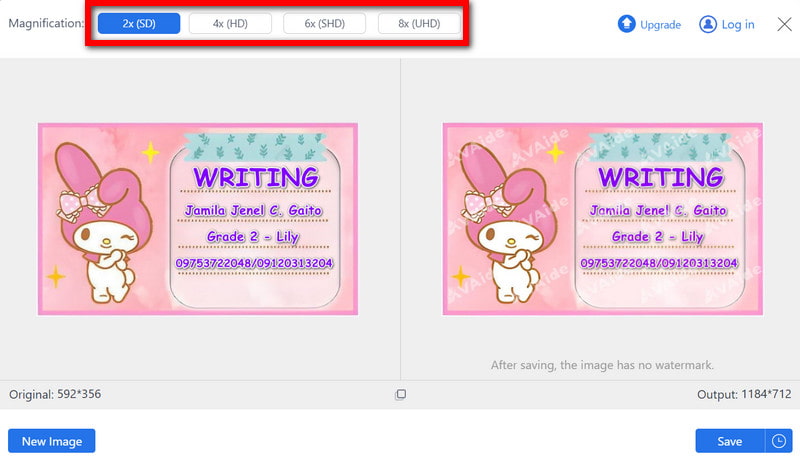
Step 1First, open your web browser and go to the official AVAide Image upscaler website, then press the Choose a Photo button on its interface.
Step 2Select the JPG file that you want to resize from your computer.
Step 3After the image is uploaded, scaling options are presented to you. Depending on your requirements, choose any Magnification factor of either 2×, 4×, 6×, or 8×. The AI technology will then automatically kick off improving and enlarging your picture.
Step 4After the upscaling process ends, you will see a preview of your enlarged picture. If you like it, just click on Save to download the resized JPG to your computer.
Image Resizer.com
ImageResizer.com is an online tool that allows you to enlarge JPG quickly and is easy to use for resizing images while maintaining their high quality; it might benefit those who value speed and convenience.
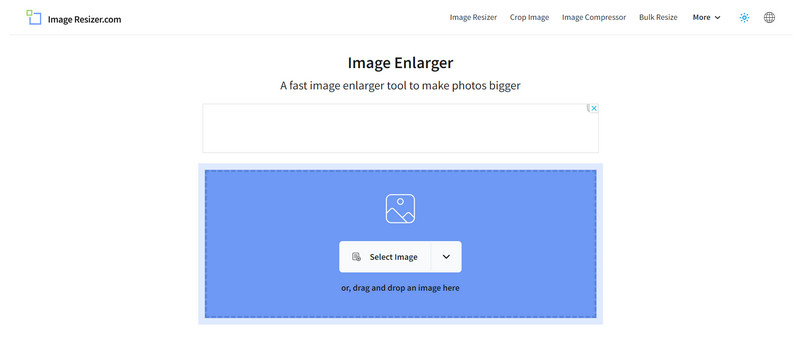
Step 1Go to the Image Resizer.com website and click Select image to choose the correct image or drop it into the designated area if it is a jpg file.
Step 2Enter the exact pixel size or zoom factor as new dimensions for this picture.
Step 3Click the Resize Image button to process the image. Once the process is finished, download the resized image to your device.
Part 2. How to Resize JPG by Compressing
JPG compression is another way to save disk space without necessarily losing much quality. It is useful, especially when optimizing web images, email attachments or storage. Programs such as AVAide Image Compressor and TinyIMG can achieve this quickly, allowing users to compress images with precision.
AVAide Image Compressor (Recommended)
AVAide Image Compressor is a robust online application designed to reduce the file size of JPG images while preserving their quality. Its applications involve advanced compression algorithms that allow you to modify your image size without compromising its clarity. This is suitable for people who need to optimize their pictures for use on the web, email attachments and storage.
Key Features:
• As much as possible, AVAide makes sure that even after reducing their sizes, your JPG pictures are still portrayed originally for more efficiency.
• Its easy-to-use interface makes it accessible to any user, whether a novice or an experienced individual.
• You can compress several JPG pictures at once, saving you time and energy.
• There will be no watermarks on the final compressed image; hence, you can comfortably use them freely.
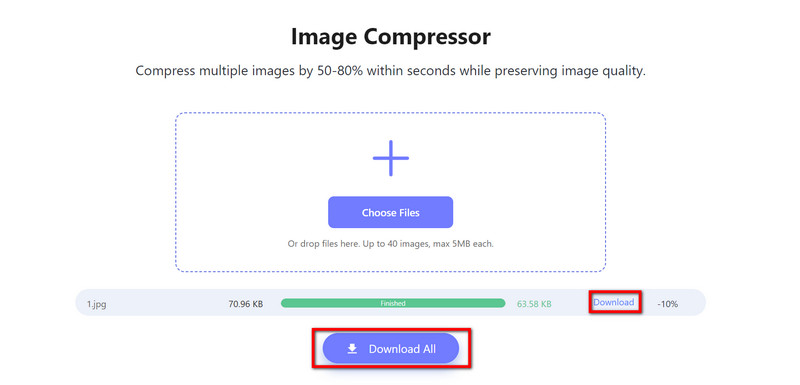
Step 1Select the JPG image you would like to compress by clicking Choose Files or dragging it onto the interface of the AVAide Image Compressor page.
Step 2The tool will then reduce the size of your original jpg file up to 50-80% without affecting its quality.
Step 3 After compressing, click the Download button or Download All link to save the marked content.
TinyIMG
TinyIMG is a popular software for picture compression and optimization used by Shopify store owners. Its aim is to enhance JPG quality, maintaining images with their highest quality while reducing file size so as to make them uploadable, storable and shareable online. Steps for Resizing JPG using TinyIMG Compression:
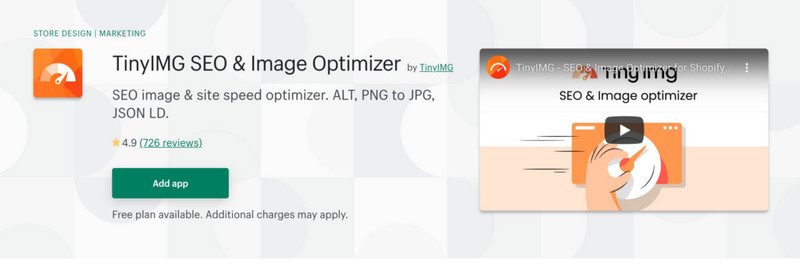
Step 1Open the TinyIMG JPEG compressor page.
Step 2Drag and drop up to ten JPG photos that should be compressed in this area.
Step 3Images are compressed automatically by tinyimg.com; space reclaimed in this way gets displayed on the dashboard afterward.
Step 4You can either download each compressed JPG separately or all at once through a single folder-zipped download process.
Part 3. How to Resize JPG by Cropping
Cropping JPG images is an uncomplicated way to direct attention to specific parts of an image or remove undesirable ones. This process can be done using tools such as RedKetchup.io and iLoveIMG, which also allow you to crop your images in a few simple steps with the help of different customization options.
RedKetchup.io
Redketchup.io is a versatile online tool for cropping images in various formats, including JPG. It provides customizable crop options like aspect ratios, free-form cropping and specific pixel dimensions.
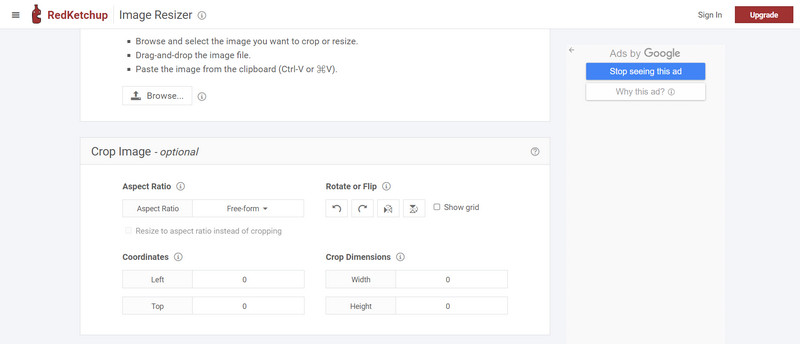
Step 1Go to Redketchup.io and click on Crop Image. Then, drag and drop or browse to your computer to upload your JPEG image.
Step 2Select an aspect ratio or use the free-form option to define your crop area. You can adjust the corners of the cropped region by dragging them with the mouse pointer or specifying values in pixels.
Step 3Click on the Apply button to crop the image. Then, save the cropped JPEG by clicking on Save Image and selecting the format and location for it.
iLoveIMG
iLoveIMG is another effective online tool for cropping JPG images. Its very basic user interface makes it easy for users to carry out this operation.
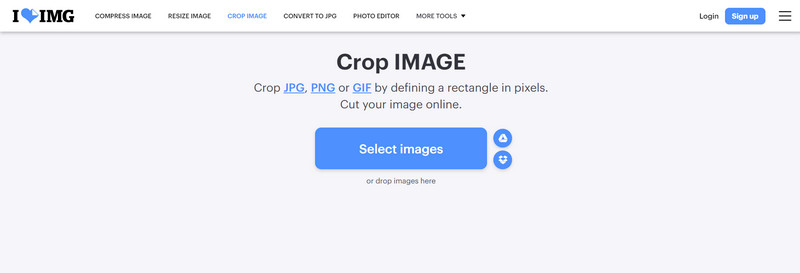
Step 1Go to iLoveIMG and select the Crop IMAGE tool. Upload your JPG image by clicking Select images or dropping the file into the designated area.
Step 2Adjust the crop area by dragging the edges or setting the crop dimensions in pixels.
Step 3 Preview the cropped image to ensure it's perfect. Click Crop Image to finalize the process.
Step 4Download the cropped image to your computer.
To sum up, learning how to resize a JPG is necessary for optimizing pictures for different purposes, be it enlargement, compression or cropping. However, by using AVAide Image Upscaler, iLoveIMGs and RedKetchup.io, among others, you can modify your JPG files accordingly without worrying about the quality. These friendly user tools will ensure the images are just right for any purpose.

Reduce the file size of an image online within seconds while preserving the quality. We support JPG, PNG, WEBP, GIF, and more.
PROCESS NOW


