What should I do to eliminate text from an image? Whether you want to remove printer marks, company logos, or just a word, there are possible solutions for the task. From the best online remedies without any installations to special programs that run on Microsoft Windows or Mac and even mobile phones, we shall take you through the best options available to ensure text is fully eliminated and your images improved.
Part 1. Remove Text from Pictures Online
AVAide Watermark Remover is one of the best options on the internet to help you remove text and other unwanted objects on your photos. The AI editor works well in the removal procedure, making it easy for both new and more advanced users.
Key Features:
• To make the removal effective, the tool analyzes the area around the object, including texture and color.
• It is compatible with several image extensions such as PNG, JPG, JPEG, and GIF.
• You can easily remove any watermark with simple steps without compromising image quality.
• It is secured with a 256-bit SSL certificate, which means there will be no viruses or ads on the Kawaii site.
How to Use:
Step 1The first thing to do is go to the official website of AVAide Watermark Remover.
Step 2Then, click the Choose a Photo button to load your image file, or you can drag and drop the desired file to the platform.
Step 3Now, use the selection tool to highlight the text or watermark that you want to remove and then click the Remove button.
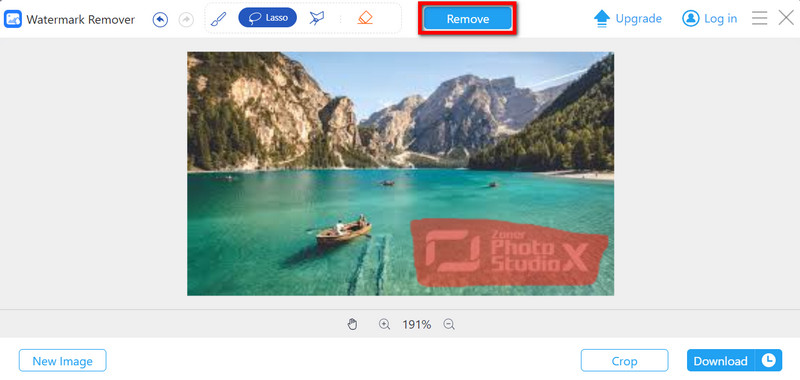
Step 4Once the watermark is removed, you can export the image and save it to your device by clicking Download.
Part 2. Remove Text from Images on Windows
Apowersoft Watermark Remover is another wonderful software for Windows that removes text from images. The downloadable software can erase texts, logos, and other unwanted items from pictures in a rather precise manner. Apowersoft makes the process very simple when working on watermarks, captions or any other form of overlay on your photos.
Key Features:
• It works with various formats like JPG, PNG, BMP, and TIFF.• Undoes text with assurance that the image quality will not be altered in any way.
• You can paint any area of text or use the selector for the area surrounding the text.” /]
How to Use:
Step 1Go to the Apowersoft website and download the Watermark Remover and its installation procedure.
Step 2Run the program on your Windows device. Tap the Add Images button and find the image where you want to remove the text.
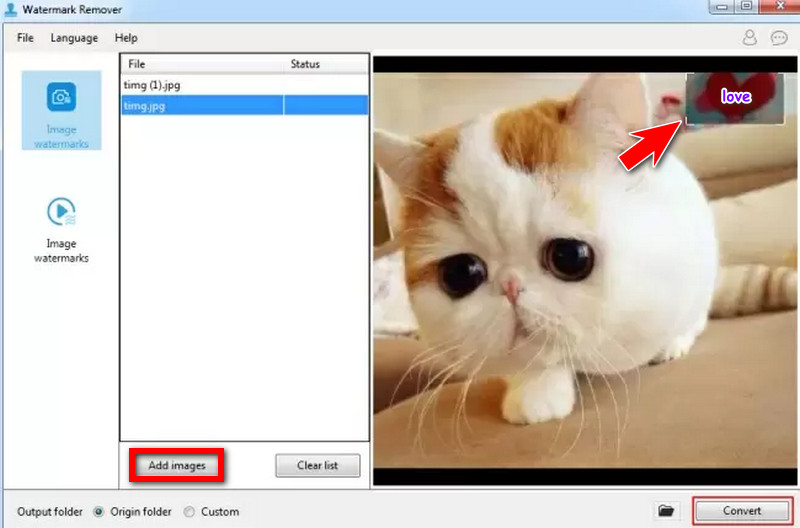
Step 3You will need to highlight the text using the selection tool. Depending on its shape, you can select a rectangle, freehand lasso, or brush tool.
Step 4This is the last and easiest step, which involves erasing the text after the desired text area has been selected by clicking on the Erase button.
Step 5After confirming the removal, click Convert to export your edited image to your device.
Part 3. Remove Text from Photos on Mac
As a practical solution for Mac users who want to remove text from an image, Super Eraser for Mac is a stand-alone application that runs on Mac OS only. The software is designed to remove unwanted elements like text and watermarks and improve photo clarity. When Super Eraser supports filling in the emptied spaces, it employs intelligent algorithms that do it soundly.
Key Features:
• There are some disadvantages to what this software is practically made for: only for Mac fixation.
• Including but not limited to these formats: JPG, PNG, BMP, and TIFF.
How to Use:
Step 1Go to the webpage of Super Eraser, specify your system and download the software for Mac.
Step 2The Mac Super Eraser can be opened from the Applications folder. Junior, in the menu, click Open and choose which image will be edited.
Step 3Grab the brush tool and highlight the text or the undesired appearance. Change the size of the brush to ensure a nice selection.
Step 4When you finish the selection, click Delete to clear the text. In this case, the Super Eraser will study the green pixels around the space and cleverly occupy the area.
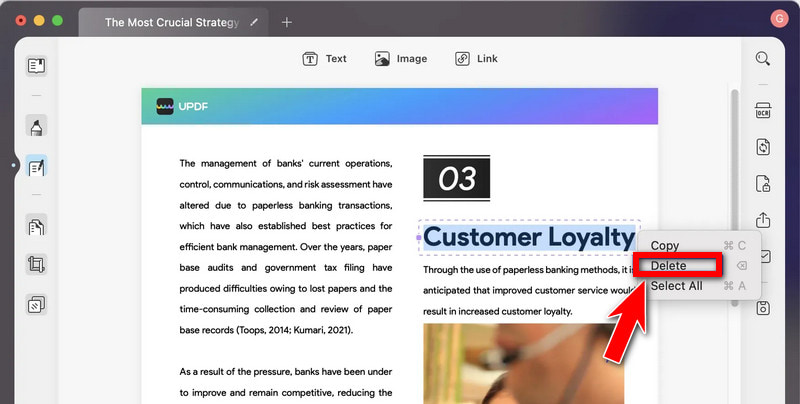
Step 5After the text is removed, preview the result. If satisfied, click Save As to export the edited image to your desired location.
Part 4. Remove Photo Text on Mobile Devices
Remove Unwanted Object (Android)
Remove Unwanted Object is a remarkable Android application that erases text, watermarks, and unwanted items from your images. It is easy to operate, so even image editing novices and professionals who only require minor changes can use it on their photographs.
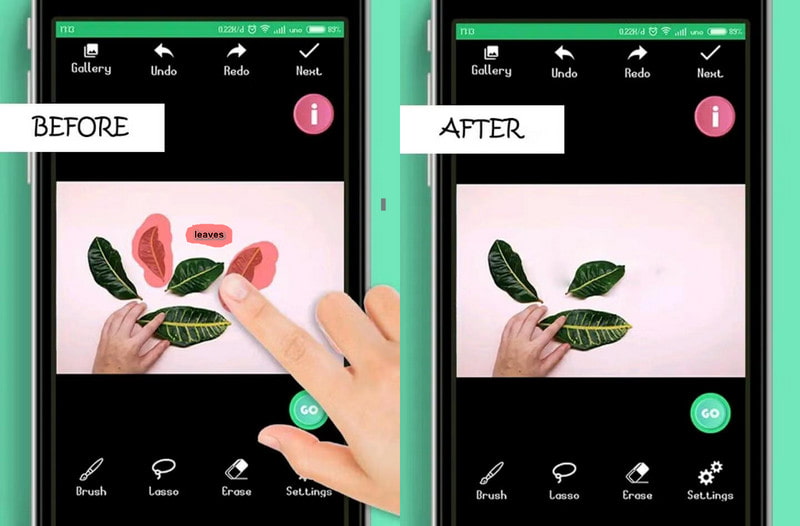
Key Features:
• It provides a way to highlight the areas that are to be removed without affecting the neighboring areas.
• It saves a lot of time by using low system resources and completing editing quickly.
• Gets regular updates that help in use on future devices and upgrades in usage.
How to Use:
Step 1Download and install Remove Unwanted Object from the Play Store.
Step 2Launch the app and tap the Add Image function to upload the picture with the watermark.
Step 3Please tap on the Marker Tool in settings and cover the words or watermark with it.
Step 4After you highlight an area, gently press the right side of the interface and choose Object Deletion Mode.
Step 5You then click Delete and wait for the program to eliminate the words or watermarks in the image. Finally, after cleaning the image, press Save to keep its edited version in the gallery.
PicLab (iOS)
For iOS users, PicLab does tricks to remove watermarks, text in pictures, logos or any other non-required elements from photos. It is also a popular photo retouching app. Other than that, it contains some advanced tools, including skin blemish correction and old photograph restoration.
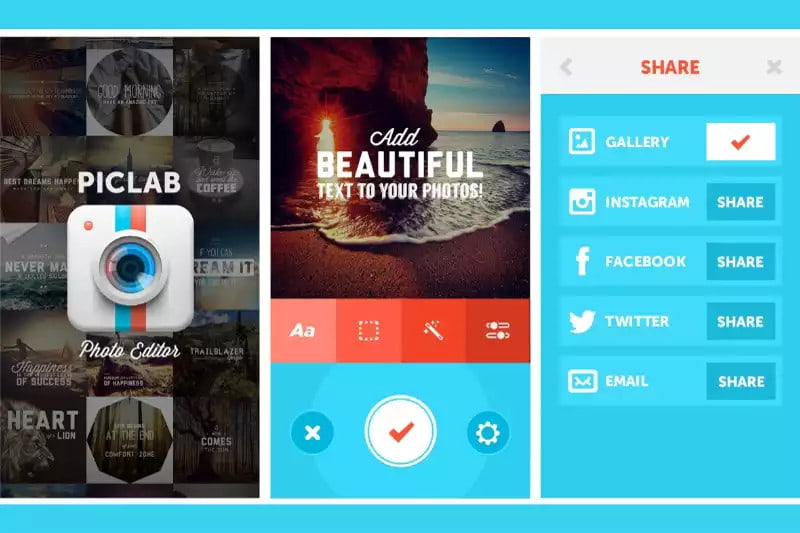
Key Features:
• PicLab has an intuitive layout and a minimalistic set of tools and modes, allowing users to Edit Quickly and easily without any training at all.• It possesses restoration tools and skin defect repair tools, improving the quality of the photographs.
How to Use:
Step 1Download PicLab from the App Store. After installing, launch the application and click the Open button to select any watermarked image file to edit.
Step 2Select the Marker Tool from the left side of the interface so as to choose the area containing the text or watermark to be deleted.
Step 3Then proceed further and click the Erase button located on the upper part of the screen, and the watermark will be removed.
Step 4When the watermark disappears, click on Save to download the edited image to your device.
Indeed, this article deals with all possible approaches to removing text from images on PCs, Macs, and other devices. It doesn't matter whether you are using an AVAide online tool, the desktop software available for Windows and Mac, or the mobile software that runs on Android and iOS devices; every option has its capabilities to meet the user's expectations. Therefore, with the right tool in hand, choosing the right tool, images where unnecessary are eliminated will even increase the usability of such images.

Easily get rid of annoying watermarks and unwanted objects from your photos without quality loss.
TRY NOW



