In this day of technology, editing and manipulating photos has become easier than ever before, thanks to the advancements of image processing software. A popular and valuable editing task is to remove people from photos. Whether you want to create a scenic background or just remove any people from your photo, or you want to try and exercise your creativity, many programs are available that make this process straightforward.
In this article, we'll explore the methods and steps involving removing people or any subject you want to erase from your photos. Using the software and tools included below will help you make the best scenic photo; just follow the steps and methods used in this article.
Part 1. Remove People from Photos Online
AVAide Watermark Remover is an online tool that can remove a portion of a photo and replace it with a background seamlessly. You can be at an event taking solo shots of people, and others keep getting caught in your camera frame. This online tool will help you remove people from those photos you have taken using its intelligent AI processing, and it will be able to distinguish what to replace the background of your photo with just a click of a finger. It has a significant advantage over other web-based tools and applications because of the straightforward steps paired with the easy flow of editing with this tool. Follow the simple steps given below to remove people from photos successfully.
Step 1Access the Site
In this tutorial we'll use an online tool. The first step is to access the site, so go into your computer and open up your default browser or any browser of your choice. Then, click the link of the site that is provided above, it will redirect you to the tool link.
Step 2Import File
After accessing the site, you will be able to see a Choose a Photo button. Click it and it will open up your directory for you to choose which photo you want to edit. After finding your photo, click it and click OK. You will see your file being uploaded after a few seconds.

Step 3Edit File
After importing your photo, you are now able to edit your file. A new window has appeared and you will see your uploaded file. To edit your file, you can use the tools highlighted in a red box on the top of the window. These are the lasso, polygonal, brush and erase tools. Use any tool you are comfortable with to remove any object or unnecessary watermark.
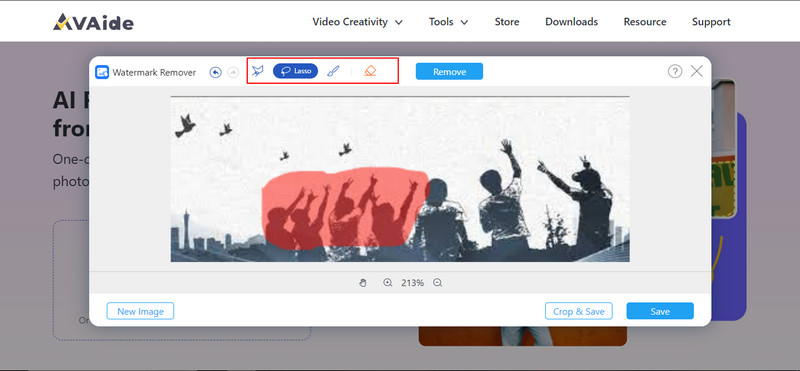
Step 4Export File
Now, after you are done editing. Click the Save button to export your file. You can also click on Crop & Save, it prompts you to crop the image first and save it after.
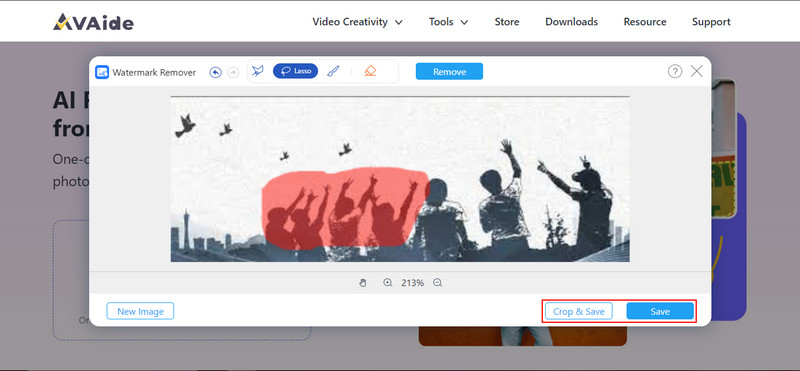
Part 2. Remove People from Photos Offline
Movavi Photo Editor is an offline application that users can use to edit their photos with. It is available on Windows and it is packed with many editing features that can edit or remove any object from your photo. It is an intuitive software that even beginners can easily adapt to. With its capable editing tools, adding or removing any elements that are unsightly to you is easy work with this offline application. However, it is not a completely free application to use, if you subscribe to their plans, any restrictions will be removed and you will have access to all the tools they have available.
Step 1Assuming you have acquired the application, the first step is to open it. Find your app and double-click on it to open.
Step 2After opening the offline application, you need to import the file you are going to edit. To do that, click on the Add Image button. After you click the button, it will open up your directories where you can find your photos to edit. Find and choose your photo and click OK to import.
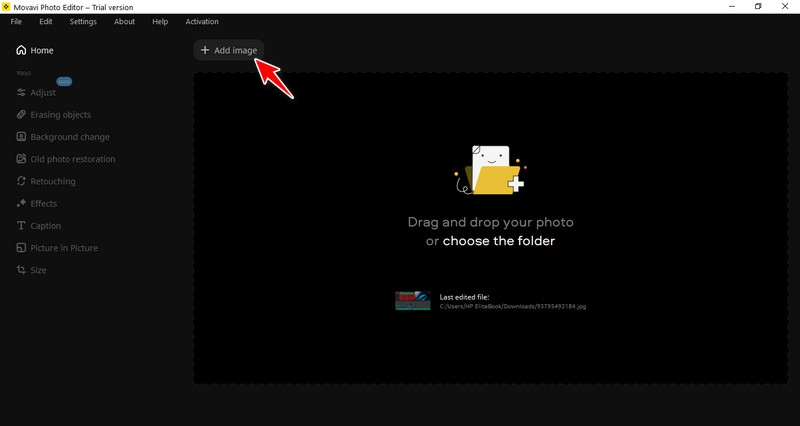
Step 3Next is to choose the tool we are going to use. Click on the Erasing Objects tool on the left side of your app. By doing that, it will show you the tools you can use which are highlighted in the photo. Choose your preferred tool and mask up the object you want to remove.
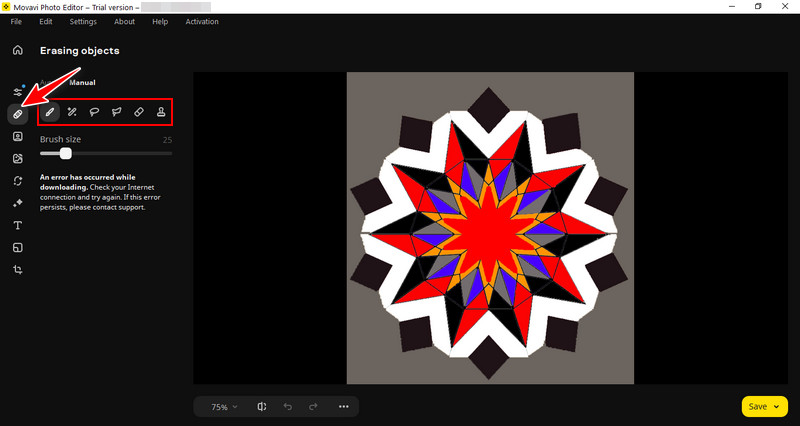
Step 4The final step is to save your file. To do that, you can click on the yellow Save button on the bottom-right corner of the app. You can see your exported file in the default directory of the application.
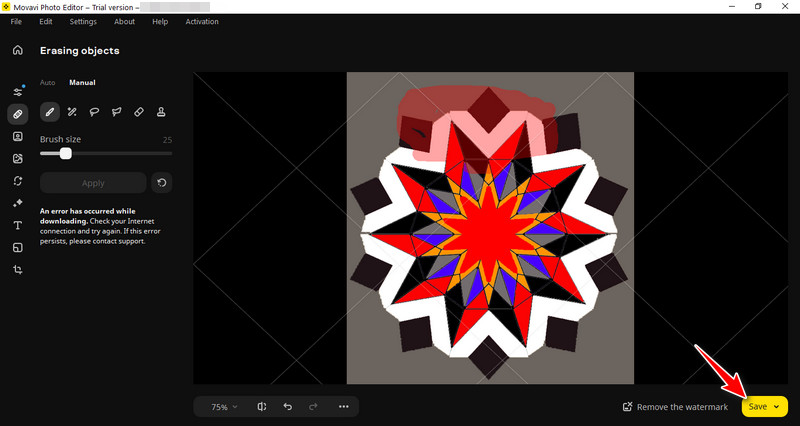
Part 3. Applications to Remove People from Photos
1. Snapseed
Snapseed is an iOS and Android application developed by Google, it is a versatile and free picture editing tool. While there is no dedicated option to remove people, you may easily remove objects or individuals from photos using selective editing and the healing tool or any available tools in the app. It has. Snapseed is a popular alternative for mobile photography due to its powerful utilities for photo enhancement and retouching. You may try this application by finding it on your dedicated app market.
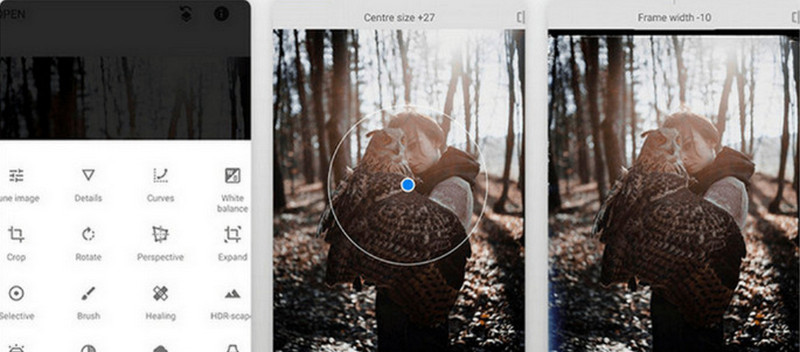
2. Touch Retouch
Touch Retouch is a mobile application that is available for IOS devices. With its AI being an efficient and straightforward object detection, users can easily choose and delete which object they want to remove. Touch Retouch uses algorithms to seamlessly fill in removed areas, which results in a natural-looking photo. Many users consider this application as their go to remover because of its easy and adaptable UI. If you want to download this application, go to your dedicated app store and search Touch Retouch.
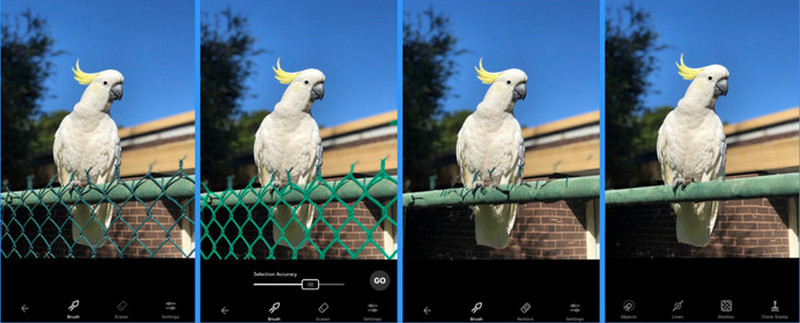
Part 4. FAQs About People Removal from Photos
Is it legal to remove people from photos without their permission?
Yes, as long as you are the owner of the photograph. Otherwise, you may be prone to being sued if you use somebody else's photo.
How do I maintain image quality when removing people from a photo?
Typically, removing people or any object from a photo does not reduce the quality of your image. But in some scenarios, you can click the download button for a higher-quality image after editing your photo online. You can also set your pixel count higher if you use an offline application to prevent the loss of image quality.
Can I use AI to remove people from photos?
Yes but you will face a scenario where the AI is not capable of editing your photo because it is too complicated. Letting an AI do your editing comes with disadvantages like having unperfect removal of people from the photo or having a hole in your photo because the AI is not capable of filling the photo.
Can I use photos with people removed for commercial purposes?
Using photos with people removed for commercial purposes can be tricky and may lead to legal and ethical issues. It's advisable to obtain proper permissions and licenses for any media you use commercially.
What should I do to respect privacy and consent when removing people from photos?
If you are the owner of the photograph, then you can simply remove them from your photo. But, if you do not own the photograph and do not know any of the people in the photo, kindly ask them for permission before editing them out of the photo.
Removing people from photos is a common task that is done by many in this generation. But there are people out there that are struggling to do this task. That is why this article is made to help those people that are new or need help understanding the basics of the given programs. Our advice for beginners is to use any application you like and learn how to remove people from photos.

Easily get rid of annoying watermarks and unwanted objects from your photos without quality loss.
TRY NOW



