Recognizing the significance of including images in a blog post is crucial for writers. Visuals help readers understand the content better, transforming a plain text post. Optimizing images before posting is essential once you've decided to incorporate images. Text generally loads quicker than images on web posts, and large images can slow down the reader's experience. However, you can optimize images without compromising quality to ensure faster loading. Are you curious about image optimizers, especially when looking for tools to optimize images online? Continue reading to discover which ones you can use.
Part 1. What is Image Optimization, and Why do You Need It
What is Image Optimization
Image optimization refers to delivering high-quality images online by ensuring the correct format, dimensions, size, and resolution while minimizing file size. This can involve resizing, caching, or compressing images. ImageKit, an intelligent Image Optimization tool, utilizes an innovative compression algorithm and a global content delivery network (CDN) for faster image delivery, significantly enhancing website performance.
Why you need Image Optimization
Optimizing images on a website lies in its impact on page load speed, SEO ranking, and user experience. Here are some reasons you should consider optimizing your Image for the web.
Improves Page Load Speed:
Faster page load speed through image optimization enhances user experience. Websites with under a 2-second load time are preferred, increasing interaction. Tools like Google's PageSpeed Insights and ImageKit's Website Analyzer analyze load speed for improvement.
Enhances SEO Ranking:
Since 2010, page load speed has been a ranking factor for Google. Faster websites rank higher in search results. Correlation between these page speeds and Google search position is evident, making image optimization crucial for improved SEO rankings.
Boosts Conversions:
Improved search ranking due to faster page load speed can capture more users and increase conversions. Research by marketing leaders indicates that unsatisfactory web page speed results in many users not returning to the site. Therefore, image optimization indirectly contributes to increased conversions.
Enhances User Engagement:
A fast-loading website provides a better overall user experience, leading to increased user engagement. Users are likely to spend time on a website that loads quickly on all devices. Websites that take longer to load are more likely to have a higher bounce rate—emphasizing the importance of image optimization for user satisfaction and engagement.
Part 2. Best Image Formats & Sizes for Web
Best image Format for Web
The web's three most commonly used image formats are JPEGs, PNGs, and GIFs. Each format has its advantages, drawbacks, and recommended practices.
JPEG
JPEGs are ideal for displaying intricate color photographs on your website. They provide a high-quality image with a relatively smaller file size. However, they may not be suitable for images requiring a transparent background.
PNGs
PNG is recommended for images with limited color or those requiring a transparent background, such as flat illustrations or icons. When exporting, choose PNG-24 (or eight if quality loss is acceptable), and ensure the correct image dimensions.
GIFs
GIFs, the third standard image format for the web, support only 256 colors. When using GIFs, consider factors like duration, the need for looping, and the necessity of having multiple GIFs on a particular page or site. Optimization is crucial for the effective use of GIFs on your website.
Best Image Sizes for Web
Aim for images with a file size under 200 KB for optimal website performance. Full-screen background images are best between 1500 pixels to 2500 pixels wide, while most other images should have a max-width of 800 pixels to ensure proper loading on both computers and mobile screens.
Best Header Image Size
For website headers, the recommended size is 1024 pixels wide, fitting well on most websites with a resolution of 1024px x 768px, ensuring a visually appealing header without slowing down web page speed.
Best Background Image Size
For background images, the ideal size is 1920 pixels wide x 1080 pixels high, maintaining a 16:9 ratio to fill the webpage surface without compromising image quality. Maintain at least 72 pixels per inch (ppi) and minimize the file size to avoid slowing site load times.
Best Logo Image Size
Part 3. Top 3 Tools on How To Optimize Images for Web
1. AVAide Image Compressor
AVAide Image Compressor Online is a no-cost image optimizer that enables you to reduce the size of your image files. This lightweight tool can shrink image sizes without compromising the high resolution. It efficiently handles both lossless and lossy image formats. With millions of users leveraging its performance, this online tool is widely employed to optimize images for the web. The tool incorporates AI technology for assistance in the optimization process. Here are the steps on how you can utilize AVAide Image Compressor.
Step 1Press the Choose Files button to pick the images you wish to compress.
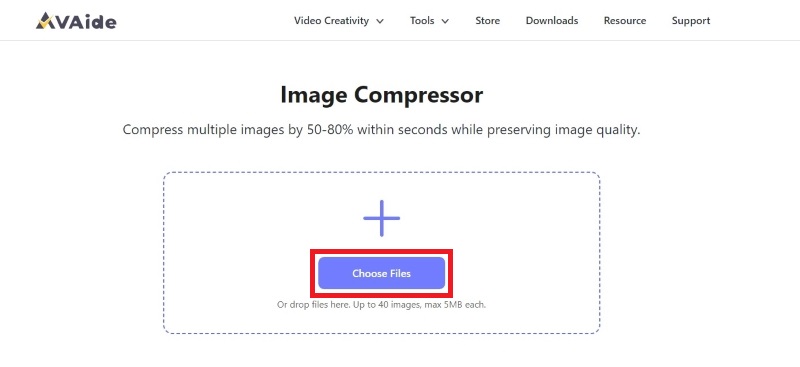
Step 2Upload your Image, and it will compress automatically.
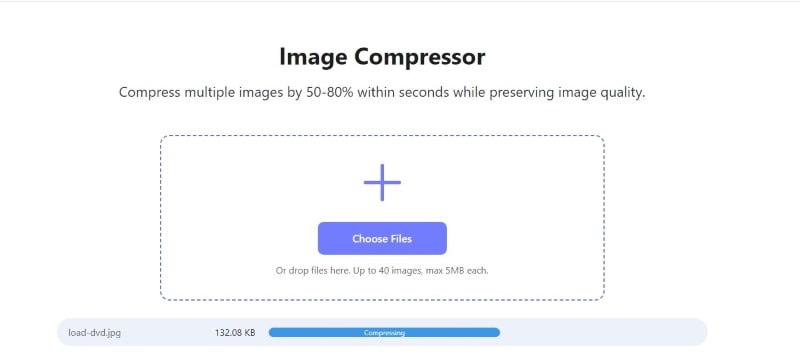
Step 3To save the file on your computer, you need to click on the Download All button.
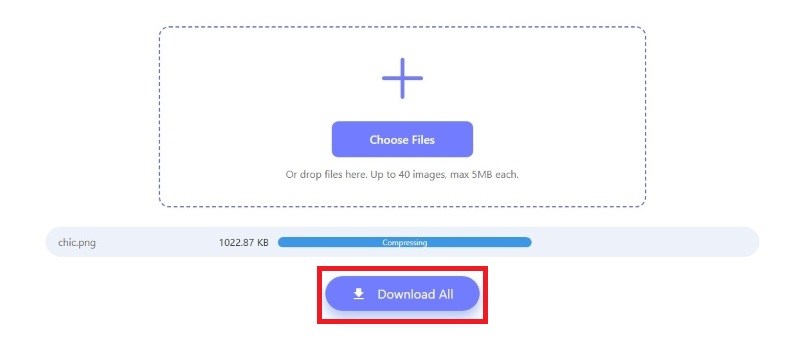
2. Compress2Go
Compress2GO is a great online tool to optimize images. It's easy to use, even for beginners, and works better than many similar tools. You can adjust compression settings, upload images from Google Drive or Dropbox, and even compress PNG files. Keep in mind it has ads and might be slow, but if that's okay with you, it's an excellent tool to use on the web. Follow the steps below to utilize Compress2Go.
Step 1Add the Image you wish to compress by dragging, dropping, or clicking the Choose File button.
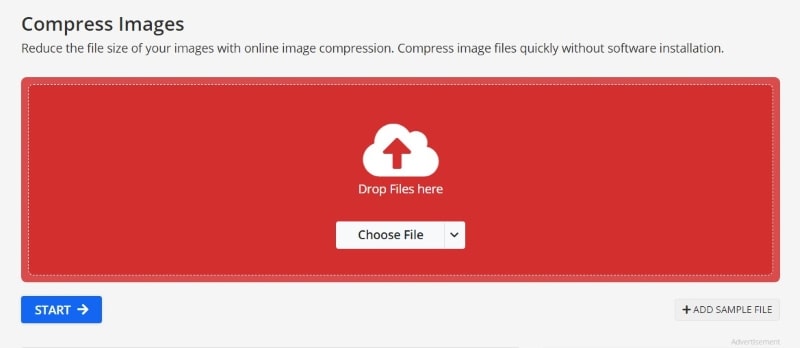
Step 2Adjust the settings, select the file format and quality, then click the START button to process the Image.
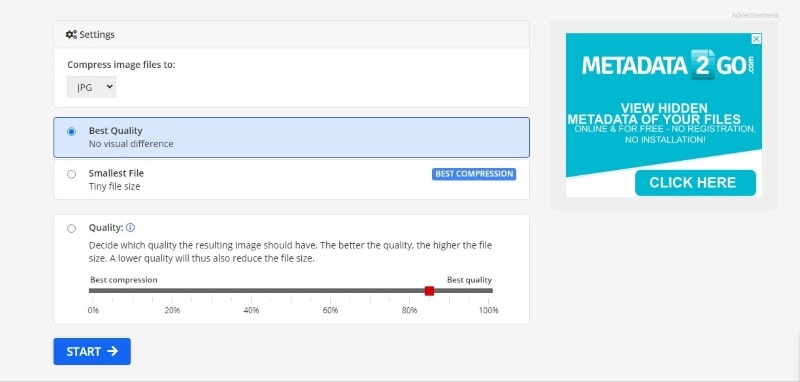
Step 3Click the Download icon to save the compressed image to your computer.
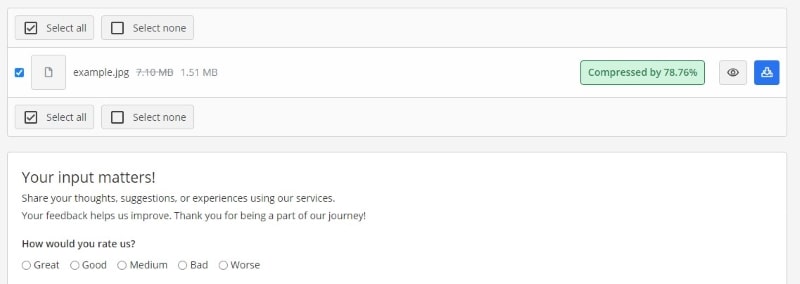
3. Image Compressor
Image Compressor is a free online tool for optimizing images. It supports lossy Optimization for JPEG, PNG, and GIF files. You have the option to upload up to 20 images at once and optimize them collectively. The compression settings can be adjusted, but the tool automatically compresses the uploaded file, displaying the compression rate. Remember that visiting the tool may lead to pop-up ads, which can be bothersome. If you need a quick image optimizer, this is a tool you might come across and find useful. Below is a step-by-step guide on how to use Image Compressor.
Step 1Select a file you want to compress by clicking the UPLOAD FILES button or dragging and dropping files.
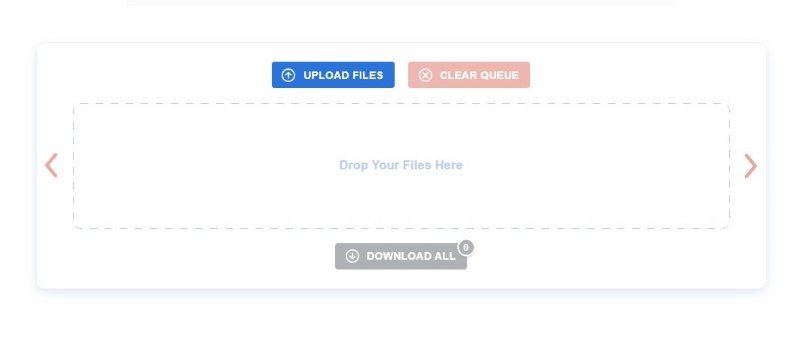
Step 2Once the file is uploaded, it will compress automatically within seconds.
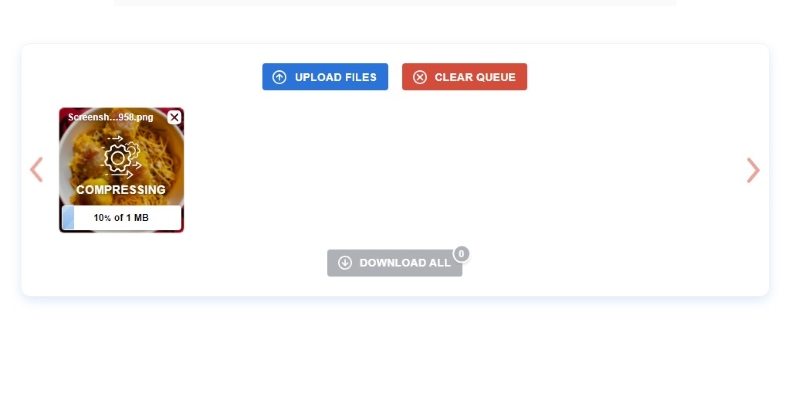
Step 3Save the compressed Image to your computer by clicking the DOWNLOAD ALL button.
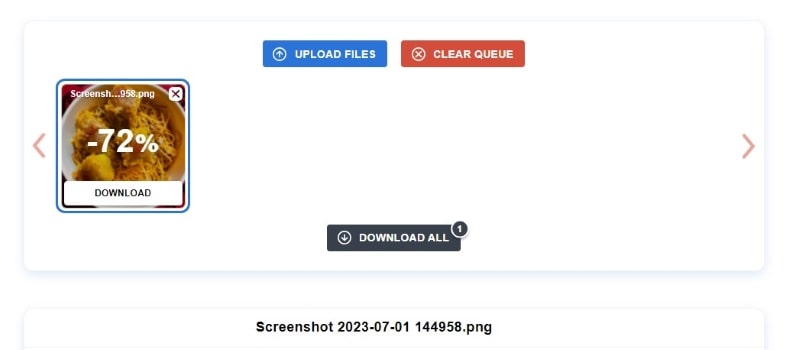
Part 4. FAQs About the Image Optimizer
What is lossless compression?
Lossless compression means squeezing an image file so that all the original data can be recovered when the file is uncompressed. With lossless compression, every data from the original file remains intact after decompression.
Is it better to use GIF than JPEG and PNG?
No, it's not! Avoid using GIFs with longer loading times than other image and video formats. For adding animations or moving objects, consider using a video format instead. However, it's better to choose JPEG or PNG for your website for static images.
How much should I optimize the Image?
When optimizing an image, It is recommended to optimize the file by 20 to 40%, depending on its size and extension. If the optimization software provides a preview, checking how the Image will look after the optimization process is beneficial.
Now that you have learned how to optimize the image for the web using different tools discussed in the article, remember that you can maintain close to original quality even if you reduce the size; the most effective outcomes happen when using tools that understand your file types. If you like the images you start with, making them suitable for web display shouldn't be hard.

Reduce the file size of an image online within seconds while preserving the quality. We support JPG, PNG, WEBP, GIF, and more.
TRY NOW



