If you find that your cherished photos are distorted by pixelation and distortion after saving them as JPEG files, you will eventually encounter JPEG compression artifacts. This is because, in certain circumstances, you may be shooting with great passion with your camera, only to have your images distorted by pixelation and distortion after saving them as JPEG files. It looks at handling these kinds of artifacts and offers practical advice to help you restore the missing features in your priceless pictures.
Part 1. Why Do JPEG Artifacts Appear
The artifacts shown in the JPEG image files come from different reasons. Initially, this is a result of compression, which is an integral part of JPEG format. When you save it as a JPEG, it gets compressed to reduce the file size. This involves throwing away image details like those invisible to the human eye using a complex algorithm. Nevertheless, other than compression, several factors contribute to artifact formation. Here are some:
• Lossy Compression JPEG compression is lossy, meaning some information about the image is permanently removed. The more an image is compressed, the more information it discards, hence its quality.
• Quantization During compression, pixels are grouped into blocks, and their color and brightness values are approximated. This approximation, called quantization, may introduce visible differences between original and compressed images.
• Chroma Subsampling Chroma subsampling, in which color information is reduced more than brightness information, is also included in JPEG compression.
• Compression Ratio Higher compression ratios produce noticeable artifacts; more data images at a high image are saved, and more data will be thrown away.
• Recompression If you edit and then repeatedly save your Jpeg file, artifacts will tend to increase with each save.
Part 2. Is JPEG Artifact Removal Possible
There are several ways to eliminate JPEG artifacts, including image editing software, denoising algorithms, deep learning-based approaches, and specialized JPEG repair tools. The aim is to eliminate these artifacts by smoothing pixelated areas, restoring lost details or even automatically identifying and removing noise. These methods work well in most situations but can only eliminate the problems.
However much a person may want them gone completely, it does not always happen because sometimes there is a trade-off between artifact reduction and image quality preservation. The next section will discuss three effective techniques that can be used to decrease the visibility of JPEG artifacts, thereby offering practical solutions to users who want to improve the quality of their images.
Part 3. 3 Ways to Remove JPEG Artifacts
AVAide Image Upscaler
For the effective elimination of JPEG artifacts, think about using the perfect tool: AVAide Image Upscaler, an outstanding online tool backed by AI technology. With AVAide, you can improve the quality of your images easily and quickly as it eliminates any noise, blur or pixelation present in them. This software works best in sharpening blurry portraits and increasing clarity in people, products, animals, cars or graphics depicted in photographs.
Key Features:
• Accessible through any web browser without any charges.
• Your images won't be watermarked, ensuring freedom of use.
• Accepts JPG, JPEG, and BMP formats.
• Enhanced images can be utilized for e-commerce, printing, etc.
• AI-powered, requiring no prior experience in photo editing and JPEG artifact removal.
How to Use:
Step 1Open AVAide Image Upscaler's official website on your browser.
Step 2Then click the Choose a Photo button on your screen to select a photo in JPEG format from which you would like the artifacts removed. As soon as you load the photo onto the program interface, the tool will upscale it automatically and remove all the artifacts.
Step 3Once uploaded, this application provides a chance to compare both original and output photos through its preview feature; this can be done by moving the mouse cursor around their respective areas, consequently showing their differences. Moreover, one can pick from magnification options ranging from 2× to 8×, depending on his needs.
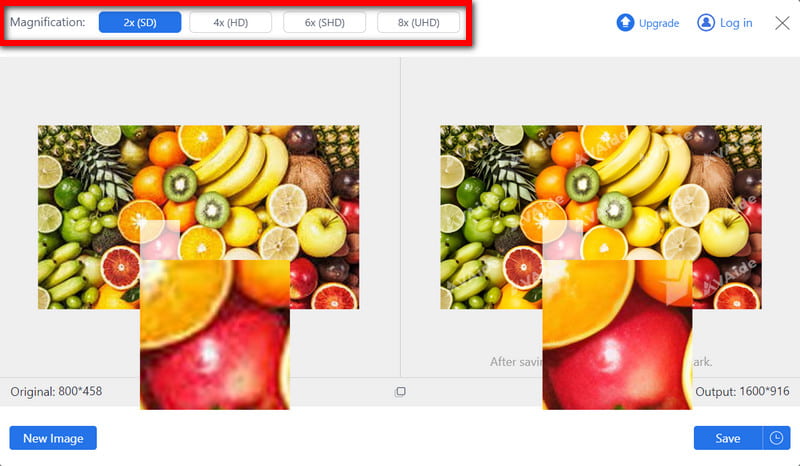
Step 4Finally, if you are satisfied with the result, click the Save button, and the final images will automatically download to your device.
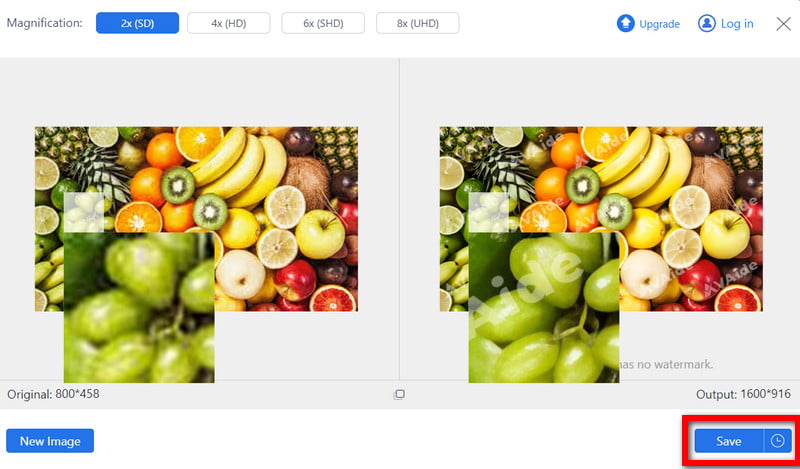
VanceAI JPEG Artifact Remover
Another option is VanceAI JPEG Artifact Remover, an online tool that provides a seamless solution for quickly deleting JPEG artifacts from highly compressed images. This online software utilizes AI to ensure perfect results with just one button pressed.
Key Features:
• It uses AI to remove JPEG artifacts, automatically making the edges smoother and contrasting sharper.
• Thanks to its intuitive interface, users can upload, process, and improve image quality with a few simple clicks.
How to Use:
Step 1First, get it up on VanceAI JPEG Artifact Remover and click the Upload Image button to select the JPEG image from which you want the artifact removed.
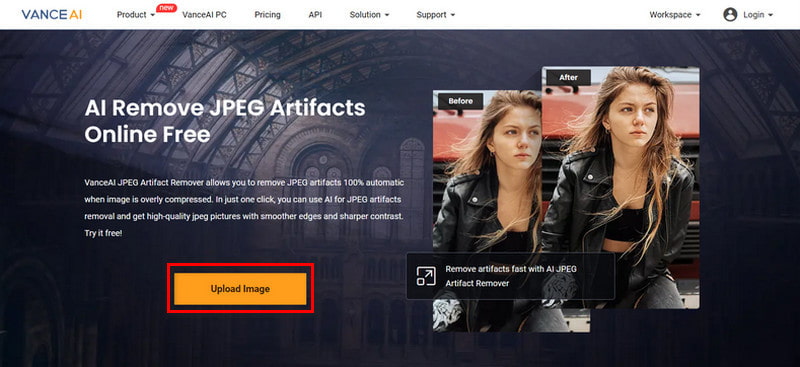
Step 2Once uploaded, the VanceAI workspace will appear when you click Start Process to remove artifacts.
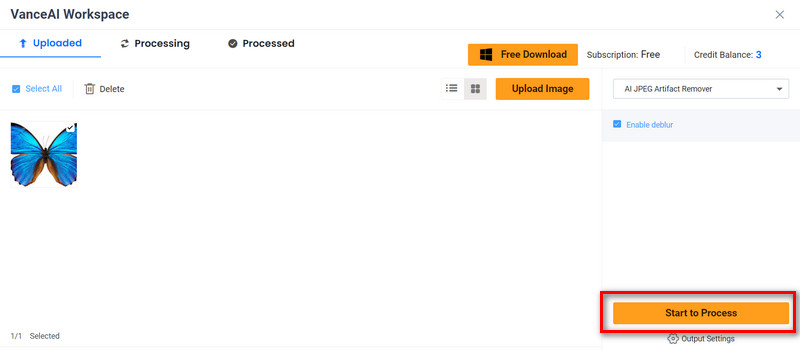
Step 3After a few seconds, preview the enhanced image and click Download to save it on your computer.
Fotor
The JPEG Artifacts Removal tool from Fotor proposes a quick and easy way to eliminate noise and pixelation caused by excessive compressions in JPEG images. Fotor is designed with AI technology that automatically enhances image quality and detail, turning smudged or pixelated images into crystal-clear photographs within seconds.
Key Features:
• Fotor's AI technology intelligently detects JPEGs and artifacts, maintains sharpness and fixes image quality.
• It simplifies the process of artifact removal beyond what traditional editing methods can achieve, making it easy for novices to do.
How to Use:
Step 1First, upload your blurry or pixelated photo to Fotor's JPEG Artifacts Removal tool interface.
Step 2In the next stage, Fotor's AI detects any remnants of jpeg compression and greatly enhances image quality after removing them.
Step 3When the process is complete, you can download your improved picture in high-resolution format, ready for use in print or digital media.
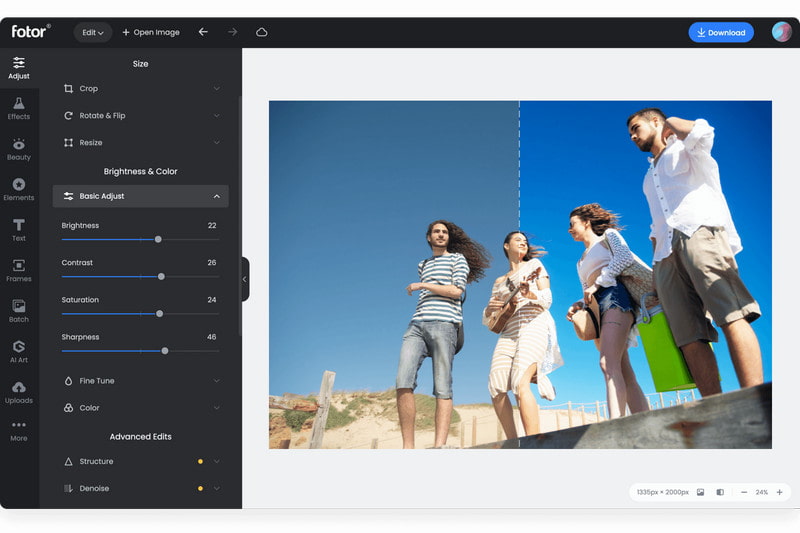
Part 4. FAQs About JPEG Artifacts
How does the evolution of JPEG artifacts change with manipulation?
JPEG artifacts maybe even worse with persistent edits, adding up on each save. Changing compression settings or choosing lossless formats can help reduce degradation.
Do JPEG compression artifacts differ from other distortions?
Yes, they vary so much and are related to the use of lossy compression. In contrast to other distortions, these take the form of blockiness, blurring, and color inaccuracy resulting from data loss during compression.
Which kinds of images are most heavily affected by JPEG artifacts?
Compression makes images with complex textures, sharp contrasts, and fine details more prone to JPEG artifacts due to the complexity of texture and gradient.
Does this significantly affect image recognition algorithms?
Yes, it can hinder image recognition algorithms through feature distortion, reduced accuracy and added noise that impairs their ability to identify items effectively.
Can visual discrepancies arise as a result of JPEG compression in images?
Yes, there can be visual discrepancies, such as blockiness, blurring and color inaccuracies, due to lossy Compression techniques that deteriorate picture quality.
To sum up, this article has dealt with the intricacies of these JPEG artifacts and provided insight into their origin, effects, and remedy methods. Image quality can be improved while maintaining originality using VanceAI JPEG Artifact Remover AVAide Image Upscaler or Fotor's JPEG Artifacts Removal tool.

Our AI technology will automatically enhance the quality of your images, remove noise and fix blurry images online.
PROCESS NOW



