In the present age, where the digital world is active, individuals need a good Image Size Converter to customize their site’s graphics per the platform. In other words, when it comes to website design, social media posts or printed pieces of paper, modifying the size of an image entails standardizing them without compromising their quality. This article discusses some factors that affect image sizes and outlines tools such as AVAide Image Upscaler, which are quite famous. You can do several things to ensure your images have been optimized for various applications. These factors can help transform your photos into high-resolution ones that will look professional in any surroundings.
Part 1. Various Factors Influencing Image Sizes
When determining image sizes, many factors come into play to influence the best dimensions and quality of the image. Below are some important considerations:
1. Purpose and Usage: Web images have low resolutions and high speeds, while print images require higher resolutions for good-quality printing.
2. Aspect Ratio: The size of an image is influenced by its aspect ratios (width versus height), such as 16:9 used for widescreen or 1:1 for square.
3. Resolution and Quality: Increasing resolution enhances details and sharpness and enlarges the file size. Hence, a balance has to be struck for optimum performance.
4. Device and Display Considerations: Various devices necessitate different images that do not blur on high-resolution screens or change with response designs.
5. Compression and File Format: Image size and quality, along with what is left in the data, depend on compression type (lossy/lossless) and formatting (JPEG, PNG).
6. Content and Detail: Complex figures may need large sizes to maintain clarity. However, simple drawings can be reduced without losing visual impact.
Part 2. Popular Tools for Converting Image Size
1. AVAide Image Upscaler (Best Overall)
AVAide Image Upscaler is an AI-powered tool that can automatically improve your images. It is pretty effective at fixing low-resolution and blurry images, which makes it perfect for portraits, products, animals etc.
Key Features:
• Without watermarks on productized images.
• It can be used by anyone, irrespective of technological expertise.
• Privacy of user data and images is ensured.
• It enlarges up to eight times without losing quality automatically, making it a popular photo enhancer.
Detailed Steps:
Step 1Visit the AVAide Image Upscaler website; click the Choose a Photo button on the first page
Step 2After you upload the image, you will see Magnification options to upscale by 2×, 4×, 6× or 8×. Go with your desired upscaling level.

Step 3The tool will now enhance and upscale your photo automatically so that you can immediately see the preview on the screen.
Step 4If you like what has come out of the process, click Save to download the enhanced picture onto your computer.

2. Design Hill Image Resizer
Design Hill provides a simple and user-friendly image resizer tool that is perfect for quick resizing needs. This tool can also be beneficial for those who are unsure of the exact dimensions to use.
Key Features:
• Resize photos and see the results live.
• This makes it open to everyone without any charges.
• For beginners, they have ensured that it is simple with an intuitive design.
Detailed Steps:
Step 1Go to the Design Hill Image Resizer website, then click the Choose File option to select your picture from your computer’s folder.
Step 2The image size can be adjusted by filling out the width and height spaces provided hereafter.
Step 3You can save the resized image on your computer by selecting Download.
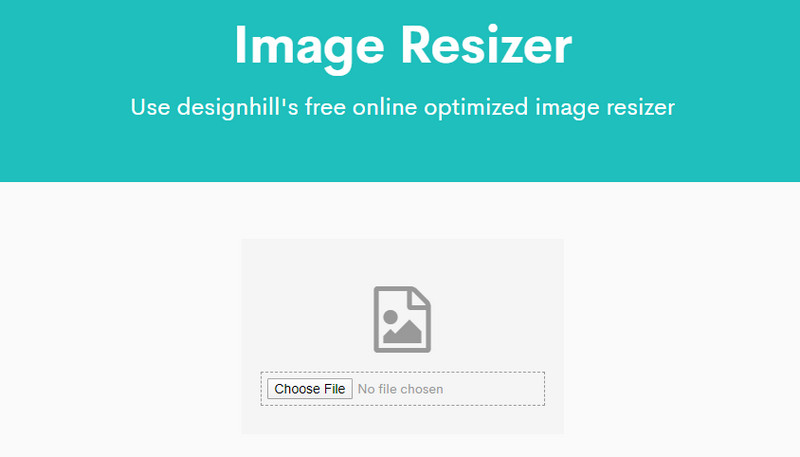
3. BIRME (Bulk Image Resizer Tool)
BIRME is a fantastic application for resizing images in bulk, allowing users to save time and resize multiple images at once, making it an ideal solution for web developers and designers
Key Features:
• It saves time and effort when you need to resize several pictures simultaneously.
• Upload a zip file containing multiple images to sharpen images online.
• Before downloading, add border lines or adjust quality settings as desired.
Detailed Steps:
Step 1Visit the BIRME website and click on the BROWSE FROM YOUR COMPUTER options to add your pictures online from your computer directory.
Step 2Specify the Width and Height and customize options like borders or quality.
Step 3Clicking Resize Images, followed by Download, will save all processed files as zip archives.
4. Online Image Resize
Another user-friendly tool for resizing images in bulk is the online image resize. It allows simple resizing with additional options for rotation and cropping.
Key Features:
• Resize a number of pictures at once.
• Adjust each picture on its own if necessary.
• Resizing or downloading images is free.
Detailed Steps:
Step 1To upload one or more pictures, visit the Online Image Resize website and tap Select Files.
Step 2Provide the desired value for width while adjusting height manually as required.
Step 3Click Start Resize, then Download to store resized images individually or as a zip file.
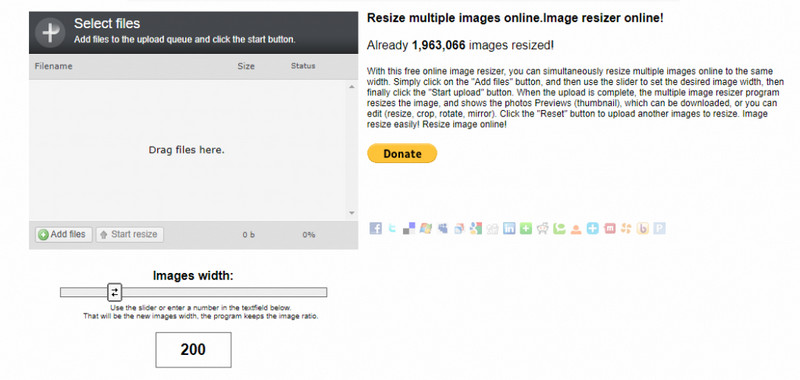
5. Social Image Resizer Tool
Developed by Internet Marketing Ninjas, this tool has been optimized to resize photos for social media use. It uses a visual resizing approach that suits creating small bits and pieces for social media sharing purposes.
Key Features:
• Resize without having to enter any numbers by dragging a selection box instead.
• It is very useful when fitting images into social media guidelines.
• Easy to use with a straightforward design concept layout.
Detailed Steps:
Step 1Visit the Social Image Resizer Tool website, select an image, and click Upload.
Step 2Visually resize the image to fit it into any social media platform by dragging the selection box around it.
Step 3Finally, press the Download Image button to save a resized picture.
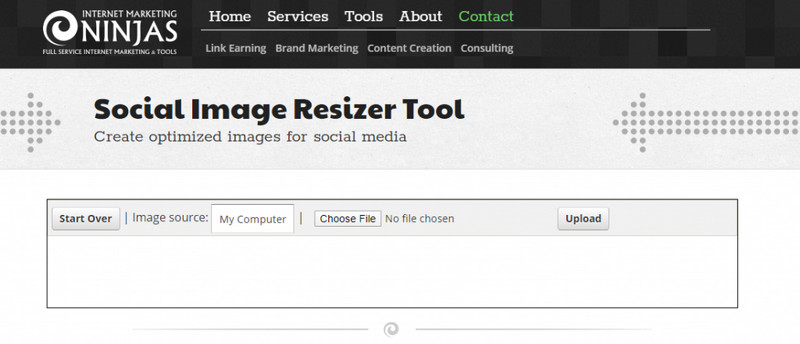
Part 3. Optimizing Image Sizes to Meet Specific Requirements
Here are three more situations where image resizing is essential:
| Situation | Size | Resolution | Aspect Ratio | Background and Clarity |
| Passport Photos | 2×2 inches (51×51 mm) | High (300 DPI) | Square (1:1) | Plain background, sharp image, no shadows or blurriness. |
| Email Attachments | Below 1MB | Lower (72 DPI) | Flexible (4:3, 16:9) | Simple background, clear image to minimize data usage. |
| Blog Feature Images | 1200×628 pixels | Medium to High (150-300 DPI) | 16:9 or 4:3 | Clean, visually engaging background, sharp image. |
| Business Cards | 3.5×2 inches (89 × 51 mm) | High (300 DPI) | Rectangular (7:4) | Clean, professional design, sharp images, easy-to-read text. |
| E-commerce Product Photos | 800×800 pixels | High (300 DPI) | Square or 4:5 | White/neutral background, crisp and well-lit image. |
Ultimately, choosing the right tool is important when it comes to effectively reducing image file sizes. These tools will assist you in resizing your pictures so that you can use them accordingly, using factors such as the Design Hill Image Resizer and AVAide Image Upscaler. Your images will retain quality but meet particular size requirements while being resized for web, social media, or printing with these tools.

Our AI technology will automatically enhance the quality of your images, remove noise and fix blurry images online.
TRY NOW


