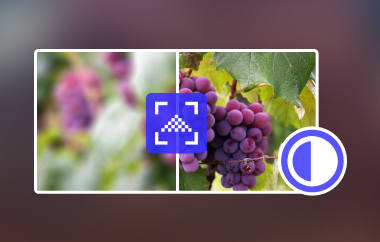Have you ever wondered how to enlarge a picture? You might want to emphasize more detail or make stunning posters. Did you know that enlarging your pictures can take them to the next level? It can help you enhance details, create larger prints, or produce high-resolution images.
And if ever you aim for that, this write-up has something for you. It will provide easy solutions to enlarge your picture for various purposes. These include enlarging pictures for free, a poster size, and more. So, what are you waiting for? Keep scrolling and discover how simple these can be!
Part 1. How to Enlarge a Picture Free Online
The fantastic free online platform for enlarging pictures is AVAide Image Upscaler. It is accessible on any web browser. It makes it convenient for users. This platform is compatible with various standard picture formats. It means you can upload any picture you have with no compatibility issues.
AVAide Image Upscaler uses artificial intelligence (AI) technology to enhance the quality of your pictures. This cutting-edge technology ensures that your pictures get bigger and look better. It can remove noise and blurriness, correct picture clarity issues, and even sharpen portrait photos.
The standout feature of AVAide Image Upscaler is its magnification. This feature allows you to choose from four different levels of magnification. These are 2×, 4×, 6×, and 8×. You can enlarge your pictures to the size you need. Indeed, AVAide Image Upscaler is your go-to platform if you are looking to enlarge and enhance your pictures.
Here is how to enlarge a picture for free online using AVAide Image Upscaler:
Step 1Visit AVAide Image Upscaler's official website using your preferred web browser.
Step 2Hit the Choose a Photo button to import the picture you want to enlarge. Hit the Upload Photos in Batches option if you desire to work with several pictures at once.
Step 3AVAide Image Upscaler will process your picture. It will render a high-quality picture for preview. You can see the original picture in the left and upscaled images in the right corner. Move your cursor to the specific area of the picture to see the details in zoom mode.

Step 4Head to the Magnification option. You can pick 2×, 4×, 6×, or 8×. This option increases the picture's size while maintaining the quality. It allows you to enlarge images without significant loss of detail or sharpness.

Step 5Press the Save button once you are satisfied with the output. It will be saved on your local file. Check it, and you can see that the watermark is removed.

Part 2. How to Enlarge a Picture to Poster Size
If you desire to enlarge a picture to a poster size, VanceAI is worth trying. It makes enlarging pictures to poster size super easy. One of its best parts is its built-in artificial intelligence (AI) image upscaler. It provides artificial intelligence (AI) models for different types of images. These include photos, anime, and text.
This platform offers a magnification option. You can enlarge your picture from 1×, 2×, 4×, and 8×. In addition, you can tweak your pictures with options to reduce noise and blurriness and enhance faces. It ensures your enlarged pictures stay super clear and sharp. It is perfect for anyone who wants to make their pictures bigger for posters.
Here is how to enlarge a picture to poster size using VanceAI:
Step 1Visit VanceAI Workspace's official website to access it.
Step 2Select the Click to upload button on the center part of the interface. It will automatically open your local folder. Please select and import the picture you want to enlarge into a poster size.
Step 3VanceAI offers various customization options to optimize your picture enlargement. Please select your preferred enlargement scale. It determines the final dimensions of your poster.
Besides that, you can choose between different artificial intelligence (AI) models for specific enhancements. These include enhancing details or preserving textures. Once settled, click the Start to Process button to continue.
Step 4The platform will immediately analyze and enhance your picture according to your settings. You can see the enlarged picture output before proceeding.
Step 5Once satisfied, save the enlarged picture to your device. It ensures that the enlargement process maintains image quality and sharpness. It makes it suitable for printing as a poster.

Part 3. How to Enlarge a Picture Without Pixelation
Adobe Photoshop's online platform can help you enlarge pictures without pixelation. It means your pictures will maintain clarity and sharpness even when scaled up. It provides various options to help you achieve your preferred enlargement while preserving image quality. You can change resolution, interpolation, and sharpening methods to ensure optimal outputs. Whether you are editing pictures for personal use or professional projects, it has everything you need to achieve stunning outputs.
Here is how to enlarge a picture without pixelation using Adobe Photoshop:
Step 1Head to Adobe Photoshop's official website to access it.
Step 2Import your image and select the Resize Image option. The platform will show the picture's current height and width in pixels
Step 3Change the height or width to your preferred size. The other dimension changes to the same scale immediately. Besides that, you can use the Scale to increase the file size by a percentage.
Step 4Click the Lock button if you desire to distort the dimensions. It will unlock the height and width proportions.
Step 5Select Adjust Image and then Details buttons if the picture looks pixelated. Increasing or decreasing the Clarity, Contrast, and Exposure sometimes makes the image appear better.
Part 4. FAQs about Enlarging a Picture
How can you enlarge a picture without losing quality?
AVAide Image Upscaler is the best for enlarging a picture without losing quality. It is excellent for enhancing and enlarging pictures while preserving their quality.
Is an AI-powered photo enlarger better than the traditional one?
Yes! Artificial intelligence (AI) technology can maintain and even enhance image quality during enlargement.
What resolution should my original photo have to ensure a high-quality poster enlargement?
Target at least 300 DPI (dots per inch) to ensure sharpness and vibrancy in your poster. It is perfect for closer viewing.
Why does my image get blurry when I make it smaller?
Shrinking a picture reduces the pixel information. It leads to loss of detail and blurriness. The good thing is that there are resizing methods that can help minimize the blurriness.
Why is size important when printing?
The picture size and dots per inch affect the quality and clarity of printed pictures. Enlarging a small picture may lead to a loss of quality. Besides that, smaller images need higher dots per inch to preserve delicate details during printing.
This post taught you how to enlarge a picture without losing quality for various purposes. Knowing how to make your pictures bigger, especially for posters, lets you improve them excitingly. With platforms like AVAide Image Upscaler, you can make enlargements for free. The output it produces does not disappoint. Whether you are doing it for fun or work, making your pictures bigger is now simpler and more satisfying than ever.

Our AI technology will automatically enhance the quality of your images, remove noise and fix blurry images online.
PROCESS NOW