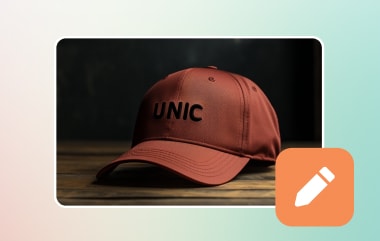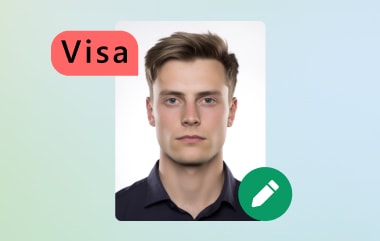A well-lit and clear picture helps law enforcement and other officials easily identify a person. This is crucial for security purposes, such as driver's license photos. When you lose your wallet and have your driver's license ID, it will be easier to recognize who the owner is. However, it can't be helped when someone assigned to take your photo provides you with a poorly taken driver's license. You may still employ ways and techniques to help you salvage your photos. Whether you wish to adjust brightness, remove blemishes, or even change the driver's license photo background for attaching to another file, you may accomplish them.
Part 1. Best Tools in Editing Driver's License Photo
AVAide Background Eraser Online is a simple but powerful online tool that can easily, quickly, and accurately remove the background from a driver's license photo. This web tool stands out because of its unique features. Inside, it uses the latest artificial intelligence for easy detection and removal of high-precision backgrounds. Being online-operated, it can be accessed from anywhere and on any device where the internet is available. Other additional features include keeping the original quality of your image after background removal and multiple formats at your disposal to save your edited images according to your needs.
Step 1Upload Your Image
Visit the website of AVAide Background Eraser Online using any browser you have. On the homepage, click the Choose a Photo button, and a file selection window will pop up. After that, navigate to the location of your image file. This time, select the image file and click Open. The photo will be uploaded to the AVAide platform afterward.
Step 2Automatic Background Removal
Once the image is uploaded, the AI-powered tool will automatically process it. The background removal typically takes a few seconds. During this time, the AI detects the main subject (your driver's license) and removes the background, resulting in a clean cut-out. You will see a preview of the processed image with the background removed.
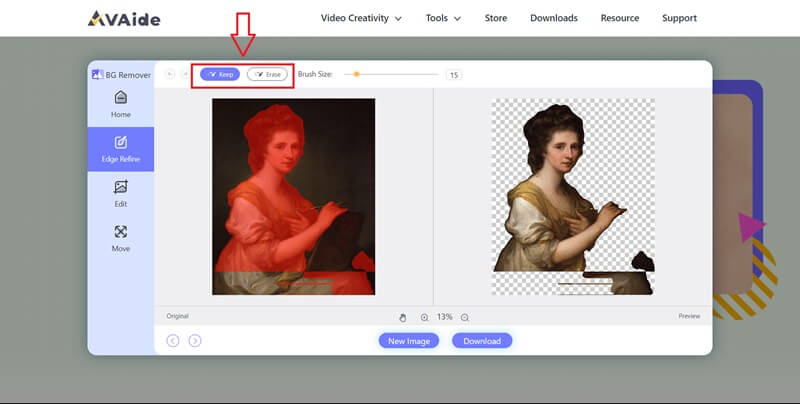
Step 3Manual Refinement
If the automatic background removal requires any adjustments, you can manually refine the result. Use the available adjustment tools, such as the brush tool, to add or remove areas. You may zoom in to work on details and ensure the edges are perfect. Continue adjusting or cropping the photo until you are satisfied with the result.
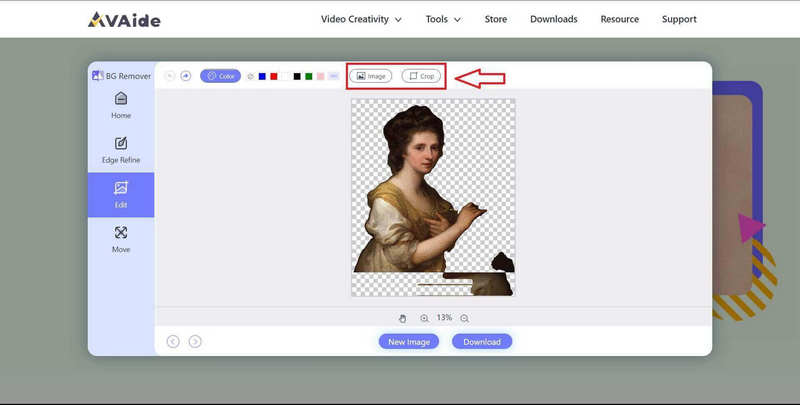
Step 4Download the Edited Image
Once you are happy with the background removal, click the Download button. A dialog box should pop up, letting you choose your preferred format. Next, select the format and location on your device where you want to save the edited image. Click Save to download the file.

Part 2. Helpful Tips How to Take a Good Driver's License Picture
Here are some helpful tips for capturing a perfect driver's license picture. Check them out below.
Tip 1. Dress Appropriately
Choose a solid, neutral-colored shirt to avoid clashing with the background or drawing unnecessary attention.
Tip 2. Groom Yourself
Make sure your hair is neat and styled. Avoid extreme hairstyles that could obscure your face or look unkempt.
Tip 3. Avoid Accessories
Remove hats, sunglasses, and excessive jewelry, as these are prohibited in official ID photos.
Tip 4. Get Enough Sleep
Ensure you are well-rested the night before to avoid looking tired or having dark circles under your eyes.
Tip 5. Maintain a Natural Expression
Practice a neutral yet pleasant expression. Avoid big smiles or frowns, as a natural look is required.
Tip 6. Stand or Sit Up Straight
Good posture can create a significant difference in your photo. Sit up straight with your shoulders back.
Tip 7. Position Your Head Correctly
Keep your head straight and level, looking directly into the camera. Avoid tilting your head to the side.
Tip 8. Check the Lighting
Ensure the lighting is even and not too harsh. Place the light source in front of you to avoid shadows on your face.
Tip 9. Avoid Shiny Skin
If you have oily skin, use powder or blotting paper to reduce shine.
Tip 10. Practice Beforehand
Take a few practice photos at home to see how you look and make any necessary adjustments to your appearance or expression.
Tip 11. Avoid Heavy Makeup
Keep your makeup natural and minimal. Heavy makeup can look unnatural and may not be allowed in some jurisdictions.
Tip 12. Be Calm and Relaxed
Make yourself calm and relaxed during the photo-taking process. Nervousness can show in your expression.
Tip 13. Mind Your Background
If you take the photo at home or in a non-official setting, ensure the background is plain and neutral.
Part 3. FAQs about Driver's License Photo
How to get a new driver's license photo?
A new driver's license photo can be provisioned when renewing your license. Some states will also require a new photo driver's license if your current license has been damaged, stolen, or lost. This will typically occur every few years, depending on where you live. Most drivers receive a notice from their Department of Motor Vehicles (DMV) or similar agency before their existing license expires. Usually, this arrives in the mail several weeks, even months, before the expiration. Your personal information must be updated, and some tests, like the vision test, may need to be passed. One must visit the local DMV or its counterpart to renew this license. A part of the renewal process requires an updated photo to ensure that the DMV has a current and accurate image of the driver on file.
What is the best color to wear for a driver's license picture?
Prints may be distracting and distract from the face. Solids are appropriate. Mid-tones or pastels look nice because they are not bright enough to cause a reflection but not too dark to recede into the background. Choose colors that coordinate with the tone of your skin.
Can you use a picture of your ID on your phone?
Using a picture of your driver's license ID on your phone as a valid form of identification depends on the context and local laws. In many situations, a physical ID is required for verification purposes, such as dealing with law enforcement, boarding commercial flights, or verifying your age for purchasing age-restricted products. However, some places and services may accept a digital copy of your ID for less formal identification needs.
AVAide Video Converter Online is a supreme choice compared to other software and tools for editing driver's license photos. This prime choice is anchored primarily to its comprehensive suite of editing tools. It can cater to professional and new users without any technical expertise needed. Alternatively, you may apply the tips that will enable you to work on the quality of your driver.

Uses AI and automated background removal technology to capture complex backgrounds from JPG, JPEG, PNG, and GIF.
TRY NOW