Imagine you took a beautiful picture at a scenic location. However, strangers in the background are distracting from the main focus. Do not worry! This write-up has got you covered! We will provide solutions you can depend on. It will teach you how to cut people out of photos using online and mobile tools. Keep scrolling to discover how to enhance your photos with ease!
Part 1. Why Do I Need to Cut People Out of Photos
Cutting people out of photos is often done for various reasons. Here are a few common ones:
1. Privacy
You might need to remove people from photos to protect their privacy. It could be because the photo was taken in a private setting. In addition, it might contain sensitive information that you do not want to share with others.
2. Focus
Cutting people out of photos helps shift the focus to other subjects in the picture. It is common in photography, where you want to highlight a particular object or scenery without distractions.
3. Aesthetics
Removing people from a photo can improve the overall look. Cutting people out can improve the photo's look by enhancing the composition or removing distractions.
4. Editing Needs
Cutting people out of photos is helpful for design and collage-making. It allows manipulation like changing backgrounds, combining images, or changing positions.
Part 2. Best Way to Cut People Out of Photos
Introducing AVAide Background Remover, an online platform that helps you quickly cut people out of photos. This online-based platform can handle any image format. It includes PNG, JPG, JPEG, GIF, and more. With its AI technology and manual functionalities, you can highlight the parts you want to keep using the provided brush. You can edit the removed area by changing the color to blue, red, white, and more. Besides that, you can upload images from your local folder to cover the removed area. The result? A clean-cut image with the people removed, ready to use for various purposes.
Below are the steps on how to cut people out of photos using AVAide Background Remover:
Step 1Visit AVAide Background Remover's official website to access it.
Step 2Click the Choose a Photo button to upload your image file containing people you desire to remove.
Step 3You are directed to the main menu, where you can cut people out of your photos. Highlight the area of the picture you desire to retain by moving your cursor. Please leave the people unhighlighted on your photo to remove it.
You can make the brush smaller or bigger using the Brush Size option. Move the pointer to the left to make the brush smaller and right to make the brush bigger. If you highlighted the people accidentally, you can use the Erase option to unhighlight it.
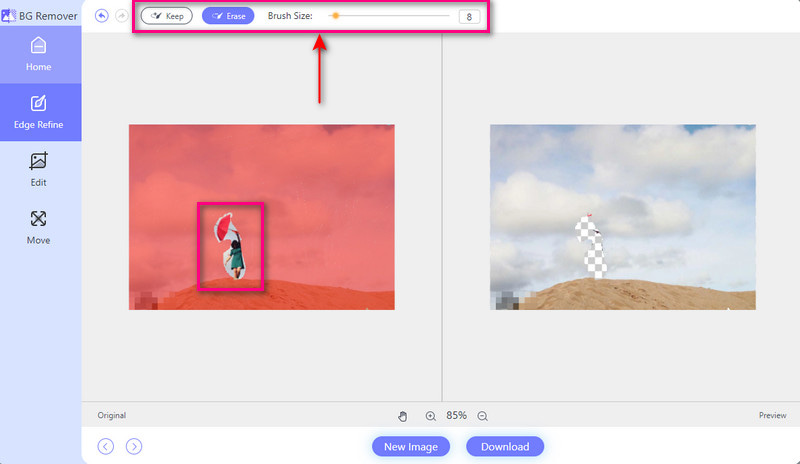
Step 4Move to the Edit option. Here, you can change the color and add an image to the removed area. Besides that, you can use the crop option to remove unwanted parts of your image.
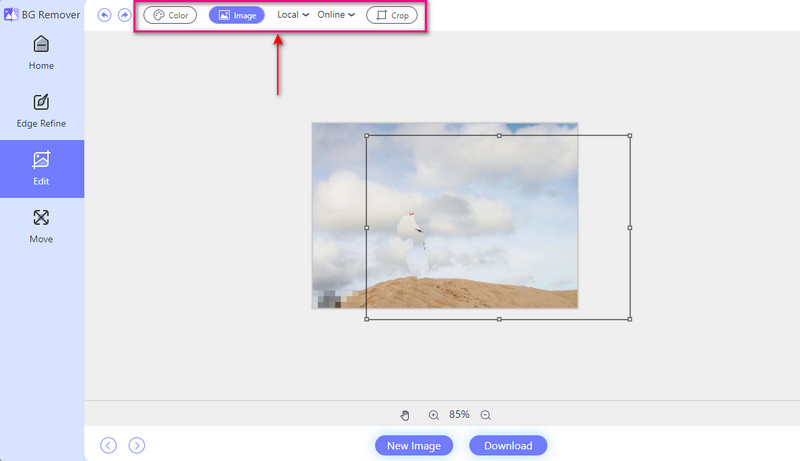
Step 5Once settled, click the Download button to get your image without people from your photo output.
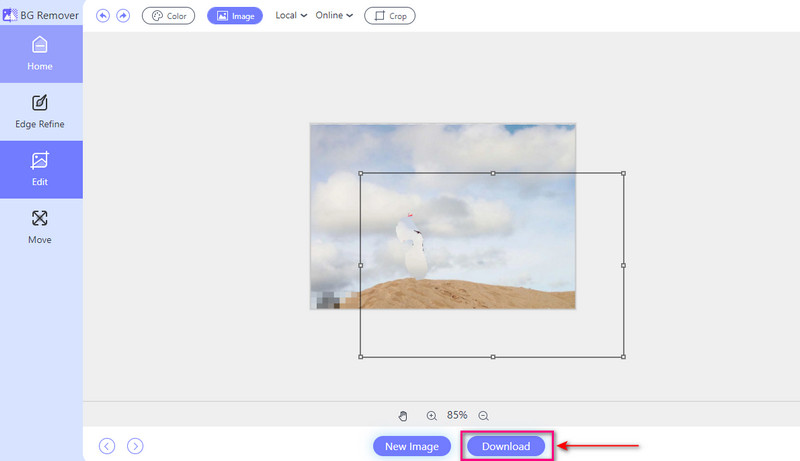
Part 3. How to Cut People Out of Photos on iPhone and Android
1. PhotoDirector
PhotoDirector is a handy mobile application available for iPhone and Android devices. This application allows you to cut out faces from a photo for free and paid, as well as people and objects. It leaves you with clean and polished images. In addition, PhotoDirector provides advanced editing options to refine the edges of your selections. That said, it results in a seamless integration with the background.
Step 1Download PhotoDirector on your mobile device.
Step 2Open the application. Head to the Edit option and upload your photo.
Step 3Press the Tools option and select Removal from the list. You can compare before and after images by toggling a button.
Step 4Use your finger to mark the person you want to cut out. The red line indicates the area to be removed. You can modify the brush size depending on your preferences.
Step 5Click the Remove button when you are done. Then, save the edited image to your camera roll.
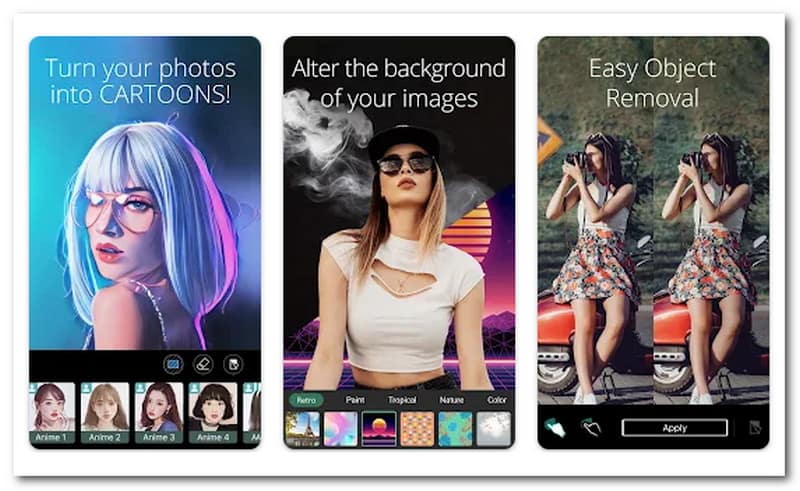
- Pros
- It can easily blur parts of your images for a stylish touch.
- It offers a wide range of pre-made elements to enhance designs.
- It can effortlessly handle intricate backgrounds with precision.
- Cons
- The AI integration produces less-than-desirable edits.
- It requires you to avail the premium version to access the advanced features.
2. YouCam Perfect
Meet YouCam Perfect, your ultimate photo editing companion on iPhone and Android devices. This application uses advanced AI technology. That said, it makes cutting people out of photos a breeze. Furthermore, it provides various editing options to enhance your cut-out images further. You can change the primary effects, apply artistic effects and filters, and more. Indeed, it can transform your photos into a work of art.
Here is how to cut something out of a photo, specifically the people:
Step 1Download YouCam Perfect on your mobile device.
Step 2Open the application to get started. Press the Photo Edit option and choose AI Removal. Use the brush tool to select the people you want to remove.
Step 3Click the Apply button to remove selected people instantly. You can use the back arrow for further adjustments.
Step 4Once settled, save your edited photo and share it on social media.

- Pros
- It securely stores photos in the cloud to ensure they are accessible and safe.
- It uses artificial intelligence to remove photos while maintaining the image integrity.
- It offers an option to save the photos in high-definition quality.
- Cons
- Some advanced features are only accessible through a paid subscription.
- It leans more towards cosmetic enhancement rather than object removal.
Part 4. FAQs about Cutting People Out of Photo
How do I cut a body out of a picture?
You can rely on AVAide Background Remover for that task! You only need to unhighlight the body you want to remove from the picture. After that, the web-based platform will automatically remove it. You can refine the cutout and save the edited image.
Where is Magic Eraser in Google Photos?
First, open the Google Photos. Next, select the photo you want to work on and click the Edit option. You can find the Magic Eraser in the Tools tab. Besides that, for photos with many people in the background, it may show up in the Suggestions tab.
Does the iPhone have an object eraser?
Yes! iPhone users can use the Photos app's Object Eraser feature to remove unwanted objects from their pictures.
Are there any tips for cutting to look natural?
Try to match the lighting and colors between the edited area and the rest of the photo. Feathering the edges can also help blend the cut.
Can Photoshop remove a person from a photo?
Yes! Photoshop has tools that allow users to remove a person from a photo. These tools include the Content-Aware Fill and the Clone Stamp tool. These tools can help erase unwanted elements from images.
Like people, learning how to cut something out of a photo can be done using various editing tools. You can rely on the tools mentioned above to do your task. Ensure that the edited photo looks natural and respects the privacy of individuals. With practice and attention to detail, you can master the art of editing photos. Happy editing!

Easily get rid of annoying watermarks and unwanted objects from your photos without quality loss.
TRY NOW



