As technology advances, 4K resolution is becoming the new standard for displays and media consumption. With four times the number of pixels compared to Full HD, 4K resolution provides sharper details, vibrant colors, and a more immersive viewing experience. Enhancing your images to 4K ensures they remain relevant and visually appealing in the years to come. This article will explore three methods to upscale images to 4K. Whether you prefer online tools or harnessing the power of Photoshop, we've got you covered.
Part 1. Tips about Upscaling to 4K Images
Before you convert images to 4K images, you should take some key aspects into consideration.
1. High Original Image Resolution - When you want to convert your images to 4K resolution, you should select those high-resolution images that were captured with high-quality camera because 4K conversion won't improve low-resolution image's quality in a magic way.
2. Reasonable Aspect Ratio - 4K resolution is typically in accordance with a 16:9 aspect ratio, so your photo dimensions should match this ratio before converting to 4K photos.
3. Ideal Image Format - To upscale to 4K images, you should choose those lossless formats like PNG or TIFF to maintain the details.
Part 2. Upscale to 4K Pictures Online
1. AVAide Image Upscaler
Many social media platforms and online platforms now support 4K resolution. By enhancing your images to 4K, you can showcase your work in the best possible quality. There are several techniques and tools available to upscale an image to 4K resolution. First, we would like to tell you a free way to upscale your photos to 4K using AVAide Image Upscaler Online.
Step 1Click the official website link to access the free online image upscaler tool. Look for the Choose a Photo button and click on it.
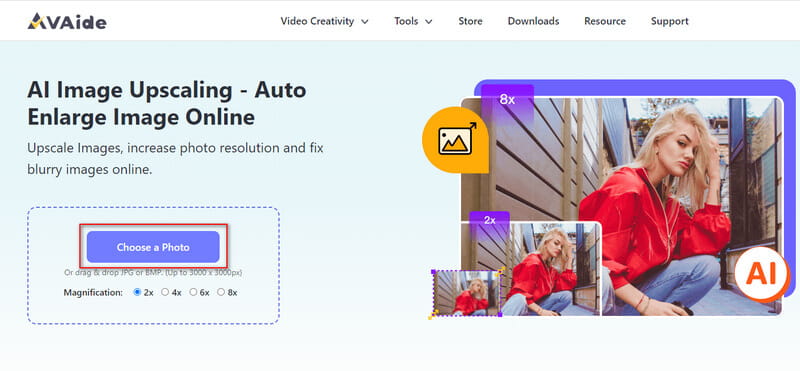
Step 2In the open file explorer window, browse through your device to select the image you want to upscale. All popular image formats are supported, including JPG, JPEG, PNG, BMP, TIF, and TIFF. Moreover, you are allowed to batch upscale multiple images.
Step 3Once the image is uploaded, the image upscaler will automatically start the enhancement. It uses an advanced AI upscaling algorithm to analyze the image content and upscale your photo. AVAide Image Upscaler Online can fix low-resolution and blurry images, sharpen details, and enhance quality. Depending on the size of your image and the processing power of your device, this upscaling process may take some time.

Step 4Set the desired output size for your upscaled image. Select the appropriate option from the available presets to upscale an image to 4K resolution. You can inspect the image to ensure the upscaling results meet your expectations. If you are satisfied with the upscaled image, click the Save button to save it.
2. VanceAI Image Upscaler
VanceAI Image Upscaler is an online photo enlarger tool. You can simply use this AI-powered tool to resize the image resolution at will. However, you can only upscale images to 4K images with a subscription.
Step 1Go to VanceAI Image Upscaler on your web. Click Upload Image to import your original image.
Step 2In the Enlarge section, select the magnification and parameter. Click the Start to Process button at the right bottom to start converting your image.
Step 3You can spend the credit to download the watermark-free image.
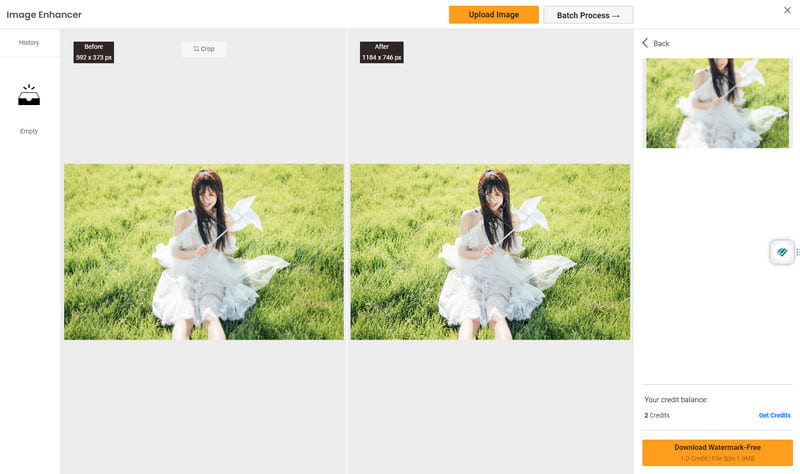
Part 3. Upscale Image to 4K on Desktop
Adobe Photoshop is a powerful and widely-used image editing software that lets you upscale your pictures to 4K resolution and resize images with ease. This part will guide you through the process of upscaling an image to 4K using it.
Step 1Launch Adobe Photoshop and open the image file you want to upscale. You'd better edit on a duplicate layer to preserve the original image. Right-click on the source layer in the Layers panel and select Duplicate Layer.
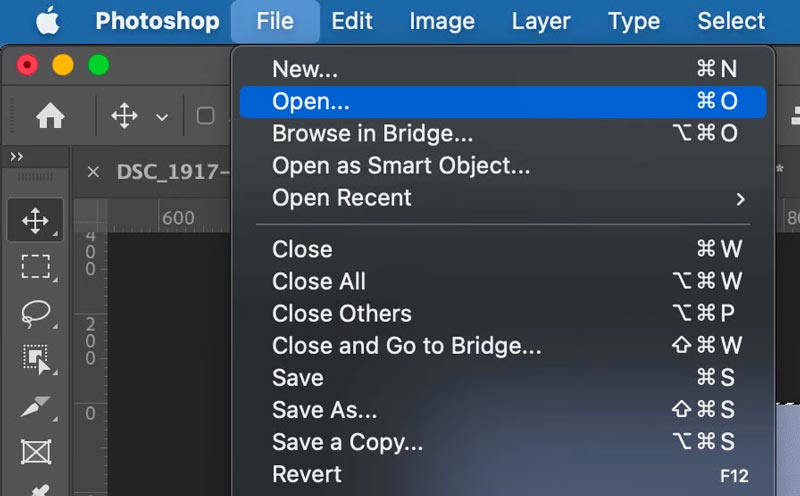
Step 2With the duplicated layer selected, go to Image in the top menu bar and choose Image Size. In the Image Size dialog box, ensure the Resample option is checked. Set the desired width and height for your image. Typically, 4K resolution is 3840x2160 pixels. Enter these values in the respective fields and ensure that the measurement unit is set to pixels. Click OK to apply the changes.
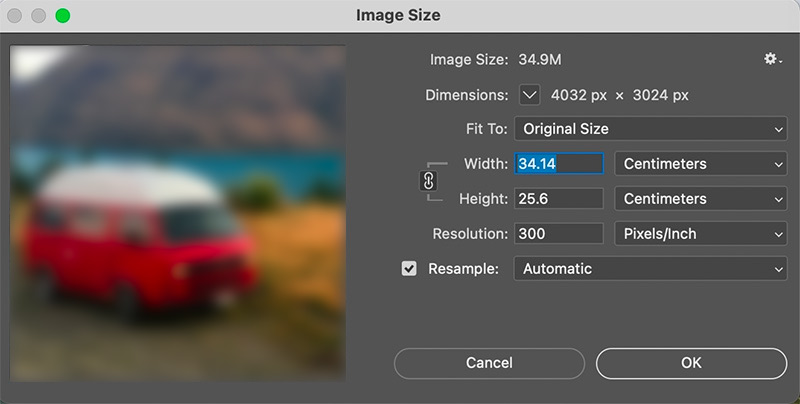
Step 3To enhance the details and sharpness of the upscaled image, we can use the Smart Sharpen filter. Go to Filter in the menu bar, select Sharpen, and choose Smart Sharpen. Adjust the settings in the Smart Sharpen dialog box to your preference. Be cautious not to over-sharpen, as it can introduce artifacts.
Step 4Once you are satisfied with the upscaled image, go to the File menu and select Save As. Choose a file format that supports high-quality images, such as JPEG or TIFF. Select a location on your computer to save the picture and click Save. By following these steps, you will be able to enhance your images and make them suitable for 4K displays.
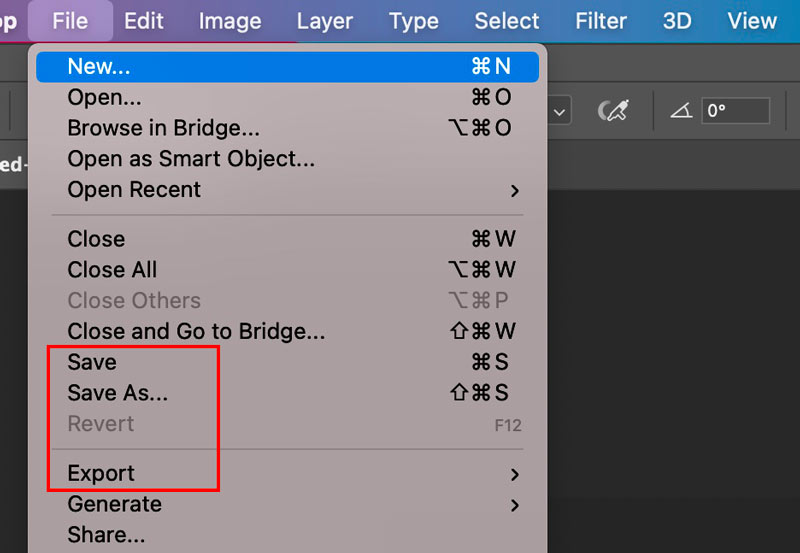
Part 4. Convert Image to 4K Resolution on Mobile
Whether you use an iPhone or an Android phone, image upscaler apps can help you convert your photos to 4K resolution. You can access these upscaler apps from the App Store and Google Play Store.
Look for apps with good reviews and ratings. Some popular options include Picwand, Let's Enhance, and Image Size. Download and install the app you like. Open the image upscaler app and load your photo to it. It will start processing the image and upscale it to a higher resolution.
Within the app, you will find various upscaling options. Look for an option to set the output resolution to 4K. Select this option to ensure that the image is upscaled to the appropriate resolution for 4K displays. After the upscaling process is complete, it will provide you with a preview of the upscaled image. Take a moment to review the result and ensure it meets your expectations. If you're satisfied, look for an option to save or download the image to your photo library.
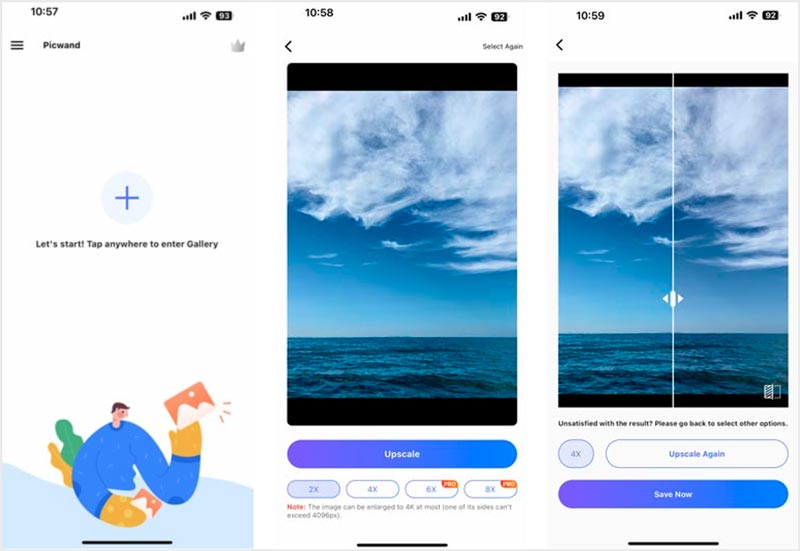
Part 5. FAQs of How to Upscale Images to 4K
Why upscale images to 4K?
Advancements in display technology have led to the widespread adoption of 4K resolution in televisions, monitors, and smartphones. As a result, many people prefer to view images and videos in higher resolutions to fully utilize the capabilities of their devices. Upscaling an image to 4K allows you to enhance its visual quality, especially when displaying it on a large screen.
Will the pixels increase after upscaling the image?
Yes, when you upscale an image, the number of pixels usually increases. This is because upscaling involves increasing the size or dimension of the image, which requires adding more pixels to maintain image quality and avoid distortion.
How does an image upscaler work?
An image upscaler can increase the image resolution and enhance the details. The common method to upscale images is using machine learning-based algorithms. These algorithms are trained on a large dataset of high-resolution and low-resolution image pairs. They can predict and generate a higher-resolution version of your image. Image upscalers can significantly enhance the visual quality of low-resolution images.
Upscaling to 4K image pixel size offers several benefits, including enhanced image details, future-proofing, and improved marketability. Many image upscaler tools are available to accomplish the task, ranging from AI-powered upscaling to video editing software. Following the three methods outlined in this post, you can enhance your images and optimize them for viewing on 4K displays.
Photo Editing Solutions

Our AI technology will automatically enhance the quality of your images, remove noise and fix blurry images online.
TRY NOW



