We all know about JPEG, PNG, GIF and other standard image formats, but what about TIFF files? How familiar are you with TIFF images? What sets TIFF apart from photo formats? How can we compress TIFF file? Thankfully, this article covers all your queries about TIFF. It provides a step-by-step guide on efficiently compressing your online and offline TIFF files. Just read it to gather the information you need.
Part 1. What is TIFF
TIFF is short for Tag Image File Format, a storage format mainly used for images like line arts and photographs. Files saved in TIFF format normally have the following extensions: .tiff or .tif. Those sentences outlined the meaning of TIFF.TIFF was introduced by Aldus Corporation in 1986, it became popular because of the wide use of scanners. Therefore, today it has been integrated into Adobe software suites.
Part 2. How to Compress TIFF Online
You need to compress your TIFF file or image because TIFF files can be significant, especially if they contain high-resolution images or multiple layers. Smaller file sizes mean quicker upload and download times, facilitating faster sharing and distribution of images, especially over networks or the internet. So here are some tools you can use to compress your tiff files or images online that offer a hassle-free and user-friendly interface for more convenient use.
AVAide Image Compressor
AVAide Image Compressor is a dependable and user-friendly utility that can enable you to effectively compress images. This program works right inside your web browser, so there’s no need to download or install anything. It caters to different image formats, such as PNG, JPG, SVG, GIF, and TIFF. Thanks to artificial intelligence technology because it makes sure that the output quality will not deteriorate. Moreover, this advanced feature ensures simultaneous compression of multiple photos and allows quick processing without compromising the quality. In case you may be thinking about how to reduce size for large files or images like TIFFs; here are procedures on how to quickly and easily shrink your TIFF image or file size one can follow step by step.
Step 1 In the tool interface, click the Choose Files button or drag and drop the TIFF file or image you want to compress.
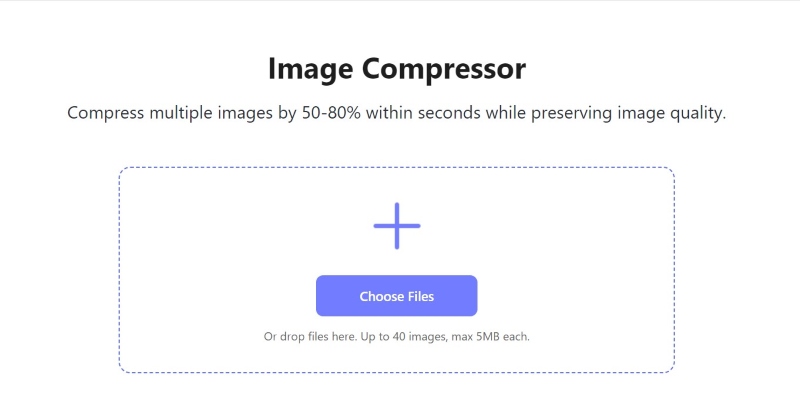
Step 2Upload the image you want to compress, and it will be automatically compressed in just a minute.

Step 3To download the compressed image or file, click the Download All button.
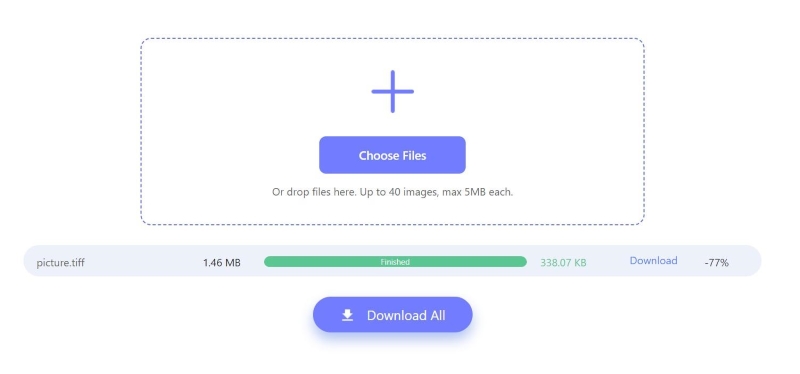
XConvert
XConvert is a complementary tool that delivers an impressive level of customization for compressing your data. Upon visiting the page, you can upload your file and select your preferred size and output file format. Furthermore, you have the flexibility to set and adjust the compression level as a percentage to suit your requirements. Here is a step-by-step guide on how to resize your image using XConvert.
Step 1Navigate to the website interface and click Add Files to compress your desired file.

Step 2Wait for the selected image to be uploaded. Once uploaded, click the red Compress button to start compressing the file. If necessary, you can adjust the output settings to match your requirements.
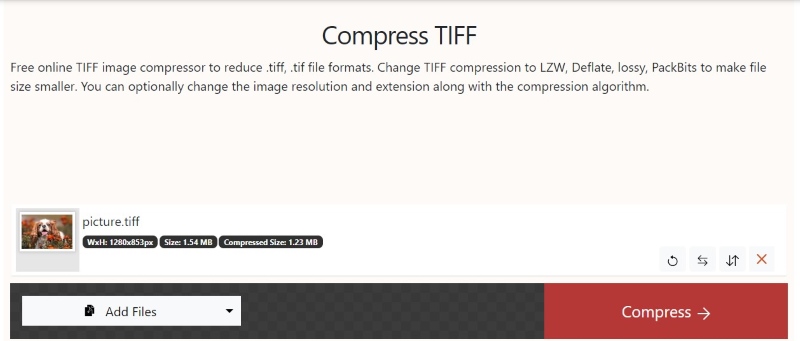
Step 3 After compression, click the red Download button to download your compressed TIFF file.
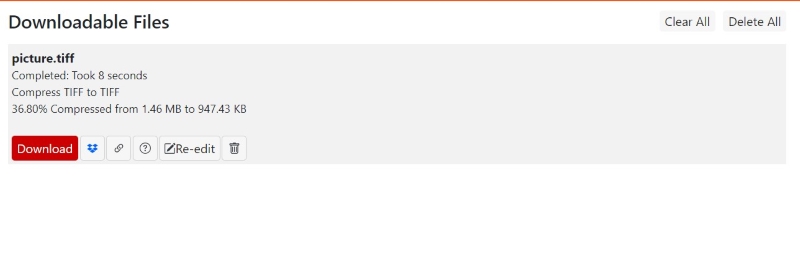
YouCompress
YouCompress is a safe, accessible, and simple tool for compressing files online. It works through your web browser and lets you quickly compress files. It supports many platforms and file formats, making compression easy. You can securely upload images using this tool because of the https connection that makes your image or file secure. Below is the easy-to-follow step-by-step process using the YouCompress.
Step 1Open the YouCompress website, then click the Select file button to choose the TIFF file you want to compress.
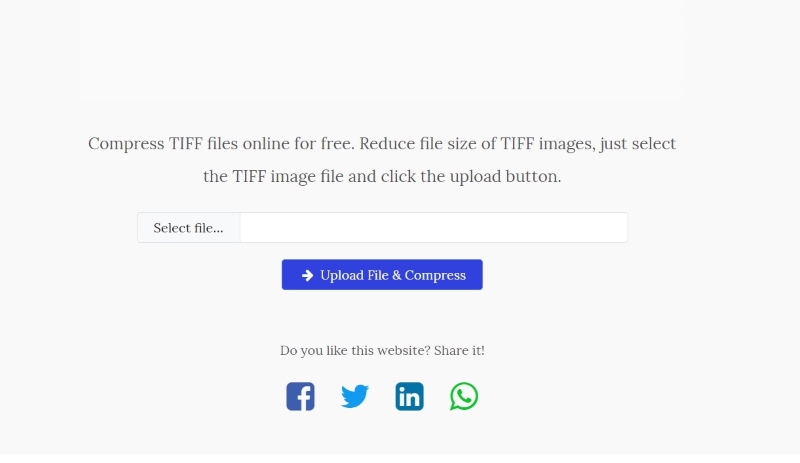
Step 2Click the Upload File & Compress button to begin the TIFF compression process. It will automatically compress in just a minute.
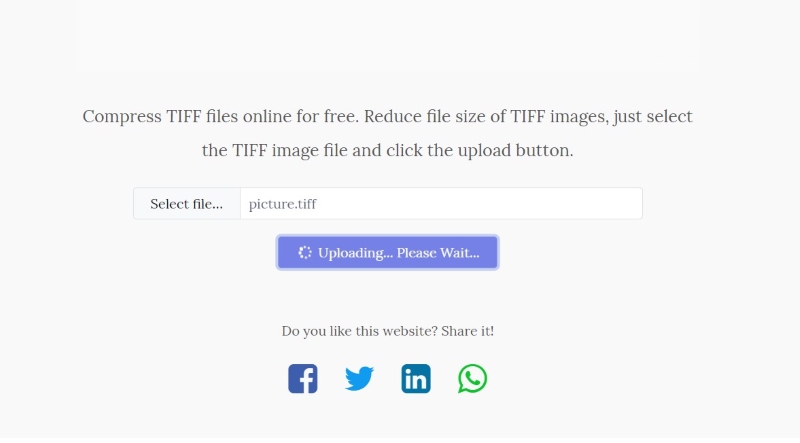
Step 3After complete compression, click the hyperlink provided to download it to your device automatically.
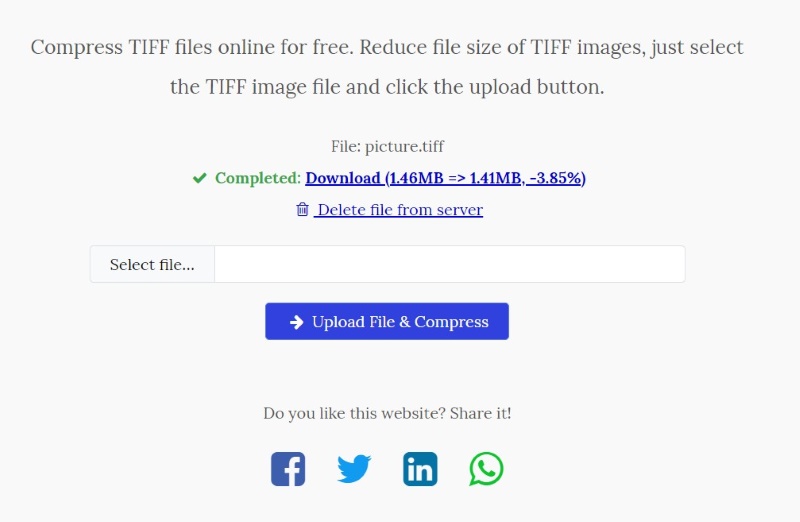
Part 3. How to Compress TIFF Offline
If you're looking for an offline TIFF compressor tool, you might consider downloading the one recommended below. It offers the same functionality as online tools and offers more flexibility and convenience, especially when there is no internet connection.
Computech TIFF Compressor
The Computech TIFF Compressor is a convenient tool that prioritizes simplicity and ease of use. This makes it especially beneficial for users who may need to become more familiar with more complex software. With batch processing enabled, users can save time when compressing multiple images. It offers a practical solution for efficiently managing TIFF image compression tasks. Follow the steps below to compress your file or image using Computech.
Step 1Run Computech Free TIFF Compressor on your device and tick the Add Files button to upload the image.

Step 2After uploading the image, click the Start button to begin the compression process.

Step 3Once the compression process is complete, the compressed image will automatically download to your device.
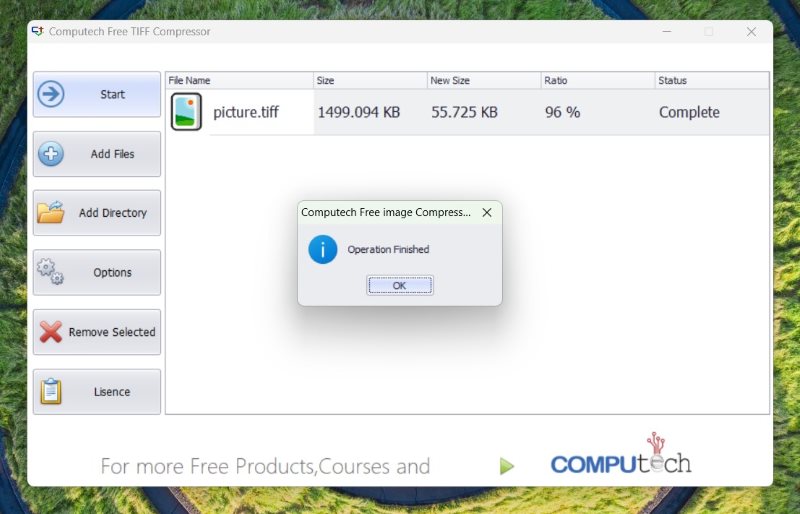
GIMP
GIMP is well-known as a photo editor tool where you can edit and customize everything to your images. But what we don't know is that GIMP can also compress TIFF image size in just simple steps, follow the step below to resize your TIFF offline using gimp.
Step 1Open GIMP on your device. Click the File tab and select Open for the image you want to compress.
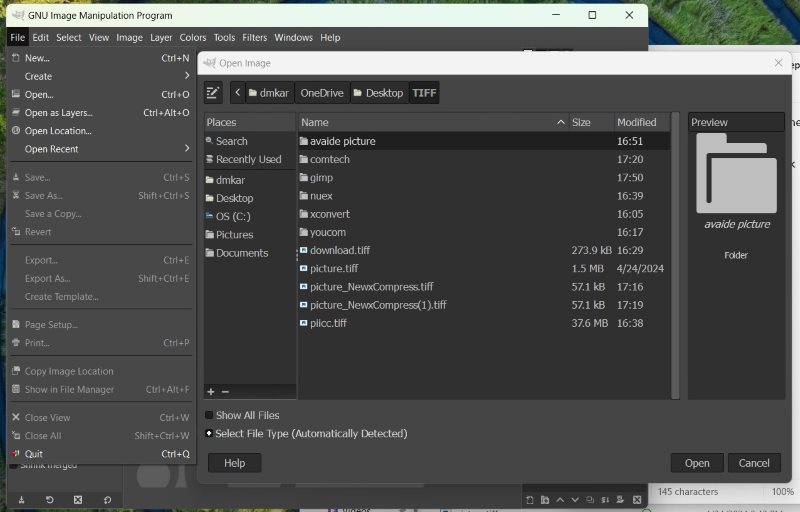
Step 2Navigate to the Image tab, hover over Mode, select Indexed, then Click on Generate optimum palette, then press the Convert button to compress the image.
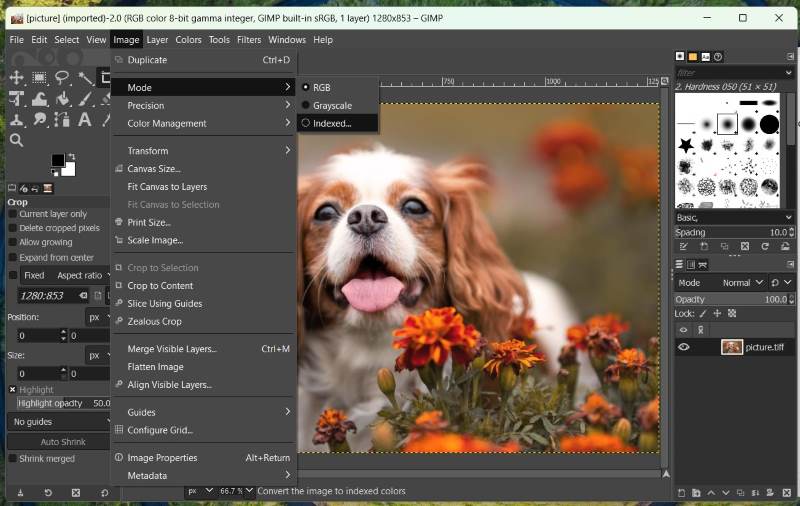
Step 3To save your compressed image, click on Export As. Choose the destination folder on your device, then click the Export button. Your compressed image will be automatically downloaded to your device.
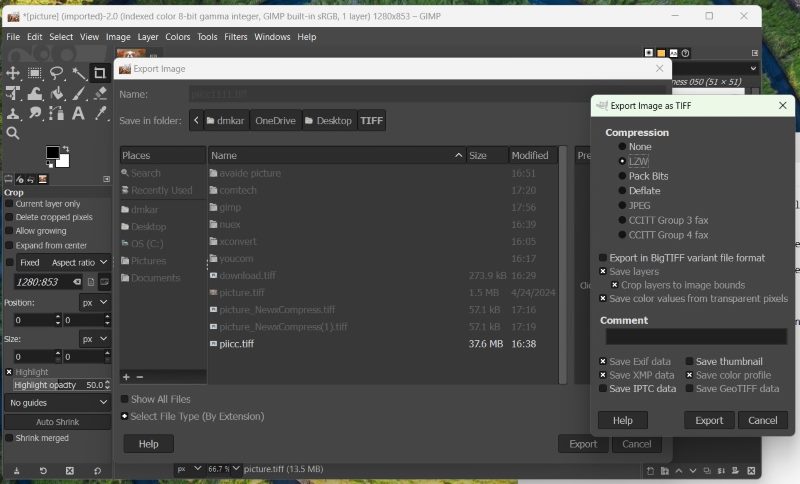
Part 4. FAQs About TIFF Compression
Which browser is best for compressing TIFF files?
To compress TIFF photos, you can use any modern browser, such as Google Chrome, Firefox, Opera, or Safari.
What is the most reliable method of compressing a TIFF File?
If you want a hassle-free and quick compression tool, online tools like AVAide Image Compressor, XConvert, and many more can compress TIFF files easily without downloading software. But if you want to downsize your image anywhere, even if you are not connected to the internet, you can use offline tools like GIMP and Computech.
Why is my TIFF file so large?
TIFF files usually maintain their image quality through either uncompressed formatting or lossless compression, leading to high-quality images and large file sizes.
Listed above are practical and effective methods to reduce tiff file size. If you prefer to avoid downloading software, you can utilize online tools for a hassle-free experience. Alternatively, you can employ offline compression using the tools listed below. Feel free to share your insights in the comments.

Reduce the file size of an image online within seconds while preserving the quality. We support JPG, PNG, WEBP, GIF, and more.
TRY NOW



