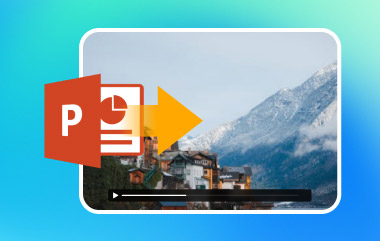There are many reasons why compressing images on your slides is the wisest thing to do. The PowerPoint software may give a slow-loading page when working with multiple images or dealing with photos with heavy file sizes. On the other hand, file sharing over cloud computing storage may take a long time, or worse, it is not supported when sending files via email, given that it is only limited to 25MB. Yet, PowerPoint software features a built-in compressor that allows users to minimize image sizes to overcome this limitation. In this article, stay further and know the ultimate way of PPT image compression.
Part 1. How to Compress Pictures in Powerpoint
As we all know, PowerPoint is a valuable tool that helps people create presentations through a series of digital slides. With the tool, you can add text, graphs, pictures, and even transitions and effects whenever you prefer. However, most people must learn that PowerPoint can also shrink picture size when an image can cause a file size that is too heavy once the presentation is finished. Beneath, you can follow the steps on how to make pictures smaller in PowerPoint without needing any third-party application.
Step 1Open the PowerPoint presentation software on your computer and add the pictures you wish to compress.
Step 2Afterward, head over to the Picture Tools tab, which you can see in the upper corner of the screen.
Step 3Next, select the Compress Picture button. On the pop-up window, you can pick from the following compression options that will meet your project needs on the Resolution box.
Step 4Finally, select OK and save the PowerPoint shrink picture size once you are finished.

Part 2. Limitations to Compress Pictures in Powerpoint
The compression feature in PowerPoint presentation can be a great solution, but only to an extent. When you need to PowerPoint compress images, keep in mind certain limitations you may have to face, which are listed below:
Decrease image quality: when presenting on a big screen, the images in your PowerPoint slide may appear pixelated when the compression rate is high. So, cropping the original image may be the best thing to do if compressing the image will make each slide suffer.
Format Support: When your PowerPoint shrinks picture size in JPG and PNG format, PowerPoint presentation is a sufficient tool for your compression needs. However, this tool is limited when working with lossless files like SVG or EPS.
Larger File Size: despite compressing images with the tool, several users still notice a bare difference between their original file and the compressed one. To solve this, you can export your slides to PDF or use another tool online to compress photos.
Part 3. Better Ways to PPT Image Compression
Knowing the pros and cons of using PowerPoint presentation when compressing pictures is necessary to maximize its usefulness. However, keep hope when you are facing limitations in PowerPoint. There are thousands of online tools, but AVAide Image Compressor Online rules are above the standard. This free tool allows users to shrink images without sacrificing the quality of images. It ensures that your file's resolution will be retained from 50-80 percent while seeing a drastic decrease in the file size.
Moreover, you can work on batch files and compress 40 images simultaneously. This way, you can save more time working with all of your images and have them compress in a single click. Moreover, AVAide Image Compressor Online generously supports multiple image formats, not limited to JPEG. You can shrink down large photos in PNG, Web, and GIF on the program.
Step 1Land on the AVAide Image Compressor Page
Click the link provided above to land on the official site of the online compressor. You can open the tool on your preferred search engine using mobile phones, computers, or tablets.
Step 2Upload Image
Next, hit the Choose File button to access your local file directory and select the images you want to trim the file size off. Alternatively, you can use the drag-and-drop feature when using a computer.

Step 3Compress Photos
Once you upload the images, the tool will start to compress the images. This will take only seconds, depending on the speed of your internet.

Step 4Save Output
Once the Finished status appears, you should see the compressed file size on the left corner of the status bar. Finally, hit Download to save the image.

Part 4. FAQs on Compressing Photos in PPT
Can I compress all pictures in a PowerPoint at once?
Definitely yes! PowerPoint presentation allows users to compress images one by one or all at once. When you reach the Compression tool options, you can check and apply the compression on all images to do batch compression.
Where is the compress option in PowerPoint?
The compression option allows you to set your preferences when you use PPT built-in compressor. You can find this once you click the Picture tool and the Compress Picture button. On the other hand, you can look at the following options on the resolution box by cropping selected areas on the image, minimizing size for email sharing, and even trimming the image for a faster web page load.
Will the quality of your photos decrease when compressed?
As an absolute rule, the higher the compression rate on your image when you use the PowerPoint software, the lower the output quality will be. However, if you want to surpass a dramatic change in the resolution of your images, you can use AVAide Image Compressor Online.
Can I reduce the picture size in PowerPoint?
Ultimately, yes! Compressing images and reducing picture size are different solutions for saving digital space. By reducing image size, you can select the picture and click the crop button to cut out the size of an image.
Can I convert PPT slides to JPG?
Yes, you can convert your slide presentation into a JPG file instead of having it in a presentation file. In the PowerPoint settings, click Export and choose Pictures as your final output.
In this walkthrough, you have acquired the vital ways to compress images in PowerPoint and using an online tool. When you reduce picture size in Powerpoint, you can do it individually and by batch as long as you tick the right preference in the Compression setting. On the other hand, using AVAide Image Compressor online, your ultimate advantage is getting a high-quality image with a smaller file size.

Reduce the file size of an image online within seconds while preserving the quality. We support JPG, PNG, WEBP, GIF, and more.
PROCESS NOW