Does email compress images? If you are among the people who ask this question, then wonder no more. The simple answer is yes; it compresses your photos, specifically on iPhones. You may notice that some devices ask if you'd like to compress the image before sending it, and if you choose yes, the attachment will automatically be compacted. However, this is not the case on all devices. Thus, you will need a photo compressor if yours doesn't support such a function. This article will provide tips for sending large files via email to help you experience a smooth image-sharing process without difficulties. Anticipate all the information by proceeding below.
Part 1. Why Compress Images for Email
Before learning how to reduce photo size for email, discover why people do this first. This way, you will know the benefits and importance of compressing an image before sharing it through email. After all, there are various reasons why you may want to do a compression.
◆ Size limit: The primary reason people compress an image before emailing it is the size limit. You can only share a file attachment that falls into the size limit on email. Thus, reducing its size is your only option to share a photo that exceeds the maximum file size.
◆ Faster transmission: You may have noticed that sharing a file, whether online or offline, with a smaller size is much faster than sharing a larger file. Hence, compressing it will be effective if you are in a hurry and must send the file immediately.
◆ Save Storage Space: Whichever email app you use, consuming storage space is inevitable on the device. However, aside from the app size, the emails you have sent and received contribute to the space it consumes. If you have shared many images through email, they will likely take up device storage. That's why compressing will help.
◆ Loading Time: Viewing an image with a large size loads slower than the ones with a smaller size, especially when the internet connection is unstable. Hence, compressing the images can load them immediately if you wish to view them faster.
Although these are among the primary reasons for compressing images for email, other reasons are also possible, making photo compression more advantageous.
Part 2. How to Compress Images for Email
When discussing image compression, among the most in-demand programs to rely on is AVAide Image Compressor. It is an online compressor that shrinks an image file size while preserving its quality. It supports nearly all image formats, including the popular JPEG, JPG, GIF, PNG, WEBP, and more. Therefore, you won't have difficulty regarding compatibility, thanks to the program's adaptability. It will efficiently compress your images by 50-80% within seconds.
Besides that, the AVAide Image Compressor has a user-oriented interface, so it doesn't matter if this is your first use. The labeled functions and on-screen instructions on the page will make it all convenient for you. Meanwhile, among the best parts is that using this online compressor is free. It doesn't demand any charge, letting you enjoy its function anytime needed. Also, you can expect the image output to be compressed while maintaining its original quality.
That said, learn how to downsize photos for email and enjoy utilizing AVAide Image Compressor with the trouble-free guide below:
Step 1Open a browser on your device and head immediately to AVAide Image Compressor's official webpage. Once the compressing page displays, select the Choose Files tab.
Step 2Choose and open the image you wish to compress when your computer folder pops up to upload it to the page. The photo will then automatically be compressed within seconds.
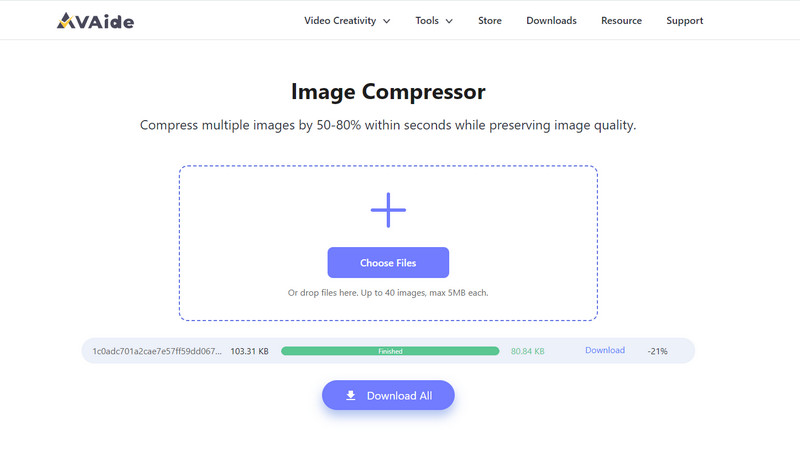
Step 3When the compression finishes, click the Download option corresponding to the image. But if you compressed multiple photos, you can select the Download All button underneath instead to save the images to your computer.
After successfully compressing your photos, proceed to the email app or page you use and try sending the file again with a smaller size.
Part 3. Tips for Sending Large Files with Email
Sending large files through email can be tricky since, as mentioned, there is a size limit. Aside from that, other factors can prevent or affect the image you wish to send via email. Hence, here are some tips to help you send large files more smoothly.
◆ File Compression: It has already been mentioned, but compression is the primary tip for sending large files. Whether you send images, videos, or other attachments, reducing their sizes greatly helps the files share and display faster.
◆ Use file-sharing service: Directly sharing the large file as an attachment via email is inconvenient since it will likely file. Thus, we recommend using a file-sharing service like Google Drive. Upload the large file on the drive, then send its link through email instead.
◆ Cut the files: Cutting the file into two or more parts is also effective when sending large data. Instead of attaching a single file and seeing it fail to send, it would be better to split it first. Then, send it through multiple emails for the file-sharing to be successful.
◆ Ask the receiver's preferences: Before sending the large file through email, consider asking the recipient if they prefer receiving it on this platform. Perhaps they would rather have you send the file another way, which is much easier.
Following these tips will lead to successful file-sharing through email without encountering difficulties. Hence, they are highly recommended.
Part 4. FAQs about Compressing Images for Email
Does Gmail compress images?
Unfortunately, it doesn't. Unlike the Mail app on Apple devices, Gmail has no options for compressing images. It doesn't provide features that automatically shrink the file sizes you send. Thus, you will need a program like AVAide Image Compressor to minimize the size of your photos and send them successfully through email.
How do I zip photos to email?
Most image-compressing software like AVAide Image Compressor automatically zips the files when downloaded. Hence, visit its page, then abide by the instructions in this article's Part 2. Reducing your images' file sizes with this online tool will automatically zip your files once you download them on your device. Then, share the zipped photos in your email account.
What if my zip file is too large to email?
You may have no choice but to split the data it contains. You must separate the ZIP file into small parts and send them through email individually.
Now that you know how to make pictures smaller for email, sending almost any of your photos will be much more convenient. Therefore, ensure you follow the provided guidelines correctly to share your images successfully via email.

Reduce the file size of an image online within seconds while preserving the quality. We support JPG, PNG, WEBP, GIF, and more.
PROCESS NOW



