Do you enjoy posting on Instagram and sharing stories with your followers? You have snapped a fantastic photo you are excited to share on your Story. But there is a problem! The background does not match the vibe of your image. Do not worry! This guide will show you how to change the background color of your Instagram Story. You will learn the steps to do it yourself and discover why changing the background color can improve your stories. Are you excited to take your Instagram Stories to the next level? Keep reading to find out how!
Part 1. Why Change Background Color on Instagram Story
Are you curious about making your Instagram Stories stand out? Well, one easy way is by changing the background color. Keep reading to discover why you need to change the background color on Instagram Story!
• Visual Appeal
Different background colors can evoke different moods or emotions. For instance, bright colors might convey excitement or happiness, while darker colors might convey a more severe or mysterious tone.
• Branding
Consistently using specific colors in your Instagram Stories can help reinforce your personal or brand identity.
• Highlighting Content
Sometimes, the default background might not complement your sharing content. Changing the background color can help make your text, stickers, or images pop and become more noticeable.
• Creativity & Personalization
Experimenting with various colors allows you to express yourself and incorporate a unique touch into your content.
• Aesthetic Appeal
Many users enjoy the aesthetic aspect of changing background colors. It adds a layer of visual interest and can make your stories more enjoyable.
Part 2. How to Change Background Color on Instagram Story
Instagram, a widely used application for sharing photos and videos, offers a cool feature: the ability to change the background color of your stories. It means you can customize the appearance of your posts to match your style or mood without any hassle. It is a simple yet effective way to make your stories more vibrant and engaging for your followers. So, why not explore this creative option and make your Instagram stories unique?
Below is the step-by-step guide on how to change the background color on Instagram Story:
Step 1To customize your Instagram story, open the application and take a picture using the camera function.
Step 2Once you have captured your image, locate and click the Brush button at the top of the screen. It will allow you to access the editing functionalities.
Step 3It is time to add color to your story background. Choose a color you like by clicking on the color palette displayed on the screen. Hold your finger on the screen for a few seconds to apply the color and see if it changes the background.
Step 4Do not worry if the default color options do not suit your taste. You can further customize by selecting any area of the screen and holding down your finger. This action will reveal a rainbow palette. It provides a broad range of color choices. Release your finger when you have found the perfect hue to apply to your background.

Part 3. Bonus: How to Change Image Background Color for Instagram
If you seek access to many color palettes to elevate your Instagram posts, AVAide Background Remover covers you. This online platform offers a broad range of colors. It provides ample options to suit your aesthetic preferences. There is no need for manual background removal; upload your image and let the platform do the work.
AVAide Background Remover offers a preview screen. It allows you to view both the original image and the edited output. It ensures you can make any necessary changes to achieve the perfect output. Another advantage of AVAide Background Remover is its accessibility across various web browsers. It ensures you can access its features conveniently regardless of your preferred browser. Undoubtedly, AVAide Background Remover stands out as a reliable online platform for changing background colors for Instagram.
Step 1Visit AVAide Background Remover's official website using your preferred web browser.
Step 2Hit the Choose a Photo button once the official website is opened. Please import the image file you desire to change the image background color.
Step 3AVAide Background Remover will do the work for you. It will automatically remove the image background for you. Your main subject will remain highlighted in color red. As you can see on the right preview screen, the background will become checkered.
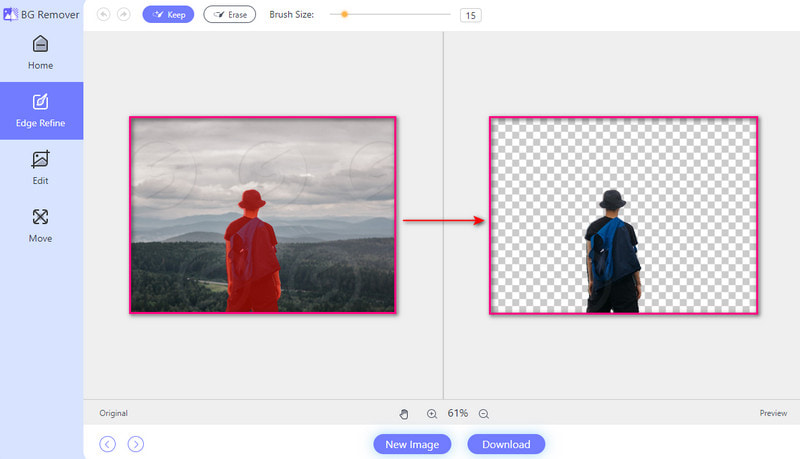
Step 4You can change the image background color in the Edit section. You can choose solid colors. These are blue, red, white, black, green, and pink. Just click the specific color, and it will applied as your background.
To access more colors, click the Horizontal Circle Dots button. You will see various lighter and darker shades of the solid colors. Move your cursor around the color palette to choose the color you want.
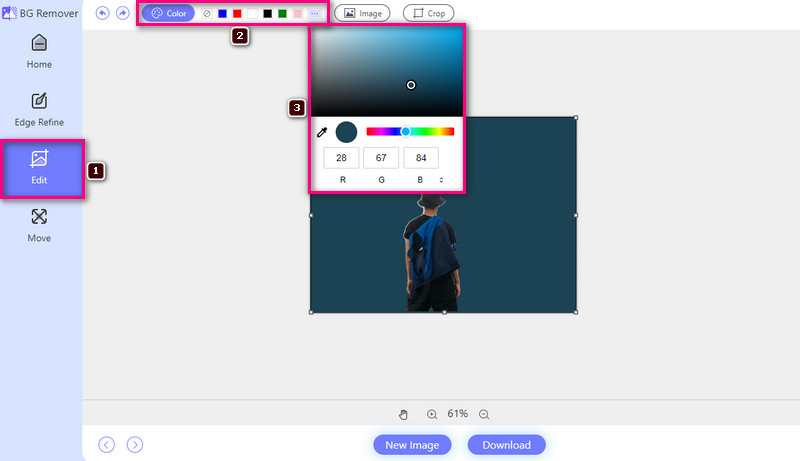
Step 5Hit the Download button to save your picture with a new background color in your local folder. Please check it out!
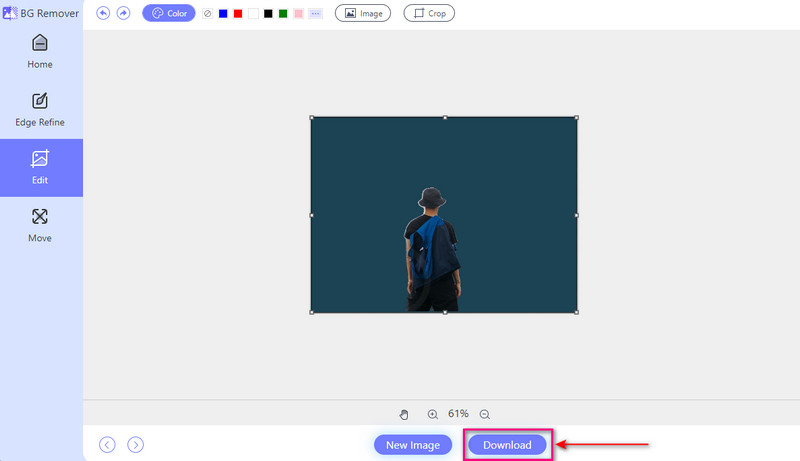
Part 4. FAQs about Changing the Background of Instagram Story
How do you change the background of a picture?
You can change a picture's background with Canva. It is an easy-to-use online platform. Just upload your picture, remove the old background, and choose a new one. You can create custom images without any fuss.
How do you make the background transparent on Instagram stories?
First, open the Instagram application. Navigate to the Stories camera. Press the Pen button once you have chosen your media. Next, select the second marker from the left. It is the one that will make the overlay transparent. Choose the color you want for the transparent overlay after selecting the pen. Then, press and hold the screen to create the transparent overlay effect.
Do transparent backgrounds work on Instagram?
No, Instagram does not directly support true transparency for images or videos. The good thing is you can create the illusion of transparency. You can match the background of your transparent image to the color of your feed or story's background.
Can I add text or stickers on top of the background color in my Instagram story?
Yes! You can add text, stickers, drawings, or other elements using the editing functionalities provided.
Will my followers see the edited background color in my Instagram Story?
Your followers can see the background color and other elements you added once you have shared it.
Changing the background color of your Instagram story opens up a world of creative possibilities and benefits. You can make your stories more appealing, attention-grabbing, and on-brand.
You have learned how to change the background on Instagram Story! You can elevate the quality of your future stories and capture the hearts of your followers. Experiment with different colors and watch as your stories shine brighter than ever!

Uses AI and automated background removal technology to capture complex backgrounds from JPG, JPEG, PNG, and GIF.
TRY NOW



