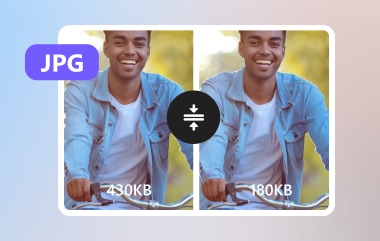Naarmate we meer video's van hoge kwaliteit opnemen, worden de bestandsgroottes groter, waardoor het moeilijker wordt om ze te delen of op te slaan. Het duurt lang om ze te uploaden of online te verzenden. U kunt zelfs een probleem tegenkomen met uw videobestanden die niet voldoen aan de standaard bestandsgroottelimiet die door het platform wordt ondersteund.
Als je problemen hebt met grote videobestanden, dan is dit bericht precies wat je nodig hebt. We zullen je voorzien videocompressoren! Deze compressor werkt om de bestandsgrootte van uw video te verkleinen zonder de helderheid ervan op te offeren. We zullen de toonaangevende videocompressoren op desktops, online en mobiele telefoons opsommen, zodat u veel keuzes hebt!
Deel 1. 7 gratis videocompressoren op desktop
1. AVAide-videoconvertor
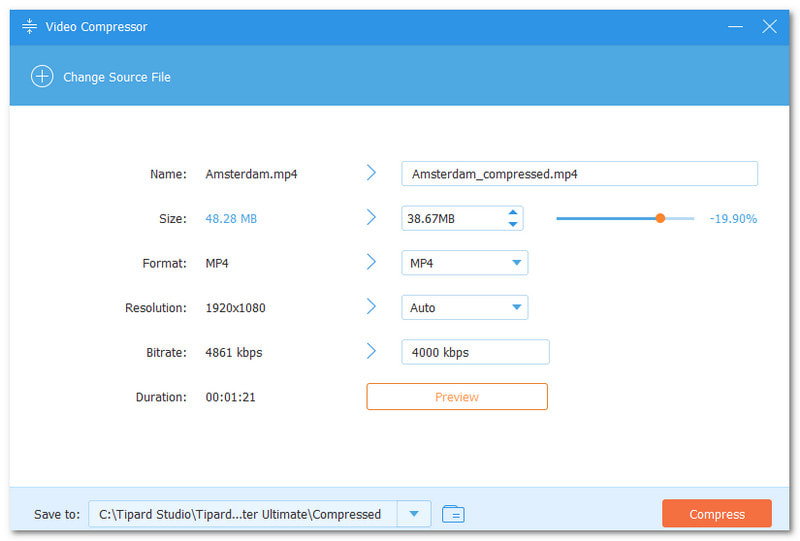
Videobestandsgrootte comprimeren met AVAide Video Converter is eenvoudig en snel. Het kan uw videobestanden comprimeren tot de juiste grootte die u nodig hebt. Het enige wat u hoeft te doen is de schuifbalk of pijltjestoetsen gebruiken om de bestandsgrootte te verkleinen. Het is perfect als u de bestandsgrootte van uw video wilt verkleinen, zodat u deze kunt uploaden of delen op sociale media of berichtenplatforms. Daarom is het geen wonder dat het een van de beste videocompressoren op de markt is. Daarnaast kunt u het formaat, de resolutie en de bitsnelheid wijzigen voordat u uw video comprimeert.
Naast het vermogen om te comprimeren, kan AVAide Video Converter, zoals de naam al doet vermoeden, videobestanden converteren naar een ander formaat. Er is meer! Het heeft ook een ingebouwde ripper, muziekvideo-editor, collagemaker en nog veel meer tools. Met al die functies is AVAide Video Converter de beste keuze voor uw compressiebehoeften.

PROBEER HET GRATIS Voor Windows 7 of hoger
 Veilige download
Veilige download
PROBEER HET GRATIS Voor Mac OS X 10.13 of hoger
 Veilige download
Veilige download2. VideoProc Converter AI
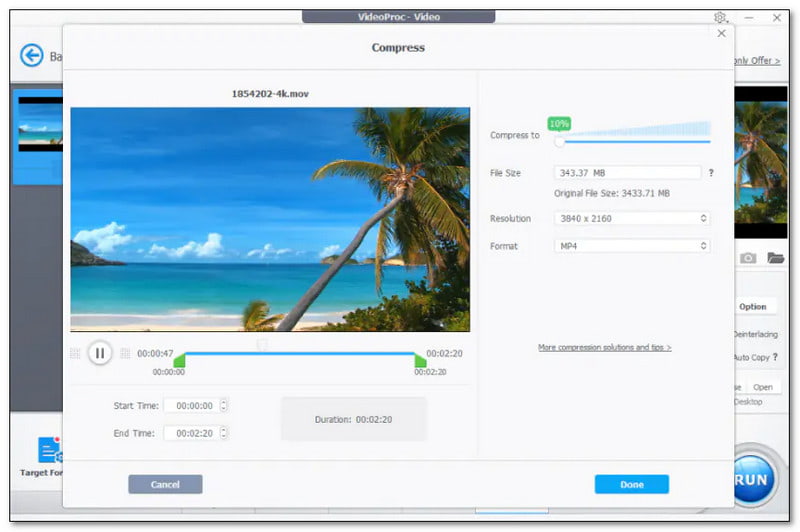
VideoProc Converter AI is een populaire, alles-in-één video-editor en converter. Het staat bekend om zijn krachtige functies. Het heeft ingebouwde kunstmatige intelligentietechnologie, die de videocompressie verbetert. Het kan de videobestandsgrootte met maximaal 90% verkleinen met een opmerkelijke 47x hogere snelheid zonder merkbaar verlies aan helderheid. Een ander ding is dat het is ontworpen om grote video's te beheren, waardoor het een van de toonaangevende grote videocompressoren is.
3. VLC-mediaspeler
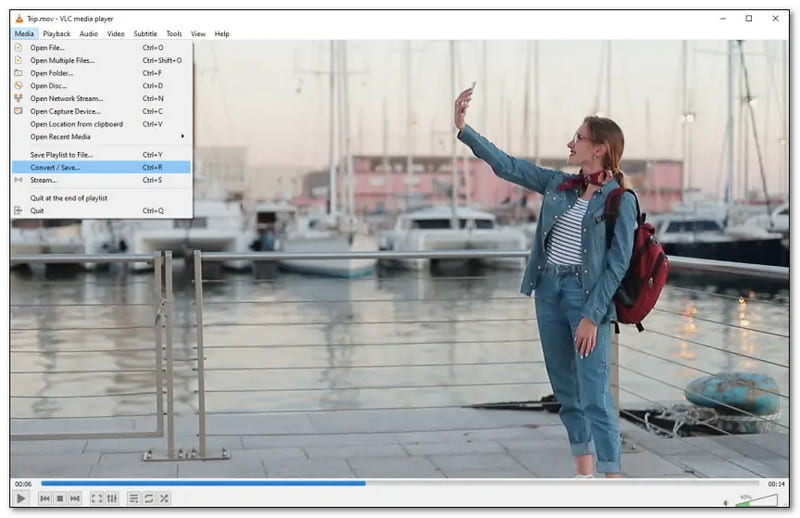
VLC Media Player is populair omdat het een veelzijdige en open-source mediaspeler is. Deze mediaspeler heeft ingebouwde converter- en compressorfuncties. U kunt de videobestandsgrootte comprimeren door de resolutie, bitsnelheid en uitvoercodec nauwkeurig af te stemmen. De interface is niet ontworpen voor videocompressie. Maar het kan basistaken aan.
4. Handrem
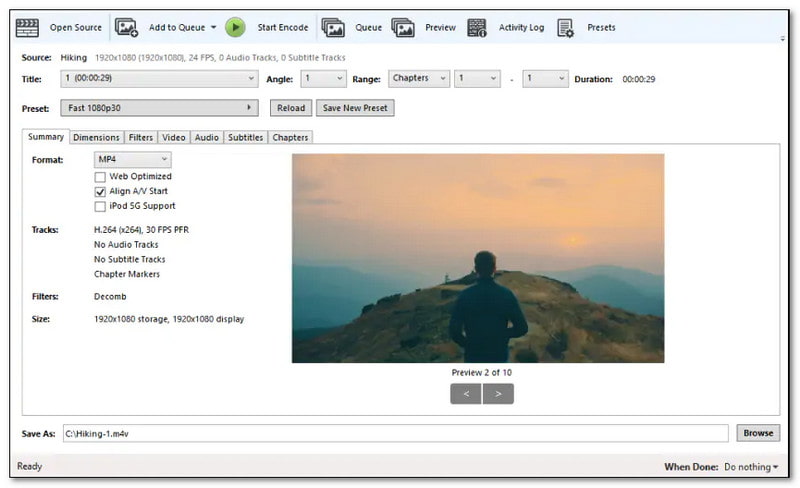
HandBrake is een gratis, open-source videotranscoder die bekend staat als een Windows- en MacOS-videocompressor. Het ondersteunt veel videoformaten en stelt u in staat om grote, zeer heldere video's te comprimeren tot kleinere bestanden. U kunt de bestandsgrootte van video's comprimeren door parameters aan te passen. Deze omvatten bitrate, framerate en resolutie. De interface is echter een beetje complex, vooral voor beginners. Houd er rekening mee dat het nog steeds een goede keuze is voor gebruikers die een balans willen tussen controle en gemak bij het comprimeren van video's.
5. Freemake-videoconverter
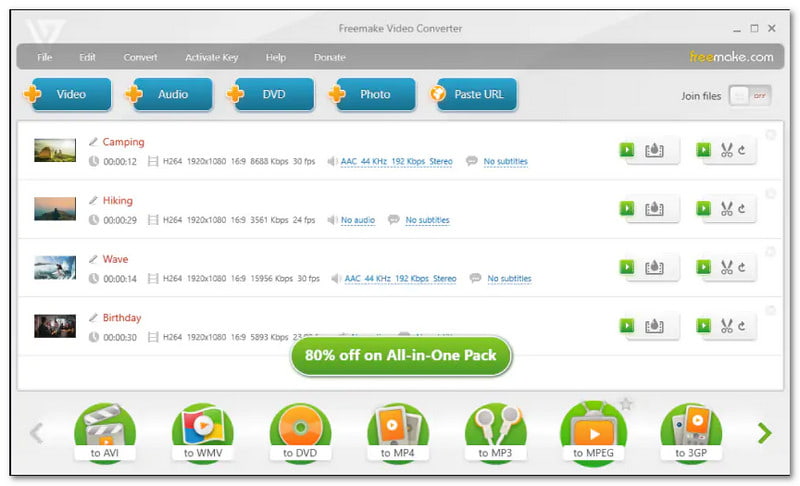
Freemake Video Converter is een eenvoudig te gebruiken programma dat een gratis videocompressor en converter biedt. Hiermee kunt u uitvoerinstellingen selecteren zoals resolutie en grootte. Deze functie is handig als u de grootte van een videobestand eenvoudig wilt verkleinen zonder dat u veel technische kennis nodig hebt. De compressie is misschien niet zo geavanceerd als bij andere programma's. Maar het werkt goed voor gebruikers die basisopties willen. Het ondersteunt ook veel videoformaten.
6. Sluiter-encoder
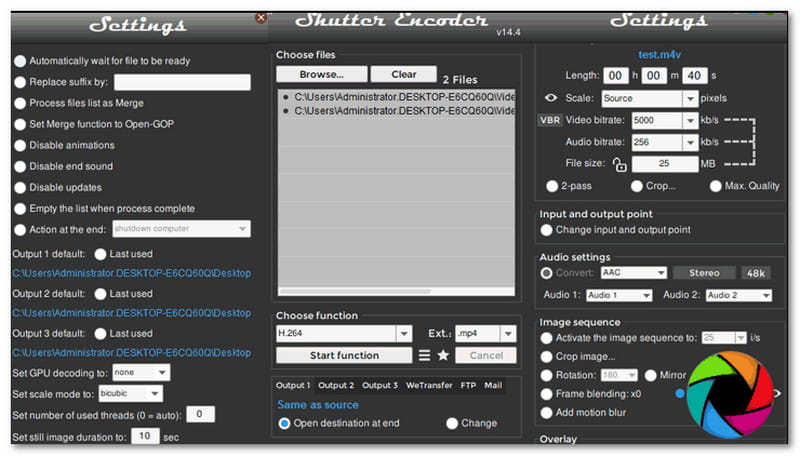
Shutter Encoder is een robuuste en feature-rijke videocompressor op Windows, Mac en Linux. De input- en outputformaten die het ondersteunt zijn breed. U kunt uw video dus comprimeren zonder problemen. Het biedt echter geen specifieke knop voor videocompressie. U kunt de video echter verkleinen door uw gewenste bestandsgrootte, resolutie, bitrate, etc. in te voeren.
7. FFmpeg
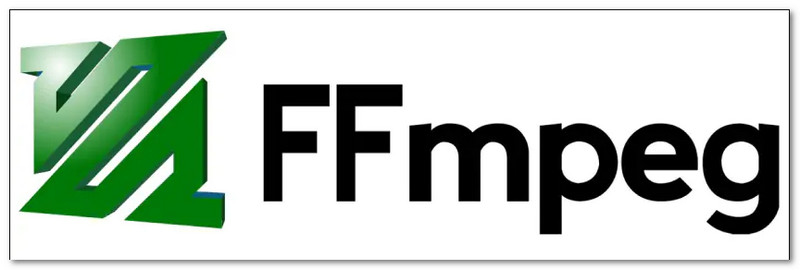
FFmpeg is een opdrachtregelprogramma. Het is beter in videotaken zoals compressie. Het is echter geen eenvoudig te benaderen videocompressieprogramma. U moet de juiste opdrachtregel invoeren om de bitsnelheid van de video te verlagen, de resolutie te verlagen en de video bij te snijden. Ook duurt het lang om videobestanden te comprimeren. Het is een goede videocompressor voor gevorderde pc-gebruikers. Hiermee kunnen ze de compressieverhouding, de helderheid van de uitvoer en andere instellingen manipuleren.
Deel 2. 6 beste videocompressoren online
1. VEED.IO
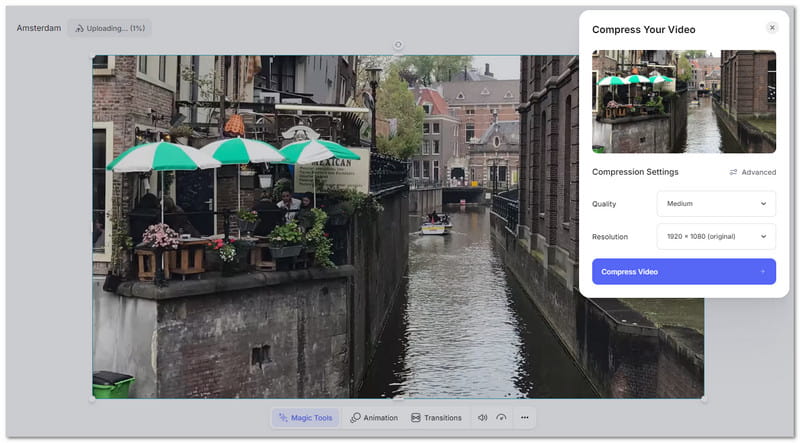
VEED.IO is een bekende, gebruiksvriendelijke videocompressor. Hiermee kunt u de bestandsgrootte van uw video's verkleinen zonder dat dit ten koste gaat van de helderheid. U kunt kiezen tussen geavanceerde en basiscompressieopties. U kunt de helderheid selecteren als laag, gemiddeld of hoog op basis van uw behoeften. U kunt ook resoluties kiezen zoals 1820×1024, 1280×720, 1138×640, 1067×600, 889×500 en 853×480. Deze videocompressor helpt gebruikers video's te comprimeren voor e-mail, sociale media en websites.
2. FreeConvert
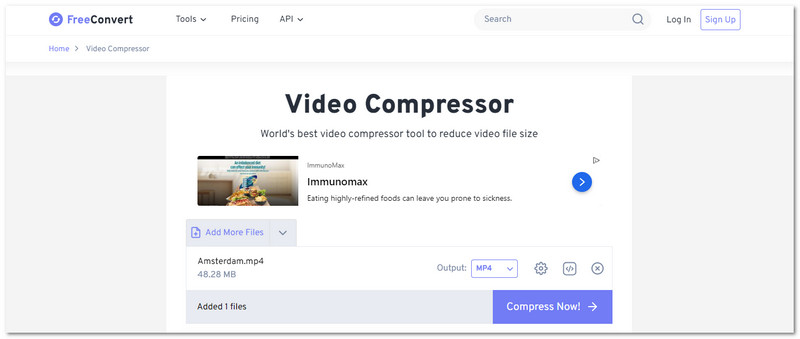
FreeConvert is een eenvoudige, flexibele site voor het comprimeren van video's in verschillende formaten. Deze online videocompressor biedt instellingen om de helderheid en grootte van de video nauwkeurig af te stemmen. U kunt H.264 en H.265 kiezen onder de optie videocodec. U kunt het doelbestand selecteren op percentage, grootte, kwaliteit, resolutie of maximale bitsnelheid. Doe dit onder de optie compressiemethode.
3. Invideo-AI
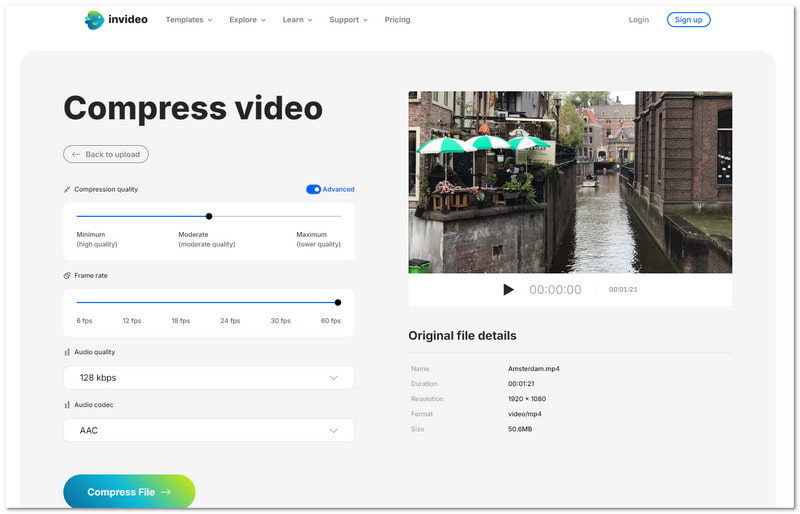
Als u liever uw video's eenvoudig comprimeert zonder u aan te melden, is Invideo AI de perfecte optie voor u. Het kan videobestanden comprimeren in AVI, FLV, MKV, MOV, MP4, MPEG, MPG, TS, VOB en WMV. U kunt uw videobestand comprimeren tot minimaal, gemiddeld en maximaal door de cirkel op de lijnbalk te verplaatsen. De minimale optie is hoge kwaliteit. De gemiddelde optie is matig duidelijk. De maximale optie is minder duidelijk. Daarnaast kunt u 6 fps, 12 fps, 18 fps, 24 fps, 30 fps of 60 fps selecteren onder de framesnelheidoptie.
4. VideoKleiner
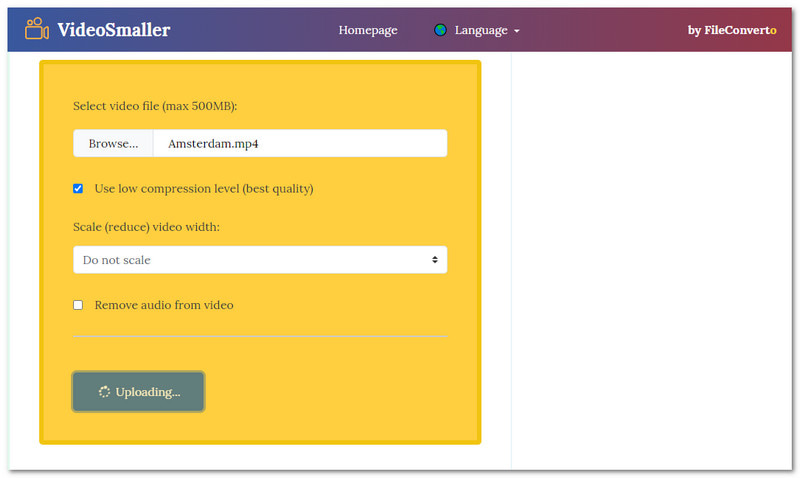
Een gratis online videocompressor die videobestanden tot 80-90% kan comprimeren is VideoSmaller. Hiermee kunt u tot 500 megabytes aan videobestanden uploaden in MP4, AVI, MPEG en MOV. Het biedt een optie om een laag compressieniveau te gebruiken, de videobreedte te verkleinen en audio uit de video te verwijderen. Deze online compressor is veilig om te gebruiken; alle geüploade videobestanden worden na 3 uur verwijderd.
5. Clideo
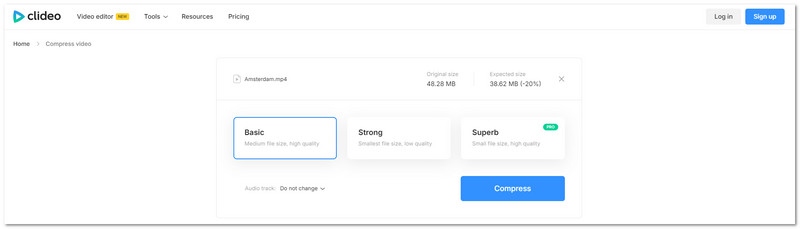
Een online videocompressor waarmee u een voorbeeld van uw videobestand kunt bekijken voordat u het op uw apparaat opslaat, is Clideo. U kunt kiezen uit basis-, sterke en superieure videocompressiemethoden. De basisoptie biedt een gemiddelde bestandsgrootte en hoge kwaliteit. De sterke optie biedt de kleinste bestandsgrootte, maar lage kwaliteit. De superieure optie biedt een kleine bestandsgrootte en hoge kwaliteit. Daarnaast biedt het opties om watermerken te verwijderen, video's te bewerken, ondertitels op te nemen, enz.
6. Vereenvoudigd
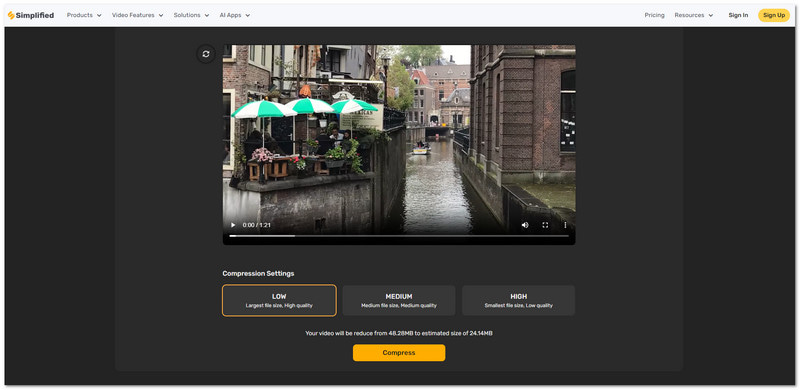
Als u veel videobestanden wilt comprimeren, kan Simplified u helpen omdat het batchverwerking biedt. Hiermee kunt u veel video's tegelijk comprimeren, wat tijd en moeite bespaart. Net als Invideo AI en Clideo biedt het ook compressie-instellingen waaruit u kunt kiezen. U kunt laag, gemiddeld en hoog selecteren. Na het selecteren wordt weergegeven hoeveel de verkleinde bestandsgrootte is vergeleken met de oorspronkelijke bestandsgrootte.
Deel 3. Top 7 videobestandscompressoren voor Android en iOS
1. AniSmall: Video converteren en formaat wijzigen
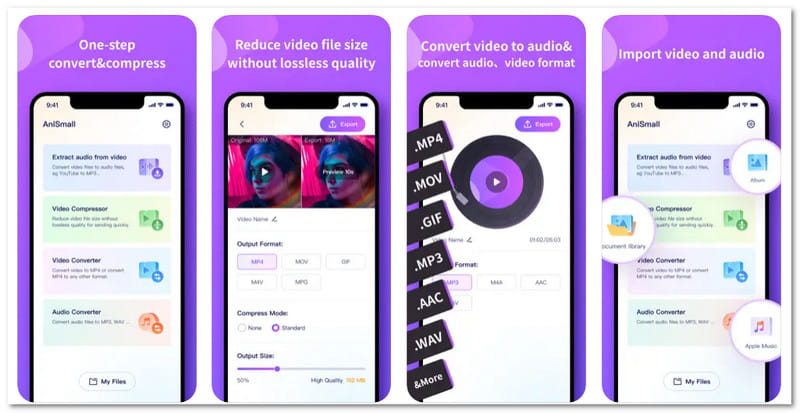
AniSmall: Video Convert&Resize van Shenzhen Wondershare Software Co., Ltd is een top videoformaatcompressor. Het biedt volledige aanpassing voor het comprimeren van video's. U kunt kiezen tussen twee standaardcompressiemethoden en geen. Een indrukwekkende functie is de mogelijkheid om de originele en gecomprimeerde video's te bekijken en te vergelijken voordat u ze exporteert. Het stelt u ook in staat om video's naar verschillende formaten te converteren en audio te extraheren.
2. Video comprimeren: video verkleinen
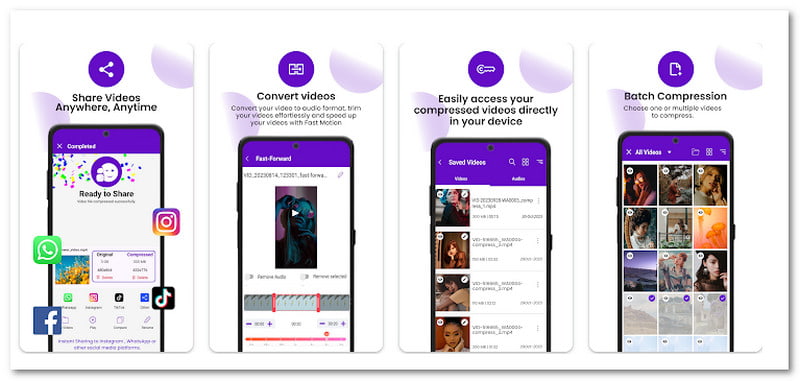
Video comprimeren: Downsize Video van RaySaar Technologies biedt verschillende opties. Deze omvatten tiny, small, medium en large om video te comprimeren. Daarnaast kunt u de resolutie aanpassen aan uw behoeften. Een geweldige functie is dat u de video kunt afspelen om de kwaliteit ervan na compressie te controleren. Bovendien bevat het een tabblad met opgeslagen bestanden. Het maakt het gemakkelijk om gecomprimeerde en bewerkte projecten te vinden wanneer dat nodig is.
3. Panda Video comprimeren en converteren
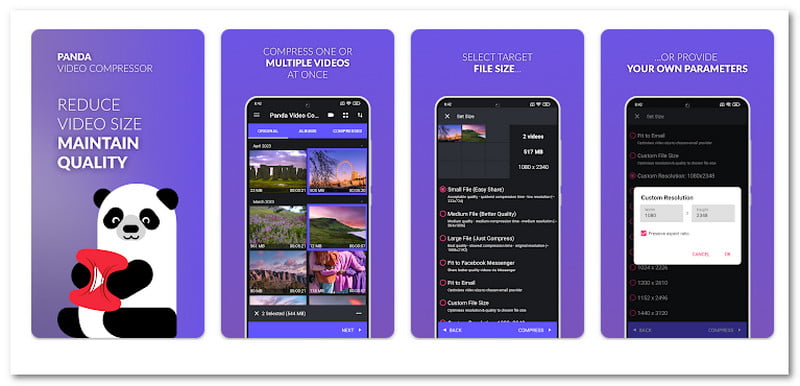
Panda Video Compress & Convert van Farluner Apps & Games heeft een ingebouwde compressiegrootte. U kunt opties kiezen zoals eenvoudig delen, betere kwaliteit of gewoon de video comprimeren. Het biedt ook veel aangepaste resolutieopties, zoals 240×426 en 600×1066. Net als Compress Video: Downsize Video biedt het ook de optie om de originele video te vergelijken met de gecomprimeerde versie.
4. Eenvoudige videocompressor
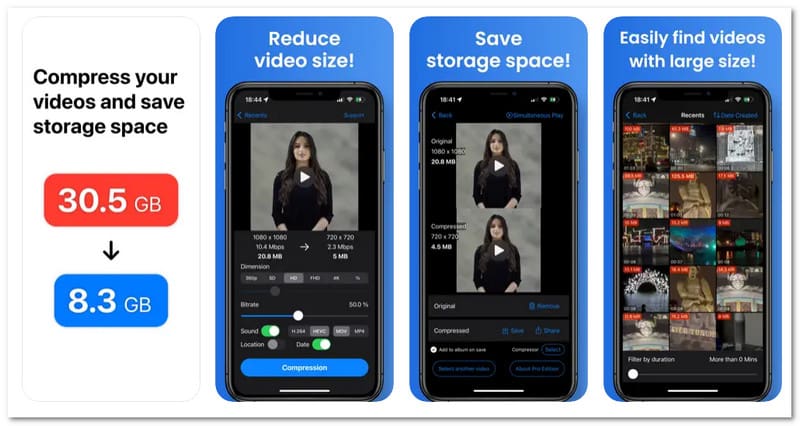
Met Easy Video Compressor van Osawa Shunsuke kunt u de bitrate aanpassen met behulp van eenvoudige schuifregelaars. Het kan u helpen de videokwaliteit en bestandsgrootte te regelen. U kunt ook kiezen uit verschillende uitvoerformaten. Deze omvatten MP4, MOV, HEVC en H.264. Daarna kunt u uw gecomprimeerde video opslaan op uw apparaat of delen op andere platforms.
5. Videoconverter, compressor
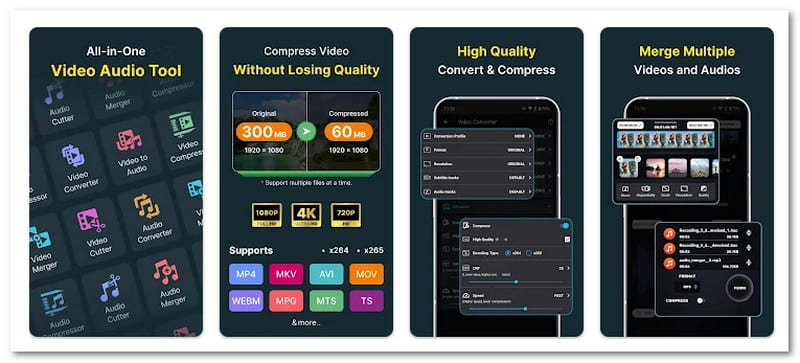
Video Converter, Compressor van Inverse AI behoudt de helderheid van video tijdens compressie. Het maakt het een van de videocompressoren zonder kwaliteitsverlies. Het ondersteunt veel video- en audiocodecs, waardoor het een veelzijdige keuze is. Het ondersteunt ook batchcompressie en -conversie. U kunt dus veel bestanden tegelijk verwerken zonder gedoe. Daarnaast biedt het een videosnijder om ongewenste delen te knippen en een videofusie om verschillende clips in één bestand te combineren.
6. Videocompressor en -converter
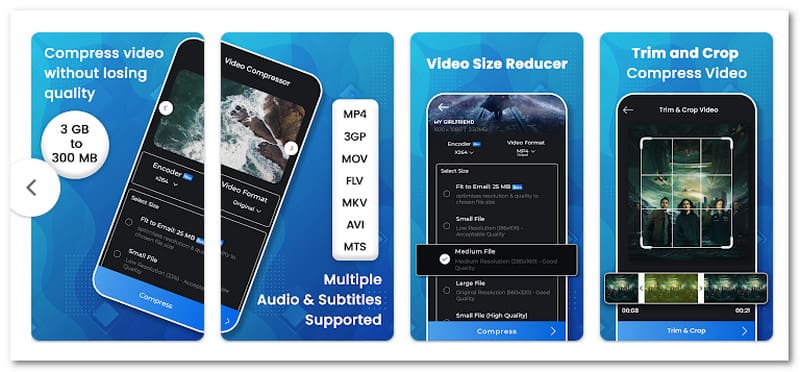
Video Compressor & Converter van Technozer Solution heeft geen bestandsgroottebeperking, waardoor het gemakkelijk is om met grotere bestanden te werken. Het ondersteunt veel videoformaten. Deze omvatten MP4, MKV, WebM, MTS en WMV. Het bevat ook twee encoders, x264 en x265, die u opties bieden voor efficiënte compressie. Wat betreft compressie, kunt u kiezen uit verschillende grootte-opties. Deze omvatten medium, fit-to-email, kleine bestanden en veel aangepaste resoluties.
7. Videoformaat verkleinen en comprimeren
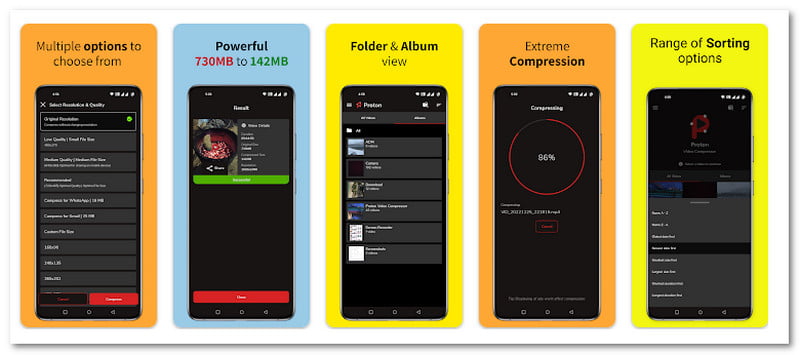
Reduce & compress video size van H. Arthur geeft u nauwkeurige controle over het compressieproces. U kunt de resolutie kiezen of comprimeren terwijl u de oorspronkelijke helderheid behoudt. Het kan uw grote bestanden eenvoudig comprimeren van gigabytes tot megabytes. Het biedt ook helderheidspresets, zoals laag, medium en meer, om aan uw behoeften te voldoen. Bovendien bevat het specifieke presets voor populaire kanalen zoals WhatsApp en Gmail. Het zorgt ervoor dat uw video's zijn geoptimaliseerd om te delen.
Deel 4. Volg deze handleiding om alle videoformaten eenvoudig te comprimeren
We bieden een eenvoudig te volgen stap die u kunt gebruiken als leidraad om alle videoformaten te comprimeren met behulp van AVAide Video Converter.
Stap 1Ga naar de officiële website van AVAide Video Converter om het programma te downloaden en op uw computer te installeren.

PROBEER HET GRATIS Voor Windows 7 of hoger
 Veilige download
Veilige download
PROBEER HET GRATIS Voor Mac OS X 10.13 of hoger
 Veilige download
Veilige downloadStap 2Open het programma, navigeer naar de Meer hulpmiddelen tabblad en selecteer Videocompressor.
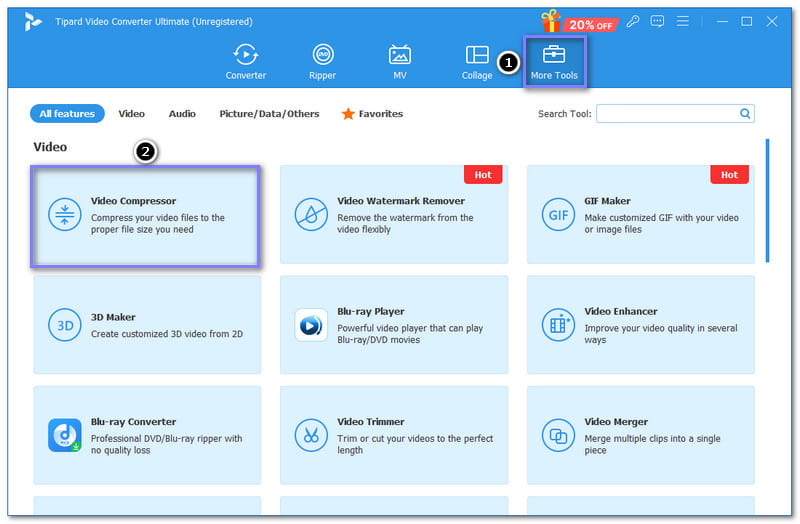
Stap 3Klik op de (+) knop om het videobestand te importeren dat u wilt comprimeren. Voel u vrij om elk videoformaat toe te voegen, aangezien AVAide Video Converter talloze formaten ondersteunt.
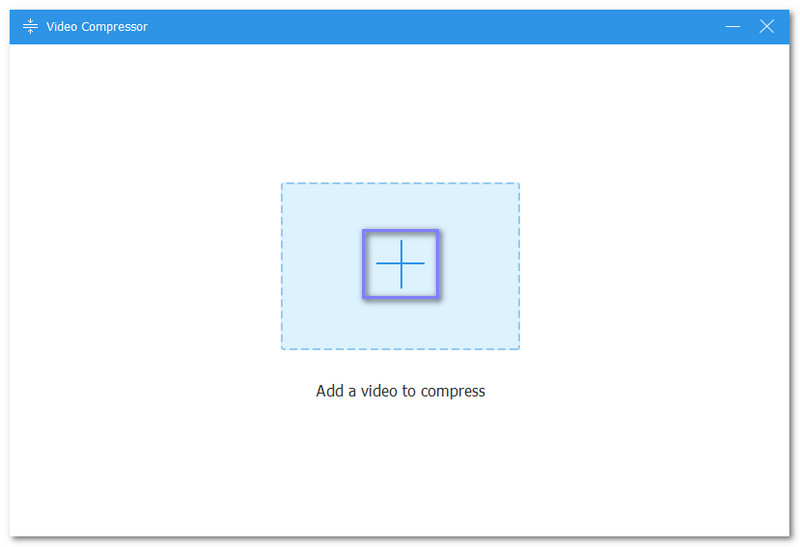
Stap 4Ga naar de Maat optie en gebruik de schuifbalk of pijlen om de grootte van uw videobestand te wijzigen. U kunt ook de naam, het formaat, de resolutie en de bitsnelheid van het videobestand wijzigen.
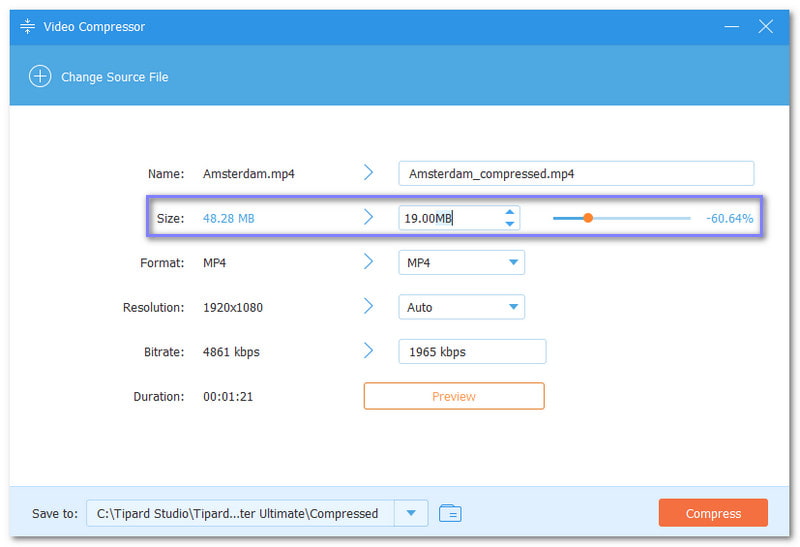
Stap 5Druk op de Voorbeeld knop om uw uitvoer eerst te controleren voordat u deze comprimeert. Zodra u dit hebt gecontroleerd, klikt u op de Samendrukken knop, en het compressieproces zal beginnen. Het gecomprimeerde videobestand zal automatisch worden opgeslagen op uw lokale bestand.
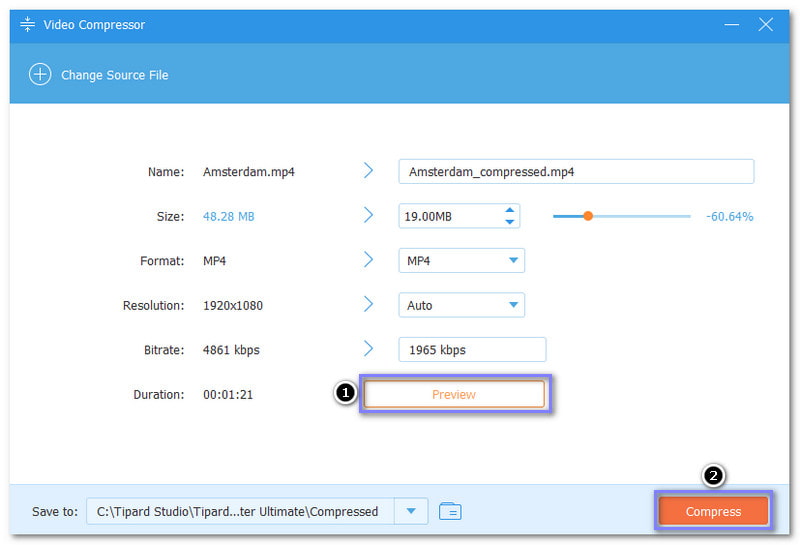
Er zijn veel nadelen aan video met een groot bestandsformaat. Het uploaden of delen ervan op sociale media en berichtenplatforms is lastig. Dus met de beste videobestandscompressoren, kunt u de grootte van een video verkleinen zonder dat dit ten koste gaat van de helderheid. Over de beste videocompressoroptie, AVAide Video Converter staat bovenaan de lijst. Het is makkelijk te comprimeren en biedt volledige controle over de gewenste videobestandsgrootte.
Uw complete videotoolbox die 350+ formaten ondersteunt voor conversie in verliesvrije kwaliteit.