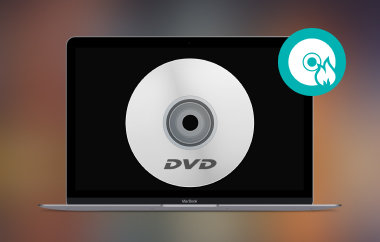Dalam era moden ini, DVD menjadi tidak boleh dimainkan kepada sesetengah peranti. Ini kerana sesetengah komputer tidak mempunyai pemacu DVD terbina dalam lagi. Jika anda ingin memainkan kandungan video daripada DVD anda, sebaiknya carikkannya supaya anda boleh menyimpannya pada komputer anda. Ia sempurna, terutamanya jika anda ingin menonton video daripada peranti dan pemain media yang berbeza. Jadi, jika anda ingin mendigitalkan DVD video anda, kami di sini untuk membantu anda. Menggunakan empat kaedah yang sangat baik, siaran ini akan mengajar anda bagaimana untuk merobek DVD video pada Mac. Oleh itu, datang ke sini dan terokai semua kaedah yang berkesan untuk diikuti.
Bahagian 1. Bagaimana untuk Merobek Video DVD pada Mac Dengan Kualiti Terbaik
Untuk merobek DVD pada Mac dengan berkesan, kami cadangkan menggunakan AVAide DVD Ripper. Ripper luar talian ini boleh membantu anda merobek DVD video anda dengan kaedah tanpa kerumitan sambil memberikan kualiti yang sangat baik. Dengan reka letaknya yang mudah difahami, anda boleh menavigasi semua fungsi dan mendapatkan output yang anda inginkan. Selain itu, anda boleh menggunakan ciri merobek kumpulan untuk merobek DVD. Menggunakan ciri ini, anda boleh merobek berbilang DVD dalam satu perjalanan. Jadi, jika anda bercadang untuk merobek pelbagai kandungan daripada DVD, anda boleh bergantung pada perisian ini. Ia lebih berkuasa kerana anda boleh menukar fail anda ke dalam pelbagai format media. Anda boleh menyimpan fail yang dirobek sebagai MP4, FLV, MKV, M4V, VOB, MOV, AVI dan banyak lagi.
Selain itu, anda juga boleh menggunakan beberapa ciri penyuntingan video asas untuk mencantikkan kandungan anda. Anda boleh menggunakan penggabungan video, pemangkas, pemampat, perapi, dll. Anda juga boleh mengubah suai beberapa parameter, termasuk kadar bingkai, kadar bit, resolusi, pengekod, saluran, dll. Jadi, mengenai merobek dan menyunting DVD, AVAided DVD Ripper adalah salah satu daripada perisian terbaik yang boleh anda akses dan kendalikan. Semak kaedah mudah di bawah untuk mengetahui cara merobek DVD pada Mac.
Langkah 1Untuk mengakses AVAide DVD Ripper, anda boleh tandakan Muat turun percuma butang yang telah kami sediakan di bawah. Kemudian, mula memasangnya untuk dijalankan pada komputer anda. Pastikan DVD telah dimasukkan ke dalam komputer anda.

Cubalah Untuk Windows 7 atau lebih baru
 Muat Turun Selamat
Muat Turun Selamat
Cubalah Untuk Mac OS X 10.13 atau lebih baru
 Muat Turun Selamat
Muat Turun SelamatLangkah 2Selepas anda melancarkan antara muka, pergi ke Ripper panel dan klik pada Muatkan DVD untuk menambah fail DVD anda daripada komputer anda. Selepas proses pemuatan, teruskan ke prosedur seterusnya.
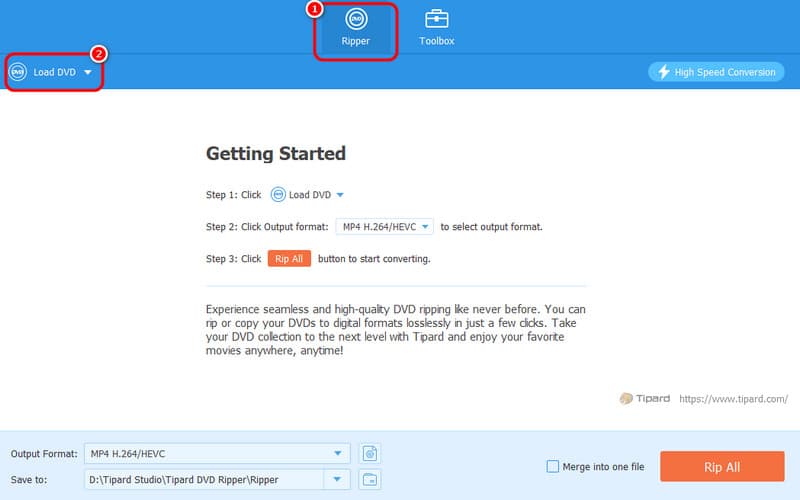
Langkah 3Teruskan ke Format Output pilihan, di mana anda akan melihat pelbagai format. Anda boleh memilih format video yang anda inginkan dan kualiti video yang anda inginkan.
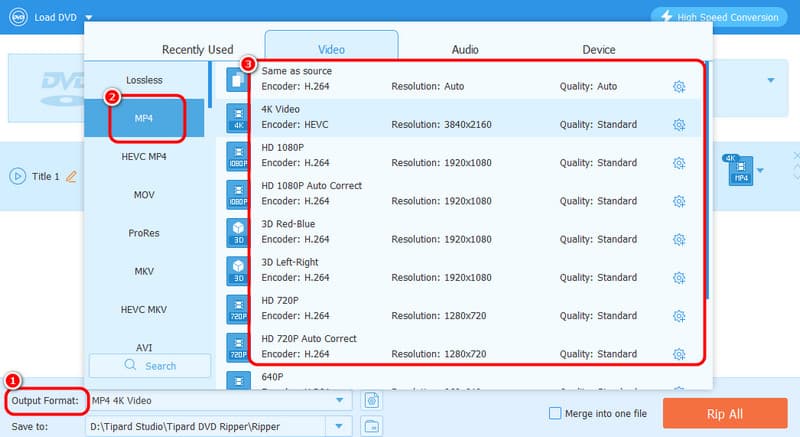
Langkah 4Anda boleh memulakan proses merobek dengan mengklik butang Koyakkan Semua butang. Selepas prosedur, anda boleh memainkan video yang dirobek pada komputer anda.
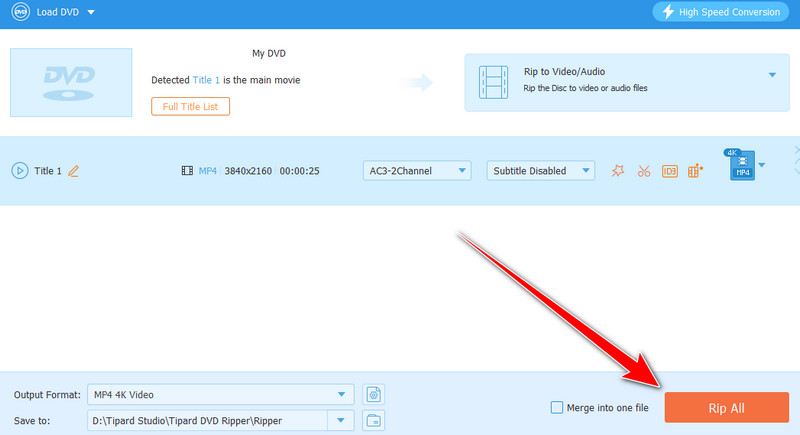
Bahagian 2. Bagaimana untuk Rip Video DVD pada Mac Menggunakan VLC
Satu lagi perisian luar talian untuk merobek DVD pada Mac secara percuma ialah VLC Media Player. Selain memainkan pelbagai fail multimedia, anda juga boleh menggunakan program ini untuk mendigitalkan DVD anda. Perkara yang baik ialah anda boleh mendapatkan hasil yang anda inginkan kerana ia menawarkan hampir semua fungsi yang anda perlukan. Anda juga boleh menghidupkan DVD anda pada pelbagai format, seperti MP4, MKV, WebM, TS dan banyak lagi. Selain itu, anda juga boleh menggunakan beberapa fungsi untuk menambah baik video anda yang dirobek. awak boleh pangkas video pada VLC, pangkas, putar dan fungsi lain. Dengan itu, anda boleh mendapatkan kandungan yang menakjubkan dan menarik selepas prosedur merobek dan menyunting. Satu-satunya kelemahan perisian adalah antara muka pengguna yang mengelirukan. Jadi, untuk pemula, mempelajari program sebelum meneruskan ke objektif utama anda adalah yang terbaik. Tetapi jika anda tidak sabar-sabar untuk mempelajari cara merobek DVD pada Mac menggunakan VLC, lihat langkah di bawah.
Langkah ”1″“Selepas
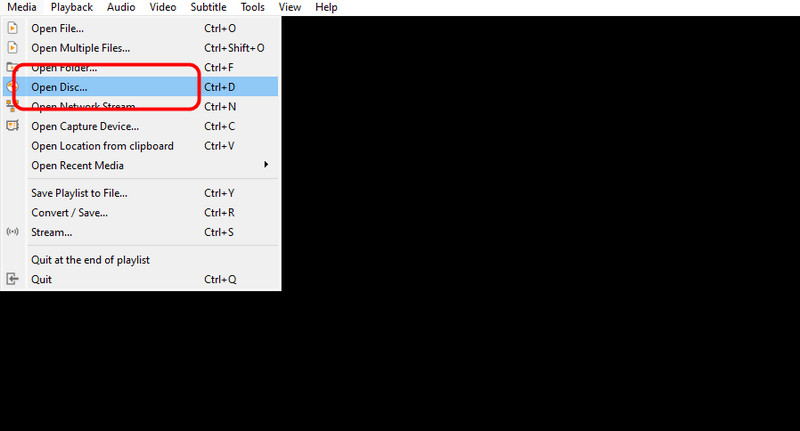
Langkah 2Kemudian, dari antara muka mini, klik Semak imbas untuk memasukkan fail DVD. Setelah selesai, pilih Tukar pilihan menggunakan butang lungsur di bawah.
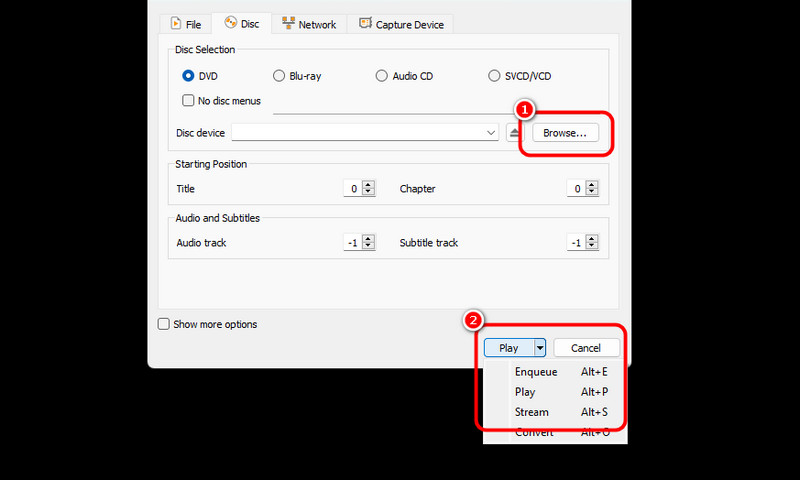
Langkah 3Untuk proses seterusnya, klik pada Profil butang dan pilih format output pilihan anda. Anda juga boleh memilih fail destinasi yang anda inginkan dengan mengklik Semak imbas butang di bawah.
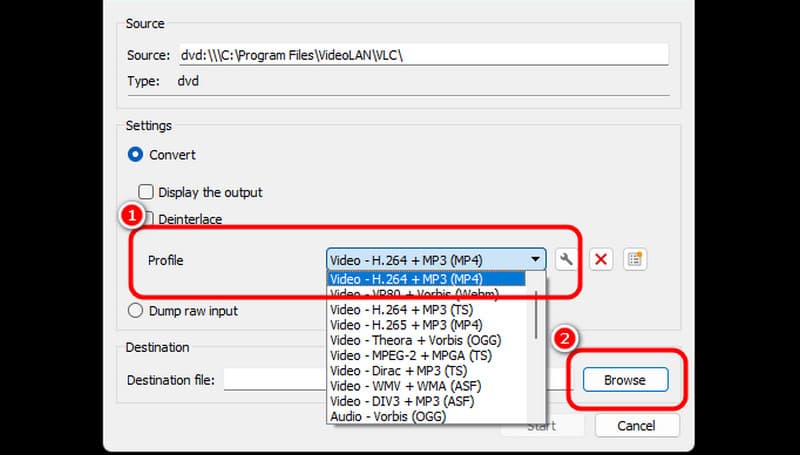
Langkah 4Kemudian, klik pada Mulakan pilihan di bawah untuk memulakan proses merobek DVD terakhir. Selepas proses itu, anda boleh menyimpan dan memainkan video pada pelbagai pemain media.

Bahagian 3. Rip Video DVD pada Mac dengan Utiliti Cakera
Jika anda ingin merobek DVD tanpa memuat turun sebarang perisian, anda boleh menggunakan Utiliti Cakera daripada Mac anda. Perisian ini boleh membantu anda menangani DVD anda dalam pelbagai cara, terutamanya apabila merobek. Selain itu, merobek DVD anda adalah lancar, jadi anda boleh mengharapkan hasil yang baik. Walau bagaimanapun, terdapat pelbagai kelemahan pada perisian tersebut. Proses merobek DVD adalah rumit. Anda mesti seorang profesional untuk mendapatkan output yang anda inginkan dengan jayanya. Dengan itu, kami mengesyorkan meminta bantuan daripada pengguna mahir berkenaan dengan merobek DVD pada perisian ini.
Langkah 1Buka Utiliti Cakera pada Mac anda. Kemudian, klik fail DVD yang ingin anda robek dari antara muka kiri. Kemudian, tekan Fail menu dan klik pada Imej Baharu butang. Selepas itu, klik pada Imej daripada (nama DVD anda) pilihan.
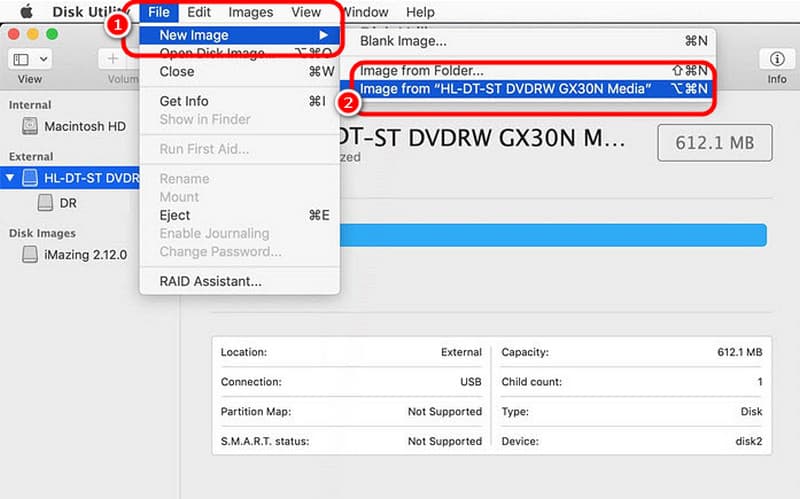
Langkah 2Ke tetingkap seterusnya, pergi ke Simpan sebagai pilihan, dan anda boleh menamakan semula fail anda. Kemudian, pilih format pilihan anda menggunakan Format pilihan. Selepas itu, anda boleh memukul Jimat untuk menyelesaikan proses akhir.
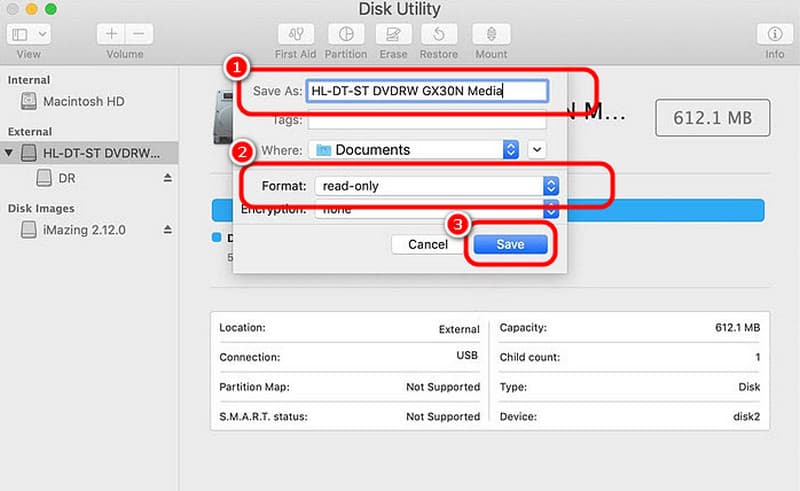
Langkah 3Selepas itu, perisian akan mula menyalin cakera. Anda boleh menunggu seketika untuk mendapatkan fail anda. Setelah selesai, anda sudah boleh mempunyai DVD yang telah dirobek pada Mac anda.
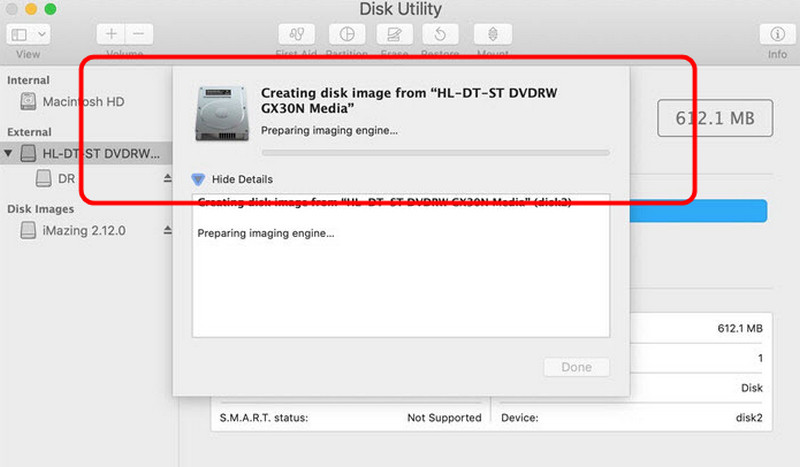
Bahagian 4. Rip Video DVD secara Berkesan pada Mac Menggunakan Handbrake
The Brek tangan perisian juga antara ripper DVD percuma anda boleh bergantung pada apabila menggunakan Mac. Ia membolehkan anda merobek DVD anda dan mengubahnya menjadi pelbagai format, seperti MP4, MKV dan WebM. Ia juga membolehkan anda memilih kandungan yang ingin anda robek daripada DVD. Dengan itu, kita boleh memberitahu bahawa tidak kira apa hasil yang kita inginkan, ia boleh membantu kita mendapatkannya selepas proses. Jadi, ikuti langkah di bawah menggunakan perisian DVD-ripping percuma ini untuk Mac.
Langkah 1Muat turun Brek tangan perisian pada Mac anda. Kemudian, sebelum pergi ke proses seterusnya, pastikan DVD anda telah dimasukkan ke dalam peranti anda.
Langkah 2Klik fail DVD dari antara muka untuk melihat antara muka utama perisian. Anda boleh mula mendigitalkan DVD anda dengan mengklik butang Format pilihan untuk memilih format output pilihan anda.
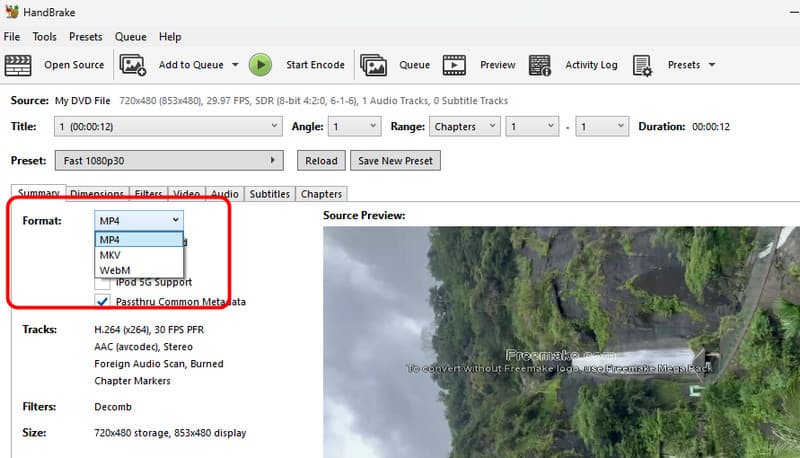
Langkah 3Klik pada Mulakan Pengekodan pilihan daripada antara muka atas untuk memulakan proses merobek terakhir. Setelah selesai, anda sudah bersedia! Anda boleh mula memainkan fail yang dirobek pada pelbagai peranti dan pemain media.
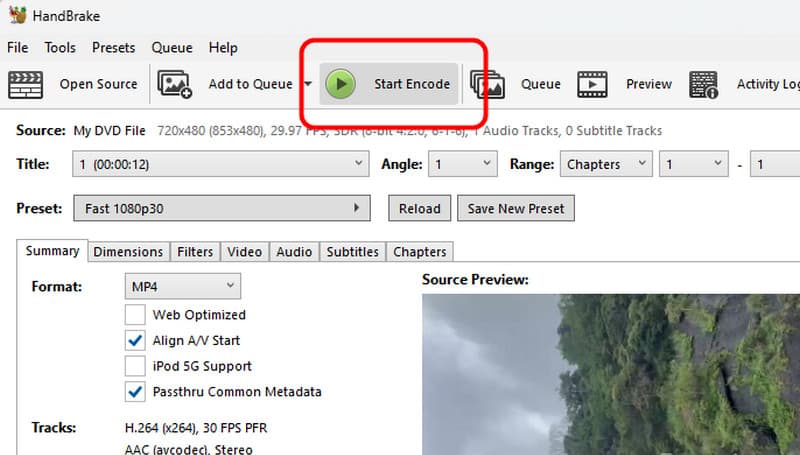
Kepada merobek DVD pada Mac, kami mempunyai semua kaedah berkesan yang boleh anda ikuti untuk mendapatkan hasil yang cemerlang. Selain itu, jika anda ingin merobek DVD anda dengan kualiti terbaik, kami lebih suka menggunakan AVAide DVD Ripper. Ia membolehkan anda mengoyakkan DVD anda dengan sempurna. Ia juga boleh menawarkan fungsi penyuntingan asas yang membolehkan anda menambah baik fail anda yang dirobek, menjadikannya ripper dan editor yang luar biasa.
Alat terbaik untuk merobek dan menukar fail imej Cakera DVD/Folder/ISO ke dalam pelbagai format.