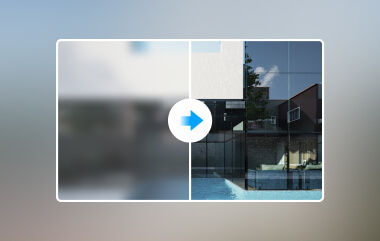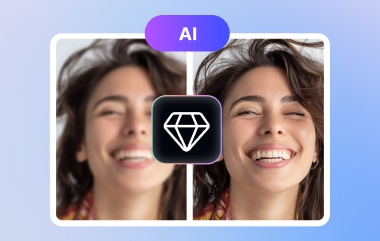Untuk benar-benar membuat foto Anda menonjol, penting untuk meningkatkan kualitas gambar menggunakan perangkat lunak dan teknik penyuntingan modern yang ditampilkan dalam artikel ini. Sebagai fotografer atau pengambil gambar amatir, mengetahui cara menyesuaikan pengaturan ketajaman, pencahayaan, dan kecerahan dapat mengubah gambar RAW menjadi mahakarya. Jadi, jika Anda siap untuk menyunting foto sempurna Anda, informasi ini cocok untuk Anda baca.
Bagian 1. Teknik Apa yang Dapat Meningkatkan Kualitas Gambar?
Mengenai metode khusus yang digunakan untuk menyempurnakan foto, beberapa trik umum dapat digunakan untuk mengubahnya menjadi foto yang tampak bagus. Penyesuaian ini saling ditujukan untuk meningkatkan kualitas gambar; gambar Anda menjadi lebih jernih, lebih cerah, dan lebih realistis atau, seperti yang dikatakan para profesional, gambar Anda tampak lebih halus. Mari kita bahas beberapa teknik yang paling efektif:
1. Perubahan Kecerahan & Kontras
Strategi paling mendasar, meskipun sangat efektif, untuk meningkatkan kualitas gambar adalah mengubah pengaturan kecerahan dan kontras. Kecerahan berarti sejauh mana gambar dapat diterangi atau ditempatkan dalam kegelapan, sedangkan kontras di depan, paling banyak, berarti kontras antara wajah dan latar belakang. Kontras yang lebih tinggi membuat gambar lebih hidup, dan menyesuaikan kecerahan membuat detail di area gambar yang gelap dan terang menjadi terang.
2. Meningkatkan Intensitas
Secara umum, mengintensifkan foto akan meningkatkan tingkat ketajaman karena fitur ini mempertajam tepi, meningkatkan objek dan detail dalam gambar. Hal ini terutama penting untuk meningkatkan atau mengungkap detail dalam gambar seperti gambar pedesaan atau gambar orang. Namun, ketajaman yang paling tinggi hanya akan memperburuk keadaan, menciptakan lingkaran cahaya yang tidak bersahabat di sekitar subjek dan menghilangkan fisik foto.
3. Menyeimbangkan Warna dan Saturasi
Gambar yang kita ambil harus memiliki keseimbangan warna yang baik agar dianggap memiliki saturasi yang tepat. Penyeimbangan warna adalah penyempurnaan suhu gambar untuk membuatnya hangat atau dingin dan pewarnaan untuk menggeser gambar ke hijau atau magenta. Saat tingkat saturasi meningkat, warna menjadi lebih cerah dan lebih hidup, dan saat warna menurun, menghasilkan tampilan yang artistik dan membosankan, seperti yang dapat dilihat. Warna yang halus dan sedang mencegah gambar Anda menjadi terlalu pucat atau terlalu neon dalam kontras, yang seharusnya menciptakan tampilan yang cukup nyaman dan menyenangkan.
4. Koreksi Keseimbangan Putih
Keseimbangan putih adalah istilah yang digunakan untuk menggambarkan rona warna atau suhu gambar. Ini bekerja secara berlawanan dengan bagaimana gambar Anda seharusnya terlihat; jika keseimbangan putih Anda tidak tepat, gambar akan tampak terlalu kuning atau jingga hangat padahal seharusnya dingin atau terlalu biru dingin padahal seharusnya hangat. Keseimbangan putih membantu membuat warna dalam gambar Anda sebagaimana mestinya, terutama yang berkaitan dengan rona kulit alami atau produk dalam fotografi produk. Perubahan ini memberikan foto Anda tampilan yang alami dan profesional, yang membuatnya dianggap sebagai teknik untuk meningkatkan gambar Anda.
5. Pengurangan Kebisingan
Terdiri dari noise digital, yang muncul sebagai grain dalam foto, biasanya dalam kondisi cahaya redup. Pengurangan noise ini, jika diterapkan, akan mengurangi graininess ini, sehingga gambar terlihat lebih rapi dan lebih profesional. Namun, gunakan teknik ini dengan hati-hati karena pengurangan noise yang berlebihan akan menghilangkan detail, sehingga gambar terlihat tidak alami. Menjaga keseimbangan antara bagian yang akan digeneralisasi dan bagian yang akan digali lebih dalam merupakan faktor terpenting dalam menjaga tingkat noise tetap rendah.
6. Pemotongan dan Pelurusan
Pemotongan juga dapat meningkatkan kualitas gambar sehingga tidak ada objek sekunder di samping. Mengatur cakrawala atau garis lain dalam gambar agar tampak lebih baik dan lebih menonjol untuk bidikan yang lebih khas. Perubahan ini meningkatkan tampilan dan nuansa foto Anda serta membuatnya jauh lebih menarik secara estetika.
7. Efek Vignette
Teknik ini berfungsi dengan baik saat digunakan untuk menambah atau mengurangi pencahayaan keseluruhan gambar agar orang lebih fokus pada figur sentral. Teknik ini umumnya digunakan dalam potret dan fotografi produk dan memberikan daya tarik khusus pada hasil akhir. Saat diterapkan, sketsa dapat membuat gambar lebih menarik bagi orang dan meningkatkan suasana keseluruhan foto.
8. HDR atau High Dynamic Range
Pemrosesan HDR adalah metode di mana berbagai eksposur diambil dalam beberapa gambar untuk menghasilkan foto dengan detail lebih banyak yang berpotensi untuk kecerahan atau kegelapan. Ini diperlukan untuk pemandangan dengan kontras tinggi, misalnya, saat matahari terbenam atau lanskap apa pun dengan sumber cahaya di belakang objek. HDR dapat meningkatkan kualitas gambar secara signifikan dengan mengumpulkan informasi tambahan dari bagian gambar yang lebih terang dan lebih gelap, sehingga menghasilkan tampilan yang jauh lebih kaya.
Bagian 2. Cara Meningkatkan Foto di Platform Apa Pun [Panduan Langkah demi Langkah yang Harus Diikuti]
1. Peningkat Gambar AVAide
Saat Anda membutuhkan teknologi AI untuk meningkatkan gambar Anda, andalkan Penambah Gambar AVAideAplikasi ini menawarkan cara untuk meningkatkan resolusi dan kejelasan dengan beberapa klik dan tanpa penyesuaian. Ini adalah alat yang sempurna untuk meningkatkan kualitas foto secara daring secara gratis, dan Anda dapat melakukannya dengan mengikuti langkah-langkah di sini.
Langkah 1Buka peramban Anda dan ketik nama alat web ini untuk mengaksesnya.
Langkah 2Centang Pilih Foto untuk mengakses folder Anda dan menemukan gambar yang ingin Anda tingkatkan ke kualitas terbaik.
Langkah 3Setelah mengunggah, pilih tingkat pembesaran yang ingin Anda terapkan pada gambar yang diunggah secara otomatis. Cobalah semuanya dan lihat mana yang lebih baik karena layar pratinjau akan muncul sebelum ekspor.

Langkah 4Setelah selesai, centang Menyimpan untuk mengunduh versi yang disempurnakan dari gambar yang Anda unggah, dan Anda akan melihat perbedaannya.
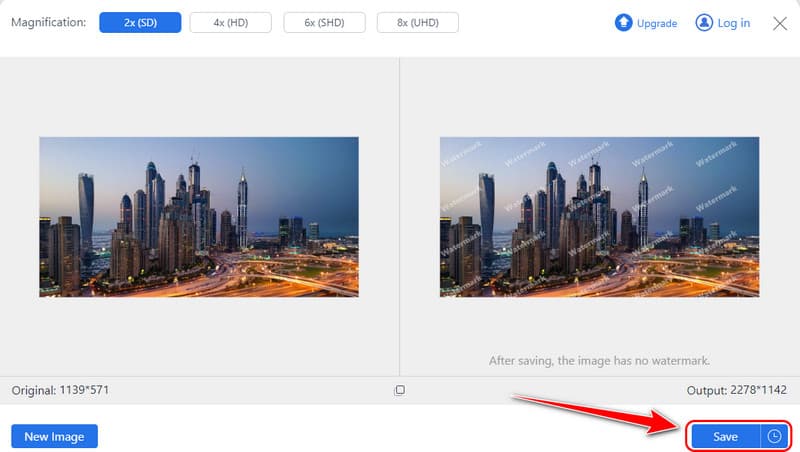
2. Adobe Photoshop
Adobe Photoshop adalah alat yang paling banyak digunakan untuk mengedit foto di dunia profesional. Seperti yang Anda harapkan, alat ini dilengkapi dengan kontrol canggih untuk mengedit intensitas cahaya, ketajaman dan kontras, serta keseimbangan warna secara tepat.

Langkah 1Buka Photoshop, masuk ke Mengajukan, dan klik Membuka untuk mengunggah gambar.
Langkah 2Pergi ke Meningkatkan, kemudian Resolusi Super.
Langkah 3Centang Meningkatkan lagi untuk meningkatkan resolusi gambar di Photoshop. Dengan itu, Anda bahkan dapat mengecilkan gambar di Photoshop tanpa menggunakan kualitas karena ini adalah perangkat lunak standar industri.
3. Kanvas
kanvas adalah alat desain grafis yang, bahkan untuk orang awam, memiliki fitur dasar untuk mengedit kecerahan dan kontras gambar serta menerapkan filter. Dirancang untuk pemula, Canva sangat bagus untuk memperbaiki grafik sederhana dan mengunggahnya di media sosial. Jika Anda ingin meningkatkan resolusi foto, ikuti langkah-langkah di sini.
Langkah 1Buka Canva dan klik Buat Desain, Unggahan, dan Pilih File untuk mengimpor gambar. Setelah mengimpor, klik Sunting Gambar.
Langkah 2Di sini, Anda dapat menggunakan Filter, Efek, dan Menyesuaikan pilihan untuk menyempurnakan gambar berdasarkan kebutuhan Anda.
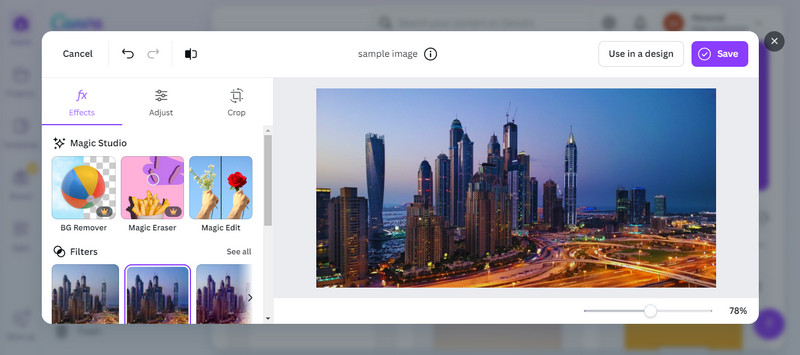
Langkah 3Setelah melakukan hal tersebut, klik tombol Menyimpan tombol. Pengeditan lainnya, seperti mengubah ukuran gambar di Canva, juga didukung.
4. Mari Kita Tingkatkan
Ayo Tingkatkan adalah alat AI yang dapat digunakan secara daring untuk meningkatkan kualitas gambar sekaligus meningkatkan tekstur dan tekstur. Ini adalah alat terbaik untuk menghidupkan kembali foto lama atau meningkatkan kualitas foto yang buruk tanpa banyak usaha.
Langkah 1Buka AI Photo Enhancer dari Let's Enhance dan seret gambar yang Anda inginkan ke antarmuka utamanya.
Langkah 2Setelah mengunggah, pilih jenis peningkatan yang ingin Anda gunakan dan klik Mulai Pemrosesan.
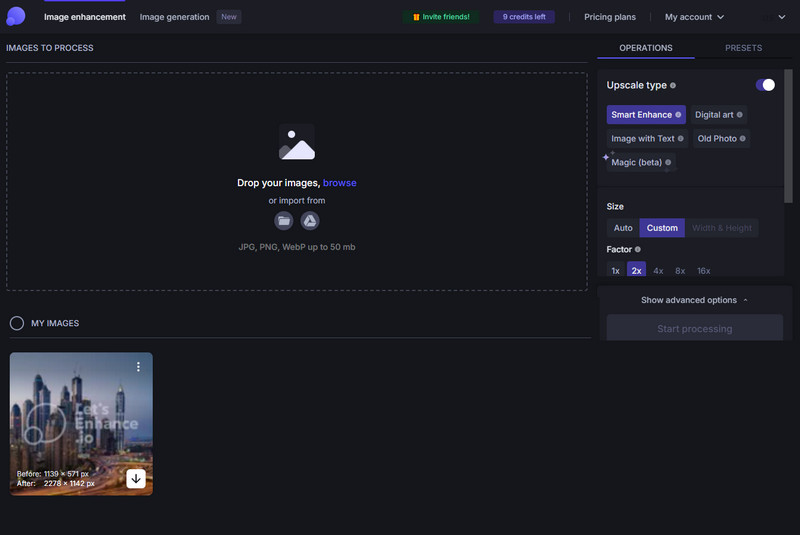
Langkah 3Setelah selesai, sebuah unduh Tombol akan muncul untuk versi kelas atas.
5. Aplikasi Foto
Bawaan iOS Aplikasi foto memiliki filter, pemotongan, dan penyesuaian pencahayaan. Aplikasi ini sangat bagus untuk sebagian besar koreksi foto yang disukai khusus untuk perangkat Anda. Untuk mencoba perbaikan foto gratis ini di iOS, ikuti langkah-langkah kami di sini.
Langkah 1Buka aplikasi Foto di iOS Anda, pilih gambar yang ingin diedit, lalu ketuk Sunting tombol.
Langkah 2Pergi ke Menyesuaikan untuk mengakses semua fitur yang dapat Anda gunakan untuk menyempurnakan gambar.
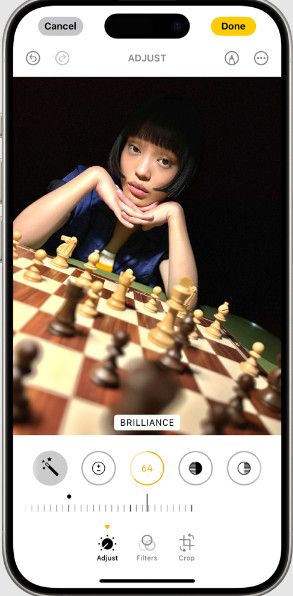
Langkah 3Lalu klik Selesai untuk menyimpan perubahan.
6. Ingatan
Ingat memperbaiki kualitas gambar dengan menyediakan cara untuk membuat gambar yang tidak fokus menjadi jelas dan memindai bahkan foto-foto lama. Ini sangat berguna untuk meningkatkan ketajaman wajah manusia dan memulihkan foto-foto lama atau buram dalam beberapa menit.
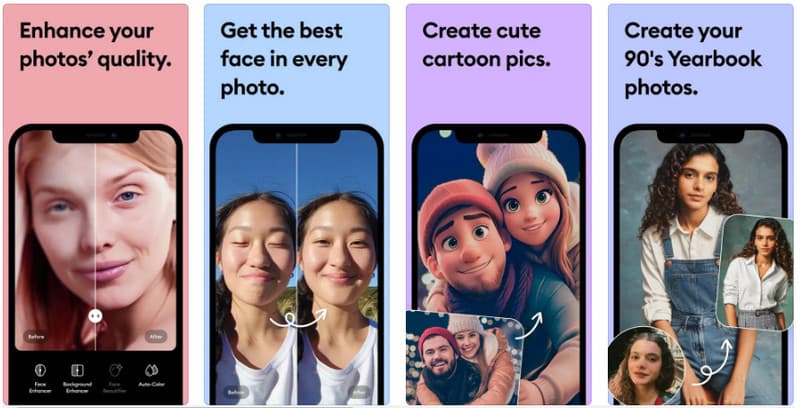
Langkah 1Unduh aplikasi Remini, luncurkan, ketuk Meningkatkan fitur, dan pilih gambar yang ingin Anda edit.
Langkah 2Setelah mengunggah foto JPG, gambar akan otomatis disempurnakan dan diberikan dua hasil yang dapat Anda pilih.
Langkah 3Setelah selesai, klik unduh tombol di sisi kanan atas layar Anda.
7. Potongan.Pro
Potongan.Pro menyediakan fitur lebih lanjut dalam bidang perbaikan gambar, seperti penghapusan latar belakang berbasis AI dan perbaikan foto. Ini sangat ideal, terutama bagi pengguna yang ingin meningkatkan kualitas gambar dan mengedit latar belakang secara bersamaan. Bagaimana cara meningkatkan kualitas foto? Ikuti panduan di sini.
Langkah 1Kunjungi situs resminya dan klik Unggah Gambar untuk menambahkan gambar.
Langkah 2Setelah diunggah, pilih yang Anda inginkan, seperti Restorasi, Kualitas, atau Kesetiaan.
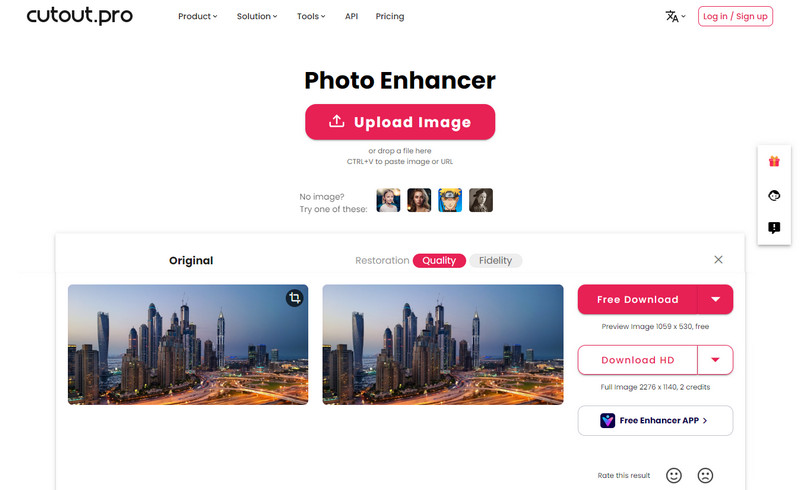
Langkah 3Unduh hasil akhir dengan mengklik tombol yang tersedia di dalamnya.
Bagaimana cara Anda meningkatkan foto?? Artikel ini telah menjawab pertanyaan itu, dan kini kita telah memahami kekuatan tujuh peningkat yang tersedia di perangkat Anda. Bagikan informasi ini dengan orang lain sehingga mereka akan tahu cara meningkatkan kualitas foto yang telah mereka ambil.

Teknologi AI kami akan secara otomatis meningkatkan kualitas gambar Anda, menghilangkan noise, dan memperbaiki gambar buram secara online.
COBA SEKARANG