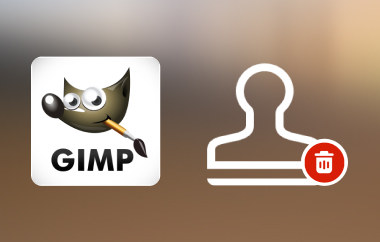Les logiciels de retouche photo sont généralement proposés à un prix élevé pour compenser leurs fonctionnalités et leur spécialité générale, mais Éditeur de photos GIMP est une exception à cette règle. En tant que plate-forme open source, la suite d'outils fournit à ses concurrents des logiciels coûteux, permettant aux utilisateurs de faire tout ce qu'ils veulent, d'une simple amélioration à une manipulation professionnelle d'images. Si vous ne voulez pas vous ruiner avec des éditeurs d'images coûteux, vous feriez mieux de lire cet article, car nous en explorons davantage sur GIMP et pourquoi vous devriez l'utiliser plutôt que les sélections premium du marché.
- Partie 1. Examen complet de GIMP Photo Editor – Un point de vue impartial sur ce qu'est GIMP
- Partie 2. GIMP vs. Photoshop : une comparaison entre les versions Open Source et Premium
- Partie 3. Guides pratiques pour les utilisateurs de GIMP - Un montage de base complet sur GIMP
- Partie 4. Excellentes alternatives à GIMP autres que Photoshop pour améliorer la qualité de l'image
Partie 1. Examen complet de GIMP Photo Editor – Un point de vue impartial sur ce qu'est GIMP
GIMP, ou GNU Image Manipulation Program, est l'un des outils de retouche photo gratuits les plus anciens, les plus puissants et les plus polyvalents disponibles. Destiné à ceux qui ont besoin d'un contrôle ouvert de leurs ambitions artistiques et choisissent de ne pas dépenser d'argent dans des logiciels coûteux, l'éditeur GIMP est aussi puissant que des applications de pointe comme Adobe Photoshop. Dans tous les cas, si vous êtes graphiste ou si vous souhaitez simplement donner un nouveau look à vos photos, l'installation de GIMP vous permettra de bénéficier d'une gamme complète d'outils qui feront de ce logiciel un grand favori dans le domaine.

Meilleures fonctionnalités de GIMP :
1. Suite avancée de manipulation de photos
GIMP propose un vaste choix d'outils de traitement d'image, qu'il s'agisse d'améliorations simples ou de modifications complexes. La correction des couleurs est très simple, et on peut facilement effacer les arrière-plans et ajuster la luminosité et le contraste d'une image. Les outils de ciblage précis comprennent un lasso, qui vous permet de choisir des zones spécifiques de votre image, et des ciseaux pour sélectionner des pièces individuelles à modifier. L'autorisation de travailler avec les calques et les masques vous donne un contrôle total sur le projet de manière à vous permettre de créer autant que possible des opérations complexes.
2. Interface réglable et personnalisable
L'interface de GIMP peut être modifiée à volonté, les boîtes à outils peuvent également être positionnées n'importe où sur l'écran. Cela rend le logiciel très facile à utiliser, en particulier pour les novices, tout en offrant des fonctionnalités spéciales aux professionnels qui ont besoin d'outils plus sophistiqués. Pour affiner encore plus ses capacités, vous pouvez également ajouter des plugins et des extensions ; l'interface peut être optimisée.
3. Retouche photo améliorée
L'une des caractéristiques uniques de l'éditeur d'images GIMP est la haute qualité des modifications et des améliorations d'image qu'il propose. Les tampons de duplication et les pinceaux de correction sont pratiques pour effacer les défauts, donner un aspect neuf aux anciennes images ou réparer celles qui sont tordues. Obtenir des résultats originaux impossibles à distinguer de ceux produits par des logiciels haut de gamme demande peu de pratique.
4. Grande variété de formats de fichiers pris en charge
GIMP fonctionne parfaitement avec une grande variété de formats tels que PSD d'Adobe Photoshop, JPEG, PNG, GIF, TIFF, entre autres. Les fichiers PSD sont faciles à utiliser, ce qui facilite la tâche des personnes qui viennent directement de Photoshop ou qui travaillent avec d'autres personnes utilisant les outils Adobe. De plus, le format dans lequel les images sont enregistrées peut être exporté facilement à l'aide de GIMP, ce qui le rend très flexible pour travailler dans la conception Web, l'impression et l'animation.
5. Peinture et illustration numériques
GIMP ne se limite pas à la manipulation de photos ; c'est également un excellent outil pour la peinture et l'illustration numériques. Il propose des pinceaux réglables, des crayons à dessin et même un aérographe de support ; il aide ainsi les artistes à créer d'excellentes œuvres d'art numériques. Il dispose de tablettes sensibles à la pression pour contrôler les coups de pinceau avec la pression, l'inclinaison et la vitesse de la main.
6. Éditeur de photos open source
En tant qu'application open source, GIMP est libre d'être améliorée par un grand nombre de développeurs. Cela se traduit par des versions mises à jour, des ajouts et des choses simples comme la correction de défauts ou de bugs. Tous les tutoriels, plugins et autres ressources offriront aux utilisateurs une expérience beaucoup plus optimale. De plus, si vous l'étendez à la programmation, vous pouvez modifier le codage en fonction de vos besoins.
Version du système prise en charge :
GIMP image editor est un éditeur graphique portable compatible avec tous les principaux systèmes d'exploitation. Il est compatible avec tous les systèmes Windows, de l'ancienne version de Windows 7 au plus récent Windows 11. Les versions actuelles de GIMP prennent en charge les versions macOS à partir de 10.9 ou Mavericks. Il s'agit d'une application open source qui bénéficie d'un support sur de nombreuses distributions techniques Linux, telles que Ubuntu, Fedora et Debian. De plus, GIMP prend en charge FreeBSD ainsi que d'autres systèmes d'exploitation de type Unix et sera donc disponible et utilisable dans presque tous les environnements.
- Avantages
- À notre grande surprise, GIMP ne facture aucun montant d’argent à ses utilisateurs car il est gratuit et open source.
- Il dispose d'un environnement facilement personnalisable avec une compatibilité totale avec les plug-ins.
- Le logiciel fournit des fonctionnalités telles que des outils de niveau professionnel pour l'édition avancée.
- Il s'agit d'une utilisation multiplateforme car GIMP prend en charge les différents systèmes d'exploitation dans lesquels il peut fonctionner.
- Les versions actuelles garantissent que le programme est le plus moderne en termes de derniers développements.
- Les inconvénients
- Les utilisateurs non expérimentés peuvent avoir besoin d’aide pour apprendre et ont tendance à faire des erreurs au début.
- Il est plus fluide que d’autres applications industrielles courantes telles que Photoshop.
- La prise en charge des fichiers bruts par les applications natives est médiocre, mais les plugins peuvent aider.
Partie 2. GIMP vs. Photoshop : une comparaison entre les versions Open Source et Premium
| Caractéristiques | GIMP | Adobe Photoshop |
| Plugins et extensions | Extensif | Extensif |
| Superposition avancée | Oui, avec le masquage et d'autres modes de fusion | Oui, avec des calques intelligents |
| Pinceaux et outils de peinture | Pinceaux personnalisables avec sensibilité à la pression | Les meilleurs pinceaux avec une précision exceptionnelle |
| Prise en charge des images RAW | Limité via des plugins supplémentaires | Prise en charge RAW intégrée |
| Personnalisation | Hautement personnalisable | Limité |
| Plateforme prise en charge | Windows, Mac, Linux et BSD | Windows, Mac et appareils mobiles |
| Tarification | Logiciel libre et open source | Les prix commencent à $22,99 |
GIMP vs Photoshop, lequel des deux l'emporte selon vous ? En termes de normes industrielles pour l'édition professionnelle, Photoshop les surpasse. Cependant, nous ne pouvons pas fermer les yeux sur les offres impressionnantes de GIMP qui sont gratuites. Le choix entre ces deux logiciels dépend de vos besoins, de votre budget, de votre expertise, de votre familiarité, etc., mais le succès de l'édition d'images est assuré avec ces logiciels.
Partie 3. Guides pratiques pour les utilisateurs de GIMP - Un montage de base complet sur GIMP
L'édition de photos GIMP est une application surréaliste qui propose une variété de transformations d'images quotidiennes dont vous aurez besoin. Pour expliquer comment elles fonctionnent, nous avons ajouté des étapes ci-dessous pour vous aider à effectuer l'édition simple qu'elle propose.
Comment supprimer l'arrière-plan dans GIMP
Pour supprimer l'arrière-plan de GIMP, vous pouvez utiliser les étapes indiquées que nous avons ajoutées ici.
Étape 1Ouvrez le téléchargement de l'application GIMP sur votre PC et ajoutez l'image que vous souhaitez modifier en allant dans Déposer et Ouvert.
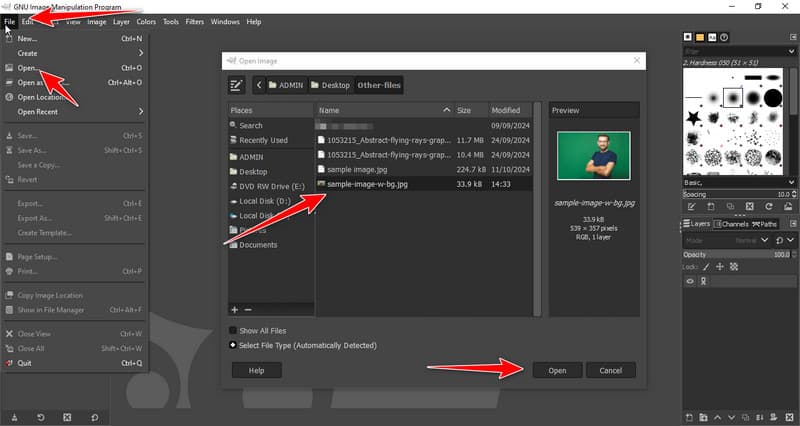
Étape 2Après cela, faites un clic droit sur l'image et cochez Ajouter un canal alpha.
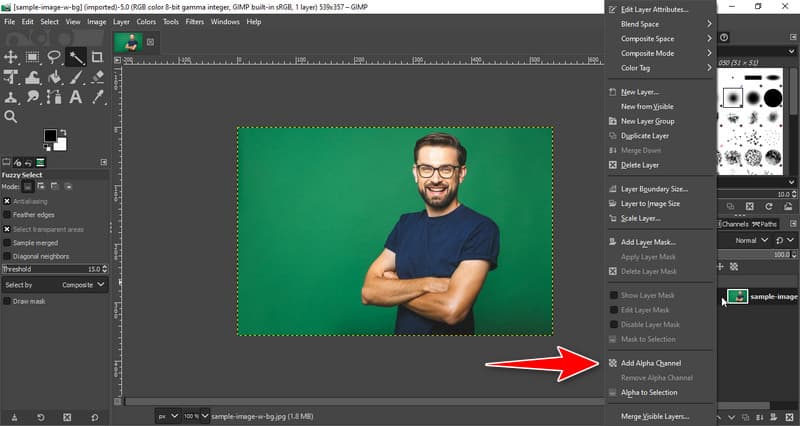
Étape 3Sur le côté gauche, cliquez sur le Outils de sélection floue et placez votre curseur sur l'arrière-plan que vous souhaitez supprimer.
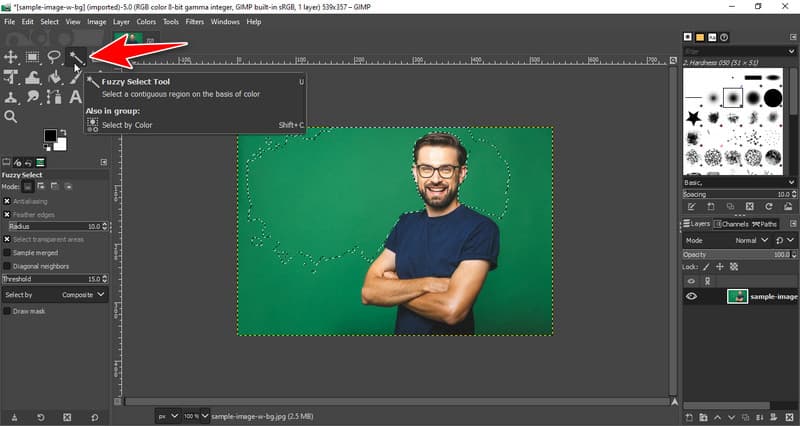
Étape 4Cliquez sur l'arrière-plan et appuyez sur supprimer sur votre clavier pour supprimer l'arrière-plan sélectionné. Répétez le processus de sélection et de suppression jusqu'à ce que l'arrière-plan soit propre. Avec cela, vous pouvez également faire le arrière-plan transparent sur GIMP.
Comment redimensionner une image dans GIMP
Pour utiliser la fonction de redimensionnement d'image de GIMP, vous devrez accéder à l' Image barre. Ensuite, cliquez sur le Mettre l'image à l'échelle pour ouvrir la fenêtre d'édition afin de redimensionner l'image. Après cela, modifiez la valeur de la largeur et de la hauteur en fonction de la norme requise et cliquez sur Échelle pour appliquer les modifications. En dehors de cela, vous pouvez également utiliser d'autres techniques pour redimensionner les images dans GIMP, mais c'est la méthode la plus simple à utiliser.
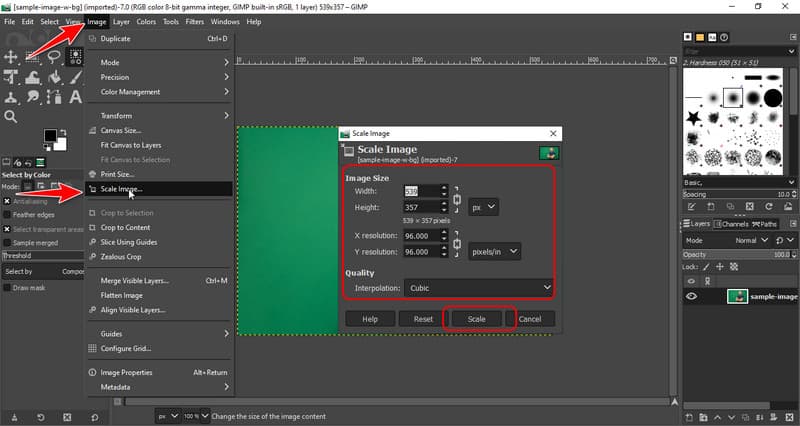
Comment recadrer une image dans GIMP
Étape 1Si vous souhaitez recadrer une image sur GIMP, vous pouvez simplement faire un clic droit sur l'image et ouvrir le Outils. Ensuite, sélectionnez Outils de transformation et choisissez le Recadrer parmi les options disponibles.
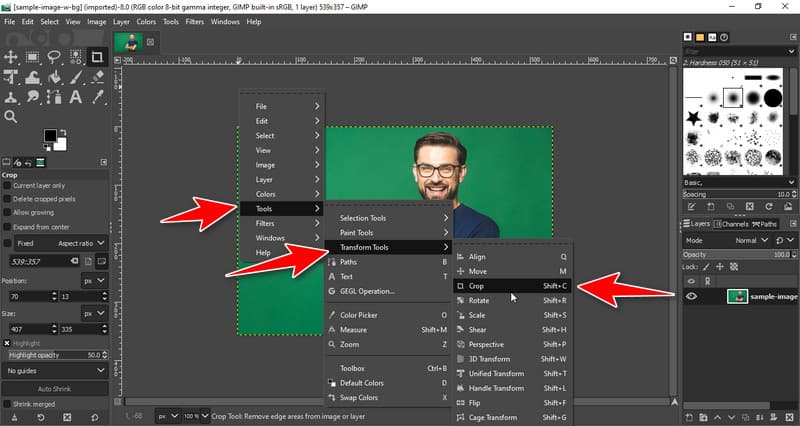
Étape 2Ciblez la zone que vous souhaitez enregistrer à l'intérieur de la boîte après avoir cliqué sur l'image et pour recadrer, vous devez appuyer sur Entrer sur votre clavier, ce qui recadrera la taille de l'image.
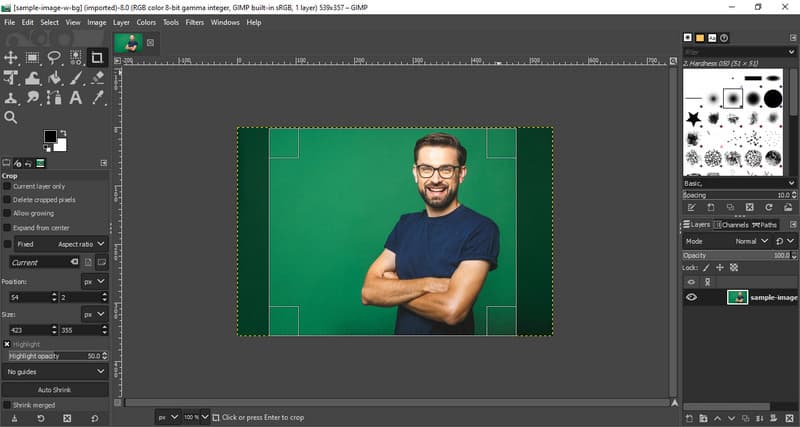
Partie 4. Excellentes alternatives à GIMP autres que Photoshop pour améliorer la qualité de l'image
AVAide Image Upscaler est l'une des meilleures alternatives d'éditeur graphique GIMP que vous pouvez utiliser pour améliorer la qualité globale à l'aide de l'IA. La mise à l'échelle d'une image peut améliorer l'apparence générale d'une image au plus haut niveau, et vous pouvez y accéder gratuitement, comme GIMP. Ainsi, il n'est pas nécessaire de télécharger l'application avant de pouvoir l'utiliser car elle est accessible dans n'importe quel navigateur Web auquel vous avez accès. N'oubliez pas de l'utiliser si vous souhaitez mettre à l'échelle une image avant de la partager !
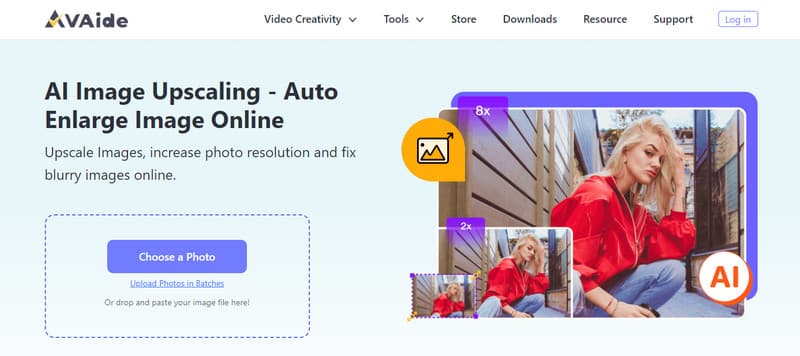
Comme vous pouvez le voir, Logiciel de retouche photo GIMP est depuis longtemps un nom familier pour l'édition d'images. Même à ce jour, l'application reste open source et téléchargeable gratuitement sur n'importe quel système d'exploitation de bureau. Nous espérons que nos informations vous aideront à décider si vous souhaitez l'utiliser.

Notre technologie d'IA améliorera automatiquement la qualité de vos images, supprimera le bruit et corrigera les images floues en ligne.
ESSAYEZ MAINTENANT