The Adobe Premiere Pro is a timeline-based program developed by Adobe. Furthermore, it is the exact definition of all-in-one software due to its full-featured video editing attributes. However, if you are a beginner on this software, you will somehow find it complicated to use because it is intended for professional use. Therefore, in this article, you will learn the basic procedure on how to rotate video in Premiere pro. Also, insights into the benefit and the drawback of using this program will also be given.
Part 1. How to Rotate a Video Applied with the Premier Pro
As mentioned above, the Premiere pro attributes the best features in video editing. Furthermore, even your wrong angled recordings can be workable perfectly with this program of Adobe. Amazingly, this video editing software is downloadable on both Mac and Windows OS. Considering its value price, the Premiere Pro still has pleased the experts due to its extensive features that help the experienced editors do their tasks efficiently. So without any further adieu, let us see the simplified steps below on how to rotate video in Premiere Pro CC 2021.
Step 1Start a New Project
Download and install the software to your PC. Launch the program, then click the New Project tab. Set the name of the project, then hit the OK button.
Step 2Import the Video File
Go to Files, then choose the Import tab, otherwise click CTRL+I. Select your video, then on the interface, drag the video into the Timeline panel.
Step 3Rotate the Video
Click on your uploaded video on the timeline, then click Effects. On the Left upper part, look for the Motion, and under it select the drop-down button of Rotation. Adjust the to your desired angle, and if all are set, save the video by clicking the Quick Export on the right upper-most part of the interface.
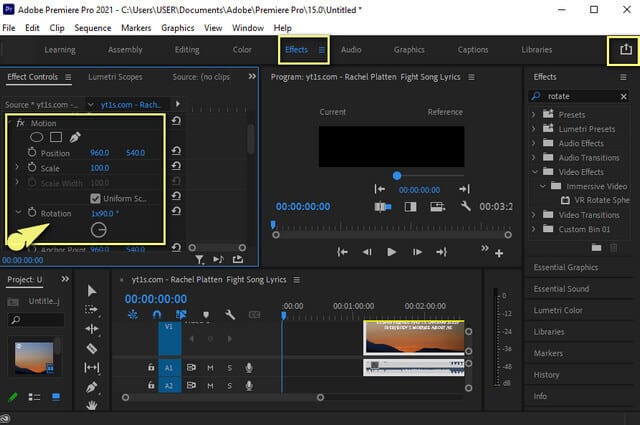
- It is a multi-purpose video editing program with full features.
- Comes with professional encoding, color correction, and editing attributes.
- Suitable for experienced or professional editors, and somehow looks laborious for beginners.
- It has a high Ram utility that consumes a lot of space on your device.
- It requires monthly or yearly payments. Although comes with a free trial for 7 days only.
Part 2. The Best Software Interchangeable to Premiere Pro
If you are looking for another option yet identical to the Premiere pro when it comes to attributes, the AVAide Video Converter is the answer. This powerful software has everything a perfect video editor tool must-have. Practical wise, it has the most ideal price within the full-featured program. Moreover, it has the support of Mac, Windows, and Linux OS. Also, it comes with high-end technology which is present in its acceleration and security schemes, that everyone can navigate.
Enjoy modifying your file by its wonderful tools such as rotate, trim, merge, flip, crop, split, enhance, compress, and edit video metadata. What's more, you can use any device profile, for it has extensive support on over 300 audio and video formats including MP4, M4B, M4V, WMA, ASF, WMV, AVI, WAV, MP3, 3GP, MOV, and more.
- Facilitates Batch Process
- Comes with accelerated speed and security.
- With extensive support on different types of file formats.
- With the built-in Moviemaker, video collage maker, and DVD ripper.
- Holds a powerful toolbox that includes GIF and 3D Makers, altogether with the excellent output producer settings.
How to Rotate a Video With AVAide Video Converter
Step 1Software Installation
Get the software by visiting the AVAide Video Converter website. Otherwise, Tick on the download button above. Launch it, once installed then go directly to Toolbox, then click the Video Rotator.
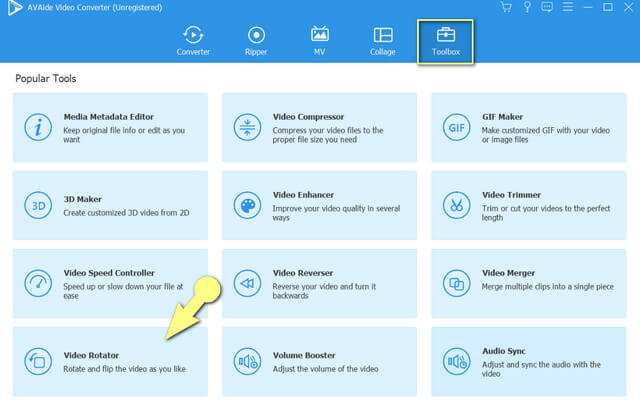
Step 2Video File Importation
Once you get to the video rotator interface, start importing your video file by clicking on the Plus Sign at the center.
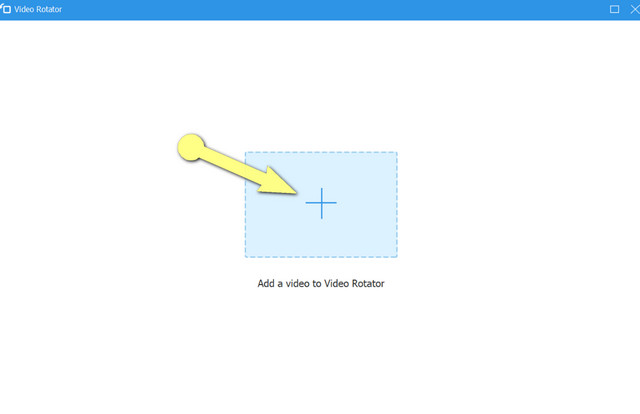
Step 3Start the Video Rotation
You will be shown the output of your file beside the original one. Start accessing the rotation modifier, by clicking on the Rotation icons. Using the first two icons, you can either rotate the output clockwise or counter clockwise, while the third and fourth icons indicate video flipping.
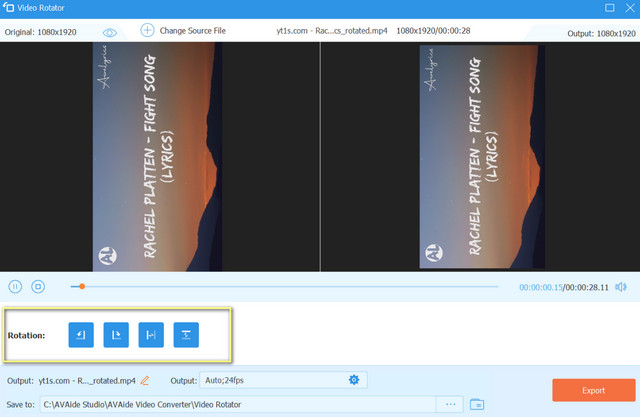
- Tap on the Setting icon to adjust the resolution, quality, format, framerate, encoder, and zoom mode of the video file, together with the setting for its audio.
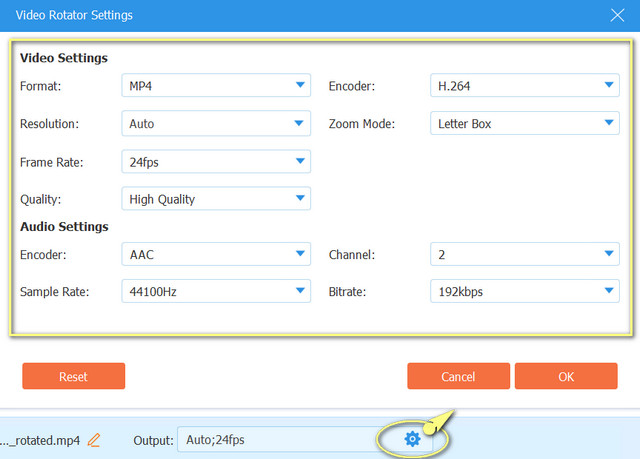
Step 4Save via Exportation
Save the rotated and edited video file by clicking on the Export button. If you would like to keep your output in a specific file folder, click on the Save To then choose from your local, prior to the exportation.
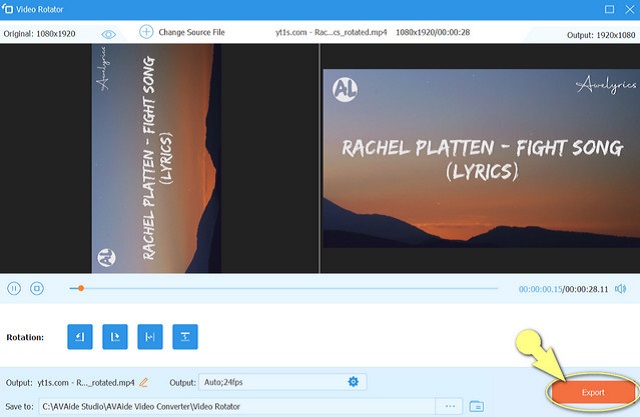
- Comes with multi-purpose editing tools.
- With a very facile interface that can be navigated not just by experts but by beginners as well.
- Will consume minimal Ram on your device.
Part 3. The Importance of Rotating a Video
Others might not see the importance of rotating the video, and so they don't bother finding out how to rotate a video in Premiere or in other software. As for us, rotating a video plays a big factor in visualizing the video recording on the device. For instance, you have recorded an on-the-spot occurrence and unconsciously used an inaccurate angle, and found inconvenience upon playing it back. How will you share and convey the proper notion to the viewers if simple viewing makes it burdensome to them? For them to appreciate and enjoy the clip, get their attention by giving them the perfect video rotation first.
Part 4. FAQs About Video Rotation
Is there a built-in video rotation app for Android?
Yes, Android and even other mobile devices have their built photo gallery with a rotation setting.
How to rotate a video in Premiere Pro CC cc 2017?
Premiere Pro CC 2017 has a similar procedure with the Premiere pro cc 2021. Rely on the simplified steps given in this article for your guidance.
How to rotate a video in Premiere Pro CC 2018 without losing the quality?
Rotating videos on any premiere pro edition, doesn't lose the quality of the file. On the contrary, you can enhance the quality while rotating the video, especially with the AVAide Video Converter which has tons of video enhancers.
Having a perfect angled video makes it more eye-catching. Utilize the Premiere Pro, and become a professional editor. Hence, if you prefer a budget-friendly software identical to Premiere Pro, the AVAide Video Converter is a perfect choice. You can also use it as an MP4 metadata editor. Download it, and experience its powerful features, within its very user-friendly interface. Go, and attest how this amazing Software produces perfect outputs for you.
Your complete video toolbox that supports 350+ formats for conversion in lossless quality.
Rotate & Flip Video
- Reverse a Video on Windows, Mac, Online, and on Mobile
- Rotate a Video Online
- Rotate a Video in Premiere Pro
- Rotate a Video Clip in iMovie
- Rotate a Video on iPhone
- Rotate a Video on Android
- Best Apps to Rotate Video for Android & iOS
- Flip Video Using Desktop, Online, iPhone, and Android Apps
- Flip a Video Online
- Rotate an MP4 Video
- How VLC Rotate Video
- Flip Video in Final Cut Pro
- Flip a Video on Android
- Rotate a Video for Instagram
- Rotate Video 180 Degrees
- How HandBrake Flip Videos
- Flip Videos in Windows Media Player



 Secure Download
Secure Download


