Final Cut Pro is a comprehensive video editing program for Mac users. It enables you to edit video and audio, perform advanced color grading, and create and edit closed captions, among other things. However, this app is only designed for Mac users. The good news is, there are numerous free video editing softwares for Windows available on how to flip a video clip in Final Cut Pro. Therefore, if you're looking for video editing software comparable to Final Cut Pro for your Windows PC, you've come to the right place.
Part 1. Professional Way on How to Flip a Video in Final Cut Pro
Final Cut Pro
Final Cut Pro, is an incredibly simple program that enables you to customize your videos completely. Final Cut Pro is a game-changing program for creating, formatting, and producing professional-grade videos. Furthermore, it delivers exceptional digital editing features with native support for any video format, its simple-to-use and time-saving features will make editing stress-free.
Step 1Launch the Final Cut Pro
On your Mac computer, launch the Final Cut Pro video editing software. Navigate to File > Import > Media to import footage into the program. You can utilize a shortcut by pressing Command + I on your keyboard. Choose the videos you want to import from the folder and click the Import Selected button in the bottom right corner.

Step 2Access the Transform Option
Next, tick the drop-down menu in the lower-left corner of the viewer and select Transform, or press Shift + T on your computer keyboard. The video should then have blue handles in each corner. It will let you change the size of the video, you can also rotate the video by dragging the blue handle in the center.

Step 3Customize your video clips
Click the video in the timeline. Only the highlighted clip will be able to be flipped, so make sure you select the correct clip. After that, click the Inspector icon to open the panel where you can access the Transform option.

Step 4Flipping video clips
To see how to flip video horizontally in Final Cut Pro, click the small arrow next to the Scale option, and you'll see X and Y options. In the X sidebar, type -100 and press the Enter key. If you want to do the opposite, type -100 into the Y sidebar and press Enter.

Step 5Export the flipped video
To export the video clip, tap the Export menu in the top right corner of the interface and select Master File. Name the video, select the best video settings, and then export the video. When finished, it should appear in a video folder where you can view the video output.

Part 2. Great Final Cut Pro Alternatives to Flip Videos Online and Offline
1. AVAide Video Converter
AVAide Video Converter is a powerful tool that performs admirably well in editing videos and converting videos to various formats, as it supports over 300+ formats. It's more than 18 million downloads and 8 million satisfied users attest to the tool's proficiency. Additionally, it prioritizes user privacy by utilizing advanced encryption to safeguard user data. This conversion tool encourages other editing features, such as video editing. You can crop, trim, slip, flip and rotate your video. What's more, you can reverse video with it. To learn more about AVAide Video Converter and how it works, please refer to the steps on how to flip video horizontally in the Final Cut Pro alternative.
Step 1Install Final Cut Pro alternative
To begin, click the download button below to acquire AVAide Video Converter. After downloading the app, install it on your computer and launch it.

TRY IT FREE For Windows 7 or later
 Secure Download
Secure Download
TRY IT FREE For Mac OS X 10.13 or later
 Secure Download
Secure DownloadStep 2Import the video clip
Next, click the Add Files button in the upper left corner of the interface to add your video. Alternatively, you can use the Plus (+) button to drag your video.
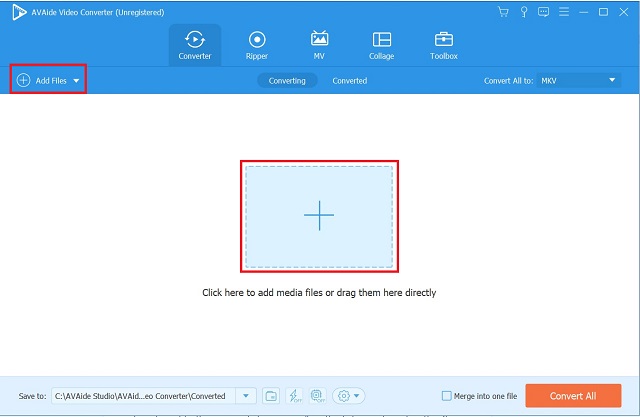
Step 3Access the editing panel
After you've added your video, flip it by going to the app's editing section. Select the Edit button in the lower-left corner of the video thumbnail.
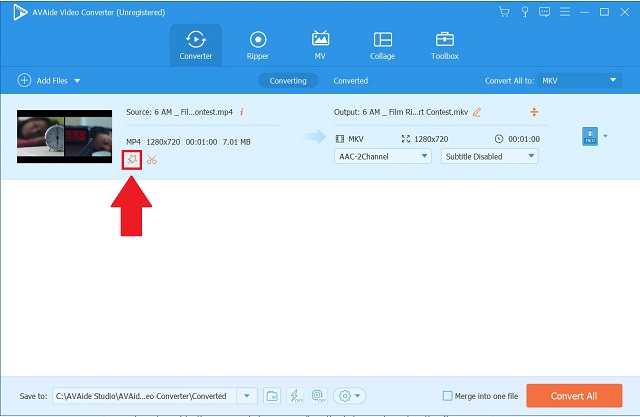
Step 4Flip the video clip
Then, select Horizontal Flip or Vertical Flip to reorient the video in the manner in which you wanted. and press the OK button to save the changes.
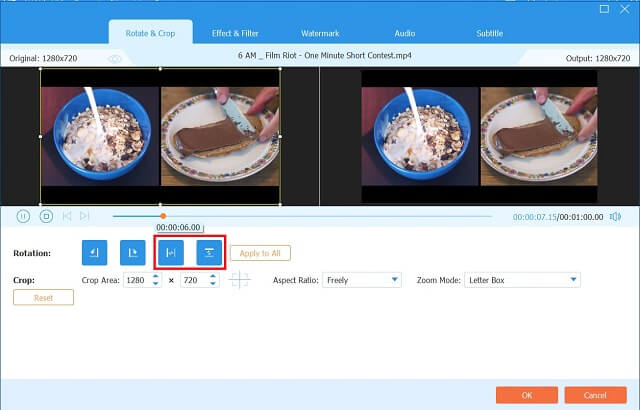
Step 5Export the flipped video
After completing the preceding steps, navigate back to the Converter tab and click the Convert All button.
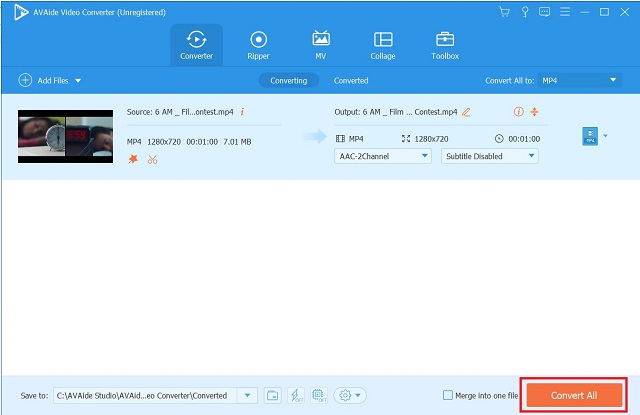
2. Freemake Video Converter
Freemake Video Converter is an exclusive video converter that's available for free download and use. It's compatible with over 250 video formats, including FLV, WMV, AVI, MP4, DVD, and MKV. It also comes with a basic video editor that makes it easier to rotate videos from your iPhone, PC, or camcorder by 90 or 180 degrees. Here are the steps on how you can flip a video in Final Cut Pro using this alternative.
Step 1Install the application
To start, go to the Freemake Video Converter official website. Download and install the application on your PC.
Step 2Add your video file
Then, upload all your original files from your local storage by clicking the Video button.

Step 3Set your desired video orientation
Click the Scissor button on the left side of the interface. Upon clicking the Scissor button, you'll notice a Green Arrow button with the headline Rotate. To rotate the video by 90° degrees, click this button once or twice to rotate it by 180° degrees. After that, click the OK button to return to the main app interface.

Step 4Choose the video format
On the bottom part of the interface, click your desired video format.

Step 5Convert your flipped video
To permanently convert the video, click the Convert button.

3. Fastreel
Fastreel is another excellent online video flipping tool. This program allows you to upload files in different ways. As an alternative to uploading from a folder on your computer, you can drag and drop the video into the tool's interface. Another one comes from the cloud, as the tool incorporates Dropbox into its feature set. In terms of accessibility, the tool has an uncomplicated user interface. With a single click, you can make the video flip horizontally or vertically. In addition, exporting and playing the video takes only a short time. You can follow these simple steps on how to flip a video clip in Final Cut Pro using this other helpful tool.
Step 1Visit the official website of Fastreel
Access Fastreel's various editing tools by proceeding to its website and clicking on the Use Online Tools button.

Step 2Locate the flip video option
Search the available options and locate the Flip a video option under the Effects section.

Step 3Import Your Video
Upload a video by dragging your file. Otherwise, click the Add Your File button and select a video file from a local folder.

Step 4Set the position
After that, adjust the orientation of the video according to your preference using the flip command buttons located in the interface's upper left corner.

Step 5Export Result
Finally, click the Export Result button in the bottom right corner. Then, save the video through the Download button in the popup dialogue.

Part 3. FAQs in Flipping Video in Final Cut Pro
Is there a limit to how much storage Final Cut Pro X can use?
Unfortunately, yes. Final Cut Pro requires at least 3.8GB of free disk space for responsive video processing. To keep the software running well and reliably, you should have at least 8GB of RAM installed.
Is Final Cut Pro free?
Yes, Final Cut Pro's latest version is available as a free 90-day trial download.
Is there a version of Final Cut Pro for Windows?
Final Cut Pro, works exclusively on Apple's own personal computer operating system only. It does not have a Windows version.
To conclude, few of the video editing tools enumerated above are simple and easy to flip videos, while other alternatives are somewhat function-limited. If you're looking for video editing software alternatives to Final Cut Pro for Windows, consider AVAide Video Converter, Freemake Video Converter, or Fastreel.
Your complete video toolbox that supports 350+ formats for conversion in lossless quality.
Rotate & Flip Video
- Reverse a Video on Windows, Mac, Online, and on Mobile
- Rotate a Video Online
- Rotate a Video in Premiere Pro
- Rotate a Video Clip in iMovie
- Rotate a Video on iPhone
- Rotate a Video on Android
- Best Apps to Rotate Video for Android & iOS
- Flip Video Using Desktop, Online, iPhone, and Android Apps
- Flip a Video Online
- Rotate an MP4 Video
- How VLC Rotate Video
- Flip Video in Final Cut Pro
- Flip a Video on Android
- Rotate a Video for Instagram
- Rotate Video 180 Degrees
- How HandBrake Flip Videos
- Flip Videos in Windows Media Player




