When you're shooting a video in the heat of the moment, you're trying not to think about how a user should frame the scene. However, perspective – the way the action you're filming fits within the camera's 'frame' – is essential in making a video attractive. If you're trying to film your cat doing something cute, you would like to have them to be the main attraction, not a minor detail in the background. Cropping your video is the best solution to your problem. It's a valuable skill to crop videos on your android phone. You can use it to make incredible video clips and upload them to popular social media websites. You can save the most fantastic special memories without having to keep your thumb in the corner of the screen. You can crop a video on android quickly and easily on your android phone, whether you choose to shorten it or start changing its width and height. Here are some straightforward approaches to this task.
Part 1. Easy-to-Use Methods on How to Crop Videos on Android
1. AndroVid Video Editor
AndroVid Video Editor is a functional mobile phone app that lets users quickly alter their visuals with a single click. It has an easy-to-follow interface packed with many features such as transforming videos into GIFs, merging bulk of clips into a full-blown video, reversing videos immediately, and cropping your video clips in no time. Yes, AndroVid indeed has an advanced editing capability optimized for Android devices. Yet, users attested that editing on a mobile device is more complex than editing on a computer or laptop using this tool. Meanwhile, here are the steps to follow on how to crop video on android and give it a shot!
Step 1Install the AndroVid app using Google Play Store. After installing the tool, locate and click the Crop button on the screen.
Step 2Next, upload the clip you wish to crop. Using your finger, crop the video based on your preference. Once done, tick the Check icon at the upper right part of the screen.
Step 3Wait for the video to finish processing. Finally, enjoy your newly cropped video.
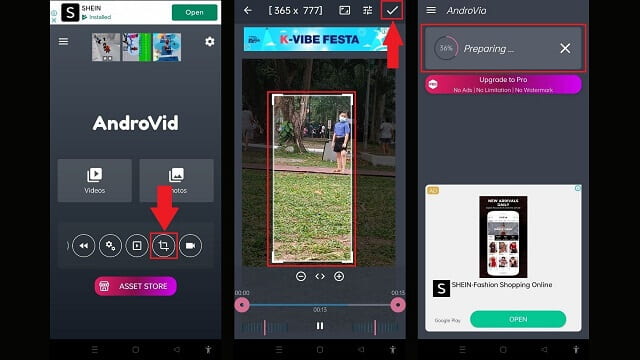
3. FilmoraGo
FilmoreGo's classic interface works a treat when working with simple video editors. In terms of usability and functionality, users consider Android. Although it has a wide range of editing tools, free effects, and presets, the exported clip will have a watermark. Signing up is required to remove the video's watermark. Nevertheless, it can improve video quality and export video files rapidly. Without further adieu, below are the steps to follow on how to resize video on android.
Step 1Install and launch the app. Next, locate the Trim button on the Menu bar found at the bottom part of the screen.
Step 2After clicking the Trim button, locate the Crop button. Crop the video under your preferences.
Step 3Hit the Export button and stand by for the conversion process when everything is ready.
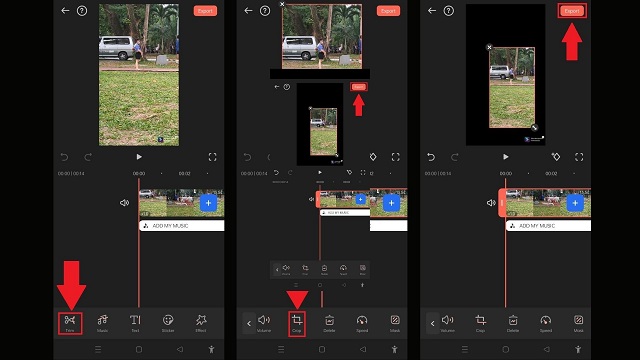
3. Google Photos
Google Photos is your one-stop-shop for all of your videos and images. The primary function of this tool is, it serves as storage for all your photos and clips. Plus, it is also sustainable for photo sharing. One of the features of the tool is its simple editing tool. You can rotate, flip, trim, merge your video clips using Google Photos. Again, this tool is for photo sharing and storage, and its editing capability is only limited. Meanwhile, below are the steps to take to crop your video using Android.
Step 1Launch Google Photos on your android phone. In the menu bar, tap the Edit button.
Step 2After that, choose the Crop button from the list of editing tools. Using your finger, make adjustments to the video based on your preference.
Step 3To save changes, hit the Save Copy.
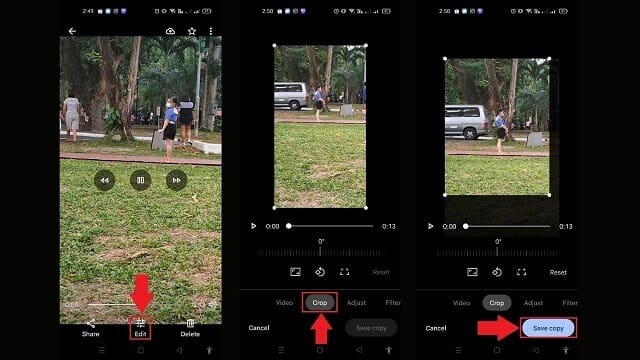
Part 2. The Helpful Tool to Crop Video on Windows and Mac
AVAide Video Converter
You can use AVAide Video Converter to rotate your video for a quality experience. There are no additional plug-ins needed for it to work. It's possible to flip and rotate videos 180 degrees as soon as the software is installed on your computer. It has a contemporary and well-organized interface, making it a highly desired tool for cropping videos. By using the software, you can easily remove the excess pixels around the edge of your video clip without doing any complex settings. However, following the steps below, you can learn how AVAide resizes video on android simply and efficiently.
- Accelerate the conversion process by 30X faster.
- Use the built-in video editor and video collage maker to create eye-catching content.
- Has GIF and 3D maker.
- Converts quickly with unlimited file size.
- Empowered with an excellent Toolbox Kit.
Step 1Hit the download button
To download the tool, tick the download buttons above. Otherwise, go to the main website of AVAide. Then, you can install and launch the application on your desktop.
Step 2Unload your video clip
Select Converter > Add Files on the main interface to upload the video clip you wish to crop.
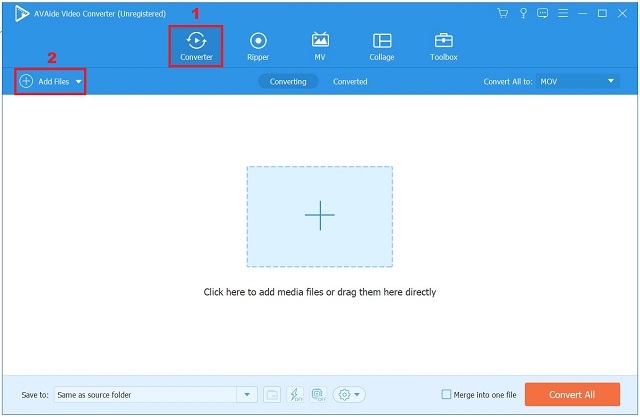
Step 3Ready to crop the video clip
After successfully importing the video clips, hit the Edit button.
- You can rename your video output by selecting the Pen button found at the upper-right corner of the user interface.
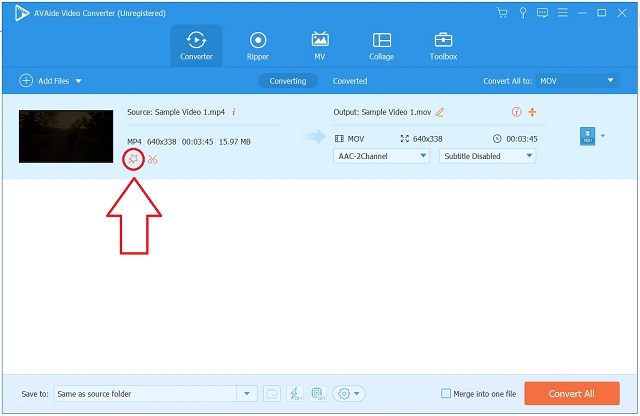
Step 4Crop the video now
To crop the video, locate and select the Rotate & Crop from the menu bar above the interface. Next, it will direct you to the editing interface. You can manually crop the video using the arrow cursor on the left screen. Otherwise, you can adjust the crop area of the video. After that, hit OK when everything is ready.
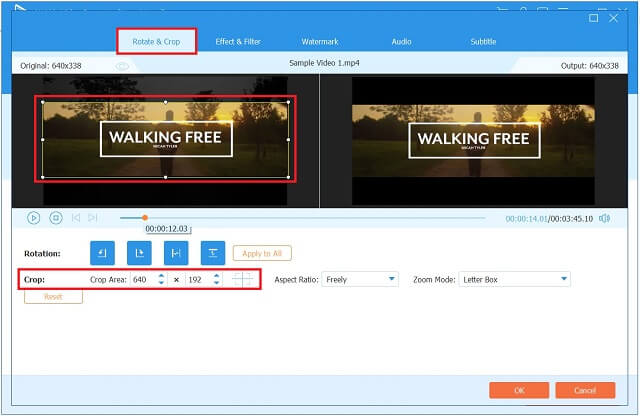
Step 5Export the cropped video
To export the newly cropped video clip, hit the Convert All button.
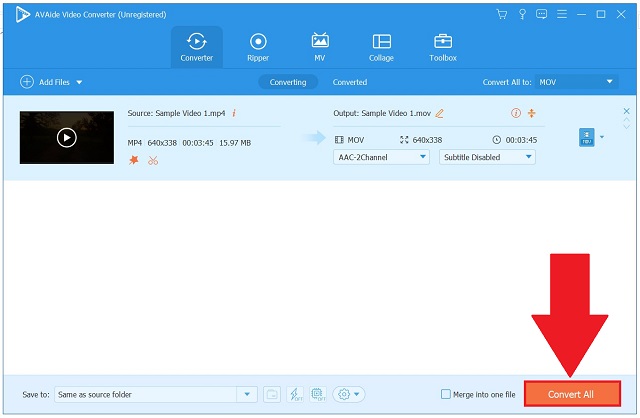
Step 6Check the new clip on the folder
Finally, wait for the conversion to finish. View your video output on the file folder destination.
Part 3. FAQs on How to Crop Video on Android
Is it possible to crop a video screen?
Cropping allows you to remove unwanted or distracting parts of a video clip or change its measurements to fit within a specific area. If you're working with a webcam or screen video footage, you'll probably need to crop these clips at some point.
Can you crop a video on an iPhone?
Take a look at the video you want to edit in the Photos app and select the option to crop it. In the upper-right part of the screen, choose Edit from the menu. Users can find the crop icon at the bottom of the screen. You'll see a white frame around your video.
If I crop the video, will it lose its quality?
Using AVAide Video Converter, you can crop your video clip without sacrificing its quality.
These applications let you efficiently crop or flip your videos on Android and are entirely independent to use for life. There may be in-app purchases to remove the ads or get access to some extra features. Try them now!
Your complete video toolbox that supports 350+ formats for conversion in lossless quality.
Crop & Resize Video
- Top 8 GIF Resizers for Windows and Mac
- How to Resize or Crop Videos For Instagram
- Knowledgeable on How to Change Video Aspect Ratio
- How to Crop and Resize Videos on Android
- How to Crop Videos in Premiere Pro
- How to Crop Videos on iMovie
- How to Crop Videos on Mac
- How to Crop a Video in QuickTime
- Top 5 Amazing Aspect Ratio Converters to Crop Your Videos Greatly
- How to Change Aspect Ratio in Windows Movie Maker
- How to Resize a Video in Photoshop
- How to Crop MP4 Video Superbly
- How to Use the Ffmpeg to Resize Your Videos
- How to Crop Video without Watermark
- How to Crop a Video on Windows
- How to Crop Videos in Windows Meida Player
- How to Crop Videos to Square
- How to Crop Videos in After Effects
- How to Crop Videos in DaVinci Resolve
- How to Crop Videos in OpenShot
- How to Crop Videos Using Kapwing
- How to Crop Snapchat Videos
- How to Use VLC Crop Videos
- How to Crop Camtasia Videos
- How to Use OBS Crop Videos
- How to Use Ezgif Resize Videos
- How to Change Aspect Ratio in Final Cut Pro



 Secure Download
Secure Download


