Audio is a critical element of video editing that can complete or break the final product. It plays an integral role in expressing emotions, setting the tone, and keeping the viewer engaged throughout the video. The sound quality and clarity of the audio used in the video files can significantly impact the overall viewing experience. Audio can also be used to enhance and complement the visuals. It can be used to create an illusion of depth movement or even to guide the viewer's attention to specific elements on the screen.
Did you know that there are tools for audio tracks for video editing that can enhance the entire project video? You can review the precise guide below on how you can improve the audio track of your file.
Part 1. How to Edit Audio Track on Windows/Mac
AVAide Video Converter is a reliable application for users who need assistance enhancing video files on their devices. This application contains a variety of video utilities suitable for improving the appearance of media file output. This tool is viable for editing audio tracks because it can convert audio files and enhance them with better bitrate, sample rate, and even quality. Not only that, but the application also gives users the ability to reduce audio noise, adjust volume, sync audio to video, and compress video into a smaller file. You can also upload a video with it if you need to edit the audio tracks to boost the audio track, delay it from the video playing, or disable it from the video. Check the comprehensive guide below to learn how AVAide Video Converter edits audio files.
Step 1Download AVAide Video Converter
Hit the Try It Free buttons below to get the file installer of the app. Run it on your PC to install the AVAide Video Converter successfully.

TRY IT FREE For Windows 7 or later
 Secure Download
Secure Download
TRY IT FREE For Mac OS X 10.13 or later
 Secure Download
Secure DownloadStep 2Add Files
Next, you can add a media file on its main interface. Hit the Add Files button to access your device’s folder. Browse for the media file you need to edit and add to the app.
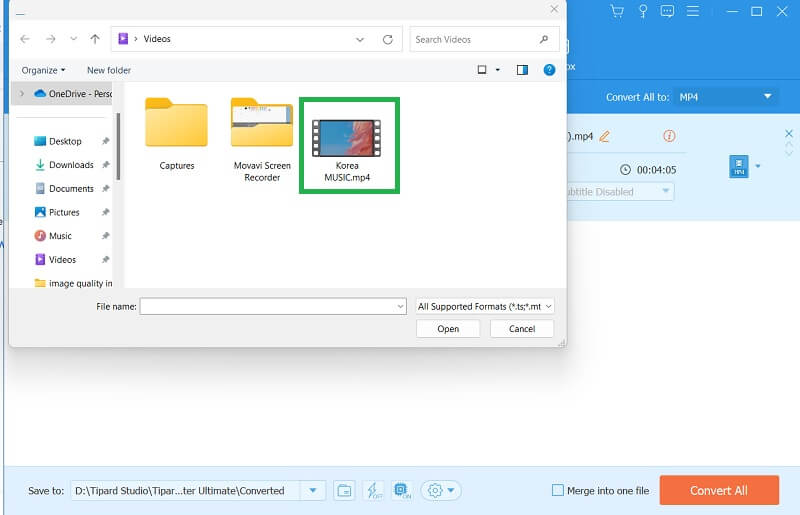
Step 3Edit the Audio Track
The following step is to highlight the media file and right-click with your mouse. Select the Edit button from the list. Afterward, a new page on your PC screen containing editing functions will appear. Go to the Audio tab to locate the audio parameters. Edit or tweak audio settings according to your liking.
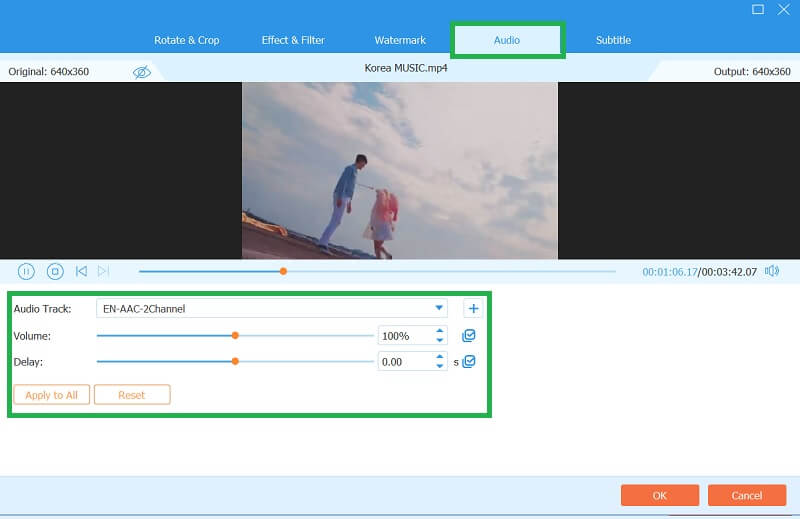
Step 4Export the File
Lastly, click the OK button to save or apply changes to your audio tracks. Now, to export the file and save it on your computer, tick the Convert All button to export it directly to your PC.
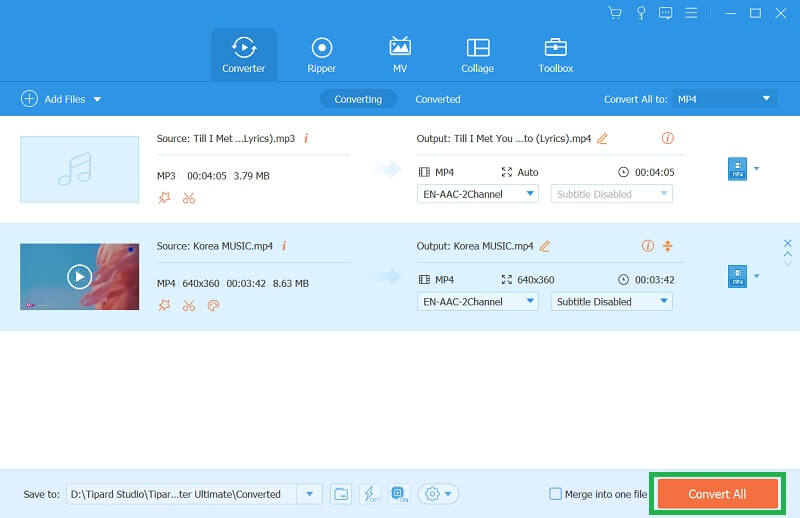
Part 2. How to Edit Audio Track in iMovie
iMovie is a powerful video editing software with various segments to help you make professional-looking videos. In addition to video editing, iMovie also allows for easy editing of audio tracks, making it ideal for podcasters, musicians, and video creators. One of the most valuable features of iMovie's audio editing tools is the ability to adjust the volume of individual audio tracks. This feature allows you to balance the audio levels between tracks and create a more polished final product. You can also use the fade-in and fade-out features to transition between different audio tracks smoothly. In addition, iMovie also offers a range of SFX that you can use to enhance your audio tracks.
Step 1Open iMovie and import by clicking the File, then Import Media. Please pick the file and drag it to the timeline panel. Click on the audio track of your file to select it.
Step 2Use the volume indicator to alter the volume of the entire clip. Use fade-in and fade-out options to transition audio in and out of your clips smoothly. Then, click on the audio clip to select it and open the audio editor.
Step 3Use the equalizer to adjust the levels of specific frequencies in the audio. Operate the noise reduction tool to remove unwanted background sounds. Utilize the clip trimmer to cut and trim audio clips as needed.
Step 4Finally, you can add music or sound effects from the iMovie sound library or import your audio files. Use the ducking feature to automatically lower the volume of your background music when dialogue or other audio plays. Then, select the Export button to save the file.
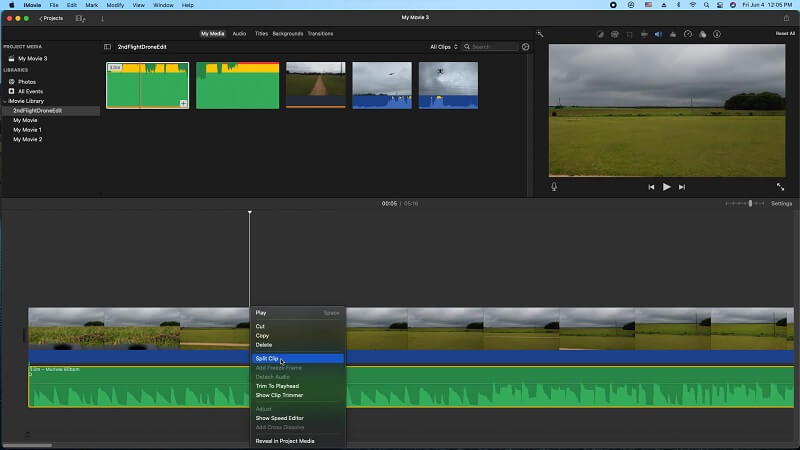
Part 3. FAQs About Editing Audio Tracks
What is audio editing?
Audio editing is the methodology of managing and enhancing audio recordings using specialized software. It involves various techniques to modify, clean up, and transform audio files for a specific purpose. Audio editing is commonly used in music production, podcasting, video production, radio broadcasting, and many other fields that require high-quality audio content.
What are some common audio editing tasks?
Common audio editing tasks include equalizing, compressing, noise reduction, trimming, fading, pitch correction, adding effects, and mixing multiple tracks. These tasks help improve the overall quality, clarity, and balance of audio recordings for various purposes, such as music production, podcasting, and voiceovers.
What file formats can be edited in audio editing software?
Audio editing software can work with a variety of file formats, including MP3, OGG, WAV, AIFF, FLAC, and many more. The exact range of formats supported depends on the specific software being used. Some software may also support video formats that contain audio tracks, such as MP4 and AVI.
What is the best audio format for editing audio tracks?
The best audio format depends on your specific needs. For the highest quality, lossless formats like WAV and FLAC are ideal. However, these files can be large and may only be compatible with some devices. For compatibility and ease of use, MP3 is the most widely used audio format. It is a compressed format that offers good-quality sound and smaller file sizes. Other popular forms include AAC, WMA, and OGG. Ultimately, the best audio format is one that meets your needs for quality, compatibility, and file size.
Do I need any special equipment for audio editing?
You don't necessarily need any special equipment for audio editing, but a good set of headphones or speakers can help you hear details in the audio that you might miss otherwise. A microphone can also be helpful if you need to record new audio or make voiceovers. Video editing software, as mentioned in this article, is helpful as well.
In conclusion, audio is a vital aspect of video editing. It can produce an emotional connection with the viewer, enhance the visuals, and effectively communicate the video's message. Audio is vital because it helps create a sense of atmosphere and context, which can be used to communicate the video's message effectively. Therefore, paying attention to the quality and clarity of the audio used in the video to create a memorable and engaging viewing experience is crucial. You also need to have better skills and techniques on how to edit a CD audio track or other media that contains audio files.
The most comprehensive media converter to convert video & audio & DVD without quality loss.




