Imagine that you are far away from home, and you miss your home terribly. Then you want to watch the homemade DVD to see your family. But unfortunately, you don’t have your DVD player around. What a disappointment!
Or imagine that you are with your girlfriend/boyfriend on a lovely night, and you two decide to watch a movie at home. Then you want to show her/him your favorite collection. That would be quite a bummer if you don’t have your DVD player around.
To avoid these awkward positions, what you need to do is to convert your DVD to a digital video. Then you can save and play them on your portable devices. So, this post will show you how to convert DVD to FLV at ease.
Part 1. Best DVD to FLV Converter to Make High-Quality Flash Videos
FLV is a popular format supported by a lot of players and devices. Besides, it is also a format designed for web video playback, which means that it is supported by most online streaming platforms. So, that’s why FLV is a perfect format when you want to convert your DVDs. You can easily upload your homemade DVDs to YouTube after conversion.
Speaking of which, what is the best DVD to FLV converter that can rip DVDs without losing much quality?
Meet AVAide DVD Ripper, the best DVD converter that allows you to rip DVD discs, folders, and ISO image files to any video format, including FLV, MP4, MKV, MOV, AVI, WMV, and MPG. You can enjoy 30X faster converting speed, compared with other DVD converters on the market. You can even edit the DVD movie with plenty of useful editing tools if needed. Thanks to its intuitive interface, you are able to master the program without any training.
- Convert DVD to FLV/MP4/MKV/MOV with high quality.
- Enhance the DVD movie to get a better image quality.
- Compress the video to make it less space-consuming.
- Trim, crop, rotate, watermark, and add subtitles/BGM, etc.
- Support Windows 10/8/7 and Mac OS X 10.12 or later.
And DVD Ripper is quite easy to operate. Here’s how to convert your DVD to FLV with AVAide DVD Ripper.
Step 1Install DVD Ripper
At first, you need to download AVAide DVD Ripper on your computer. Open the program after the installment.
Step 2Load DVD Movie
Once you enter the main interface, you can insert your DVD disc into the DVD drive. The software should detect and open your DVD movie by default. You can also click the Load DVD button and add your DVD folder or DVD ISO file to the program.

Step 3Select FLV Format
Then you can change the output format to FLV. Just open the dropdown list next to the text: Rip All to. Find the Video option and choose FLV as the output format. Please set the ripping mode as Rip to Video/Audio.

Step 4Edit DVD Movie
If you want to edit your DVD movie before exporting, you can simply head to the Edit window by clicking the Wand icon. There you can crop/rotate/flip the video, add a filter, adjust visual effects, add custom watermark, change the audio track, and add subtitles. If you want to trim the video, you should click the Scissors icon instead. You can trim and merge video clips according to your need.

Step 5Export FLV Video
If you don’t want to change the content of your DVD, you can directly click on the Rip All button in the corner to start the conversion. You can get the output FLV videos in a few minutes. Then you can transfer the video to your phone, tablet, or other portable devices.

Part 2. Free Online Converter to Burn FLV to DVD for Backup
But if you want to make a homemade DVD using the video you download from the Internet, then you need an FLV converter to burn FLV videos to DVD. And in case you don’t want to install extra programs on your computer, you can try Zamzar to convert FLV to DVD online. With Zamzar, you can convert a large number of formats to the DVD format.
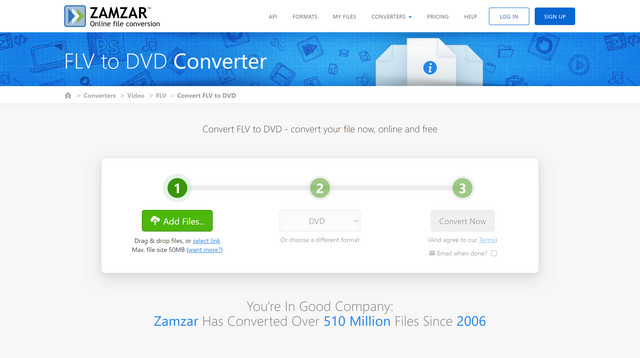
Step 1Search for Zamzar FLV to DVD Converter on your browser. Enter the official page. Then you need to click the Add Files… button, or drag and drop the FLV files you want to convert. But You should be aware that the maximum file size you can upload for free is 50MB.
Step 2Open the format dropdown list and find DVD as the output format.
Step 3Click the Convert Now button, and the conversion will start right away. Wait till the process is done. You can also choose to email the output file to your mailbox when done. After converting, just click on the Download button to save the file on your computer.
Part 3. FAQs about Converting DVD to FLV
What is FLV?
FLV, which stands for Flash video, is usually used when delivering video contents over the Internet. A similar format is F4V. As FLV is small and fast to load, it is one of the most popular choices for embedded video on the web.
What is the best format to convert DVD to?
It depends. If you want to maintain the DVD structure, then we suggest you convert DVD to MPEG. But if you want to play it on your phone or computer, you can simply choose FLV, MP4, MKV, MOV, etc. as the output format.
Can I convert DVD to FLV online?
No, you cannot convert DVD to other digital video formats online. Most online tools are not capable of loading DVD contents.
Hope you have understood how to rip DVD to FLV and burn FLV to DVD after reading this post. You can simply use AVAide DVD Ripper if you want to edit and convert DVD to other video formats without quality loss. You can also try some online tools to convert FLV to DVD, like Zamzar.
Best tool for ripping and converting DVD Disc/Folder/ISO image file into over various formats.



 Secure Download
Secure Download


