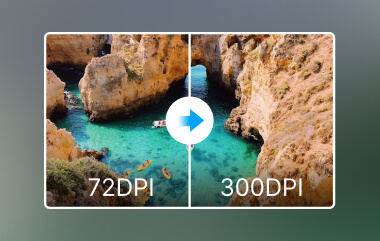Hver gang vi hører om billeder i høj opløsning, antager vi først et detaljeret foto, sprængfyldt med skarphed og levende farver. Begrebet omfatter således meget mere end visuel klarhed. Sammenlignet med tidligere er efterspørgslen efter højopløsning steget voldsomt, især for virksomheder og skabere, der søger at fange publikum professionelt. Lad os guide dig til denne udforskning, der hjælper dig med at kende dens nøgleaspekter, og hvordan de kan øges i kvalitet og ydeevne.
Del 1. Forståelse af billedopløsning og eksempler
Før vi springer til, hvorfor billeder i høj opløsning betyder noget, lad os diskutere, hvad en øget billedopløsning indebærer. I sine enkleste vendinger refererer opløsning til det detaljeringsniveau, der normalt opretholdes på et billede i form af pixels. Højere opløsning, angivet med flere pixels, gør det også muligt at tage klarere og mere detaljerede billeder. En af de mest almindelige er pixel per tomme, også kaldet PPI eller dots per inch, kendt som DPI, som er antallet af pixels pr. et givet område i tommer. Med hensyn til pixeltætheden, jo flere pixels en skærm kan have, jo skarpere og klarere vil billedet virke.
For eksempel vil et typisk billede ledsaget af 72 DPI være godt til brug på en webside eller en social medieplatform, men alligevel vil det være sløret, når det udskrives eller zoomes. På den anden side har high-end billeder normalt 300 PPI'er og derover. De er velegnede til avispublikationer, professionelle fotografier, plakater og enhver stor overflade, der kræver tryk i høj kvalitet.
Andre eksempler på DPI og PPI:
• Billede i lav opløsning
Et typisk webbillede ved 72 PPI kan fortolkes som et kornet eller pixeleret billede, der kan se endda kornet ud, når det forstørres. Da det kan være hurtigere at indlæse og vise godt på en lille skærm, kan det se mindre professionelt ud, når det forstørres eller udskrives på A4-papir.
• Billede i høj opløsning
300 PPI-billede er ekstremt godt med hensyn til billedbredde, klarhed og skarphed. Uanset om det er et billede til en online butik, plakat eller et personligt portræt, giver kvaliteten mulighed for at forstørre billedet uden at miste kvalitet, eller billedet af en lille bil, der annonceres i siden af vejen, kan nemt bruges til bilfirmaets billboard.
Nu hvor du kender de vigtige oplysninger, der dækker det, skal du følge vejledningen nedenfor for at forbedre opløsningen af billedet.
Del 2. 5 gratis måder at øge billedets opløsning [Online & Offline]
1. AVAide Image Upscaler
AVAide Image Upscaler er et AI-billedforstørrelsesværktøj, der fungerer på enhver browser og øger billedstørrelsen op til otte gange. Den inkorporerer sofistikerede matematiske redskabsberegninger for at bevare billedets kontur og klarhed, hvilket er perfekt til opskalering af job. Grafisk i naturen, minimalistisk og venligt, programmet giver dig mulighed for at uploade billedfiler og vælge mellem respektive størrelser på få sekunder. Det er mest velegnet til dem, der ønsker øjeblikkelig kvalitetsgennemførelse af deres projekter uden så mange usædvanlige procedurer. Lær hvordan du øger billedopløsningen med dette ved at bruge nedenstående trin.
Trin 1I webbrowseren skal du skrive AVAide Image Upscaler i adressefeltet og klikke på AVAide-webstedets link i søgeresultatet, der vises.
Trin 2Åbner den, er der en knap markeret Vælg et foto, og klik derefter på den. Find det billede, du vil opskalere fra din enhed. Dette værktøj fungerer med forskellige formater, der garanterer kompatibilitet.
Trin 3Når dit billede er uploadet, skal du vælge det forstørrelsesniveau, du vil anvende, som indlæses. Men hvis du vil opgradere det til 6x eller 8x, skal du betale kreditter til meget rimelige priser.

Trin 4Tag en hurtig gennemgang af det opskalerede billede, før du træffer en endelig beslutning. Når opskaleren lever op til dine forventninger, skal du klikke på Gemme knappen for at få den forbedrede version fra webværktøjet.

2. GNU Image Manipulation Program eller GIMP
GIMP foto editor er en fremragende offline software aktiveret på Windows, macOS og Linux typer. Dens Scale Image-funktion giver et specifikt niveau af kontrol vedrørende den generelle opløsningsforbedring. Der er flere interpolationsteknikker, såsom Cubic og Sinc eller Lanczos3, at vælge imellem, så brugerne får smukke og klare billeder ved opskalering. GIMP er en universel applikation, der vil være nyttig både for almindelige brugere og for grafiske designere, fotografer og kunstnere. Brug dette gratis billedværktøj i høj opløsning ved at følge nedenstående trin.

Trin 1Download den seneste version af GIMP og start den. Upload det billede, du vil redigere her, og fortsæt.
Trin 2Marker menuen Billede, og vælg Skaler billede fra indstillingen, efter du har klikket på den. Skift derefter værdien af Bredde og Højde. For at udvide redigeringen her, gå til Interpolation og vælg den opskaleringsmetode, du vil bruge imellem Lanczos eller Siden, og klik derefter vægt.
Trin 3Når billedet er behandlet, eksporteres det endelige output.
3. Fotoram.io
Fotoram.io er en simpel gratis webapplikation, der giver dig mulighed for at lave grundlæggende og mere komplekse fotomanipulationer. Det giver enkle funktioner såsom billedstørrelse, beskæring og vending, filter, overlejring og rammefunktioner. Selvom Fotoram.io-instrumentet er rettet mod overordnet fotoforbedring, indeholder det strukturelle værktøjer til billedopskalering eller endda hævning af opløsningen. Følg trinene for at forbedre billedopløsningen.

Trin 1Gå til Fotoram.io og åbn dens Photo Editor for at uploade det billede, du vil redigere.
Trin 2Efter upload af billedet skal du ændre værdierne for bredde og højde for at matche dine behov her. Brug derefter de andre redigeringsfunktioner, som denne app tilbyder for at maksimere billedkvaliteten.
Trin 3Klik Gemme, vælg format og kvalitet, og download det.
4. UpscalePics
UpscalePics er et onlineværktøj, der forstørrer billeder ti gange med maksimal kvalitetsbevarelse. Den arbejder tæt sammen med flere billedformater, herunder PNG, JPG og WebP, og anvender AI-funktionen til støjudjævning og skarphed. Værktøjet er ret simpelt at betjene - der er ingen forvirrende knapper til at uploade og opskalere billedet på få sekunder. Brugere, der kræver hurtige billeddownloads til formål såsom udskrivning og andre layouts på internettet, vil finde UpscalePics ret tiltalende. Brug selvstudiet nedenfor for at lære, hvordan du ændrer opløsningen på et billede.

Trin 1Besøg den officielle side, og klik på Upload billede for at importere det ønskede billede her.
Trin 2Her kan du holde og trække skyderen for at øge og mindske kvaliteten baseret på dine behov. Hvis du vil opskalere via Bredde og Højde, skal du markere boksen for at gøre det og klikke Fornemme.
Trin 3Når det er gjort, skal du downloade det opskalerede billede.
5. IrfanView
IrfanView er en gratis offline billedfremviser og editor, der er specifikt kompatibel med Windows. Den er kendt for sin ekstremt lette og fremragende ydeevne, og blandt dens styrker er funktioner til billedstørrelsesændring. Det mangler nogen adgangsbarrierer for sine brugere. Nemt praktisk at foretage væsentlige forbedringer af opløsningen af et billede på kort tid uden at kræve internet ud over størrelsesændringsfunktionen. Følg selvstudiet for at øge billedopløsningen online gratis.

Trin 1Download appen og indlæs det billede, du vil redigere, her. Gå til Billede, Ændre størrelse/gensample, og du vil se billedets DPI-data i dialogvinduet.
Trin 2Skift det til den DPI, du vil have, og klik på OK.
Trin 3Når du er færdig, klik Gemme.
Del 3. Betalt metoder til at forbedre opløsningen af billeder [5 Tools Review]
1. DxO PhotoLab
DxO PhotoLab er uden tvivl en af de mest kraftfulde fotoredigerere og billedopløsningsændringer, der er i stand til at lave utroligt imponerende fotoændringer. Den kommer i hvert fald med en fremragende funktion kendt som Super Sampling, der booster opløsningen af et billede uden at skjule det. Som sådan viser applikationen sig effektiv i applikationer, hvor den professionelle fotograf kræver finjustering af din billedkvalitet og sådanne andre detaljer som støj og skarphed sammen med de sædvanlige komplicerede funktioner.

2. Skylum Luminar Neo
Luminar Neo er et billede Neo er en ny app, der bruger kunstig intelligens og maskinlæring til at arbejde som opskalere og forbedre billeder. Luminar Neo er en alsidig software ideel til fotografer og designere, der håber at forbedre billedkvaliteten på rekordtid. Det hjælper nemt med at forbedre relationsskabelser med AI-værktøjer, mens den åbner ekstra redigeringsfunktioner, såsom farvegradering, skarphed osv.

3. Topaz Gigapixel AI
Ikke desto mindre Topaz Gigapixel AI er et af de mest udviklede programmer, der bruger kunstig intelligens i billedopskalering i et forhold på op til 600%. Den avancerede AI-funktion er intelligent til at analysere billeder for at finde ud af, hvad der skal tilføjes, hvilket forbedrer billedkvaliteten ved at give resultater med skarpere og højere opløsning. Denne billedopløsningskonverter er især nyttig for kunstnere eller fotografer, der har brug for at opskalere deres grafik eller billeder, men ikke ønsker at gå på kompromis med kvaliteten.
4. Blow Up by Exposure Software
Sprænge op er et Commercial Photographic Enlargement Plugin, der integreres med Adobe Photoshop, Lightroom og Exposure. Det gør forstørrelser skarpe og klare, fri for artefakter og fungerer godt til ekstrem opskalering. Blow Up er udviklet til at bevare billedets kanter og holde fotodeling så klar og perfekt som muligt for de fleste fotografer og designere.

5. Ændr størrelse på AI med ON1
Ændr størrelse på AI fra ON1 er en anden smart billedopløsningsforøger til at anvende kunstig intelligens til at opskalere ethvert billede. Den er ideel til at ændre opløsningen af et billede, der skal bruges i trykte medier eller ethvert online-projekt med fantastisk kvalitet og uden at placere den rigtige størrelse på billederne, selvom størrelsen zoomer meget. Den ændrede størrelse AI er også en favorit for fotografer, da den kan udskrive opløsninger, der er perfekte til store formatforstørrelser.

Hvis du vil øge opløsningen af billedet, så kan vejledningen nedenfor og det tilgængelige premium-valg, vi har inkluderet her, være en stor hjælp. Vi håber, at denne artikel hjælper dig med at finde ud af alt vedrørende stigende opløsning.

Vores AI-teknologi vil automatisk forbedre kvaliteten af dine billeder, fjerne støj og rette op på slørede billeder online.
PRØV NU