MKV of Matroska is a file for unlimited audio, video, and subtitle data within a single container. Furthermore, aside from being the native file format for DivX Plus software, it is also the best choice for storing movies, short clips, and TV shows. In relation to this, having this file format for your movies is also ideal. If you happen to have existing MPEG video files stored on your PC and would like to transform them into MKV, you should have a perfect MPEG to MKV converter to do the job.
Luckily, this article will introduce you to the top 5 converter tools compatible with your Windows and Mac devices. In addition, you will also see their key features, advantages, and disadvantages as well to properly assist you in choosing the right one for you.
Part 1. Best 5 Free MPEG to MKV Converters
1. AVAide Free MPEG Converter with High Quality
Step 1Get the Launcher
To start with, you must acquire its launcher at once. To do so, visit the website then hit ADD YOUR FILES right away.
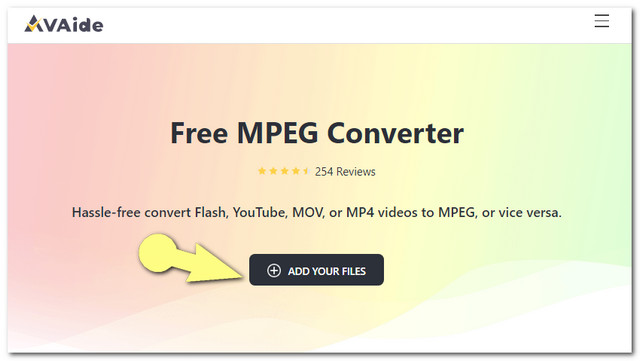
Step 2Upload the MPEG File
Click the Add File button on the interface to add the MPEG files.
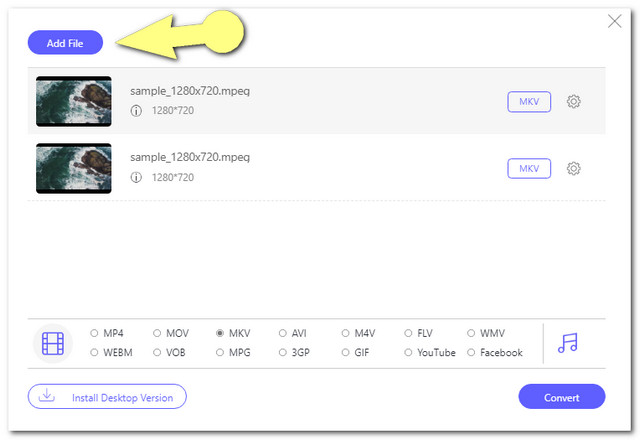
Step 3Preset the MPEG Files to MKV
Set the uploaded files to MKV by clicking each file then hit MKV from the formats at the bottom of the interface.
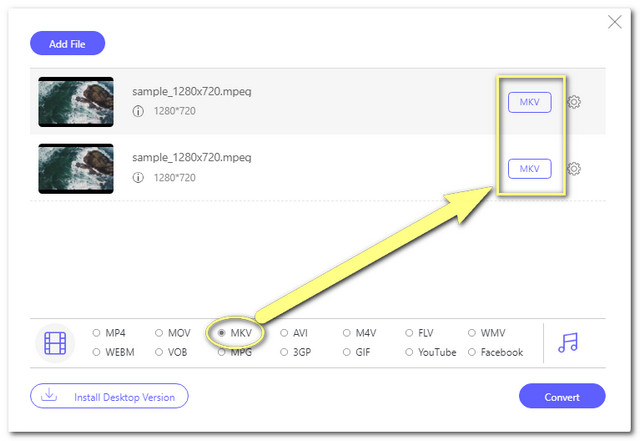
Step 4Convert MPEG to MKV Freely
You may start converting the files by clicking the Convert button. Hence, prior to the conversion process, you will be required to choose a file destination from your local file. Subsequently, the rapid conversion process will start.
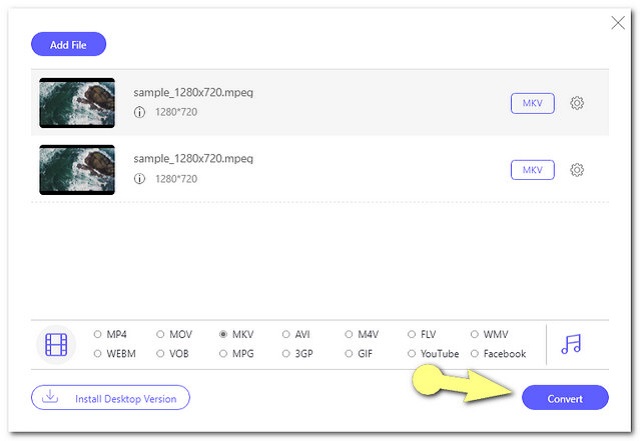
Key Features
● With a built-in setting to enhance the output.
● With a very facile interface.
● With an acceleration technology that converts 30x faster than others.
● Supports batch file conversion.
- Expert in converting MPEG files to other formats and vice versa.
- Offers unlimited service.
- No watermark on the output.
- No ads on the webpage.
- Internet-dependent.
2. AVAide Free Video Converter
As part of the AVAide family, this AVAide Free Video Converter is also the perfect MPEG to MKV converter for free. Convert any video and audio format flawlessly with this online tool. Furthermore, this leading tool has this proven security technology that safeguards the file and information of its beloved users. Another thing, it is an online tool where you can smoothly work on its webpage without any ads on the way. Although the steps are similar to the previous tool, additional information below will hook you to this online solution.
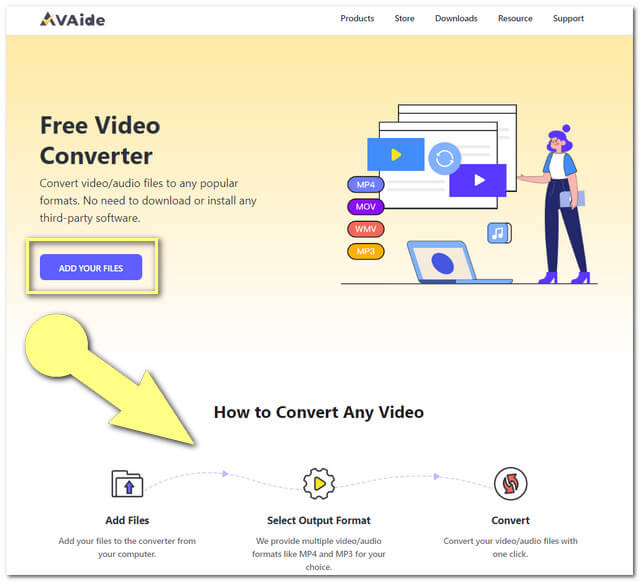
Additional Features
● It supports more than 300 input and output formats.
● Allows the users to enhance the resolution, video encoder, framerate, and bitrate.
● It allows converting files to GIF, the most popular social media platform, and video streaming site.
● Batch audio and video file conversion.
● It has a super-fast conversion speed.
- Offers unlimited service.
- No watermark on the output.
- No ads on the webpage.
- With a very accessible and facile interface.
3. CloudConvert
Like the previous online converter, CloudConvert is also an ideal tool to convert MPEG to MKV. This flexible online tool by Lunaweb GmbH offers other conversion solutions aside from video files. However, when it comes to unlimited service, CloudConvert is not that efficient. This online tool gives limited features for its free service. On the other hand, upon subscription, you will be highly prioritized for the benefits of its features. How to use it?
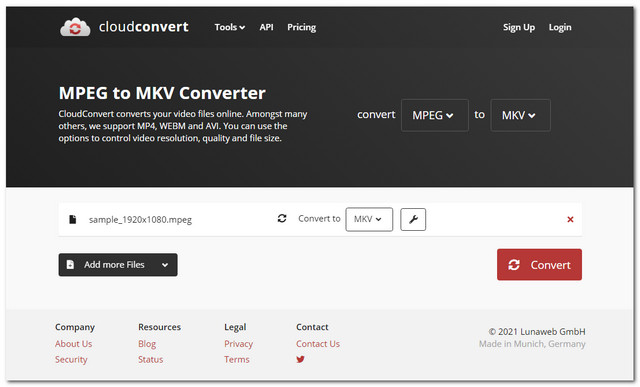
Step 1Upload the MPEG File
Hit the Select File button then import your MPEG file.
Step 2Set to MKV Output
Click the Convert To dropdown button, then choose the MKV from the video formats.
Step 3Convert MPEG to MKV
Hit the Convert red button on the web page to start the conversion process, then download the converted file after.
Key Features
● It supports video, audio, and images conversion.
● It supports 200+ file formats.
- No ads on the webpage.
- Convert files by URL.
- The service is limited.
- Internet-dependent.
- The conversion process takes a longer time than the previous tools.
4. VLC
Next on the list is this popular freeware VLC. This portable, open-source media player software, is also an ideal MPEG to MKV converter for free. If you are not that particular about the video beautification features, this software is ideal. Let us learn more about VLC by the steps and data below.
Step 1Uploading of MPEG Files
Launch the software, and click the Media then choose Convert/Save from the dropdown. To add a file, hit the Add button then the Convert/Save button from the right bottom-most part of the interface.
Step 2Setting the File into MKV
Choose the MKV from the Profile dropdown portion. Next is to click the Browse for the destination file.
Step 3Starting the Conversion
Finally, hit the Start button to begin the conversion process. Wait for it to finish, then check your chosen file storage.
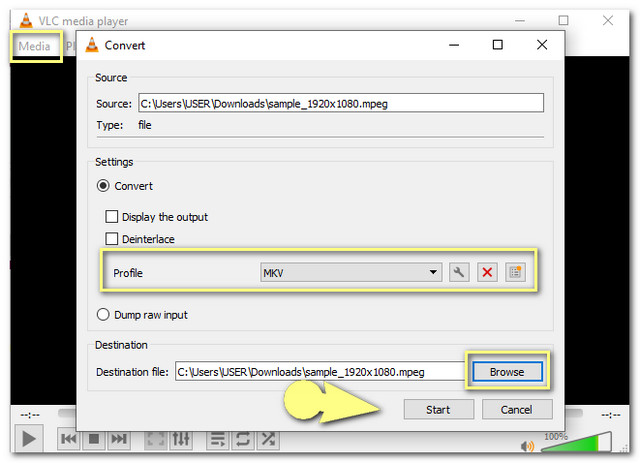
Key Features
● With video, audio, and synchronization settings.
● Can download videos from the most popular video streaming site.
- Can stand alone as a Media Player.
- Totally free of service.
- With a laborious interface.
- It takes time to convert files.
- Limited settings are available.
5. HandBrake
HandBrake is software that is designed for MP4 and MKV files. In relation to this, converting these said files with this tool is also one of the best. Also, this MPEG to MKV converter is supported by Linux, Mac, and Windows. So, without any further ado, let’s see the statistics of HanBrake below.
Step 1Import the MPEG Files
Hit the Open Source button to upload your MPEG files.
Step 2Choose MKV as the Output
Choose the MKV from the Container dropdown under the Container Settings. Then click the Browse button for your output destination.
Step 3Begin the Conversion
To start the conversion process, click the Start Encode button on the upper part of the interface. Wait for the process to end, then check the file storage you have chosen.
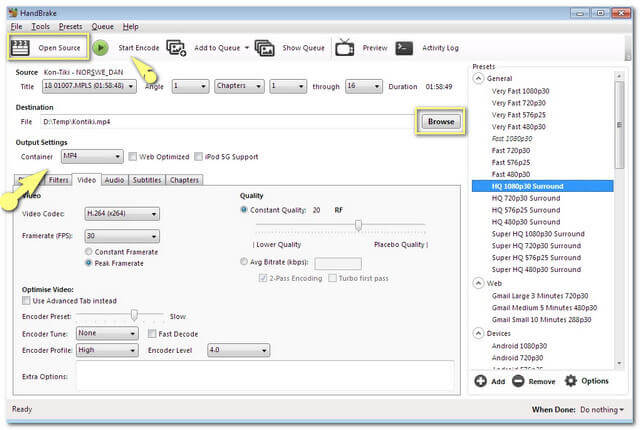
Key Features
● With video and crop settings.
● It has a setting in which you can customize the audio type.
- It can restore videos.
- It allows the users to make small size videos files.
- With limited video enhancers and settings.
- Takes time to download the software.
Part 2. How to Choose a MPEG to MKV Converter
There are plenty of things to consider when you decide to convert MPEG to MKV files. First, you will need a reliable converter tool that perfectly fits your device. Second, go with the tool that will not only convert files but also enhance your video file to the fullest. Choose a converter that will allow you to choose the best resolution for your video, will not waste your time waiting for the conversion process, and is mostly an accessible tool that you can launch anytime you want.
Part 3. FAQs About MPEG and MKV Conversion
What downloadable software can I use if I want to compress the MKV files?
There is a lot of software that has a compressor. However, if you are looking for the best that will allow you to enjoy other wonderful features as well, AVAide Video Converter is what we highly recommend for that matter.
I want to only extract the audio from the MPEG file, can I do that?
You can convert your chosen MPEG file into an audio file like MP3 instead.
Does converting MPEG to MKV lose the video quality?
If you will use the AVAide Video Converter, the quality of your video will not change a bit.
We are looking forward to you trying and examining the features of converters in this article. Feel free to utilize them, most especially the AVAide Free MPEG Converter as the most practical MPEG converter nowadays.
Your complete video toolbox that supports 350+ formats for conversion in lossless quality.



 Secure Download
Secure Download


