Have you tried to transcode Xvid to the WMV file but failed to do so? This problem has arisen a lot of times nowadays, which alarmed us not to share the most efficient ways to convert such files without any problem. Indeed, converting video files is an easy job, especially for those concerning Xvid. The main reason for this dilemma is the fact that Xvid is not actually a format but a codec that is swathed into AVI, MP4, and MKV containers.
Moreover, many have seen that the WMV format has been in demand for online video streaming. For this reason, many people come up with converting most of their video files to achieve such, and that includes converting Xvid to WMV files.
Part 1. The Most Prominent Way to Convert Xvid to WMV Files
The AVAide Video Converter defines perfection when it comes to converting video and audio files. Its ability to convert more than 300 file formats to different outputs will make you agree on this. Moreover, this software offers bountiful features and tools that you can rely on at any time for the improvement of your files. Transcoding Xvid to WMV is one of this tool's expertise, and so buckle in your seat as we learn more about the attributes of the AVAide Video Converter.
- It converts and aligns the file on your device.
- It transforms using a simple yet powerful interface.
- It transcodes the Xvid files and enhances them in various ways.
- It suits your different desktop OS, for it supports Windows, Mac, and Linux.
- It allows you to share the video files online right after the conversion.
Key Features of AVAide Video Converter:
◆ Rips DVDs and produces outputs of any kind aside from converting Xvid to WMV.
◆ It is a good option for making movies and music videos.
◆ Combine your videos to create a beautiful outcome using its powerful video collage maker.
◆ Make tremendous and personalized GIFs and 3Ds.
◆ Its toolbox powerfully compresses, rotates, trims, merges, enhances, controls the speed, reverses, boosts the volume, syncs the audio, and edits the metadata of the files.
- Convert your multiple files using a bulk process without affecting their quality.
- You will be able to experience an ultrafast conversion speed.
- Experience a boost on your hardware, as it has hardware acceleration technology.
- It will allow you to merge numerous audio files to create your own playlist.
- It allows you to share the newly transcoded Xvid to WMV online to the most used platforms.
- The only drawback that you can have in using this software is that, for you to experience it, you ultimately need to purchase it at a meager cost.
How to Transform Xvid to WMV Files With AVAide Video Converter
Step 1Downloading the Tool
Visit the official website of the AVAide Video Converter to download and install the tool on your device.
Step 2Upload the Xvid Files
Open the tool once successfully installed. Upload the files by clicking the Add Files button at the left top-most of the interface. Otherwise, for a faster transaction, you can just drag the files and drop them at the center of the tool.
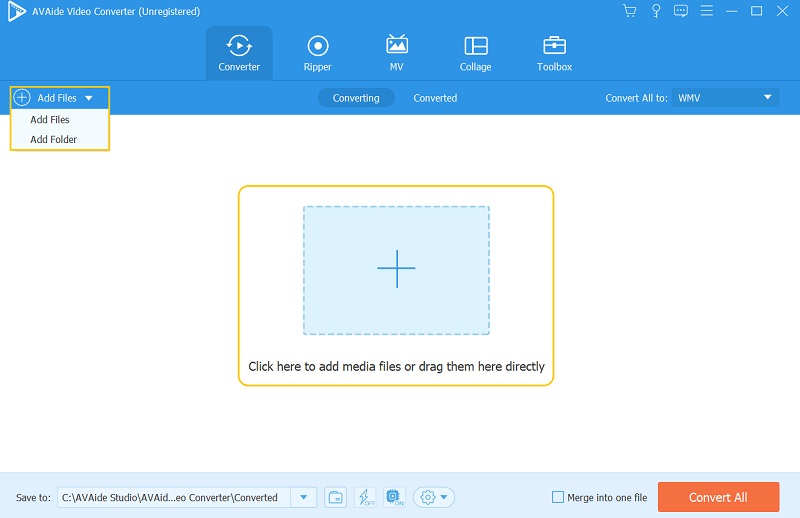
Step 3Set the Files to WMV
To convert Xvid to WMV, you must tap the Arrow button beside Convert All To. And on the next setting page, choose the WMV from the video format list. Then, to apply the setting, choose to click the resolution you want for your video files.
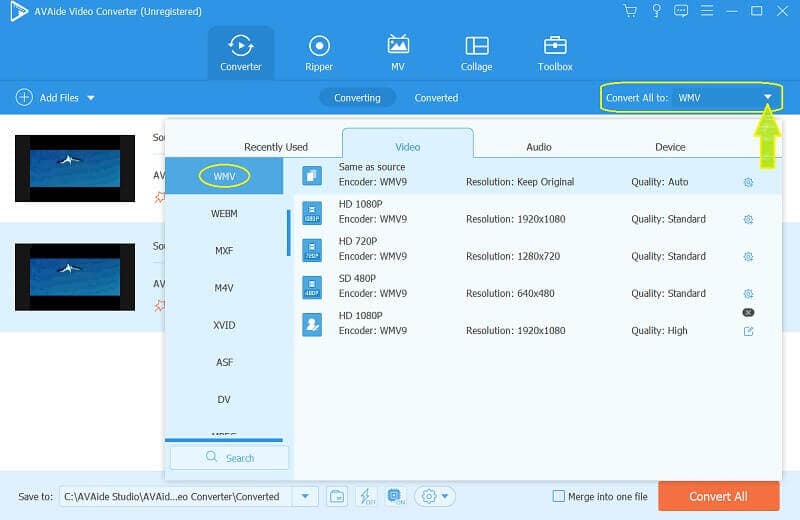
Step 4Do Additional Settings
This time, you are free to customize the files more. You can edit the files and designate a folder for them.
4.1. Edit the Videos - Click the Star image of each file, and feel free to rotate, crop, add personal watermark, subtitles, filters, and effects onto your video.
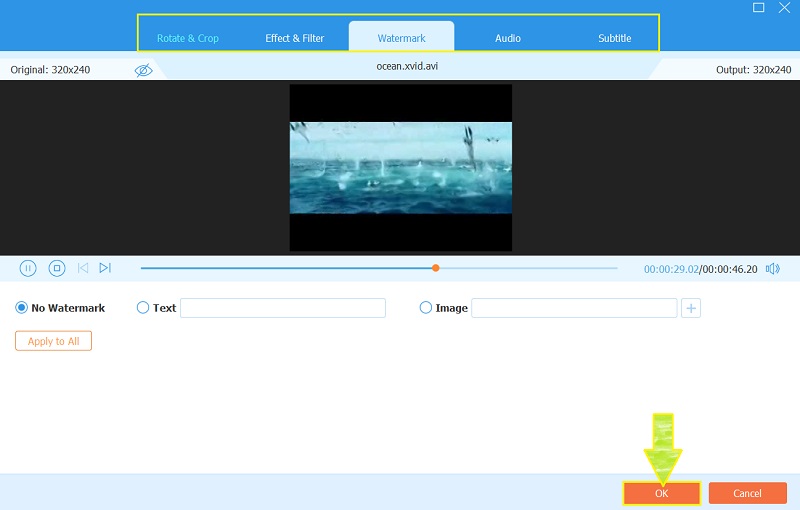
4.2. Assign a Folder For the Files - To choose a file destination before converting Xvid to WMV, click the Arrow button in the Save To portion, choose the Browse, and Select a Folder.
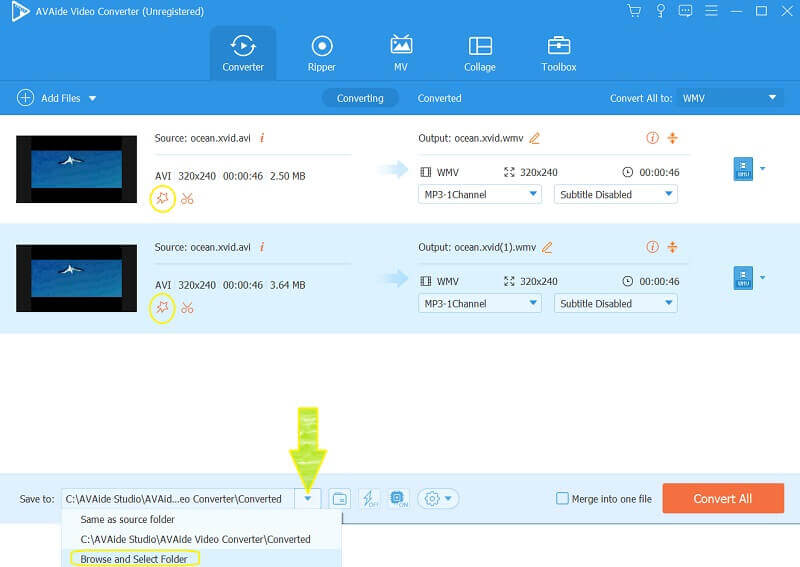
Step 5Start Transcoding Xvid To WMV
Lastly, start converting the files. Click the Convert All tab located at the right bottom-most part of the interface. Then quickly wait for the conversion process to finish, and subsequently, check on the folder you have chosen before.
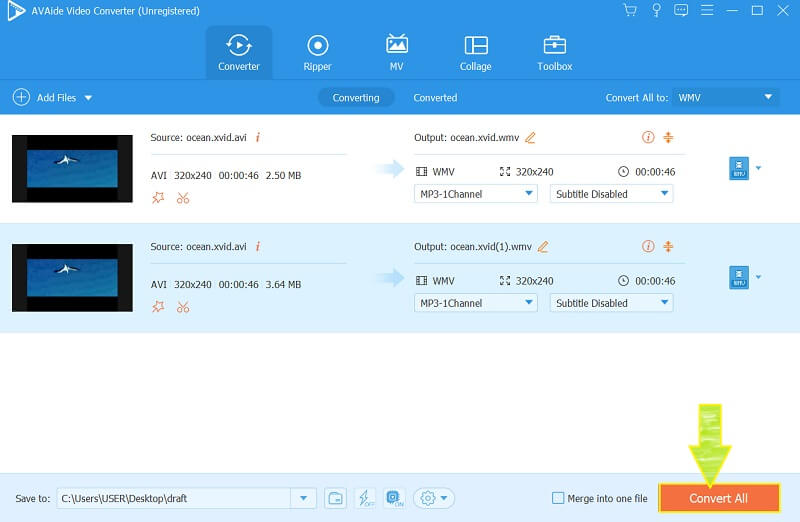
Part 2. How to Convert Xvid to WMV Online For Free
We highly recommend the AVAide Free WMV Converter Online if you prefer using an online tool. Why? Because this is one of the trusted and reliable web-tools that can transcode Xvid to WMV unlimitedly for free. Despite being a free tool, it is also reliable in editing the files to meet your expected video resolution and other parameters of the files. What's more, it has the smoothest navigation among the other online tools, for it has the most straightforward navigation without any Ads bothering. On the other hand, let's learn the simple steps below to transform video files using AVAide Free WMV Converter Online.
Step 1Download the Launcher
Open your browser, and visit the page of this tool. Click the ADD YOUR FILES button and download to install the safest launcher.
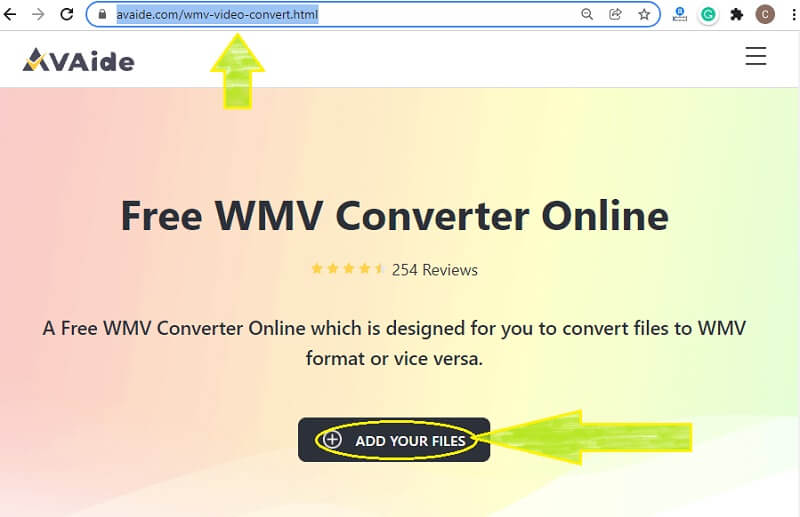
Step 2Upload the Xvid Files
To convert Xvid to WMV, upload the files initially by hitting the ADD YOUR FILES button again. Then, click the Add File button to import more files on the main interface.
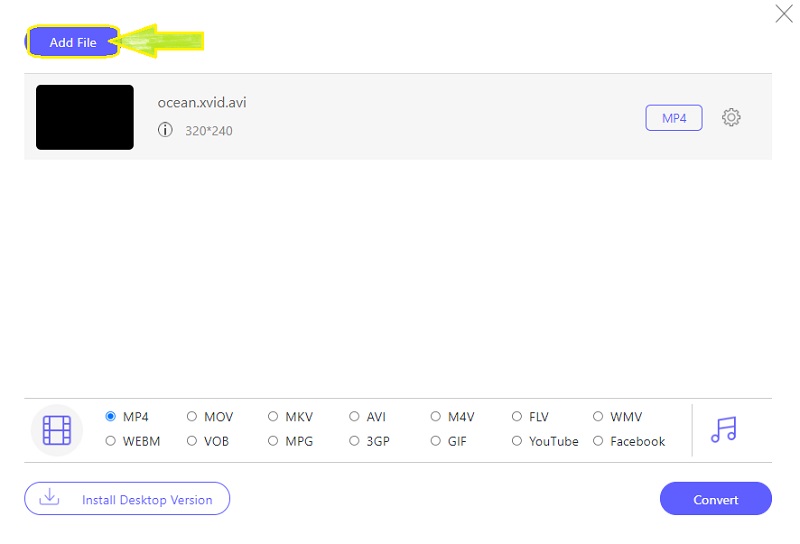
Step 3Adjust to Achieve WMV Files
To get WMV outputs, click on the file, then hit the WMV format from the video list at the bottom.
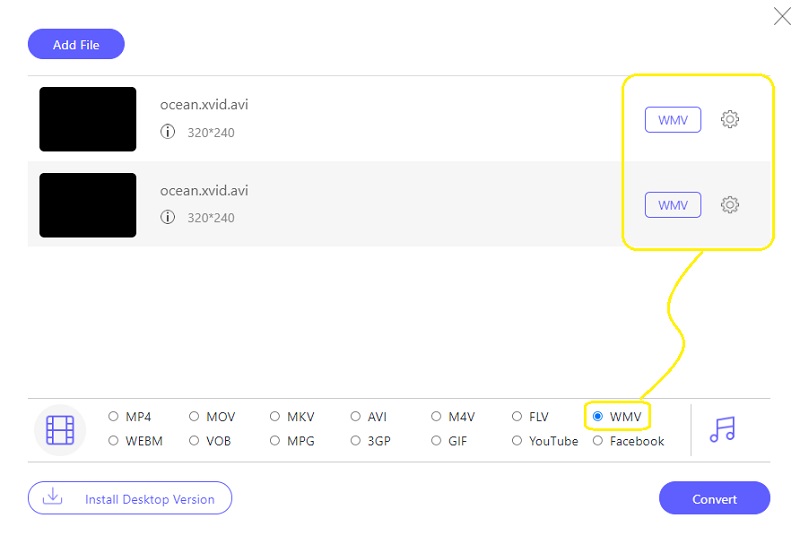
Step 4Convert The Files Now
Hit the Convert button, and start looking for a folder where you want to destine your transformed files. Subsequently, the conversion process will immediately begin.
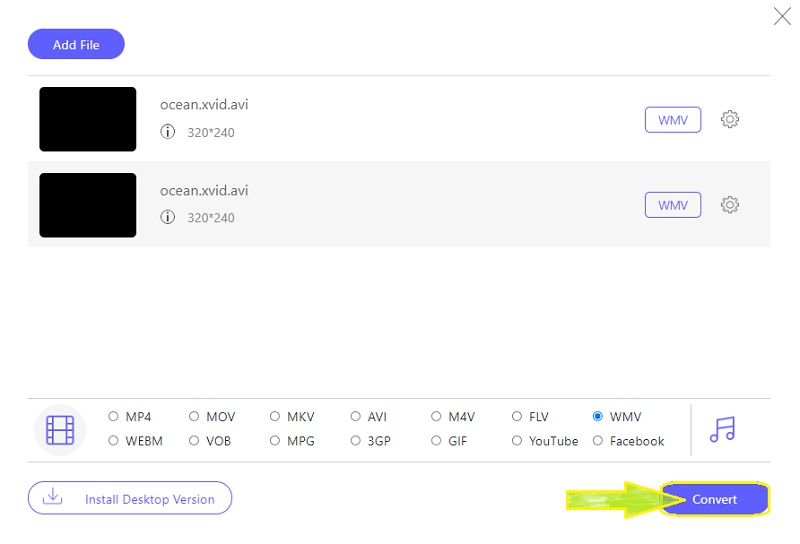
Part 3. Differentiation of Xvid and WMV
It is better for you to have enough knowledge about the two files before you transcode Xvid to WMV. That is why we prepared a simple comparison table between the two.
| Feature | Xvid | WMV |
| Description | Formerly known as XviD. A codec library that uses the MPEG-4 Part 2 ASP. it is used as a compressor of files. | Proprietary of Microsoft. Compressed video format. Most used in trading videos via Blu-ray Discs, DVD, and online. |
| Quality | It depends on the compression of the file. | High |
| Compatibility | Limited | Broader compatibility on players |
Part 4. FAQs About Xvid and WMV
Are the Xvid files big?
The size of your Xvid depends on the container it is wrapped in. Usually, Xvid covers in an AVI container have a big size.
Can I convert Xvid to WMV using the VLC?
Yes, you can. VLC is a media player and a converter as well. However, for you to experience a better conversion, use the AVAide Video Converter.
Can I play the WMV files on Mac?
Yes, you can, not with the QuickTime but by other media players like the VLC.
To conclude, you will have your expected output by using the right tool. Therefore, for all of your video and audio concerns, use the AVAide Video Converter. We highly recommend it because the users appreciate and attest to it.
Your complete video toolbox that supports 350+ formats for conversion in lossless quality.



 Secure Download
Secure Download


