You have found an old SWF video on your computer that you want to share with friends and family. However, you realize it would not play on most modern devices. This is where SWF to MPEG conversion comes into play. This process is like turning an old VHS tape into a DVD that can be played on any player. It makes your videos accessible and watchable in today's digital world. Let us explore how you can bring those SWF videos back to life and make them usable on your preferred devices.
Part 1. Convert SWF to MPEG With the Best SWF to MPEG Converter
Are you looking for a simple and effective way to convert SWF files to MPEG format? Look no further: AVAide Video Converter is here to make the task a breeze. This program is the best SWF to MPEG converter, designed to cater to all your video conversion needs with utmost simplicity and efficiency. It boasts a beginner-friendly interface that makes it easy for beginners and experts to navigate the conversion process.
It employs robust algorithms to ensure speedy and high-quality conversions. It allows you to change settings such as resolution, bitrate, and frame rate to ensure your output files meet your specifications. In addition, you can save time by converting multiple files simultaneously, as it supports batch conversion. On top of that, AVAide Video Converter ensures that your SWF to MPEG conversions retain their original quality.
- It is accessible on Mac and Windows operating systems.
- It supports several input and output video formats.
- It offers 1080p, 4K, 5K, and 8K video output.
- It has a built-in movie maker, video collage maker, and various tools.
- It offers editing features like crop, rotate, watermark, filters, effects, etc.
Step 1Download and Install the AVAide Video Converter from the official website. Once it is installed, open the program to begin.
Step 2Go to the Converter tab. You will see the (+) button, click it, and add your SWF video file.
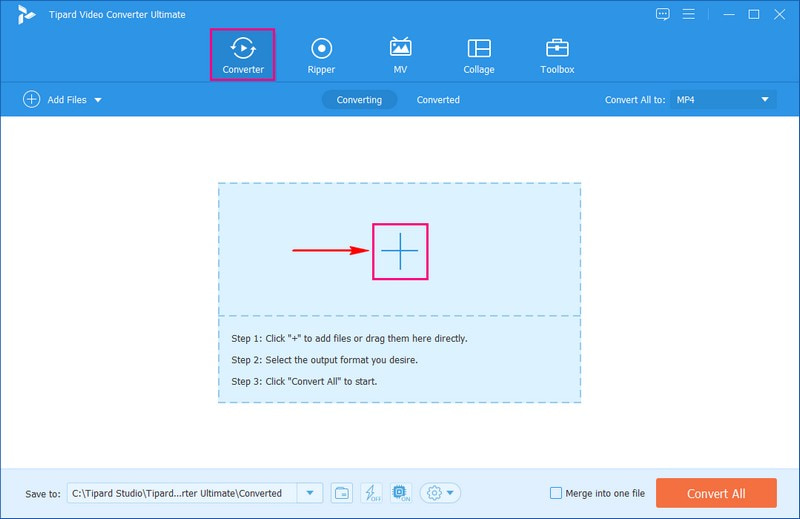
Step 3After you have added your video file, click the Profile drop-down menu on the right corner of the interface. Under the Video option, search for MPEG format and click on it. It will then be selected as your output format.
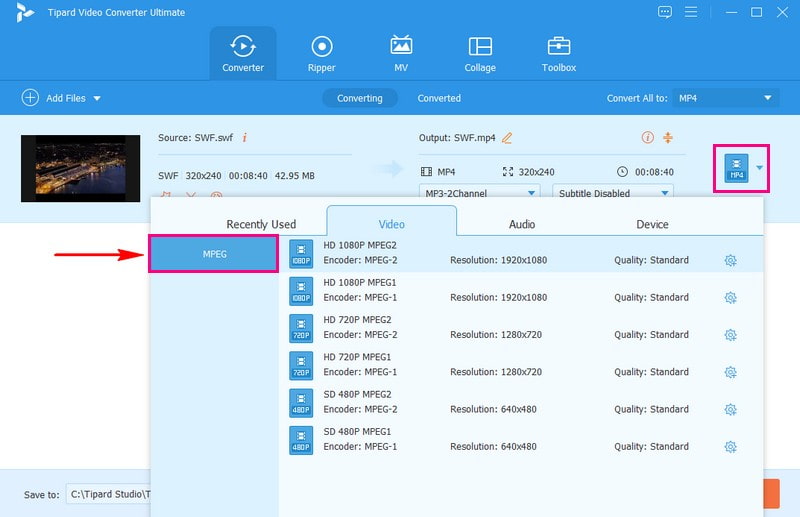
Step 4On the same window, click the Cogwheel button. This allows you to change the video and audio settings. You can change things like the video quality, resolution, and how smooth it looks. Besides that, you can change the sound quality. Once you have set your preferences, click the Create New button to apply these changes.
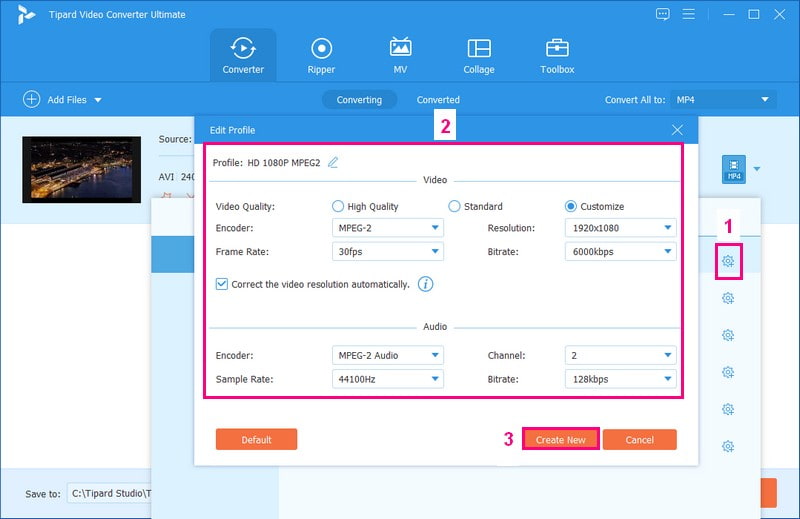
Step 5Finally, press the Convert All button to change your SWF file into the MPEG format you want.
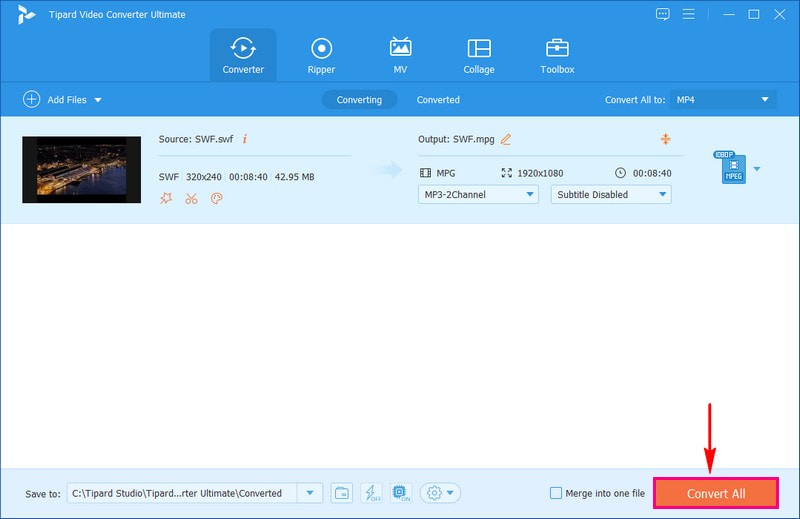
Part 2. Convert SWF to MPEG With Online Converter
AVAide Free MPEG Converter Online is your hassle-free solution for converting SWF files to MPEG online with ease. As the name suggests, it is a free tool to convert SWF files to MPEG format without hidden fees or subscriptions. This online tool provides a user-friendly experience, making it accessible to everyone, regardless of their tech expertise. It is as simple as visiting a website; no downloads or installations are required.
You can convert SWF files to MPEG quickly and efficiently. It uses powerful online servers to ensure speedy and high-quality conversions. Besides that, you can change the video and audio settings to meet your desired conversion needs. Amazing, right? Say goodbye to compatibility problems and hello to smooth SWF to MPEG conversions with AVAide Free MPEG Converter Online.
Step 1Visit AVAide Free MPEG Converter Online's official website to access it.
Step 2On the main page, hit Add Your Files, and it will open your desktop folder. Look for the SWF video file you want to convert and import it.
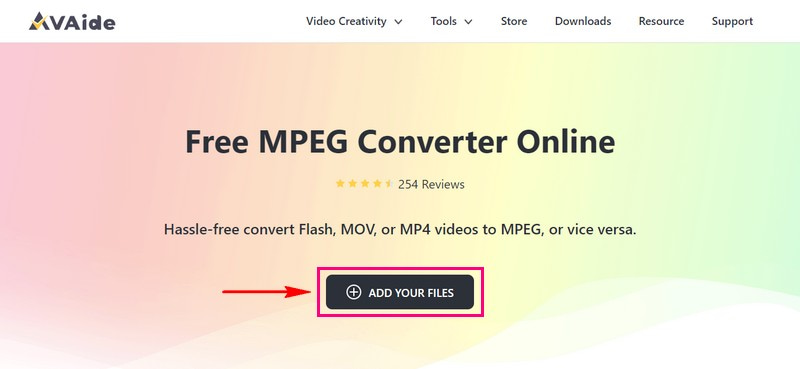
Step 3A new window will present on your screen. At the bottom of this window, put a bullet next to MPG format.
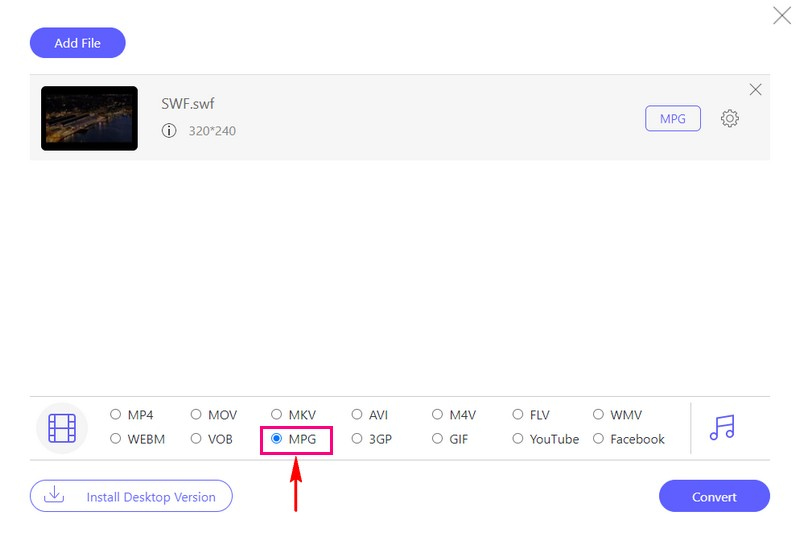
Step 4Before you convert your video, you can customize the video and audio settings. To do this, click the Cogwheel button and tweak the video and audio settings according to what you want. Then, click OK to save your changes.
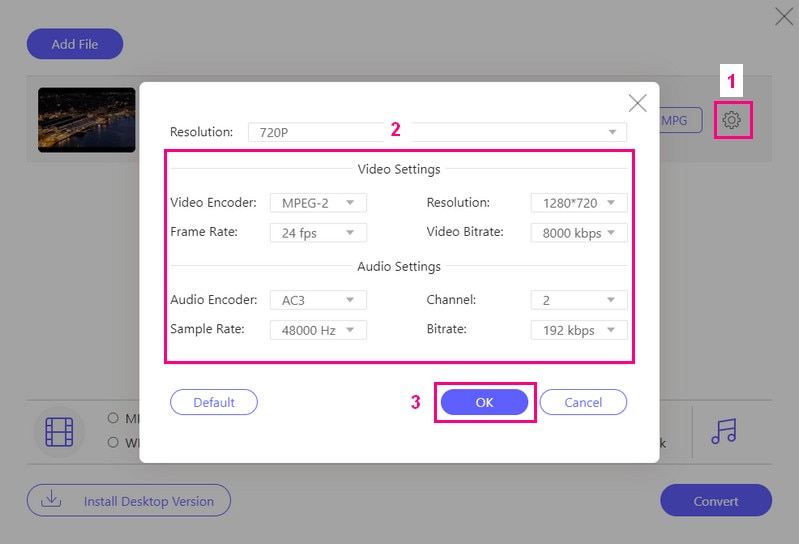
Step 5Now, hit the Convert button, and the program will work. Then, choose where you want to save your converted video, the MPG.
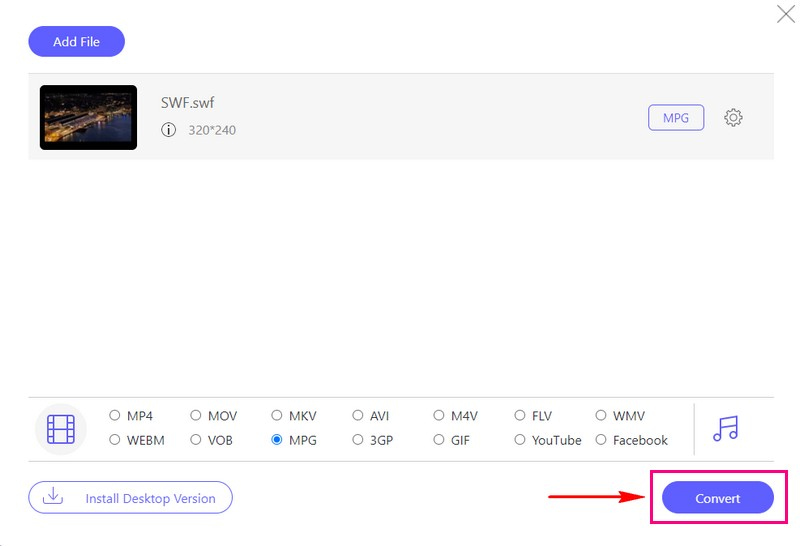
Part 3. SWF vs. MPEG
SWF (Shockwave Flash)
◆ It is a file format mainly used for web animations, games, and multimedia content.
◆ These files are compact and can include interactive elements like buttons and animations.
◆ They work well for web browsers and are known for their small file size, making them easy to share online.
◆ These files are becoming less common as HTML5 has taken over for many web animations and interactivity.
MPEG (Moving Picture Experts Group)
◆ It is not a single file format but a group of standards developed for encoding and compressing video and audio.
◆ These files are great for storing high-quality videos with good compression.
◆ These files maintain good video and audio quality while keeping file sizes manageable.
◆ They are commonly used for videos on DVDs, TV broadcasts, and online streaming platforms.
Part 4. FAQs about Converting SWF to MPEG
How to convert SWF to MPEG with Convertio?
Visit Convertio's official website. Hit the Choose Files button to add your SWF video file. Under the Output format, select MPEG. Once settled, click the Convert button to begin the conversion procedure.
Can I customize the settings when converting SWF to MPEG?
Definitely! Using AVAide Video Converter and AVAide Free MPEG Converter Online allows you to customize the output settings before conversion. You can tweak the video and audio options based on your preferences.
Is it time-consuming to convert SWF to MPEG 2?
The speed of converting SWF to MPEG depends on a few things. These factors are how big the file is, how fast your computer is, and which converter you pick. Usually, it is quite a quick job.
Is there any difference between different versions of MPEG, like MPEG-2 and MPEG-4?
People often pick MPEG-2 for DVDs, and MPEG-4, like MP4, is better for online streaming and newer gadgets. Your selection depends on what you want to do and the level of quality you require.
Can I convert MPEG to SWF?
Absolutely! You can use AVAide Video Converter or AVAide Free MPEG Converter Online to help you convert MPEG to SWF format. These converters support the MPEG input format and SWF as the output format.
You have discovered the excellent SWF to MPEG converters online and offline you can have. AVAide Video Converter and AVAide Free MPEG Converter Online ensure that you do not need to be a technology expert to use it. The process is easy, from importing your video file to getting your converted output. Give them a try, and enjoy your videos in the format you want!
Your complete video toolbox that supports 350+ formats for conversion in lossless quality.



 Secure Download
Secure Download


